How to Create Staff Users
Add unlimited team members to your organisation and manage what they can do. You can also impersonate them when needed.
You can add an unlimited number of staff users to your organisation. Each staff user has their own login, and all activity is logged forever in Upmind.
Assign different permissions and access rights to each staff user if you like. For example, you can have specific accounts staff, support staff, or product managers. You can also give full access or limit their access (for example, by IP address)
Note:Only admins can manage staff permissions, impersonate as another staff member. Any staff member can be made an administrator by another Admin.
Review current users
To see a list of current users:
- Go to the Admin dashboard.
- Click Settings on the left pane.
- Click the Staff users tile.
- Upmind displays a list of names on the Staff users page.
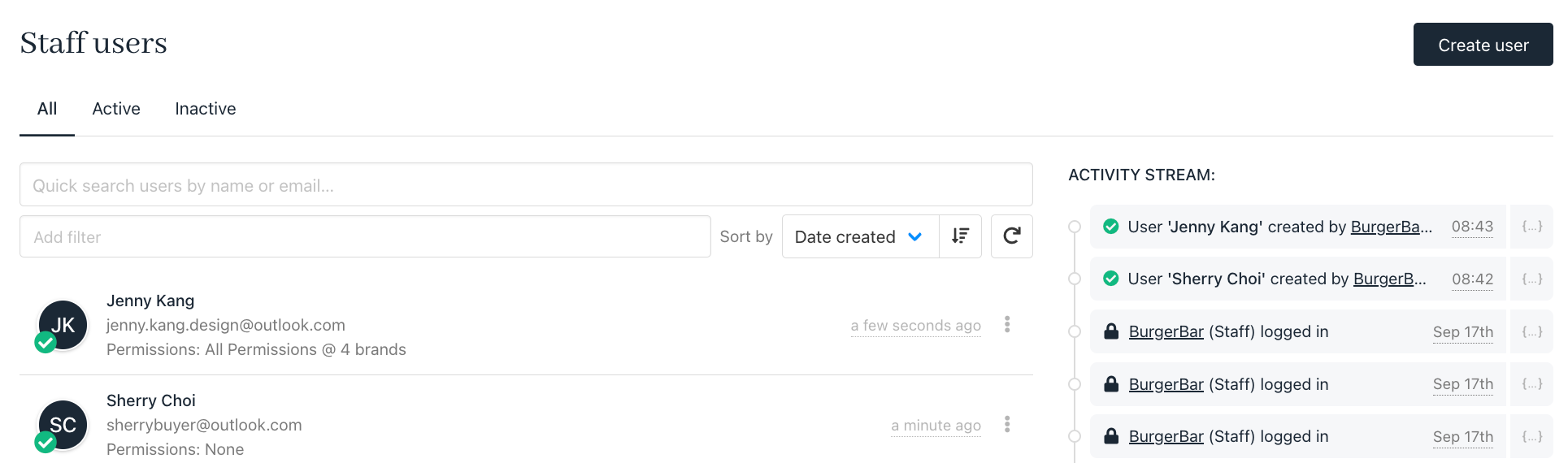
Staff Users page
Creating staff users
- Click the Add user button on the Staff users page.
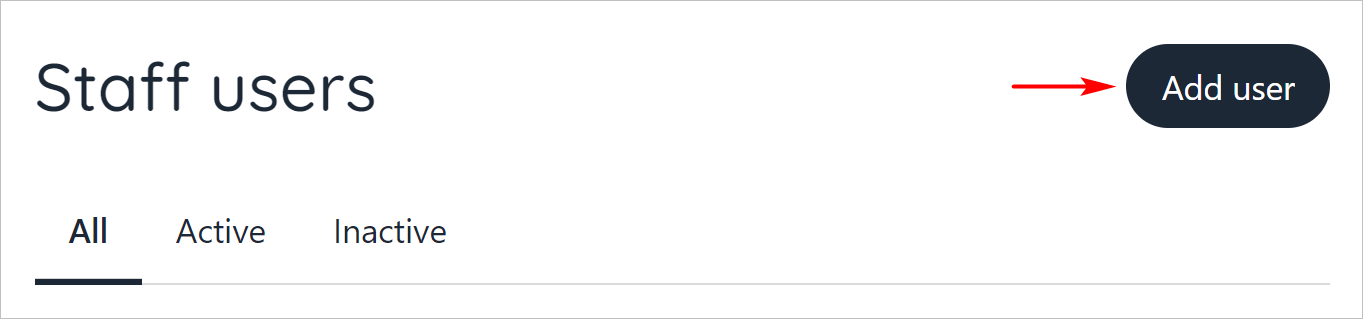
Click Add user
- Fill in the fields.
- Click Save.
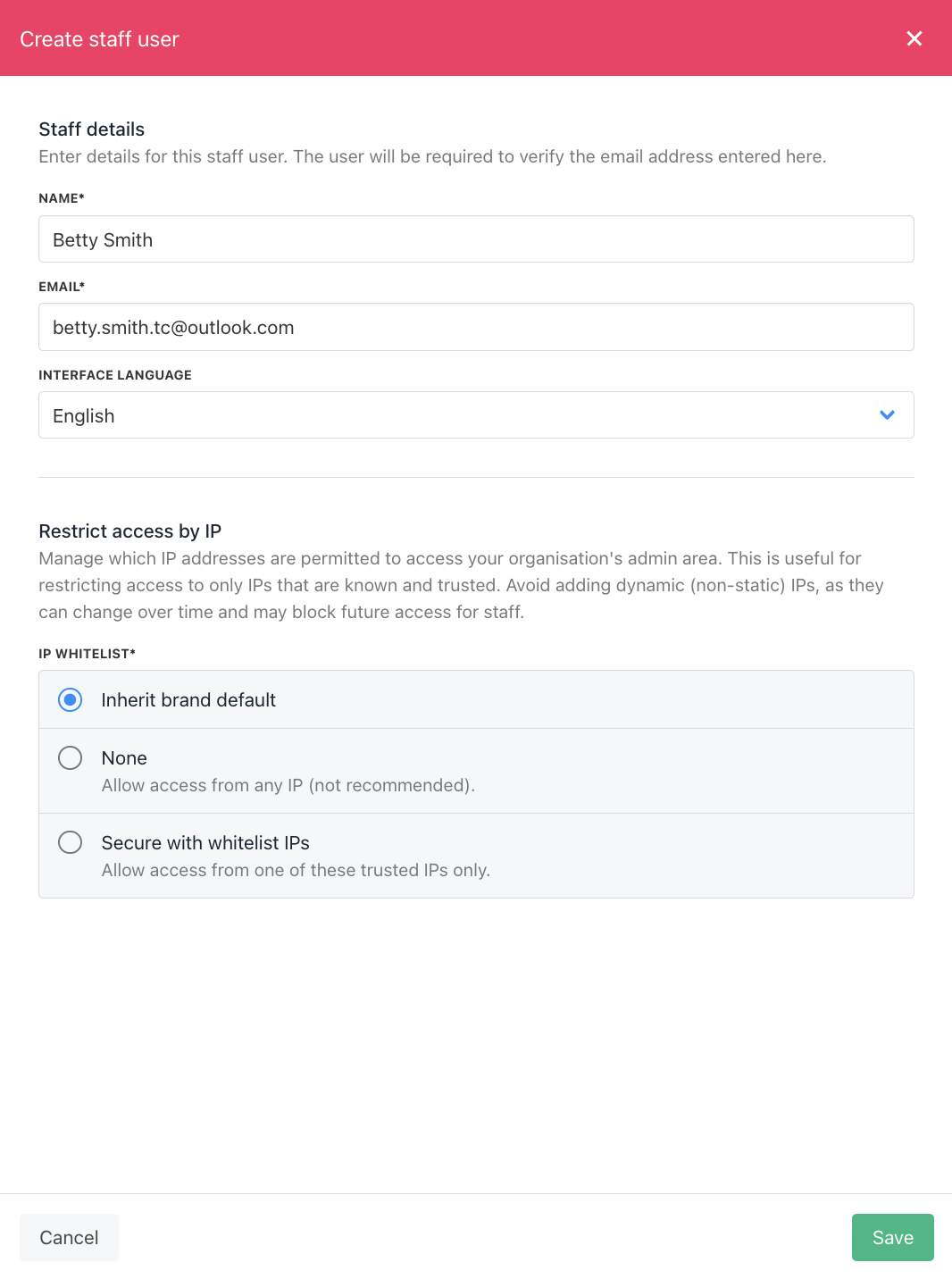
Add Staff Details and Restrict Access by IP
Managing a user
After you create a user, Upmind displays the Staff Overview page. Here you can manage user information and set brand access.
- You can also click a name on the Staff users page to open the Staff overview page.
Account password
Click this account button to force the user to change their password. Upmind sends the user an email with a link to change their password.
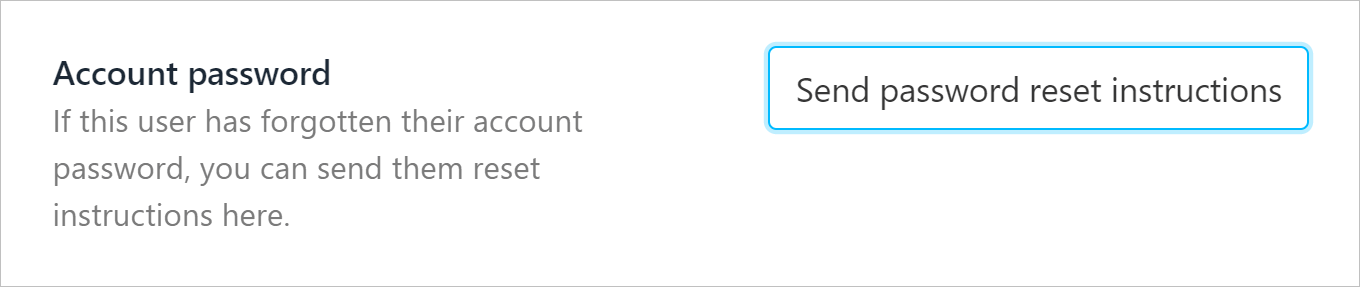
Reset account password
User permissions
- Click a toggle switch to enable or disable user access to a brand. By default, the toggle is in the OFF position.
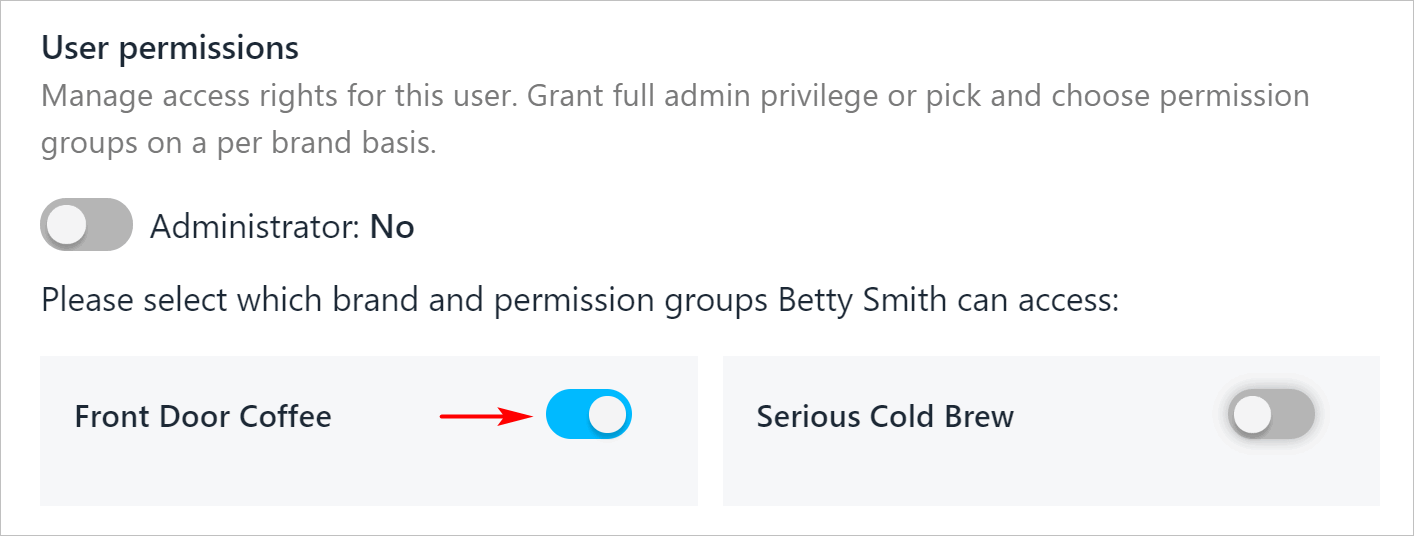
Set user permissions
Upmind displays a separate toggle switch for each brand if the organisation has multiple brands.
- If you created one or more user groups, use the checkboxes to control access at a granular level.
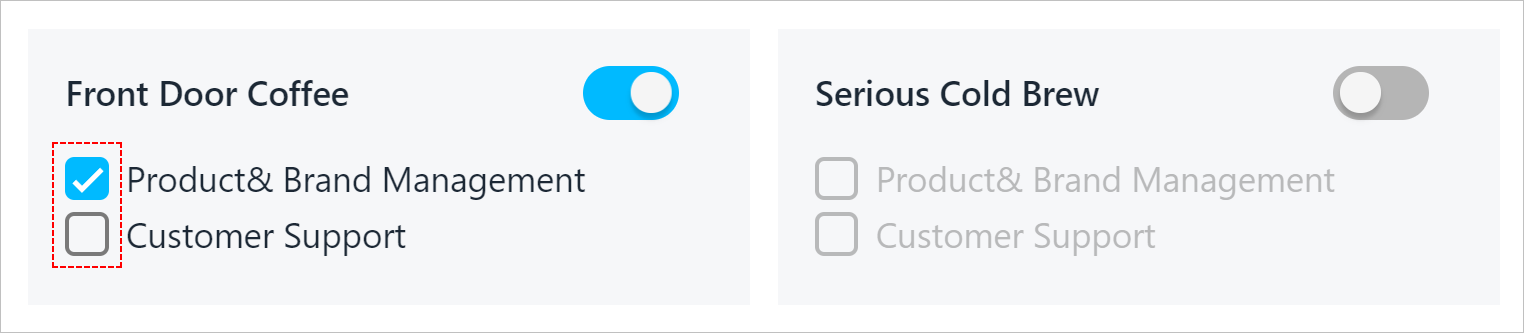
Assign access at a granular level
- Click the Administrator toggle switch to the Yes (blue) position and assign admin permissions. That means full access to all brands. By default, the toggle is in the No position.
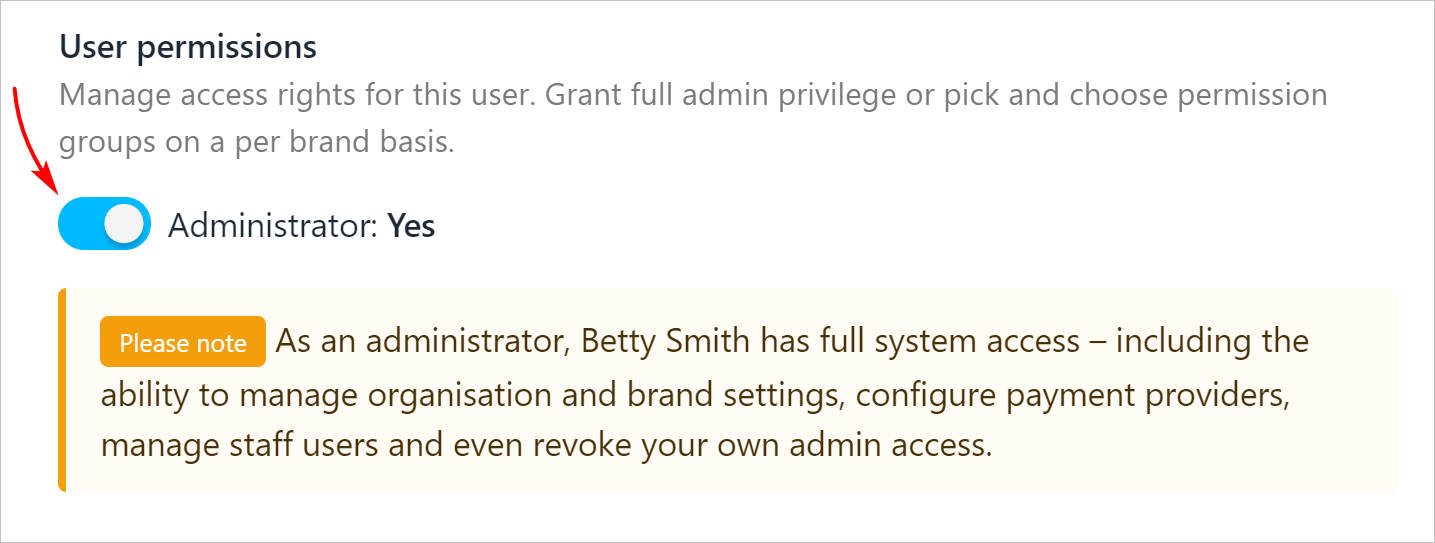
Add Admin user
- Click Save.
User Gear Icon Options
- Open the Staff users page.
- Click the gear icon.
- When you click the gear icon next to a staff user, you’ll see these options:
- Manage User: Edit the user’s permissions and access.
- Impersonate User: Log in as this staff member (Admins only).
- Delete: Remove the staff user from the organisation.
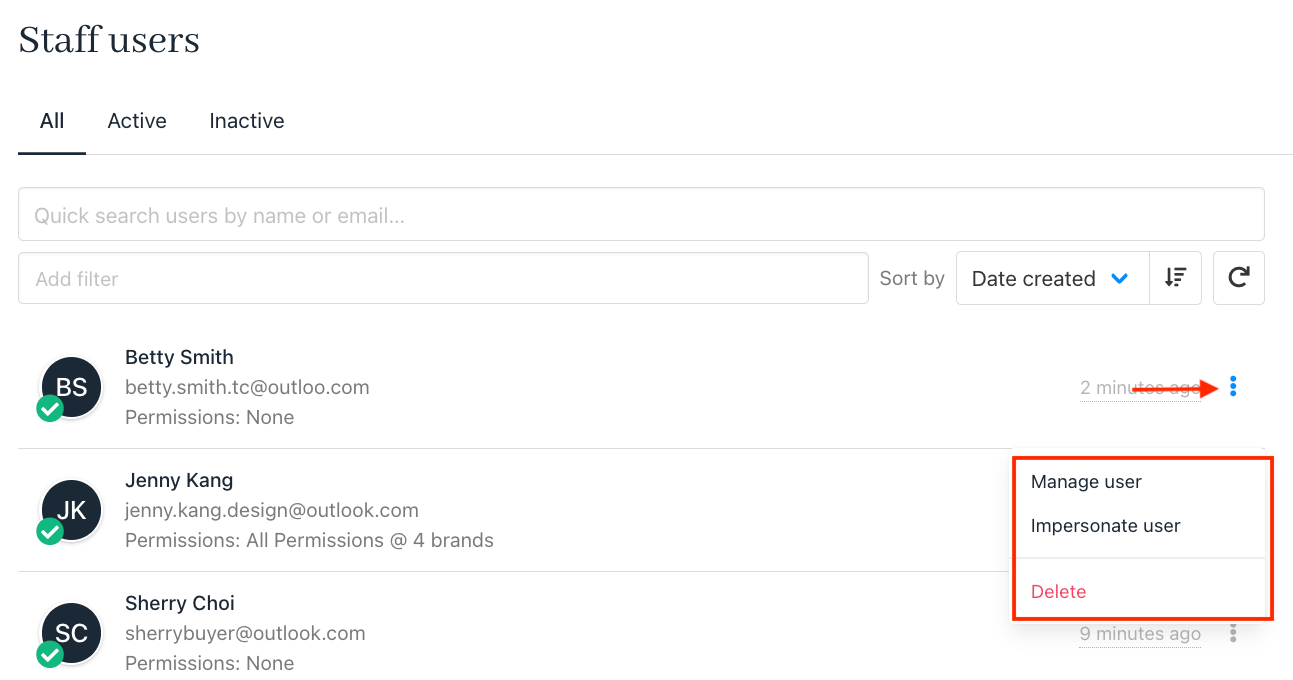
User Gear Icon
-
When you impersonate a staff member, you’ll see the system from their point of view, based on the permissions you've given them. To stop impersonating, just click “End Impersonation” at the top of the screen.
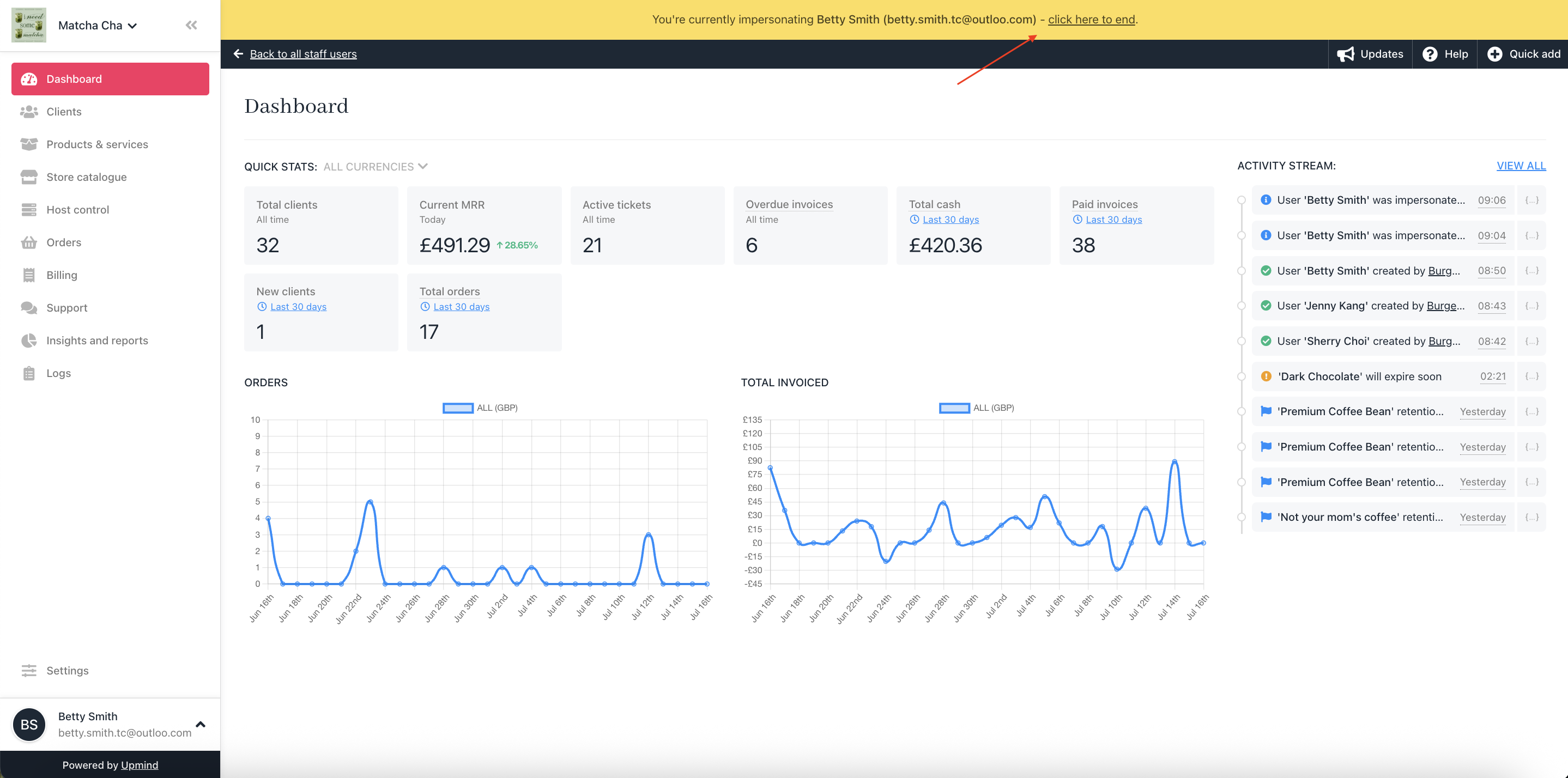
Impersonate a Staff Member
Updated 6 months ago