How to Add PayPal Legacy Subscription (Callbacks) as Payment Method
Configure PayPal Legacy Subscription (Callbacks)
PayPal Legacy Subscriptions (Callbacks) use NVP/SOAP APIs and are maintained for legacy clients. This method is deprecated for new integrations but remains available for existing subscriptions.
In this guide, we will set up PayPal Express. You will require:
- A PayPal account
- An Upmind account
Please make sure this feature is enabled on your PayPal account. You may need to contact PayPal or check their guide.
Obtaining API credentials from PayPal
- Log in to PayPal.
- Go to
Account Settings. - Click API Access > Update.
- Under Custom checkout experience, select NVP/SOAP API Integration (Classic) and click Manage API credentials.
- Copy the Username, Password, and Signature.
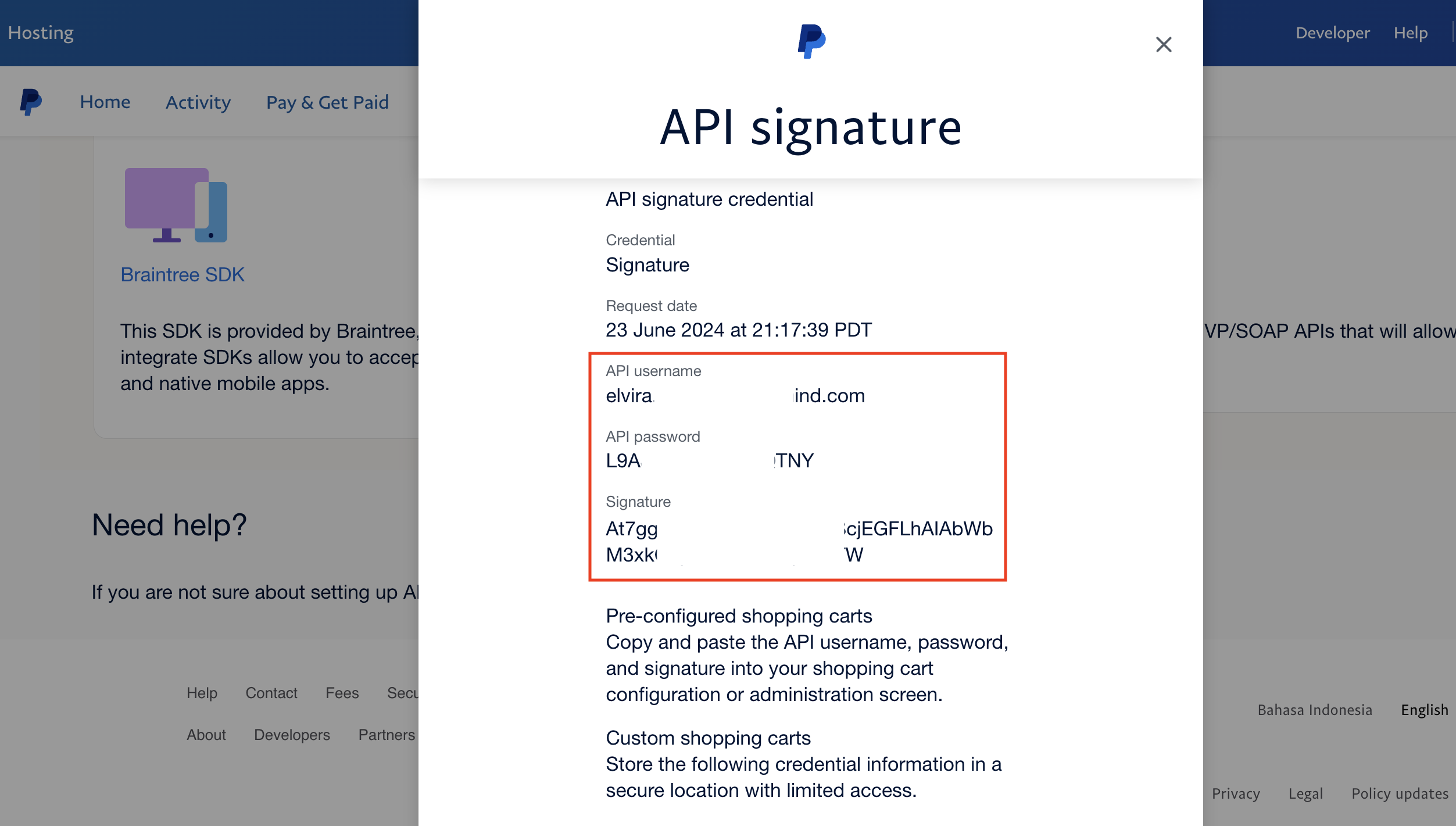
Copy credentials
Adding PayPal Legacy Subscription in Upmind
- In Upmind, navigate to Settings > Payment Providers.
- Click Add Payment Provider.
- Select PayPal Legacy Subscription (Callbacks).
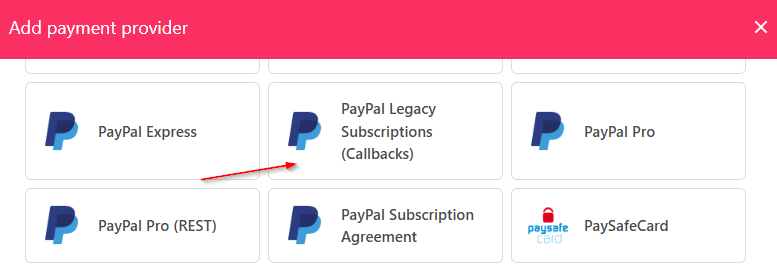
Select PayPal Legacy Subscription (Callbacks)
- Enter a display name. We suggest PayPal.
- Set Test Mode to No.
- Add your API credentials.
- Click Test Credentials.
- (Optional) Add currencies and payment instructions.
- Click Create.
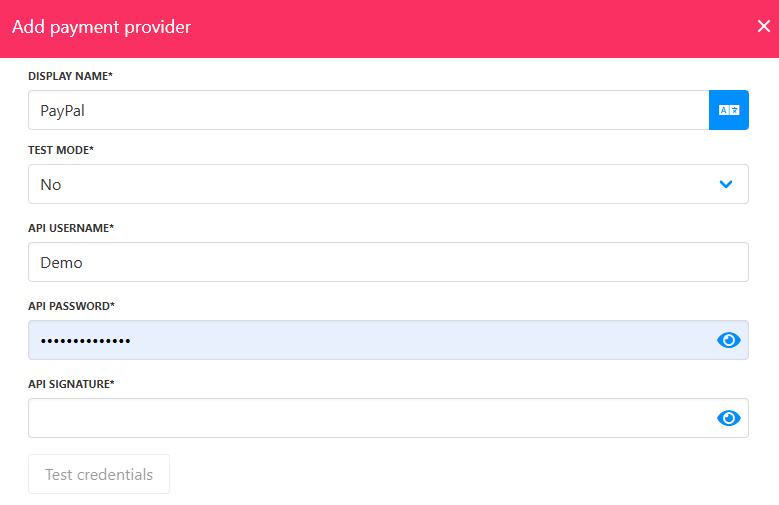
Fill in the details
Editing PayPal Legacy Subscription
To edit, go to Settings > Payment Providers, click the three dots, and select Edit.
Updated 7 months ago