Create an Affiliate System
Build your referral network
This article shows you how to set up an affiliate network. This optional program helps you expand your customer base by rewarding people who refer clients to you. There are many customisation options that let you decide how to pay, when to pay, and how much to pay.
Creating an affiliate program is a two-step process.
- Customise general settings for your affiliate network.
- Create unique affiliate programs - called Tiers - for specific products, triggers, or people.
This article describes the general affiliate settings. After you configure these options, click here and learn how to set up Tiers.
Opening the affiliates page
To create or edit a Tier, start on the Affiliates page.
- Log in to your account.
- Click Settings on the main dashboard.
- Click the Affiliates tile under the e-commerce heading. The Affiliates page displays.
Creating tiers
At the top of the Affiliates page, click the Add affiliate tier button to create a unique affiliate program.
We created a separate article that shows you how to create and configure Tiers.
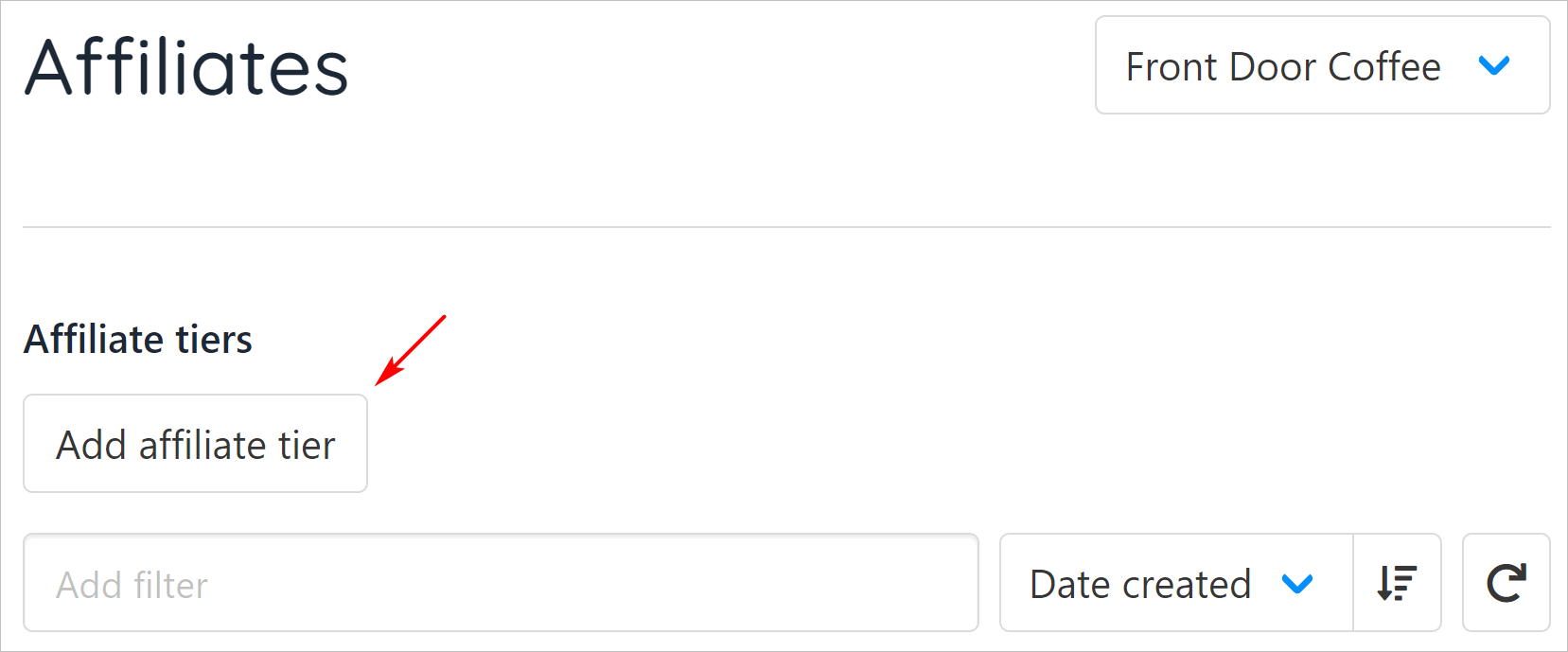
Create an affiliate tier
Affiliate payout destinations
Choose where to send a commission payout.
- Click the Add payout destination button. A new panel displays.
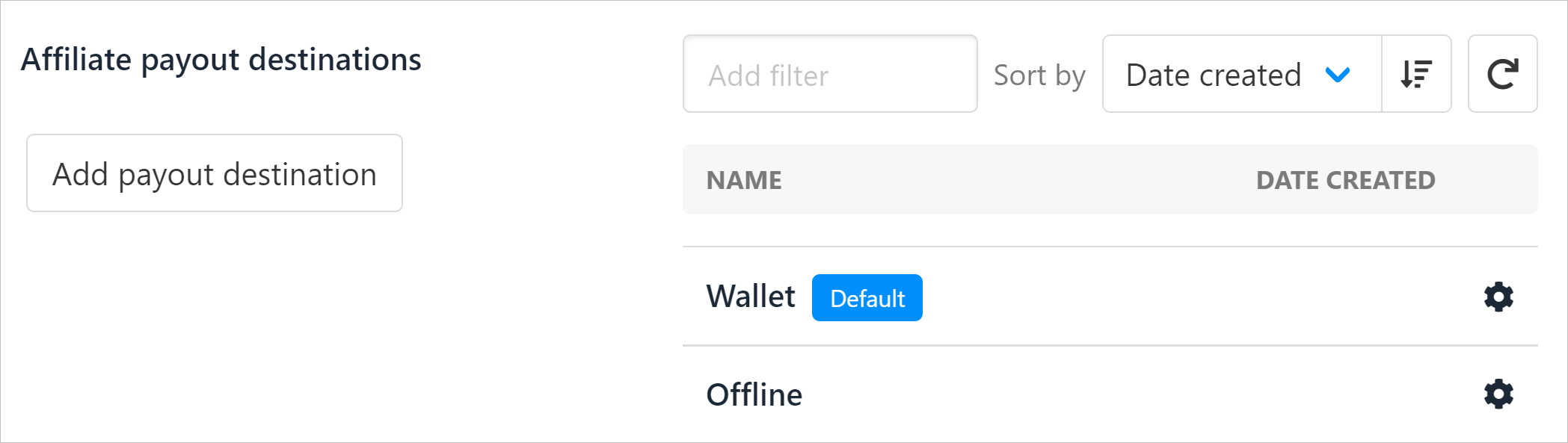
Payout destination
- On the new panel, enter a unique name for this payment method.
- Click the drop-down menu and select an option (Wallet, Offline, or Paypal).
- Check the box to make this the default payout method. (optional)
- Uncheck the box to hide this information from clients. (optional) The default is Visible for clients.
- Repeat steps to add another payment method. (optional)
If you choose PayPal, you need to enter a payment gateway. This will be of a type PayPal (REST)
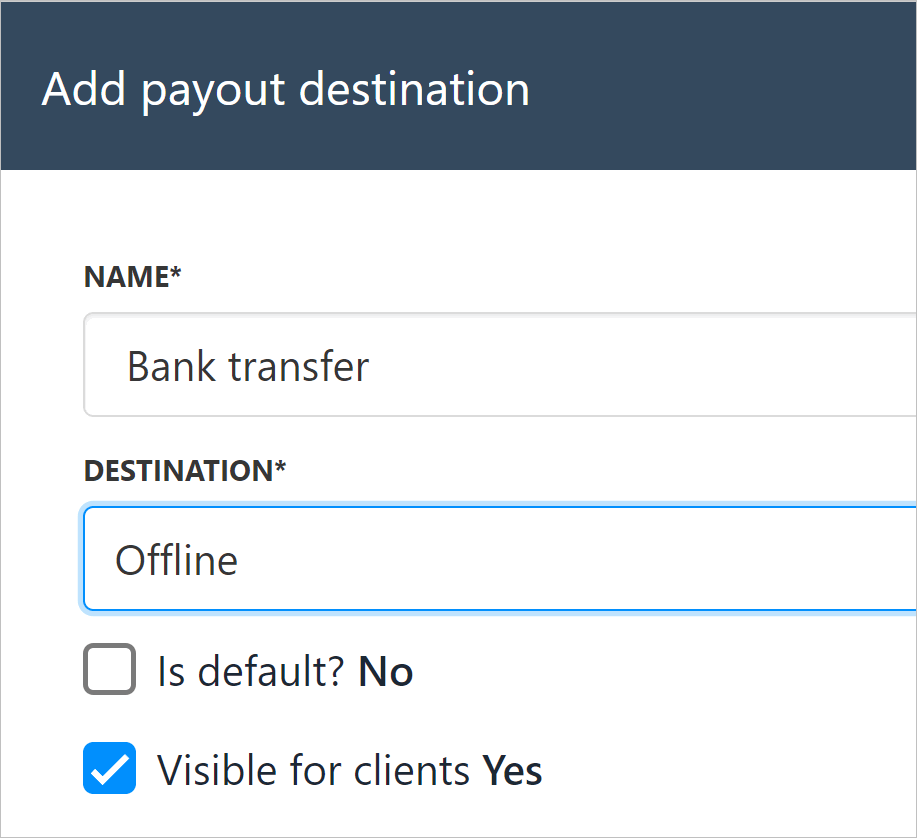
Select an option
To bank wire commissions, your affiliate should open a ticket and send bank transfer details (e.g. Swift code).
General Settings
- Default Link Redirect: Enter the URL where visitors will be sent if an affiliate link is invalid or missing a redirect.
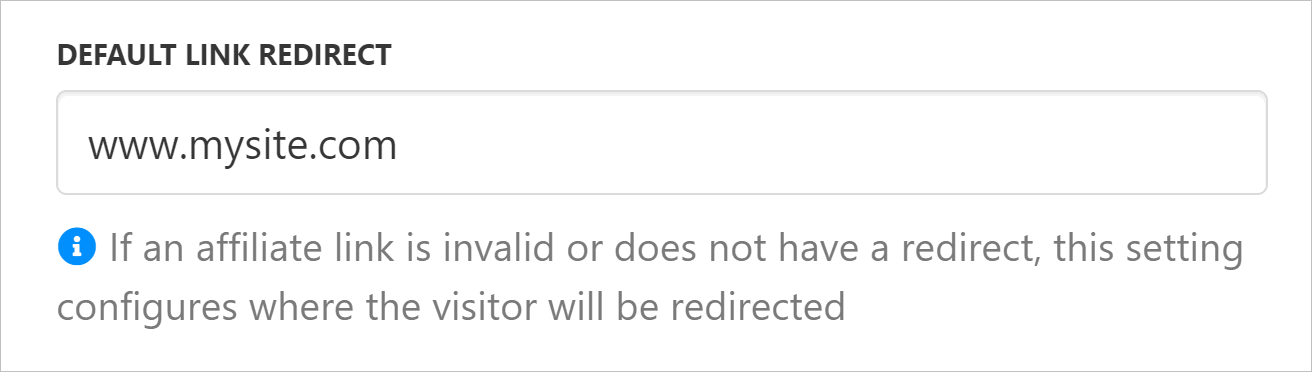
Redirect site
- Manual Commission Requests: Enable this option to allow affiliates to request their commissions manually. Once enabled, affiliates will see a button in their account to submit withdrawal requests if they have an available balance. A ticket will then be automatically raised and sent to the selected department for processing.
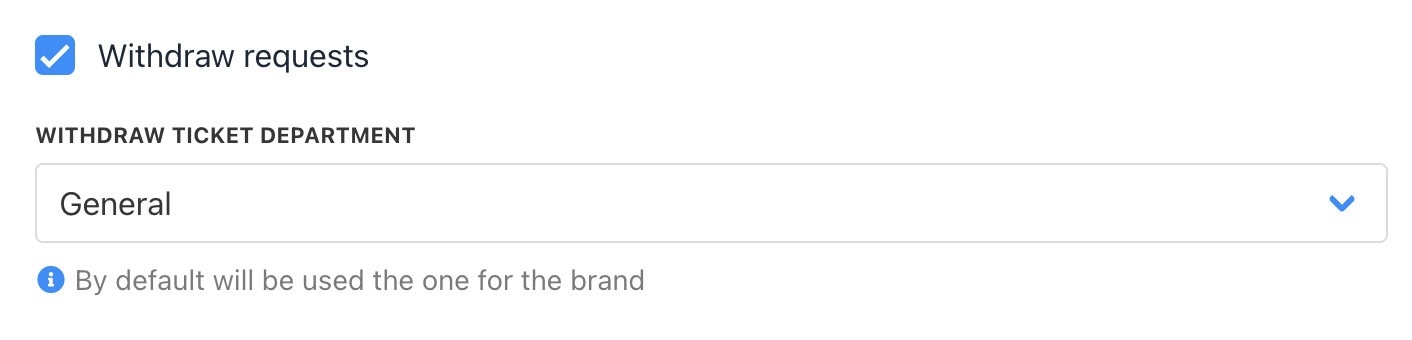
Manual withdraw request
Upmind Affiliates
This section has many options and customisation features. They are described below.
Enabled
-
Click the Enabled toggle to the ON position to activate your affiliate program. If the toggle is on the OFF position, all of your affiliate payment systems are stopped.
-
Click the Customer Controls Enabled toggle to the ON position to let your customers create and manage their own affiliate program. If the toggle is OFF, only admins and staff can set up and configure your affiliate program.
-
Slide the scale to set the active life of the referral cookie.
Upmind tracks client referrals through a unique link attached to a cookie. Each customer order gets tracked back to an affiliate through that link. You decide how long the cookie should remain active (i.e. the number of days after the cookie was first created).
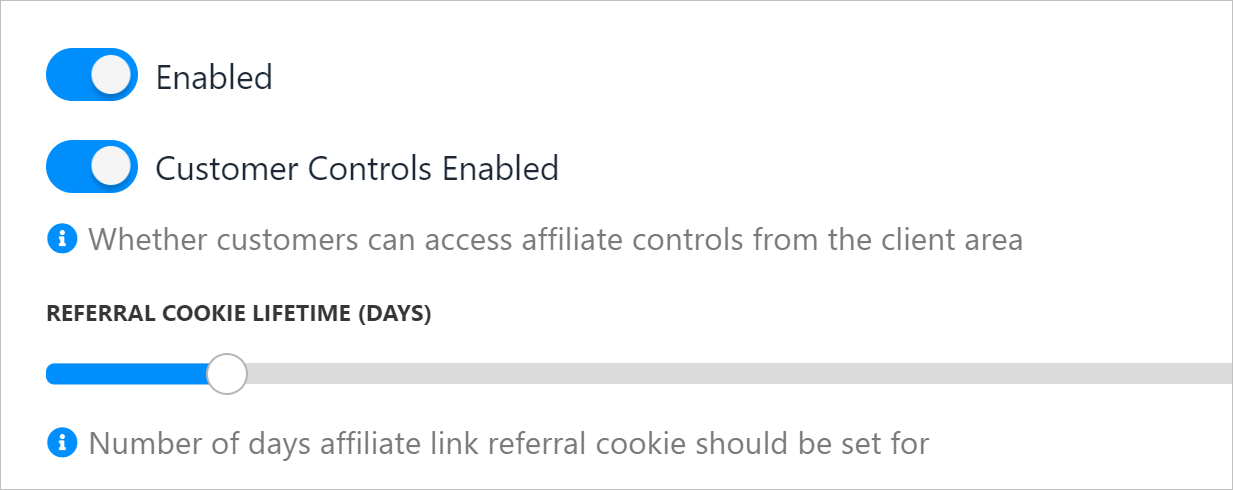
Excluded commission order status
Use these filters to approve or reject commission payouts. Check a box to activate a block that prevents commission payouts. Upmind does not pay a commission if the condition of a checked box is present in the referral transaction.
For example:
-
If you leave the Fraud box checked (default setting), Upmind does not pay commissions for transactions marked Fraud.
-
If you leave the Suspended box unchecked, Upmind does pay commissions for transactions marked Suspended.
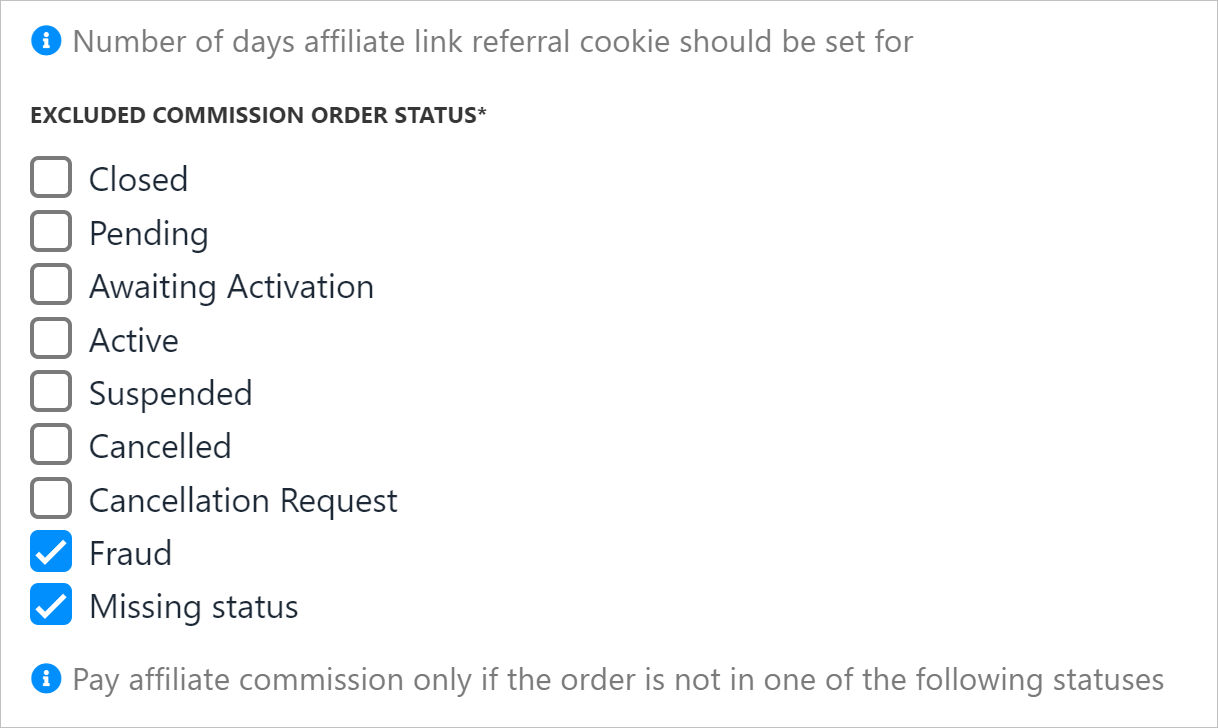
Excluded commissions
Commission period
You can decide how long to pay referring agent commissions. Leave the default (zero) if you will pay commissions forever. Otherwise, enter a number to set the period length (in months).
Only on paid invoices
The default setting is Yes. That means you only pay commissions on paid invoices. If the toggle is set to No, you pay commissions on unpaid invoices.
Commission on free invoices
The default setting is Yes. That means you pay commissions on paid invoices that generate no revenue. (e.g. you pay a fixed amount for an invoice rather than a percentage of the total invoiced amount). If the toggle is set to No, you do not pay commissions on free invoices.
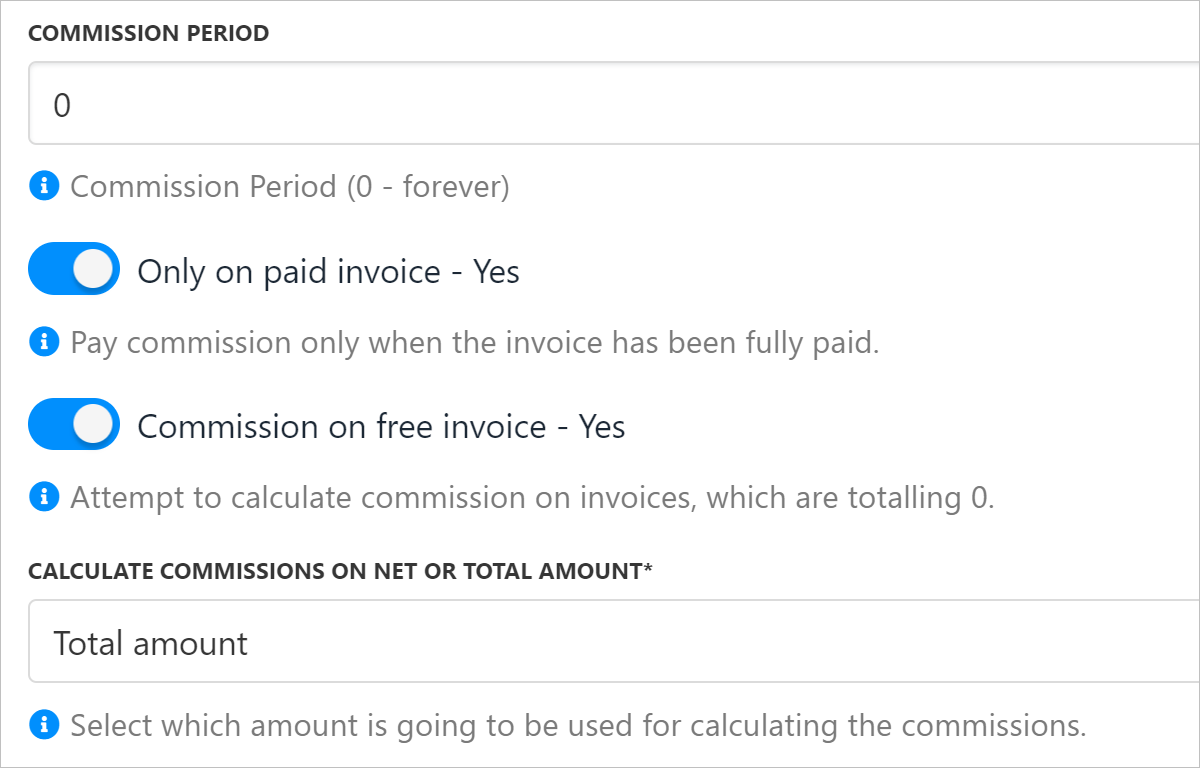
Commission period
Calculate commissions on net or total amount
Click the drop-down menu and select Net (excludes tax) or Total (includes tax).
Calculate commissions in brand or account currency
Click the drop-down menu and select Brand currency or Account currency (the client's currency). You must choose one currency because commission payouts do not have a multi-currency option.
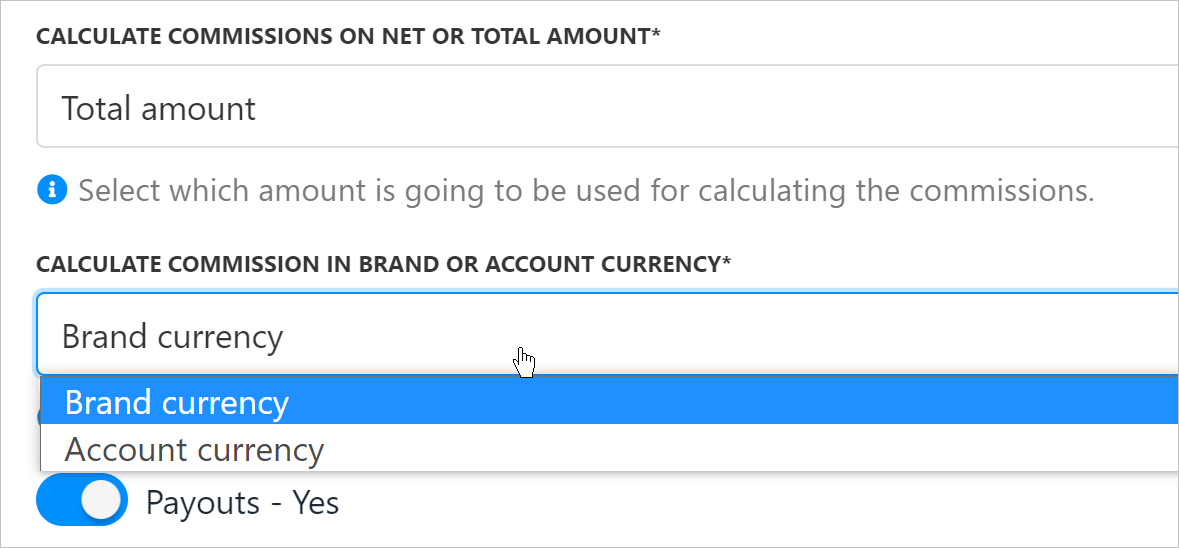
Calculate commissions
Payouts
Payouts
The default setting is Yes. That means automatic payouts are triggered when pre-set conditions are met.
Payout Condition
Set the condition that triggers an automatic payout. Click the drop-down menu and choose Amount (balance in referring agent's account) or Time.
Payout time
Set the number of days. Upmind automatically sends a payment after this number of days passes if you set the Payment Condition to Time.
Payout amount
Set the account balance. Upmind automatically sends a payment when commissions reach this total if you set the Payment Condition to Amount.
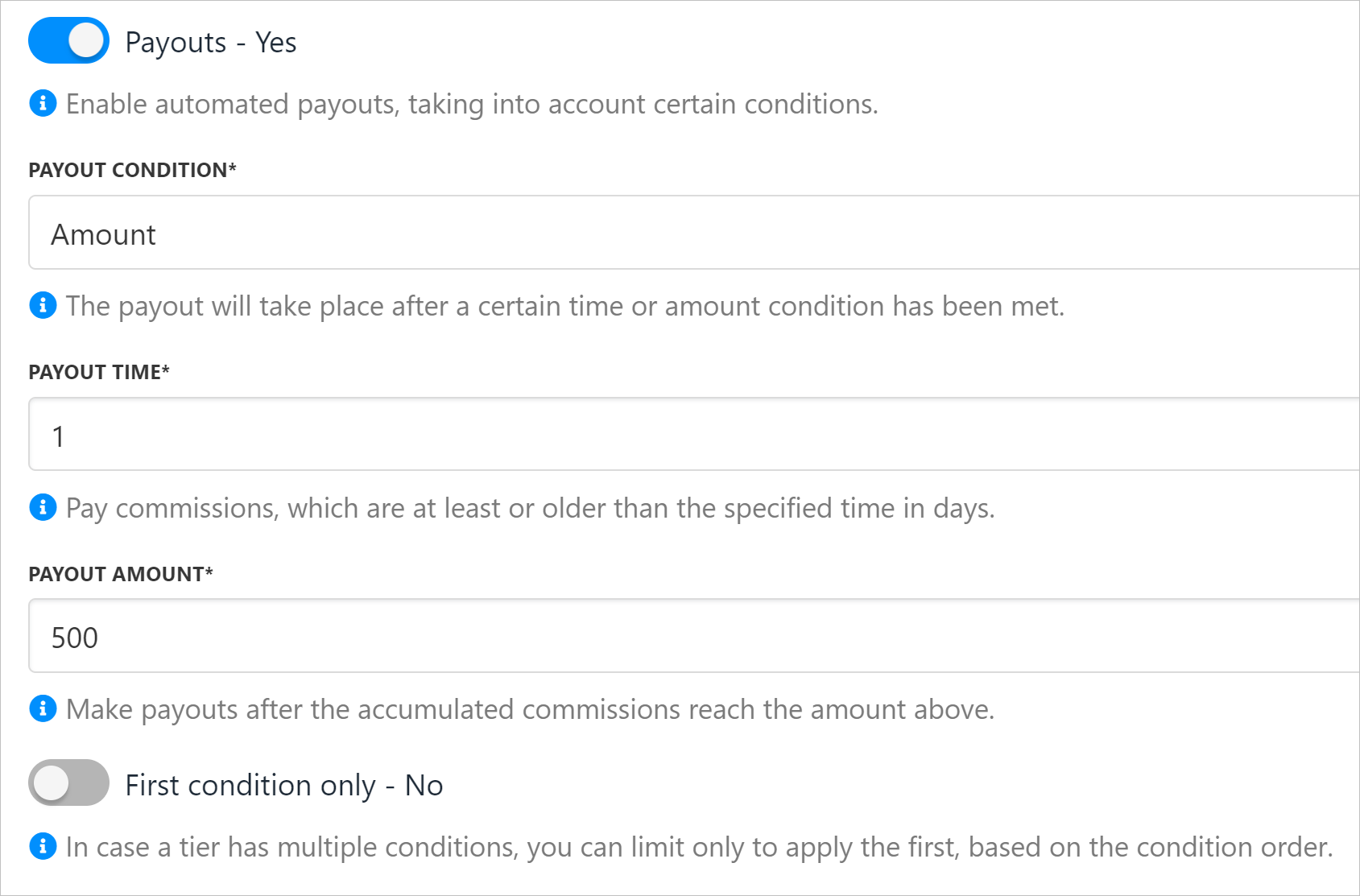
Commission payouts
Updated 5 months ago