How to Add PayPal Billing Agreement as a Payment Method
Configure PayPal Billing Agreement
PayPal Billing Agreements enable automatic recurring payments, making it the recommended PayPal integration for most Upmind users. This method supports smooth recurring billing, whether or not reference transactions are enabled in your PayPal account.
In this guide, we will set up PayPal Billing Agreement. You will require:
- PayPal Business account
- Upmind admin access
Obtaining API credentials from PayPal
- Log in to your PayPal Business account.
- Go to
Account Settings(top right)
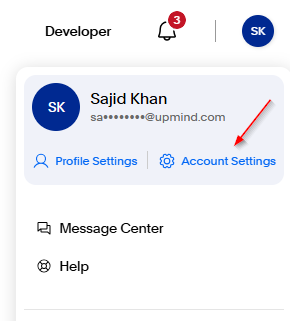
Account settings
- Click API Access > Update.
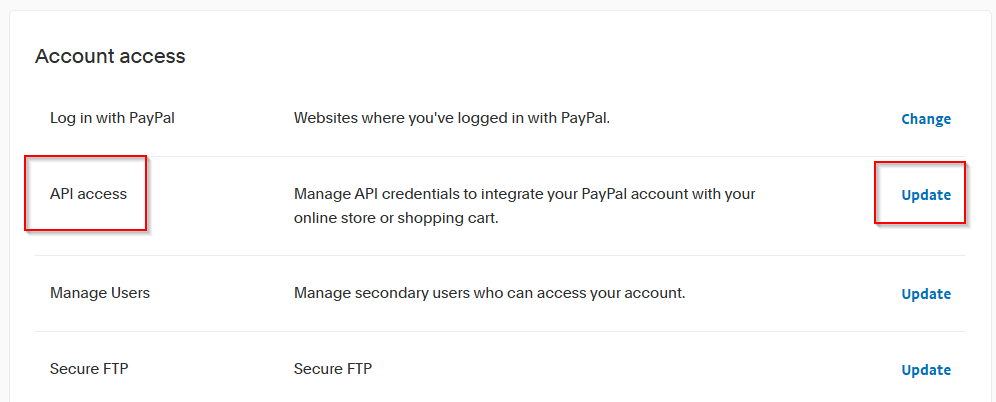
API access > Update
- Under
Custom checkout experience, locateNVP/SOAP API Integration (Classic)and click Manage API credentials. - Copy your API Username, API Password, and Signature.
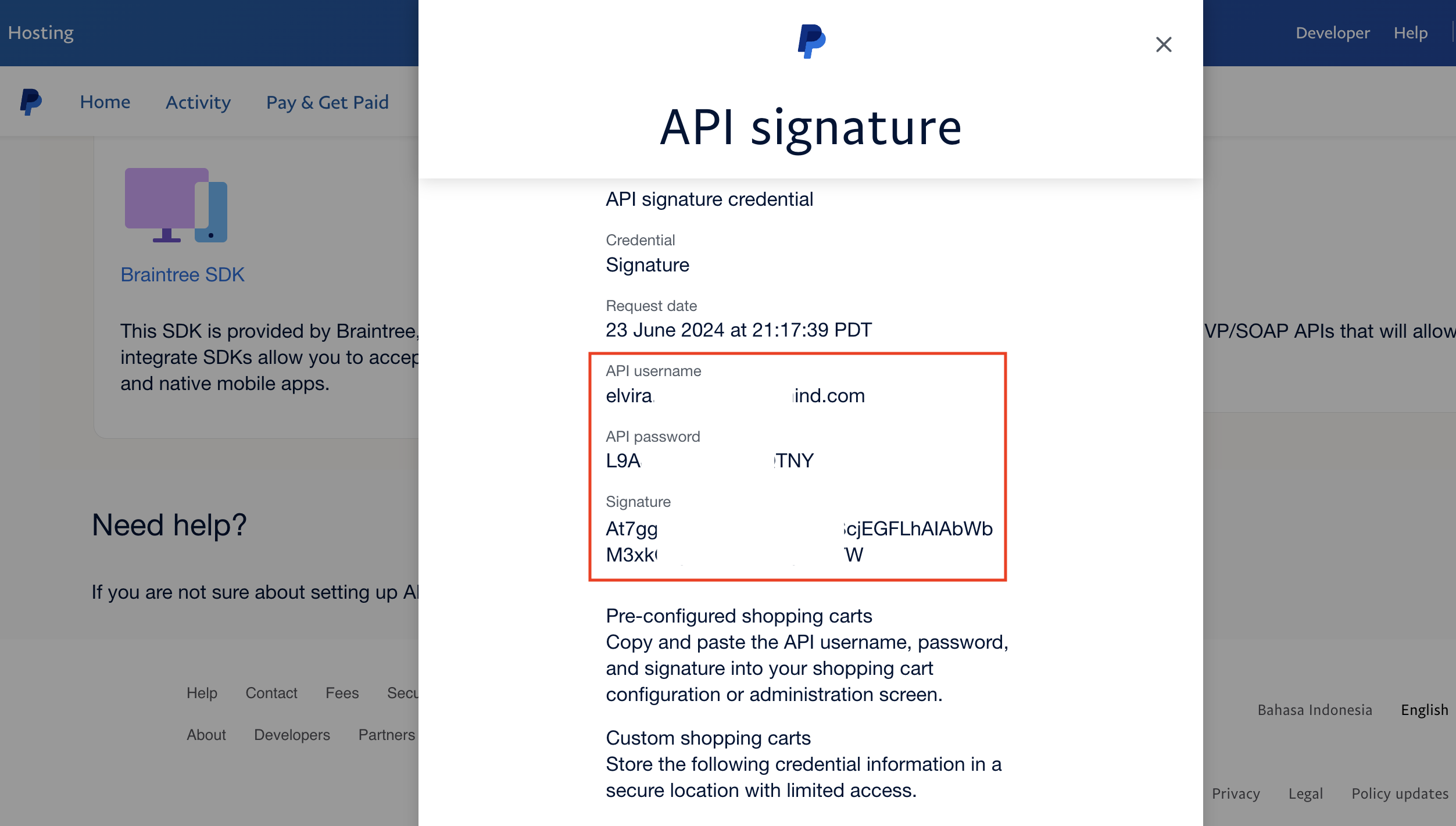
Copy credentials
Adding PayPal Billing Agreement in Upmind
- In Upmind, go to Settings > Payment Providers.
- Click Add Payment Provider.
- Select PayPal Billing Agreement from the list.
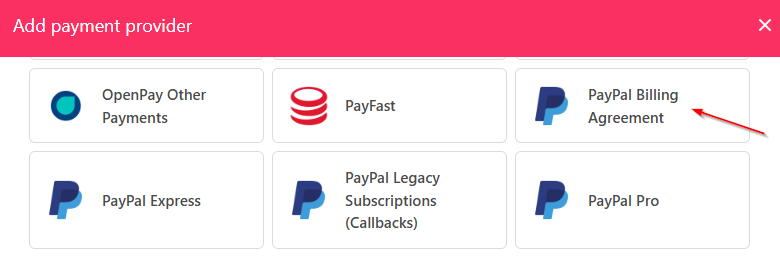
Select PayPal Billing Agreement
- Scroll down and enter a display name. We suggest PayPal.
- Set Test Mode to No for live transactions.
- Paste your API Username, Password, and Signature into the respective fields.
- Click Test Credentials to verify the connection.
- (Optional) Add supported currencies.
- (Optional) Enter payment instructions for clients.
- Click Create to activate the payment method.
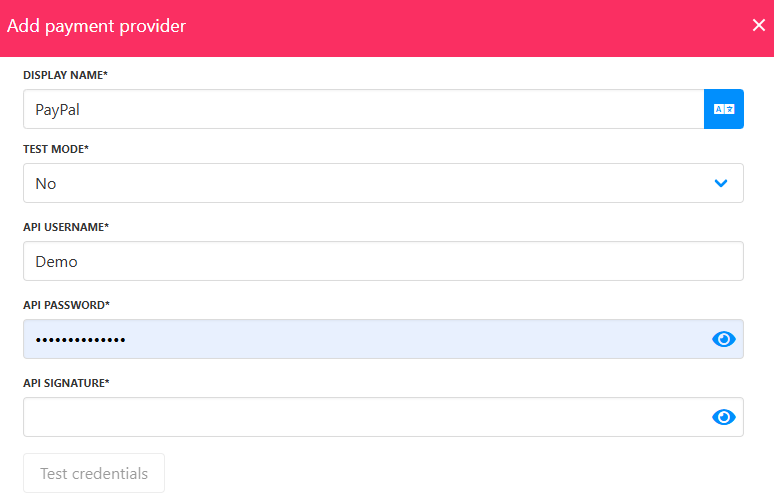
Fill in the details
Editing PayPal Billing Agreement
To update or change settings, go to Settings > Payment Providers, click the three dots next to PayPal Billing Agreement, and select Edit.
Updated 7 months ago