How to Add Paytm as a Payment Method in Upmind
Set up Paytm to take payments in Upmind
Paytm is a widely used digital payment platform in India. Integrating Paytm with Upmind allows you to accept payments through UPI, wallets, credit/debit cards, and net banking.
Getting Paytm credentials
- Log in to Paytm Business Dashboard.
- Go to Settings > Profile > Account Details for Merchant ID, Website, Industry Type, and Channel ID.
- Go to Developer Settings > API Keys to generate your Merchant Key. Choose either Test or Production environment as needed.
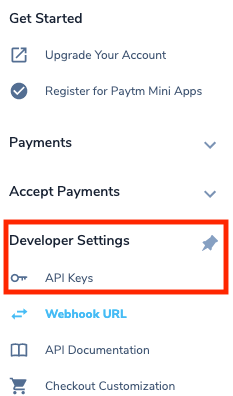
Developer setting → API keys
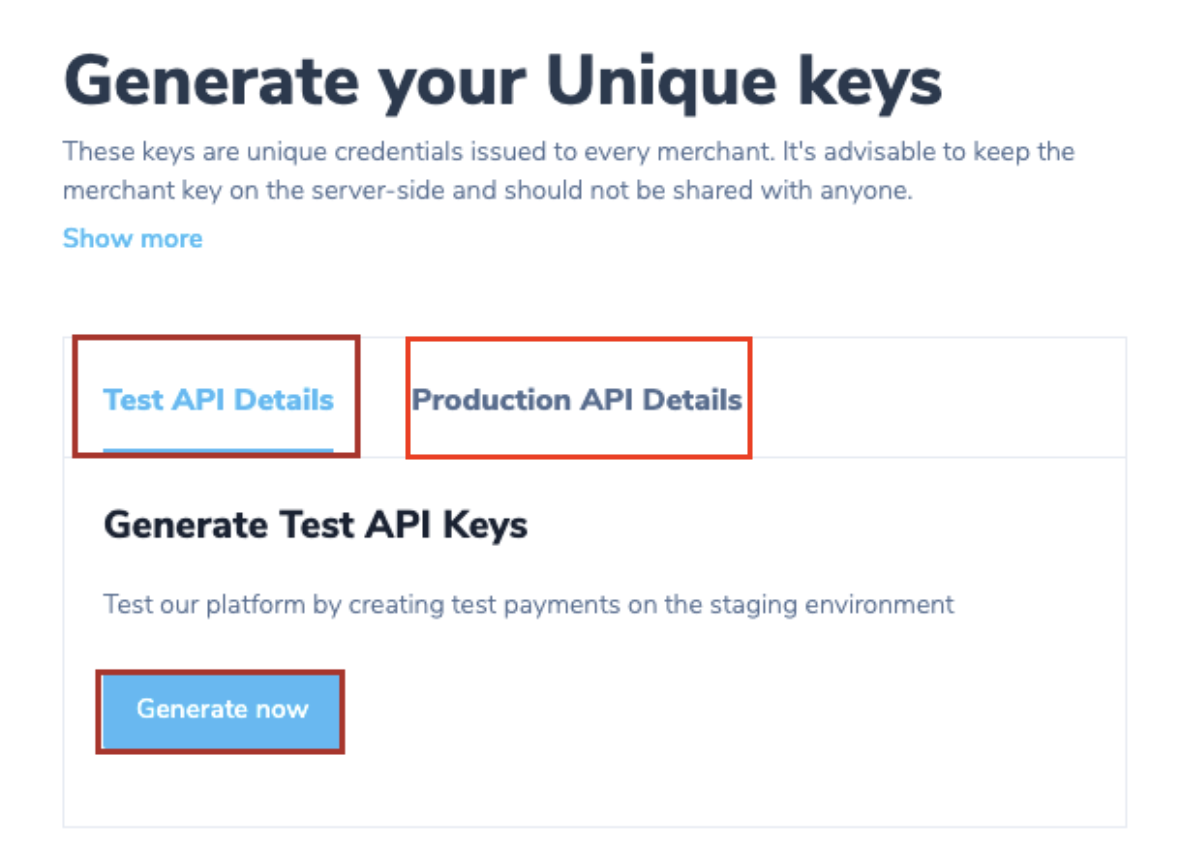
Generate keys
If test credentials are unavailable, request them via a Paytm support ticket. Some merchants may only have live credentials.
Add Paytm in Upmind
- Go to Settings > Payment Providers in your Upmind admin panel.
- Select Add Payment Provider and choose Paytm.
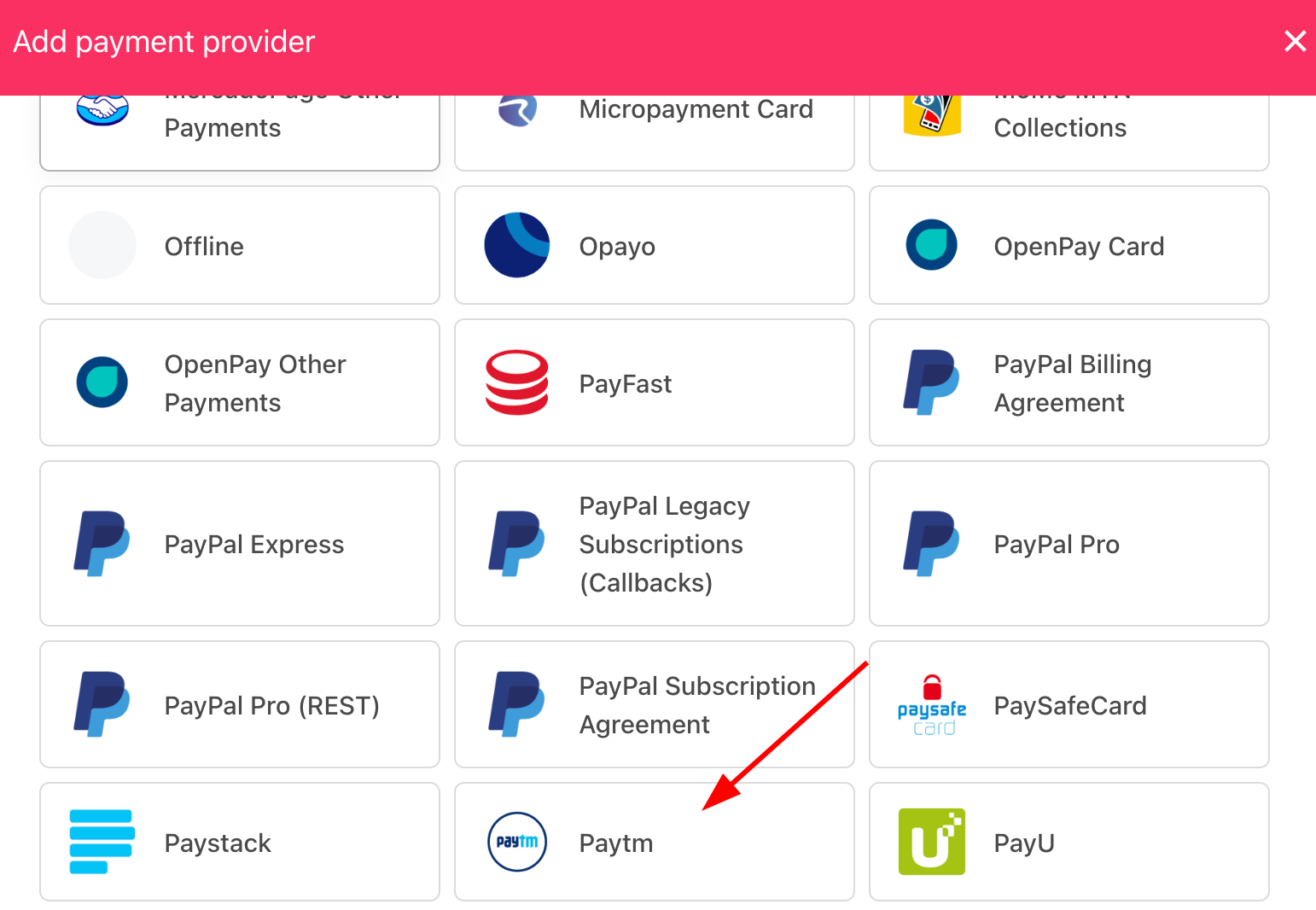
Select payment provider
Configure details
- Enter Display Name. We suggest Paytm.
- Configure Test Mode.
- Enter Merchant ID, Website, Industry Type, and Channel ID.
- Click Test Credentials to verify connection.
- Set Currency (only INR supported) and optionally, add payment instructions for customers.
- Click Create to save.
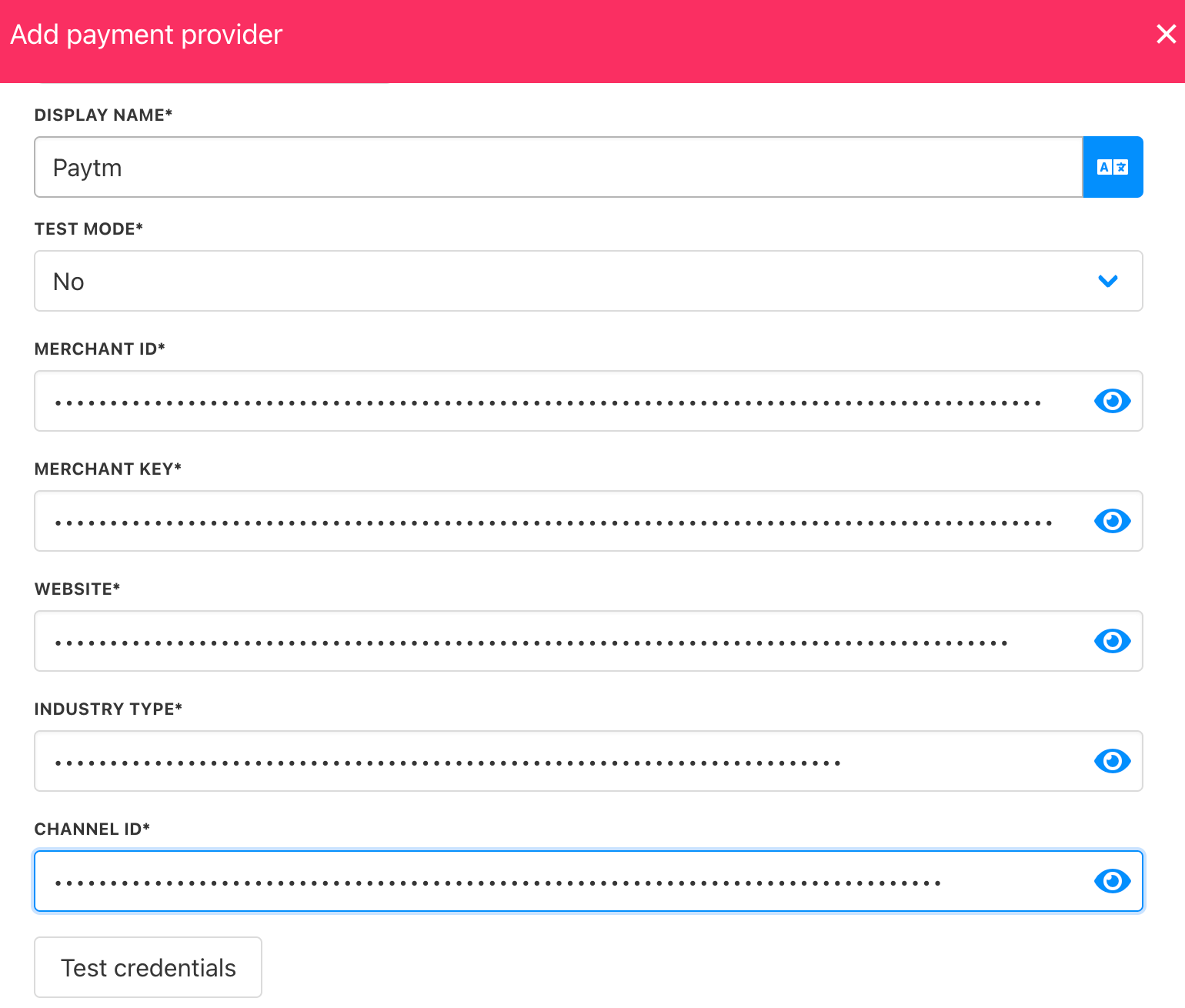
Add details
Configure Paytm Webhook
After adding Paytm, Upmind will generate a webhook URL. This URL must be added to your Paytm account for payment and refund notifications.

Webook
- Log in to your Paytm Business Dashboard.
- Go to Developer Settings.
- Select Webhook URL.
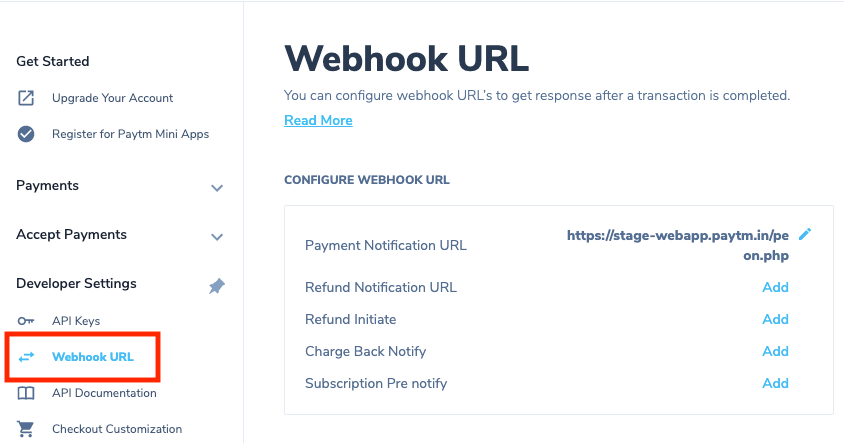
Webhook URL
- Add the Upmind webhook URL for both payment and refund events.
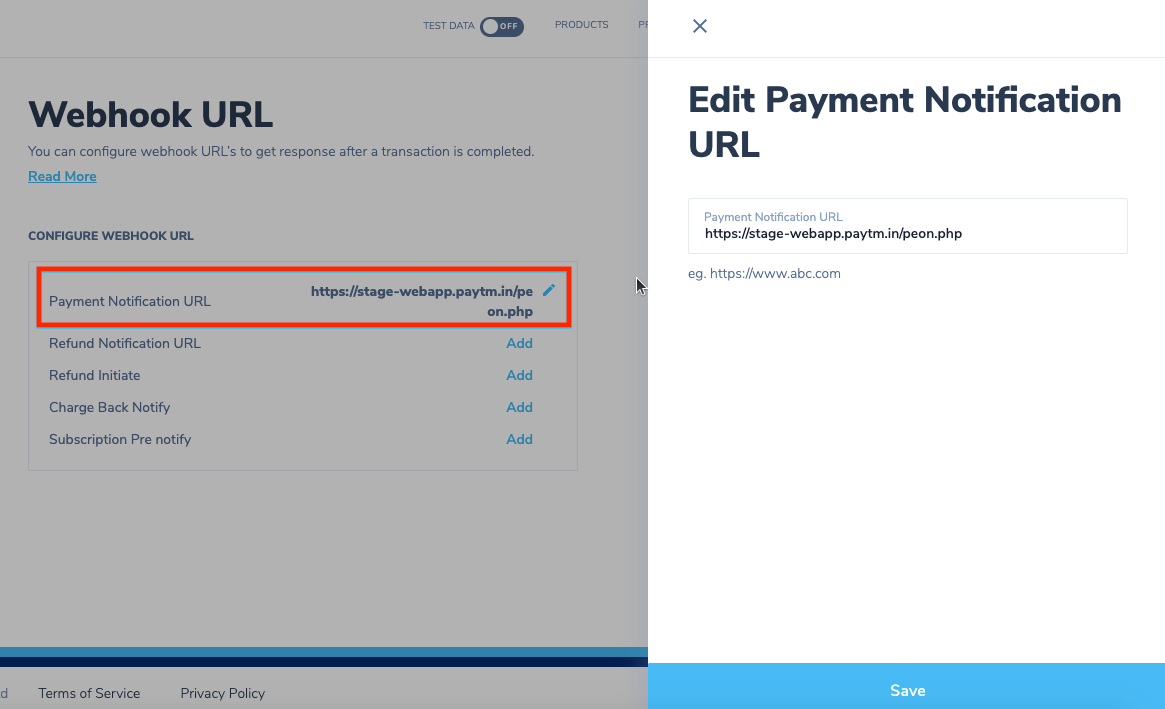
Upmind webhook URL
Editing the payment method
Go to Settings > Payment Providers. Click the three dots next to Paytm and select Edit.
Updated 6 months ago