How to Add dLocal as a Payment Method
Set up dLocal to take payments in Upmind
dLocal specializes in cross-border payments for emerging markets, enabling businesses to access customers in Latin America, Asia Pacific, the Middle East, Africa, and more. Integrating dLocal with Upmind helps you reach clients in regions where traditional banking may be limited.
Getting dLocal credentials
- Log in to your dLocal dashboard.
- Navigate to Settings > Integration.
- Locate your x-login, x-trans-key, and secret key.
These credentials are required for secure integration in Upmind.
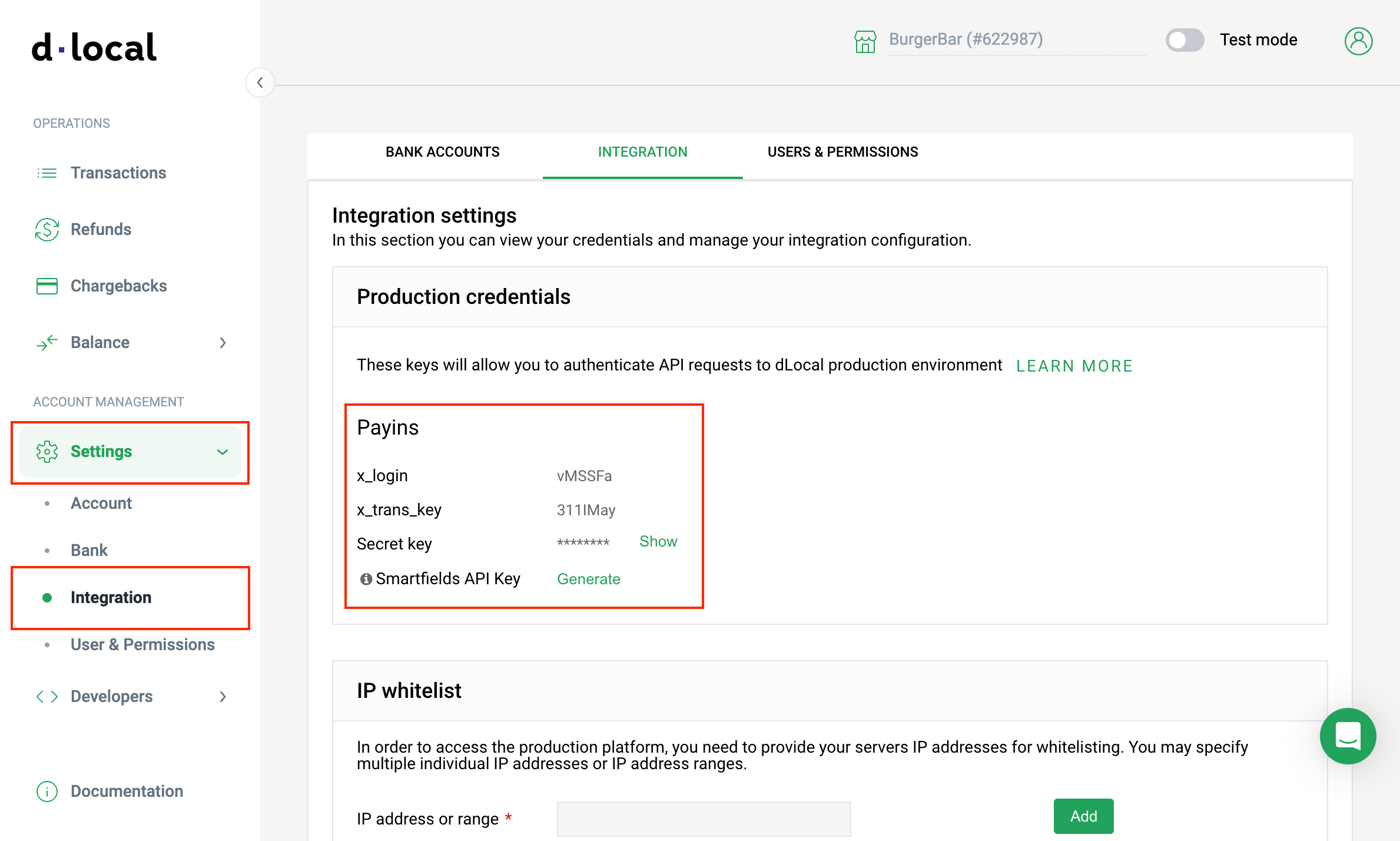
Settings > Integration
You can create a test account to try payment functionality, but live payments require account activation. For more details, refer to the dLocal guide.
Adding dLocal in Upmind
- Go to Settings > Payment Providers in your Upmind admin area.
- Click Add Payment Provider and select dLocal.
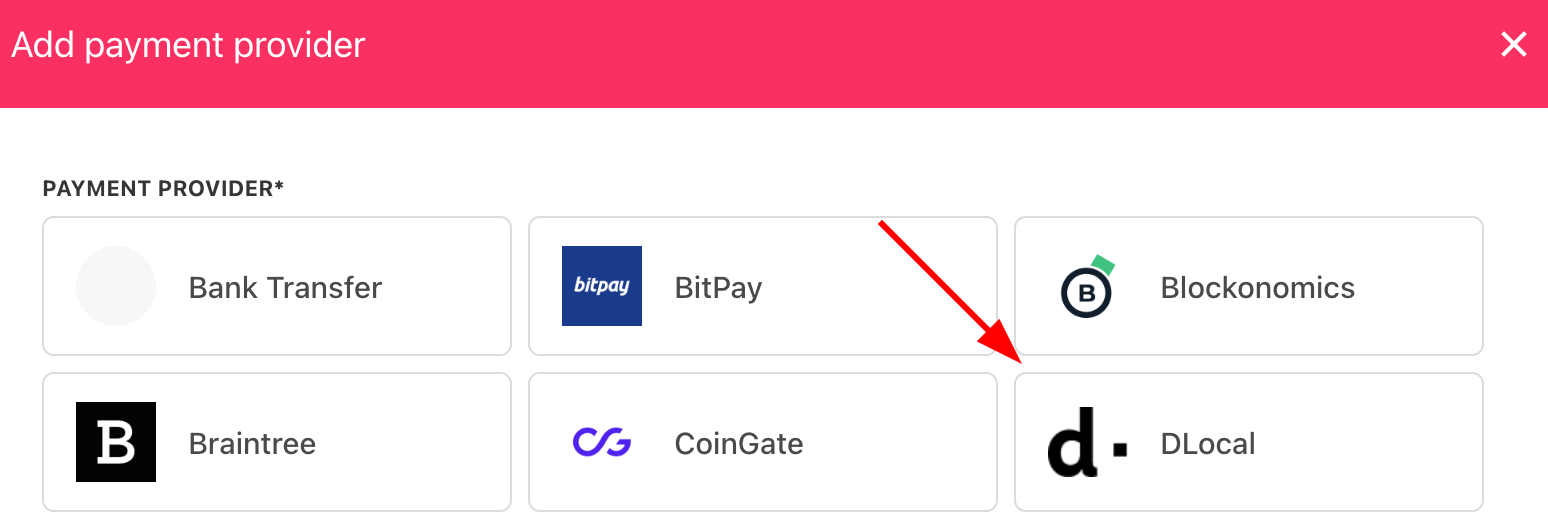
Select payment provider
Configure details
- Enter a display name. We suggest dLocal.
- Select the appropriate Test Mode option.
- Enter your x-login, x-trans-key, and secret key from your dLocal dashboard.
- (Optional) Click Test Credentials to verify your connection.
- (Optional) Add supported currencies.
- (Optional) Enter payment instructions for your customers.
- Click Create to activate dLocal.
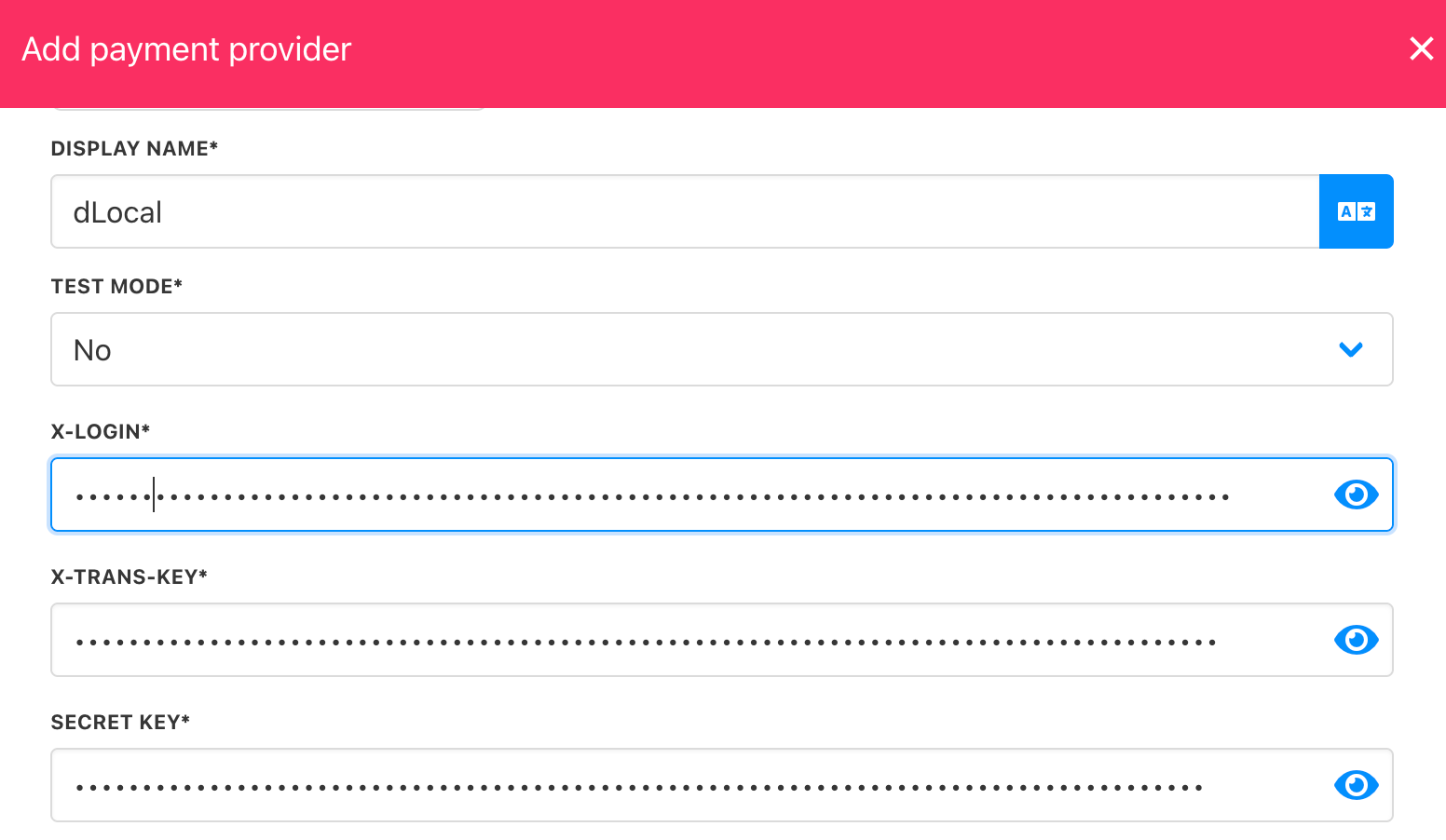
Add details
Editing the payment method
To update, go to Settings > Payment Providers, click the three dots next to dLocal, and select Edit.
Updated 6 months ago