How to Add MercadoPago as a Payment Method
MercadoPago is a leading payment gateway for online transactions in Latin America, supporting credit cards and local payment methods.
Upmind supports MercadoPago for card payments and local methods based on your account. Check available payment methods in your MercadoPago account.
Getting MercadoPago credentials
- Log in to your MercadoPago account.
- Go to Your Integrations > Your Application > Production > Production Credentials.
- Copy your Access Token and Public Key.
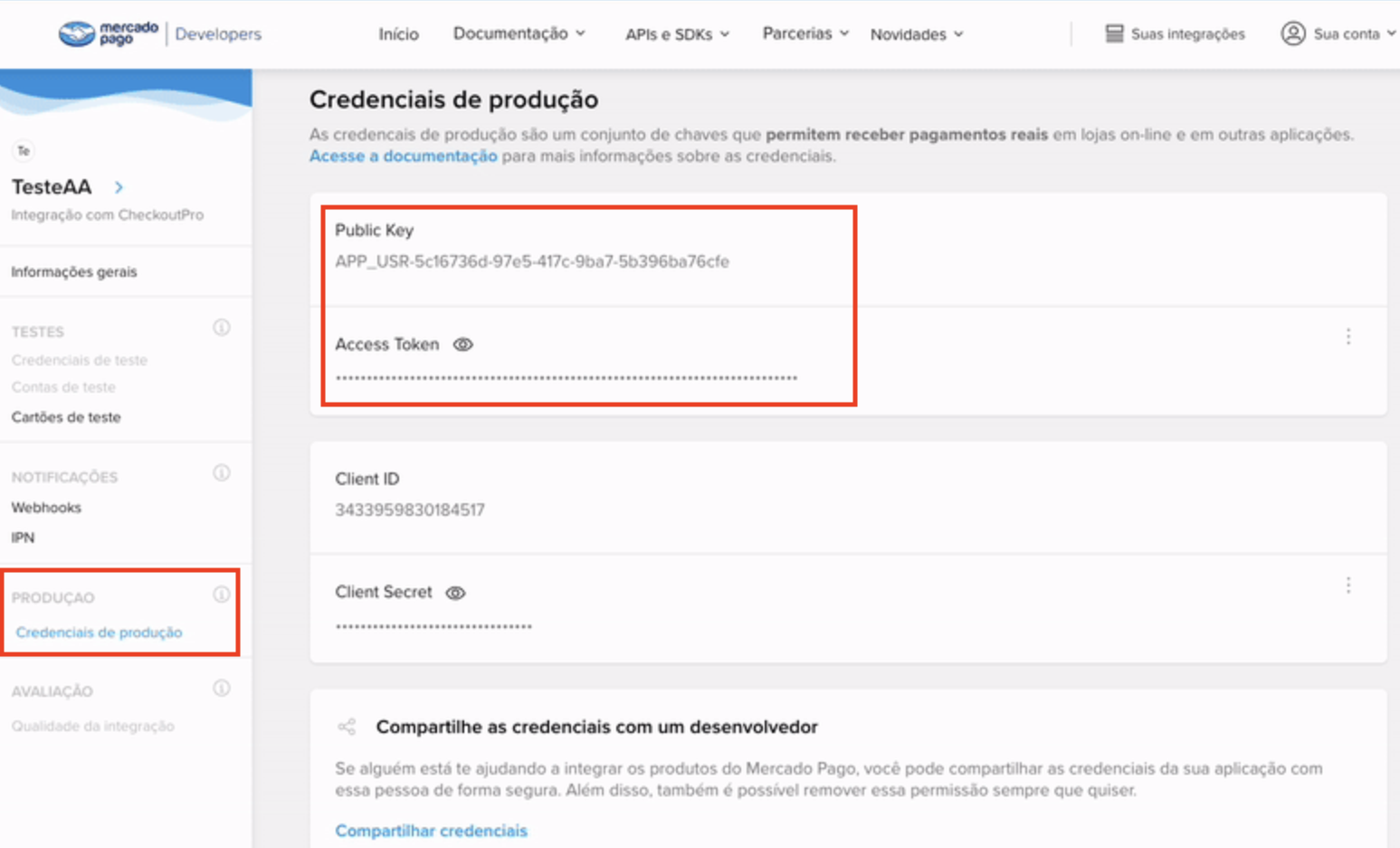
Access Token and Public Key
Adding MercadoPago Card in Upmind
- Go to Settings > Payment Providers in your admin area.
- Click Add Payment Provider and choose MercadoPago.
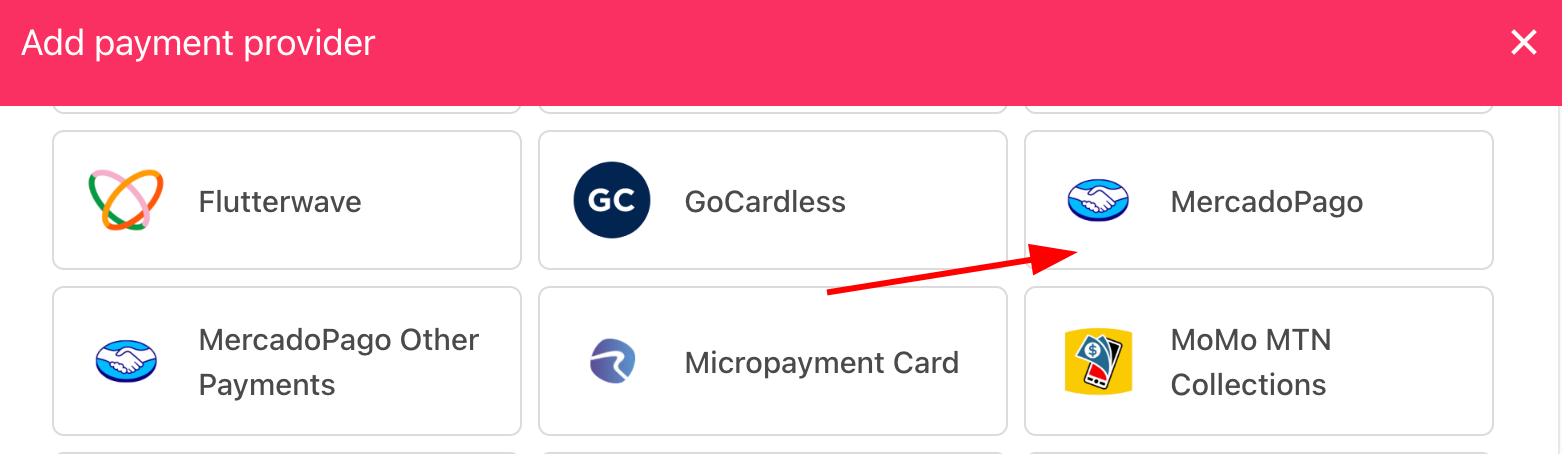
Select payment provider
Configure details
- Enter a display name. We suggest MercadoPago.
- Select Test Mode as needed.
- Enter your Access Token and Public Key.
- (Optional) Click Test Credentials.
- Select the currency matching your MercadoPago account.
- (Optional) Enter payment instructions.
- Click Create.
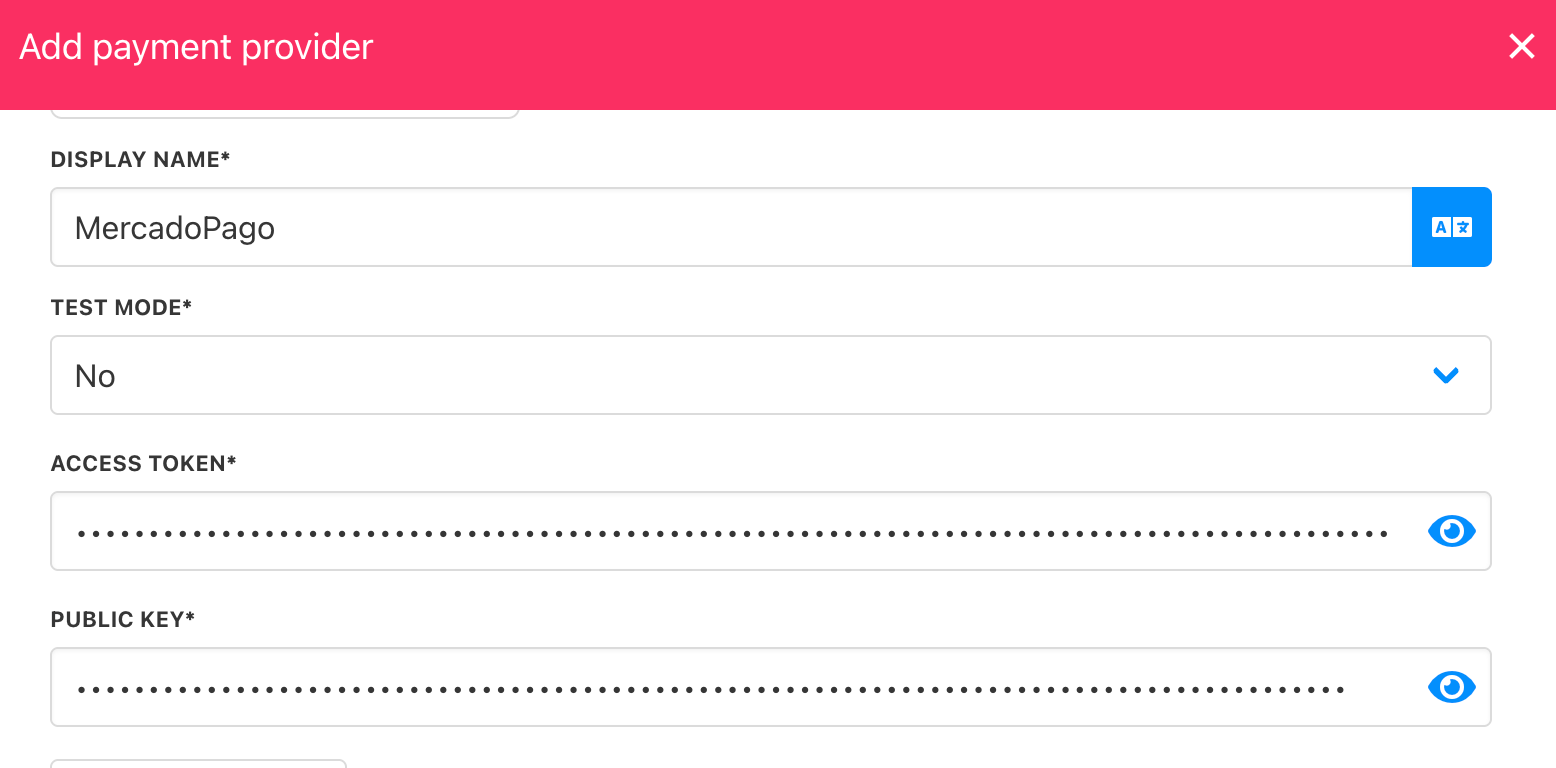
Add details
Adding MercadoPago Other Payments in Upmind
- Go to Settings > Payment Providers.
- Choose MercadoPago Other Payment.
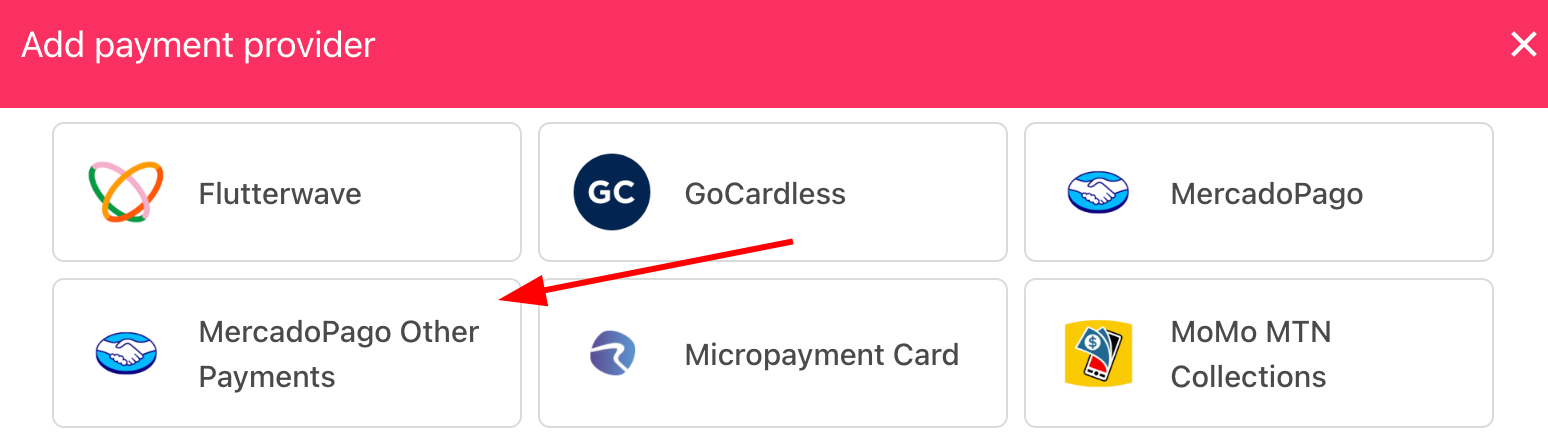
Select payment provider
Configure details
- Enter a display name. We suggest MercadoPago Other Payments.
- Select Test Mode as needed.
- Enter your Access Token and Public Key.
- (Optional) Click Test Credentials.
- Select the currency matching your MercadoPago account.
- (Optional) Enter payment instructions.
- Click Create.
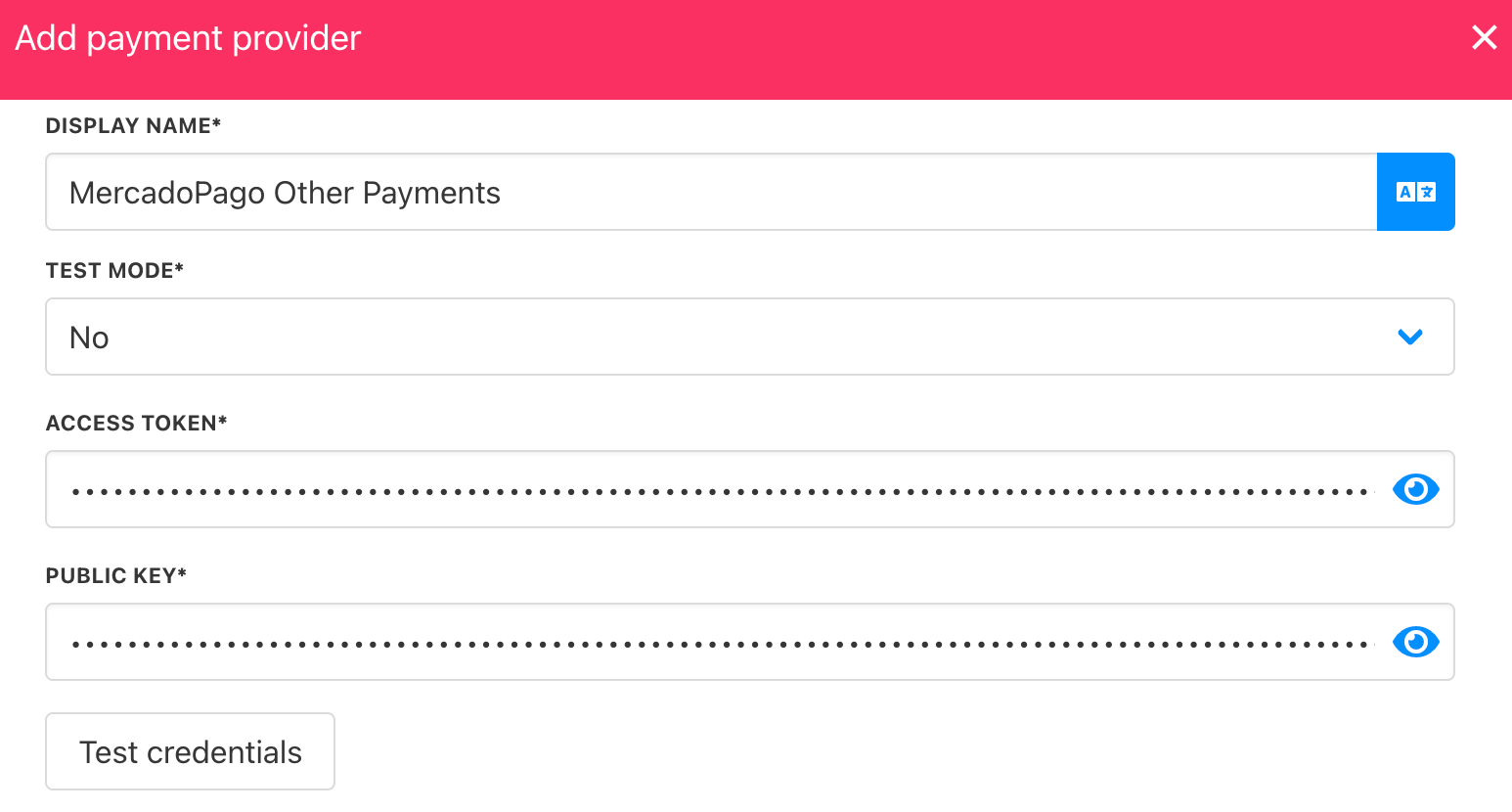
Add details
Notes
- When setting up MercadoPago in Upmind, select one currency that matches your MercadoPago account (e.g., MercadoPago Colombia > COP).
- For multiple currencies, set up each MercadoPago account separately with its own credentials and currency (e.g., MercadoPago Argentina > ARS).
- MercadoPago Other Payments redirects customers to a payment page where they can make a one-time payment using any option available in your account.
Editing the payment method
To update, go to Settings > Payment Providers, click the three dots next to MercadoPago, and select Edit.
Updated 6 months ago