How to Review Orders
Find business performance metrics
Quickly survey business performance by reviewing three sets of metrics. Upmind breaks down orders by:
- category type (e.g. Cancelled and Unpaid)
- number of open baskets
- fraud totals
Opening the Orders page
- Go to the Upmind dashboard.
- Click Orders on the left menu.
- Upmind displays an overview of order activity over the past 30 days
Viewing orders by category
Sort orders with a filter.
- Click the Orders list menu tab.
- Scroll down the list.
- Click a Quick filters subheading.
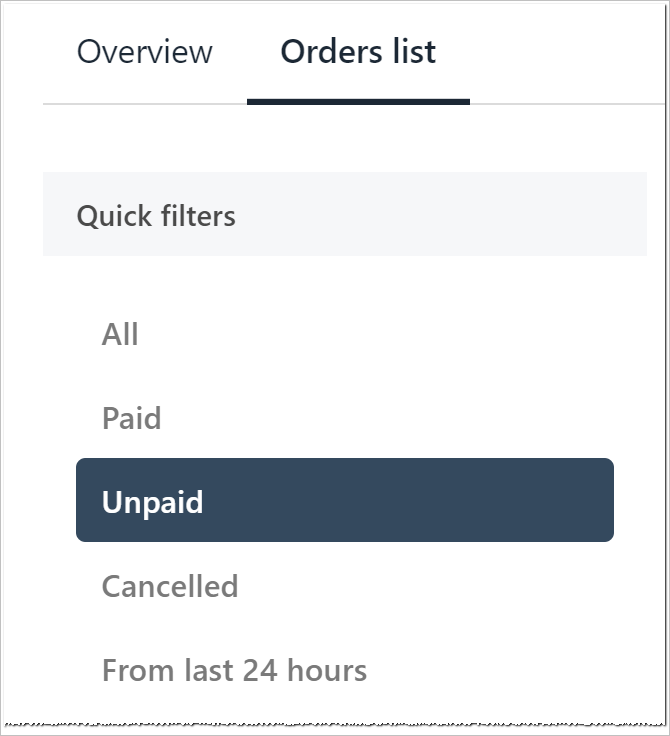
Choose a filter
Adding segments
Create a rule to sort and display data based on one or more variables.
- Scroll down to the Order segments heading.
- Click the Add button.
- In the new window, add a filter title.
- Select a segment on the drop-down menu.
- Click Save.
NoteCustom fields you create for the create account page or basket appear on this drop-down menu.
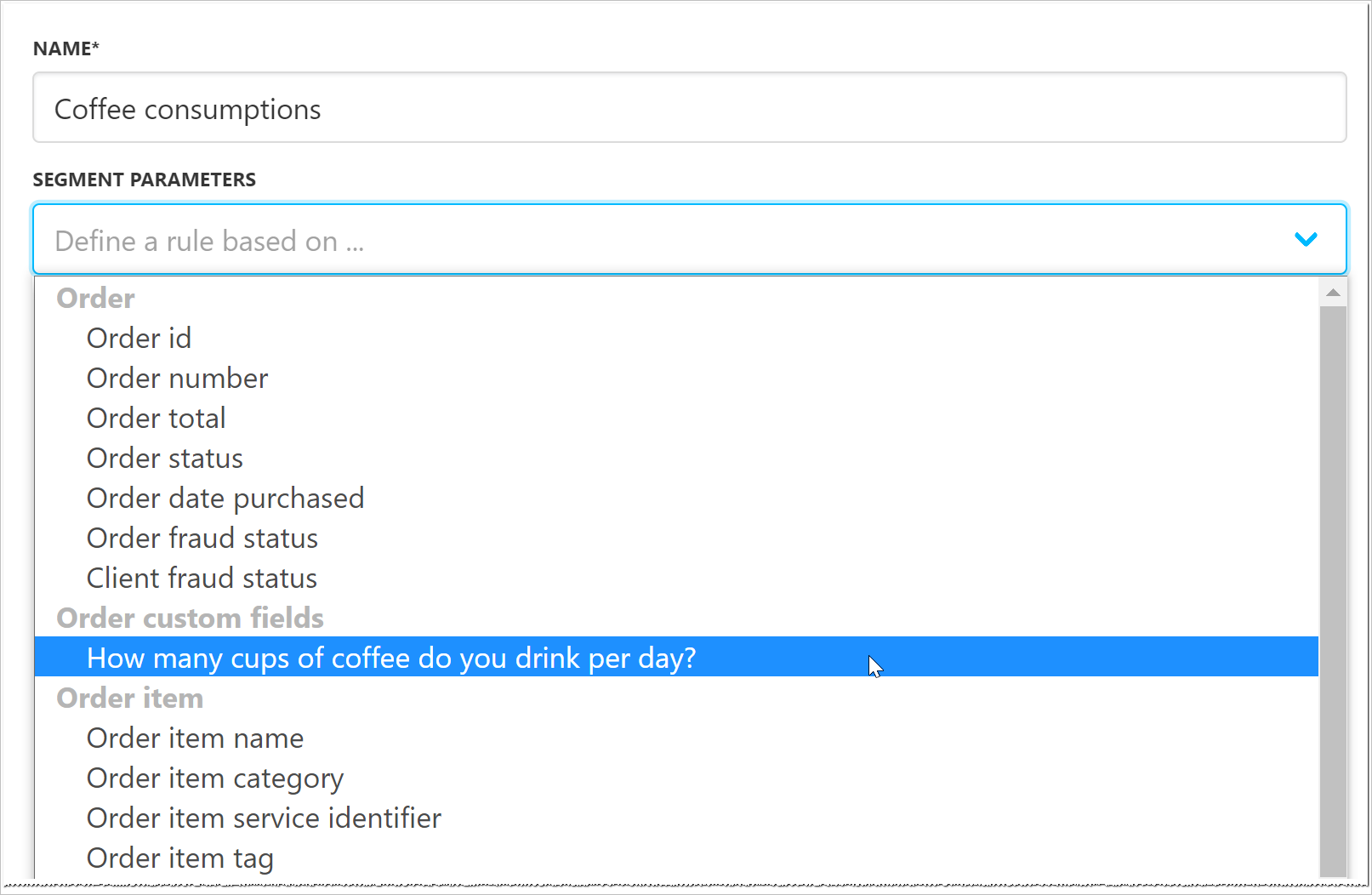
Segments on the drop-down menu
Reviewing open baskets
Click the Baskets link on the left menu. Upmind displays all the open baskets.
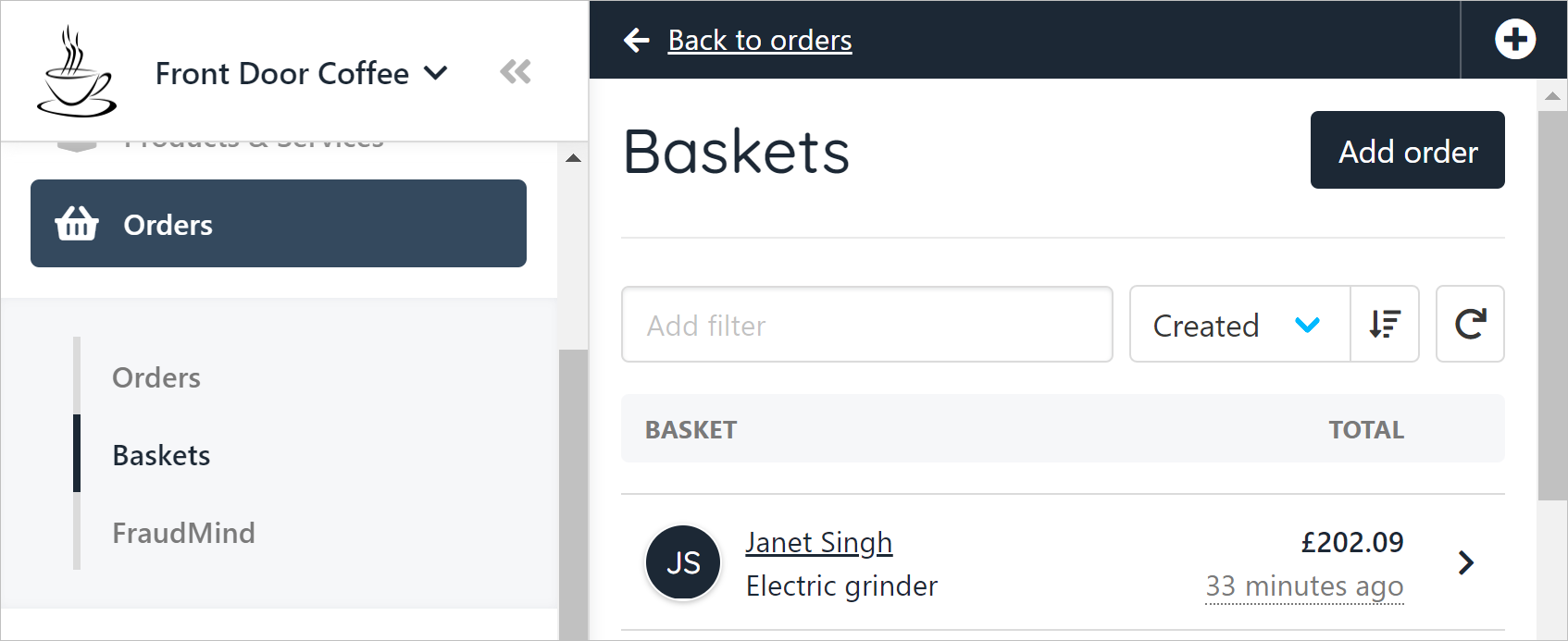
Displays all the open baskets
BasketsYou can configure settings to decide when Upmind abandons a basket.
Reviewing fraud orders
- Click the FraudMind link on the left menu. Upmind displays all flagged orders, clients, and invoices by FraudMind.
- Click an order to review the information and take action, if required (e.g. change the fraud status).
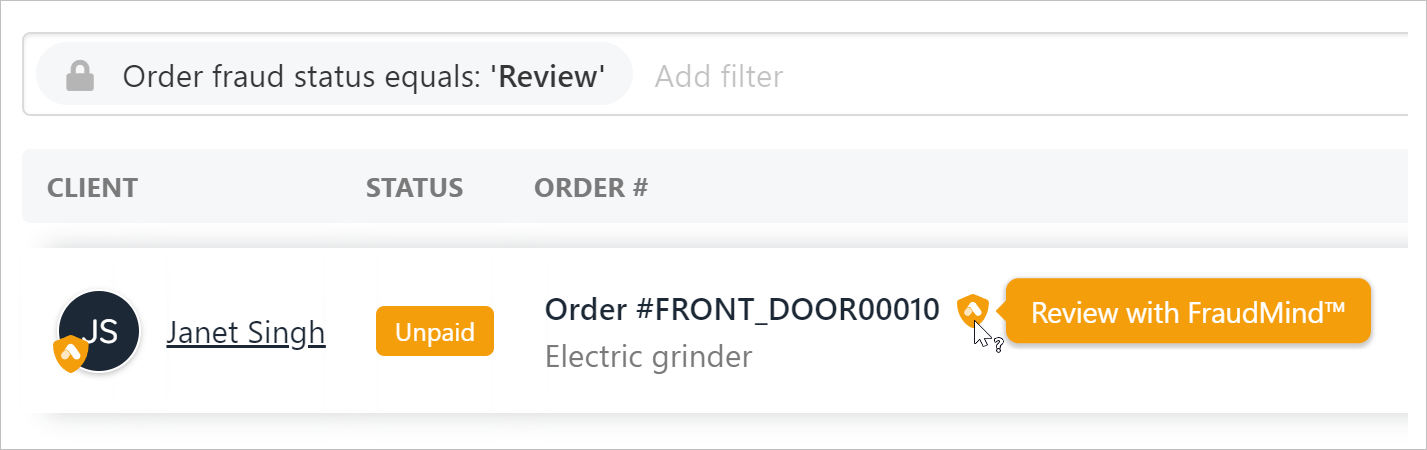
Icons highlight suspicious orders
NoteYou can adjust FraudMind thresholds.
Updated 10 months ago