Invoice Numbering and Prefixes
Customising invoice sequences and IDs
Invoice numbering sequences can be customised to meet your business and legal requirements.
Upmind’s billing system lets you set invoice prefixes and numbers for easy tracking. As an administrator, you can also separate numbers for free invoices and hide zero-amount invoices from clients in the Miscellaneous section.
How to set invoice number and prefixes
- Go to Settings > Order Options.
- Find the
Invoice Numbersection.
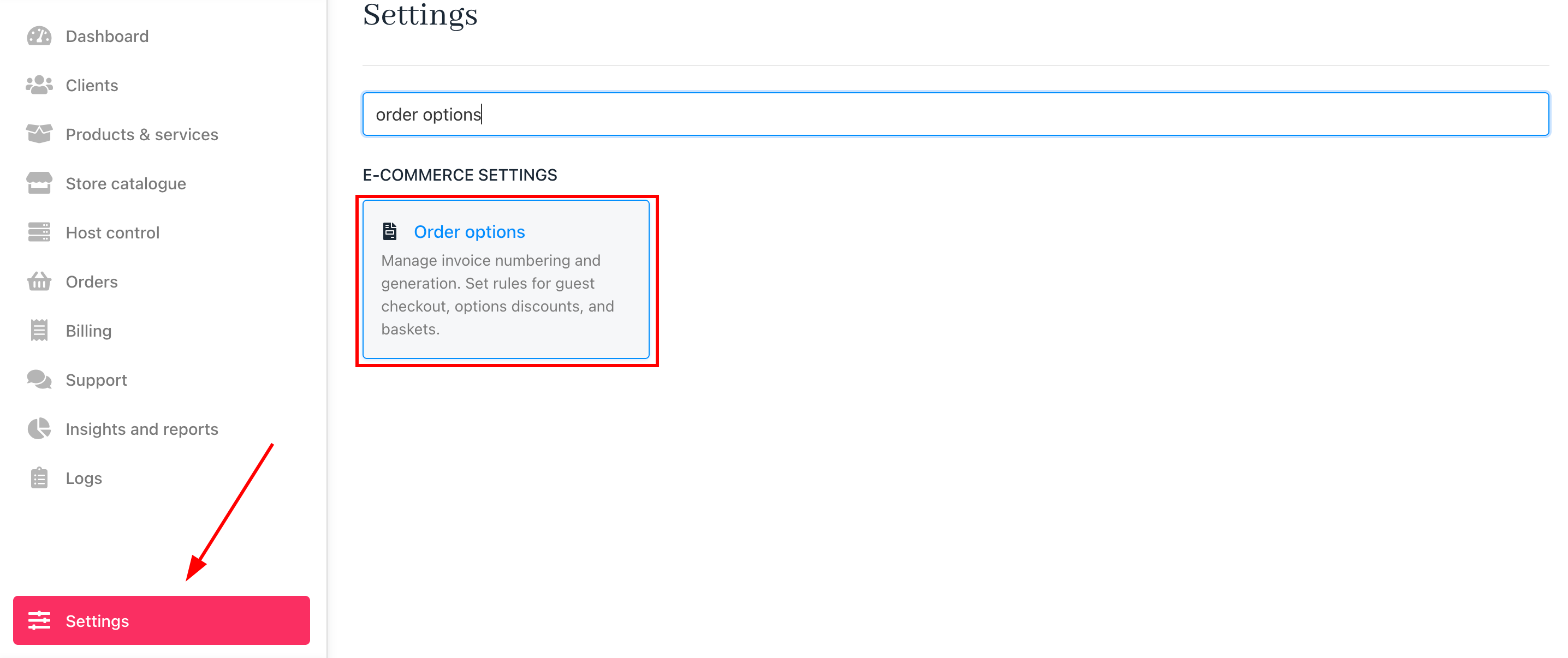
Settings > Order options
- Enter your preferred prefix (e.g., INV) and starting number.

Invoice numbers and prefixes
Invoice numbers must be incremental, but prefixes can be changed as needed.
Resetting yearly invoice numberingYou can reset yearly invoice numbering by starting the invoice number with the year.
- The prefix can be changed (we recommend using INV).
- The invoice number would start 2500001 for 2025.
- The following year would start 2600001 for 2026.

Reset invoice number
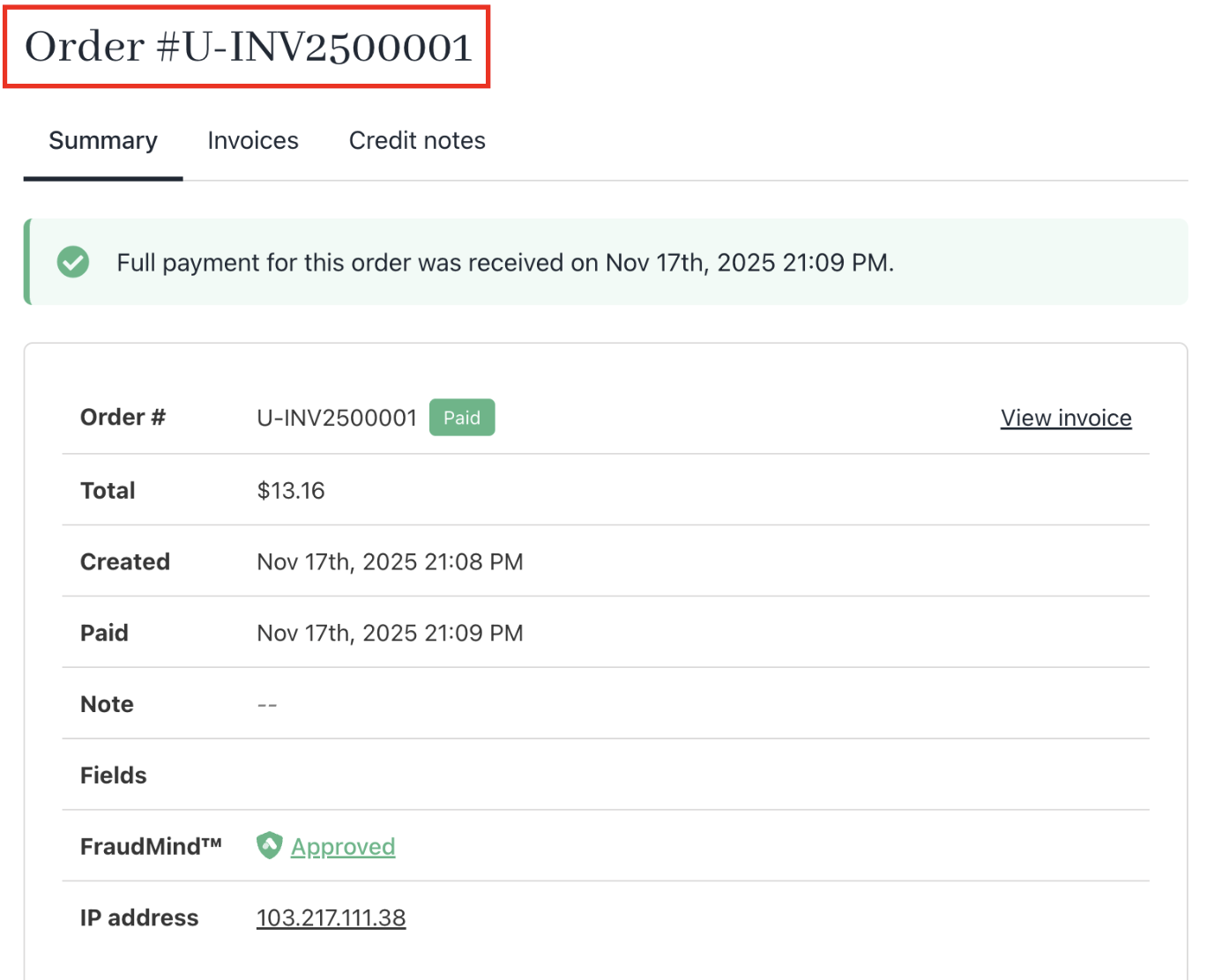
Updated invoice number
Separate number sequences
You can separate number sequences for free invoices (0 value invoices), proforma invoices, and credit notes, keeping paid invoices strictly incremental.
How to separate invoice number for zero-amount invoices
- Go to Settings > Order Options > Miscellaneous.
- Tick Separate number sequence for free invoice and click Save.

Separate number sequence for free invoice
- Set the prefix and number for free invoices.
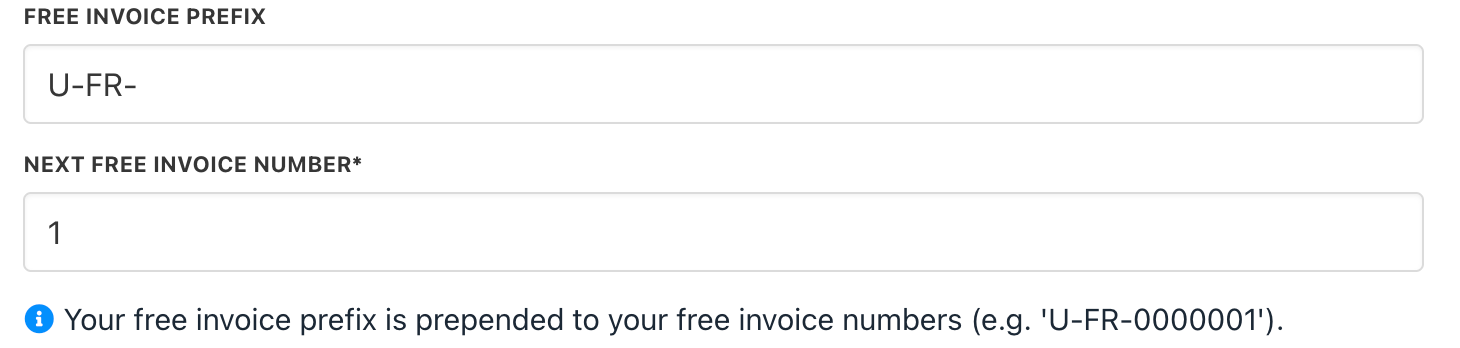
Prefix and number for free invoices
How to hide zero-amount invoices from clients
In Order Options > Miscellaneous, tick Hide 0 invoice for clients to prevent clients from seeing zero-value invoices and click Save.

Hide 0 invoice for clients
Enforcing consecutive numbers
With tens of thousands of daily invoices, enforcing strict consecutive numbering creates overhead by processing invoices one at a time to ensure 100% sequence accuracy. This option impacts performance.
You can enable Strict consecutive number sequence for compliance.

Strict consecutive number sequence
Updated about 2 months ago