How to sell WHM/cPanel hosting
Configure and sell cPanel hosting products with Upmind
The Web Hosting management interface is currently being simplified. Quick actions will be available for most common features, including bulk management of domains and web servers. However, the below steps will continue to work and the future interface is completely compatible with anything you do here.
cPanel Overview
cPanel is the most popular hosting control panel on the market. It is software that sits on top of a web server and provides a user interface for managing websites and email.
cPanel servers can be used for shared and reseller hosting customers.
- If you have a WHM Reseller account you are able to sell and manage cPanel shared Web Hosting.
- If you have a WHM Root account you are able to provision cPanel shared webhosting and cPanel reseller Web Hosting.
To begin selling web hosting through Upmind on top of a cPanel server, you must have an active cPanel WHM login.
What you will need
- A WHM account, which can be either a root access account or a reseller account.
- An Upmind account
Generate an API Token in WHM
In WHM you need to generate an API Token. This is done in your WHM under Development> Manage API Tokens.
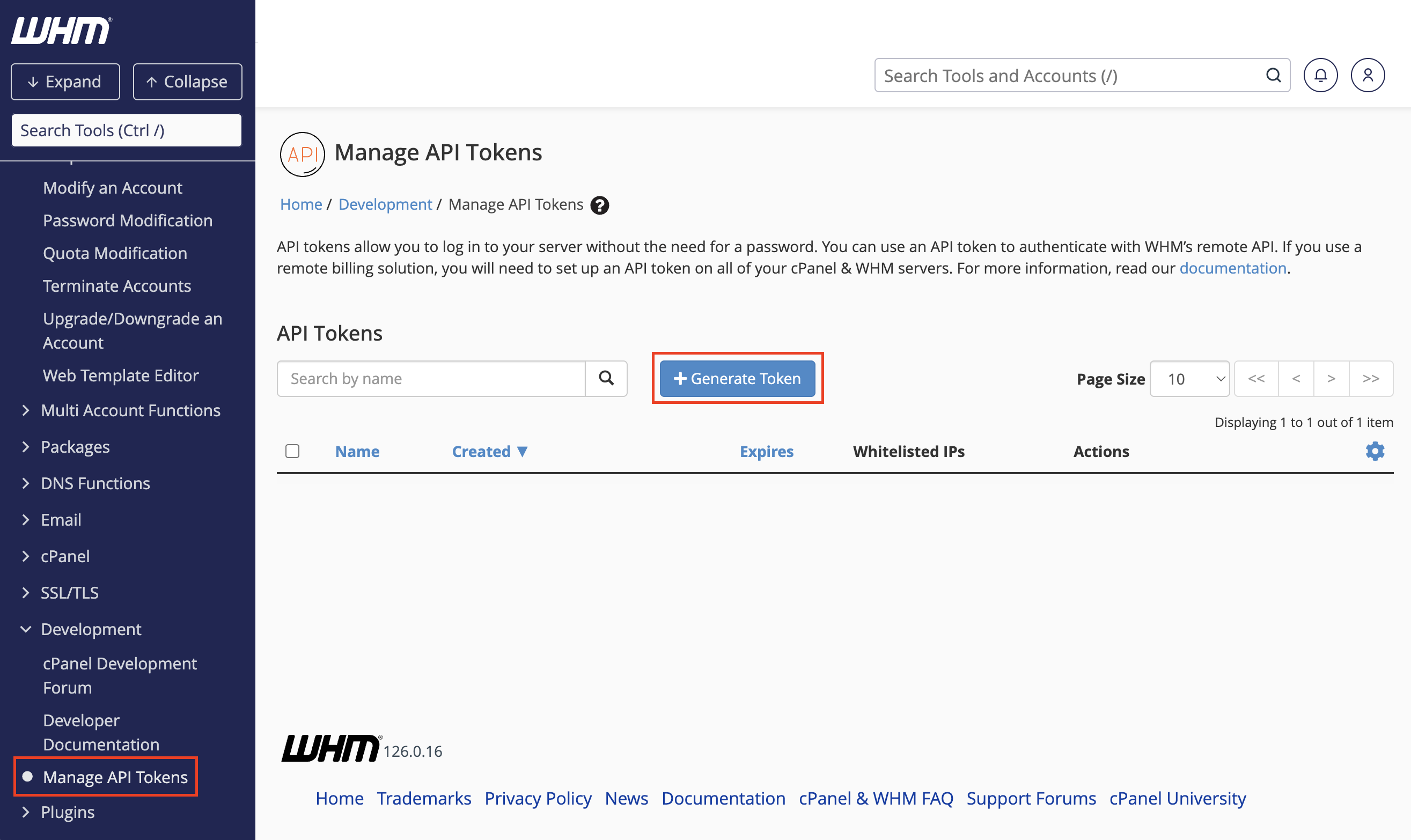
Manage API Tokens → Generate Token
When creating an API token, make sure to select all the necessary permissions. We recommend not setting an expiry date.
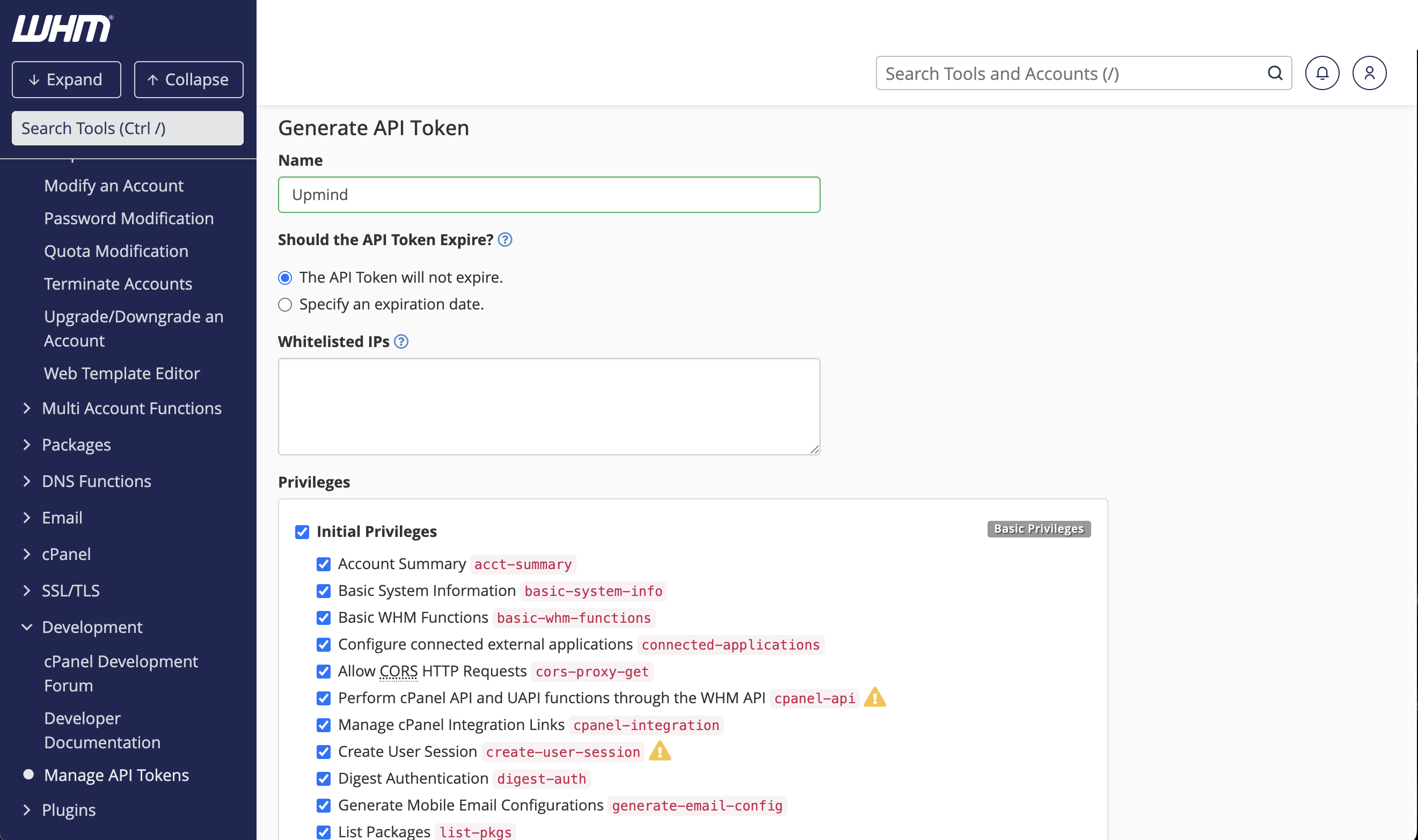
Make sure to fill in the Token name, not set the expire date and select all permissions
Once the API Token generated, make sure to note and copy the API token so it can be pasted into the Upmind configuration.
Adding a cPanel Server to Upmind
In Upmind you should add cPanel as a provision configuration. You can either do this
- On the sidebar click
Host Control>Web Servers>Add New - On the sidebar go to
Settings>Provision Configurations>Add New
You should fill it out as follows:
- Enter a Name for the server, typically something like cPanel or the server's hostname (e.g.
server.yourdomain.com). ChooseWeb Hostingor any provision category name you've created. ChoosecPanelas the Provider. - The
Hostnameshould be a resolvable hostname for your web server (e.g.server.yourdomain.com). - Your
WHM Usernameis the username you use to log in to WHM. This may berootor your reseller username if a reseller account. - Enter the
API Keyyou have generated in WHM. - You can fill out optional metadata for this provider configuration. This allows Upmind to automatically deploy to specific servers. Read more about dynamic deployment.
- Finally, tick
Accepting New Accountsif you wish to enable this server. Then clickCreate.
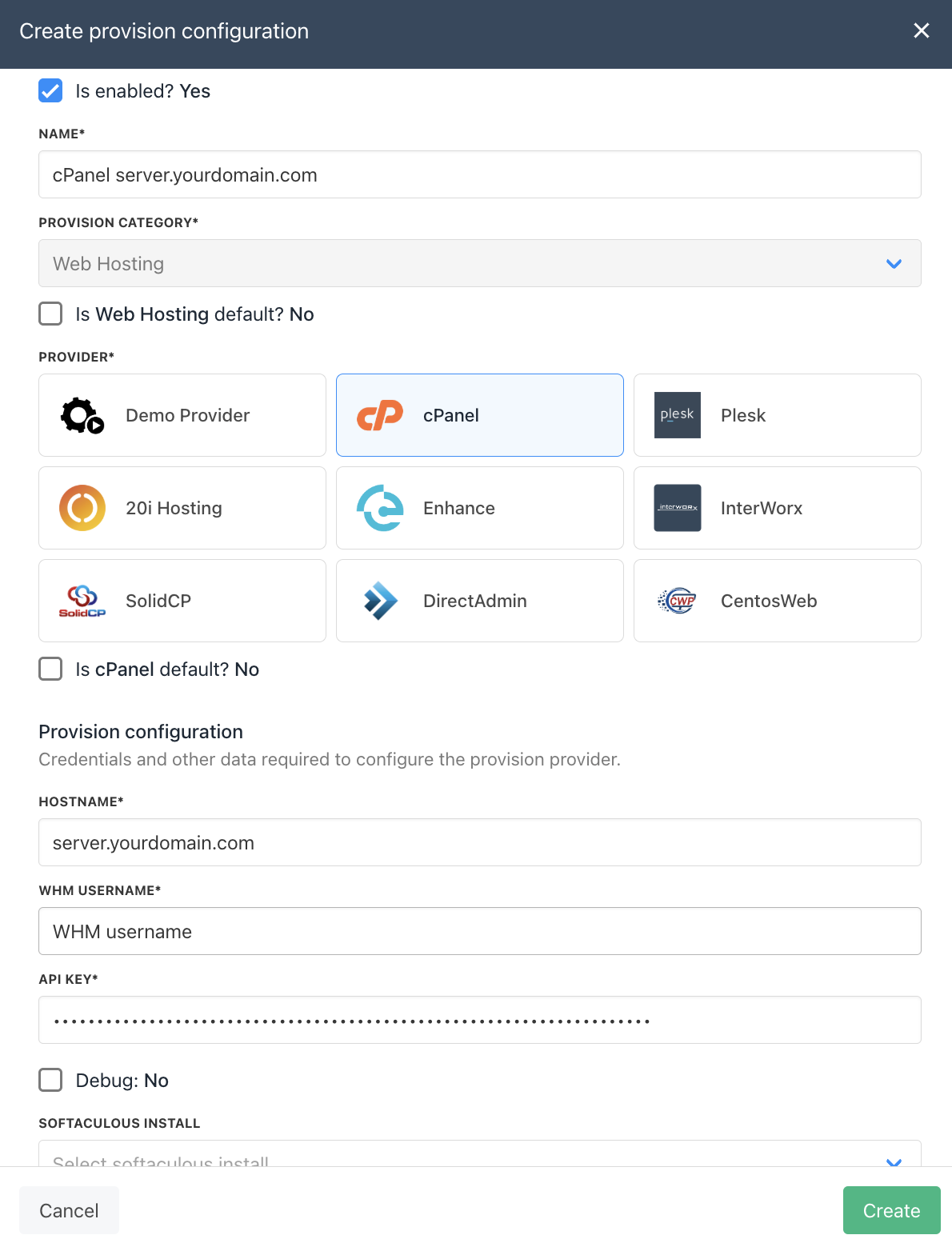
cPanel provision configuration
Create packages
When you create hosting packages in Upmind, you need choose cPanel as a provision provider. You will be asked for the Package Identifier. It's recommended to use the cPanel package name (case sensitive).
Get cPanel Package Identifier
In your WHM control panel, go to Packages > Add a Package to create a new one, or click on Edit Packages if you already have one.
- The package name is the identifier you set when creating the package, usually in the format
username_packagename. - This is the value you’ll need to enter in Upmind when configuring the hosting product.
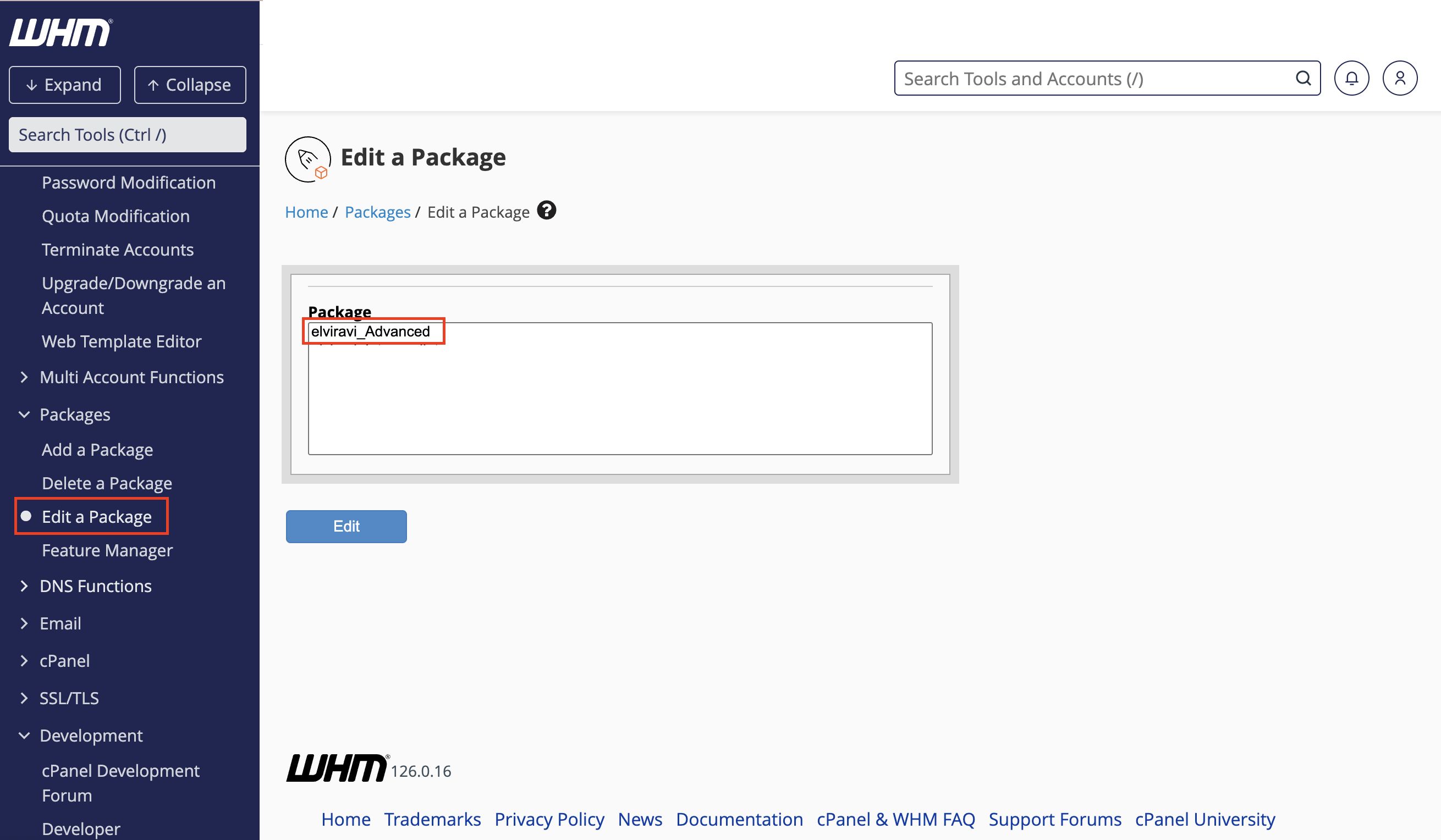
In this example, the package name is elviravi_Advanced
Configure Upmind products
In your Upmind admin area, under Host control > Web hosting click on the Hosting packages tab and click the Add new button to start configuring a new hosting package.
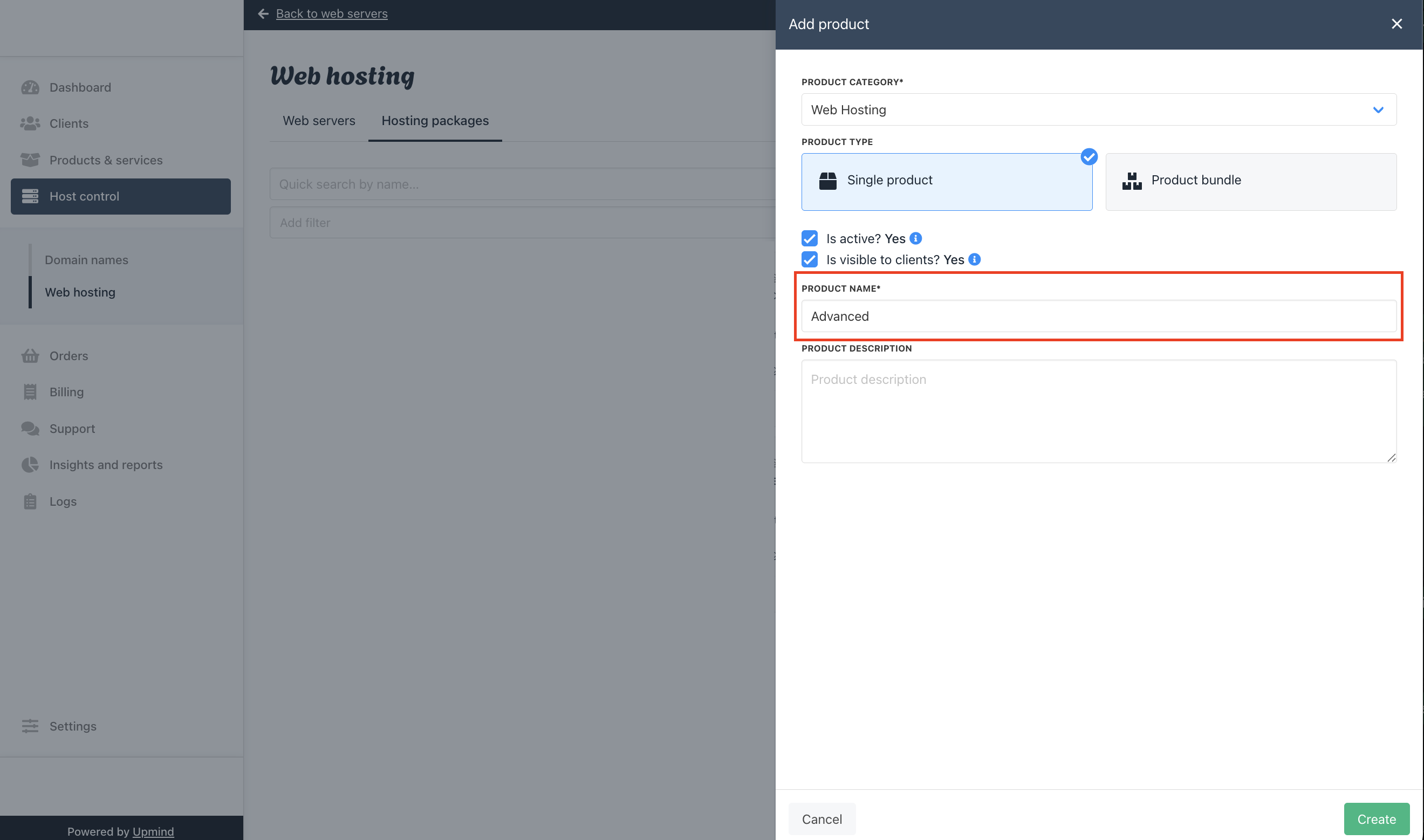
Give your product a name, then click Create
Now go to the product's Provisioning page and set the Provision provider to cPanel, and set the Package Identifier provision field to match your cPanel package name.
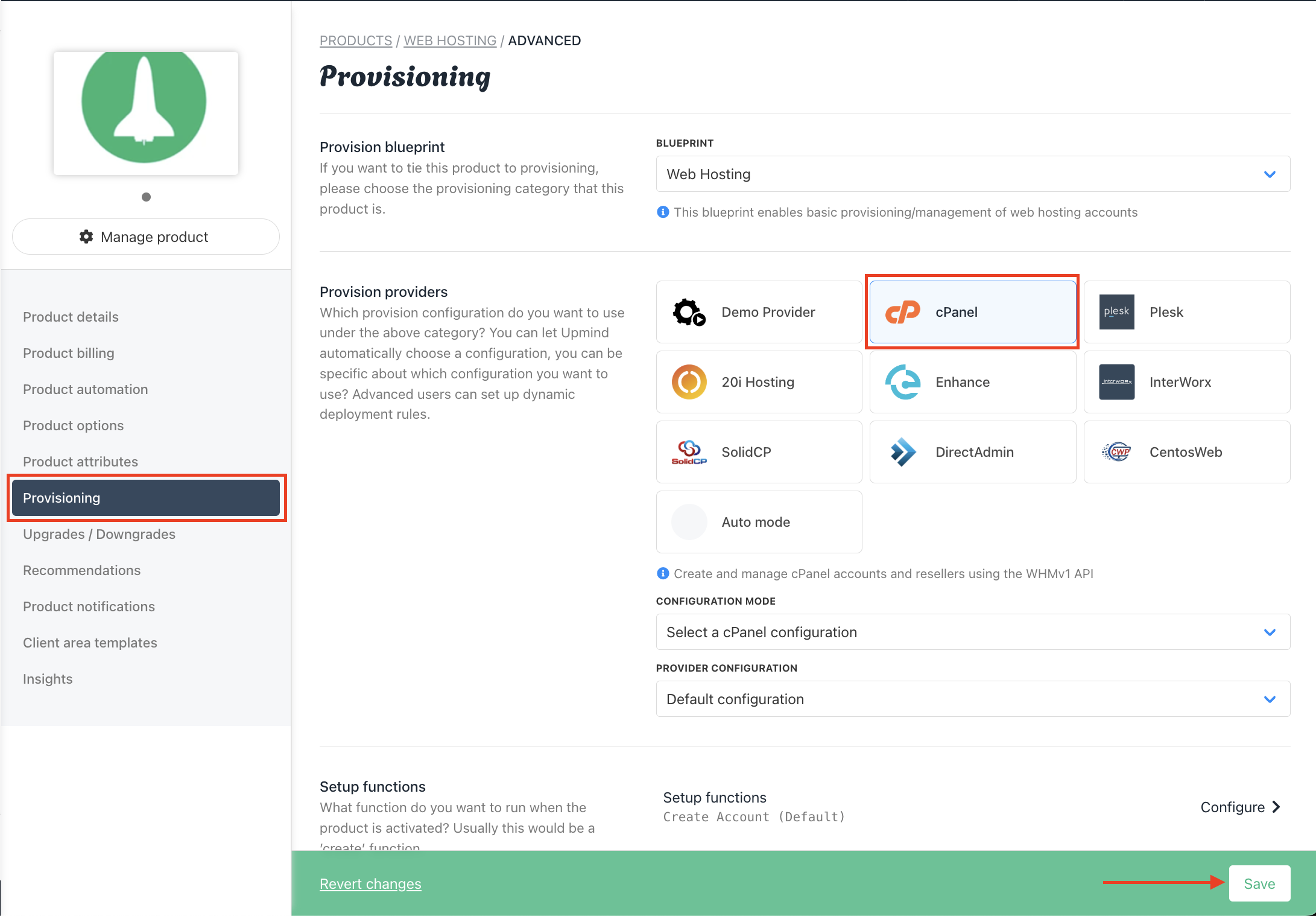
In the Provision providers section select cPanel, then click Save
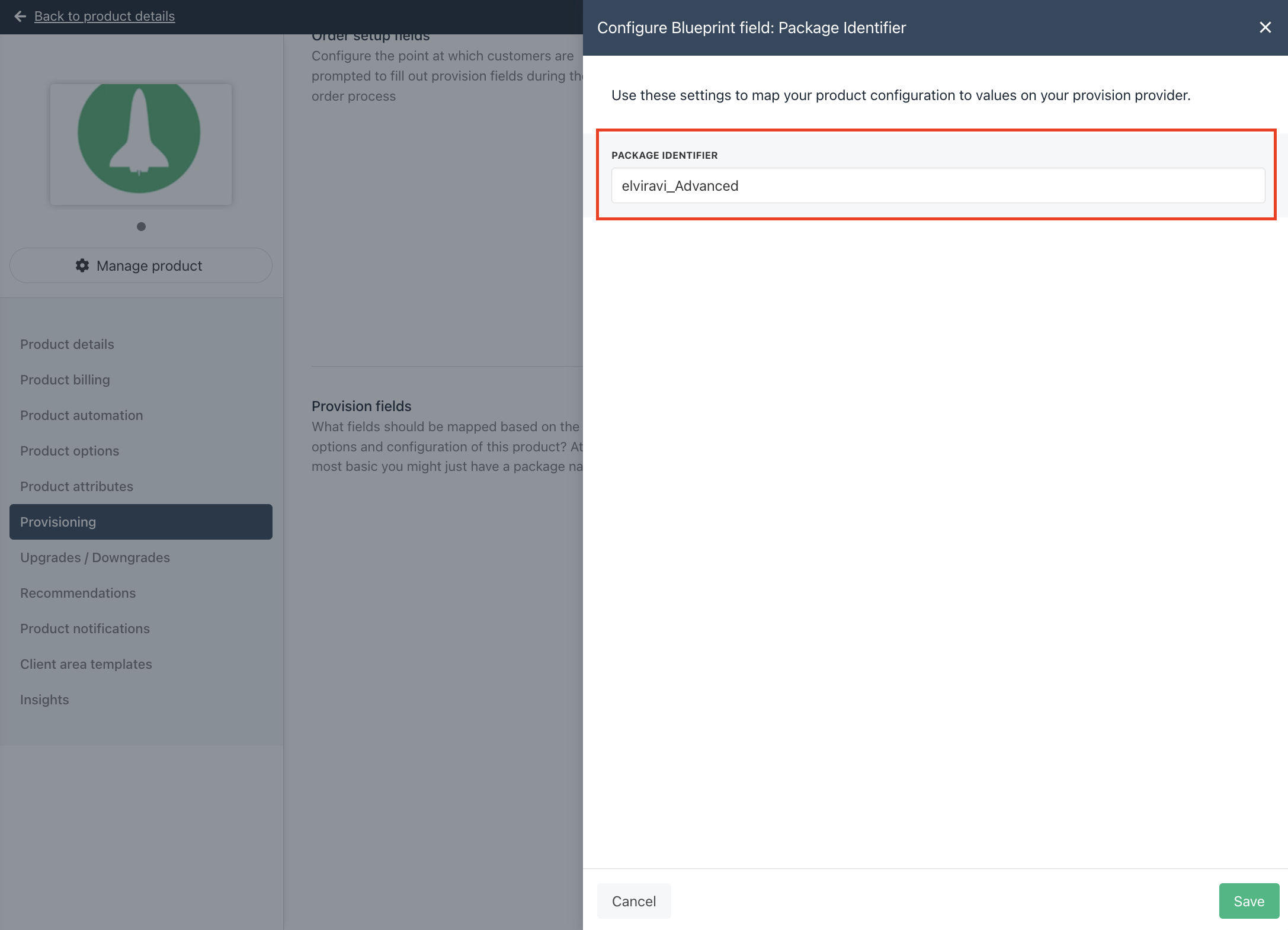
In the Provision fields section click on Package Identifier and enter the cPanel package name that you obtained earlier, then click Save
At this point your cPanel product provisioning is all set up and ready to go. For more information on setting up and selling hosting products in Upmind, refer to our first step and Web Hosting Quick Start guides.
Common cPanel Errors
Below are some frequent errors you might encounter when using cPanel with Upmind, along with simple explanations and solutions to help you resolve them quickly.
- Error Create Account: Forbidden Access Denied
- Please ensure the hostname, username, and API key are entered correctly in the Settings → Provision configurations.
- Error If "xxxx" is not a valid package name, at /usr/local/Whostmg
- You need to create a package in your Web Host Manager interface, and this needs to match with the package identifier you enter in Settings → Product Catalogue → [Product] → Provisioning → Package Identifier in Upmind.
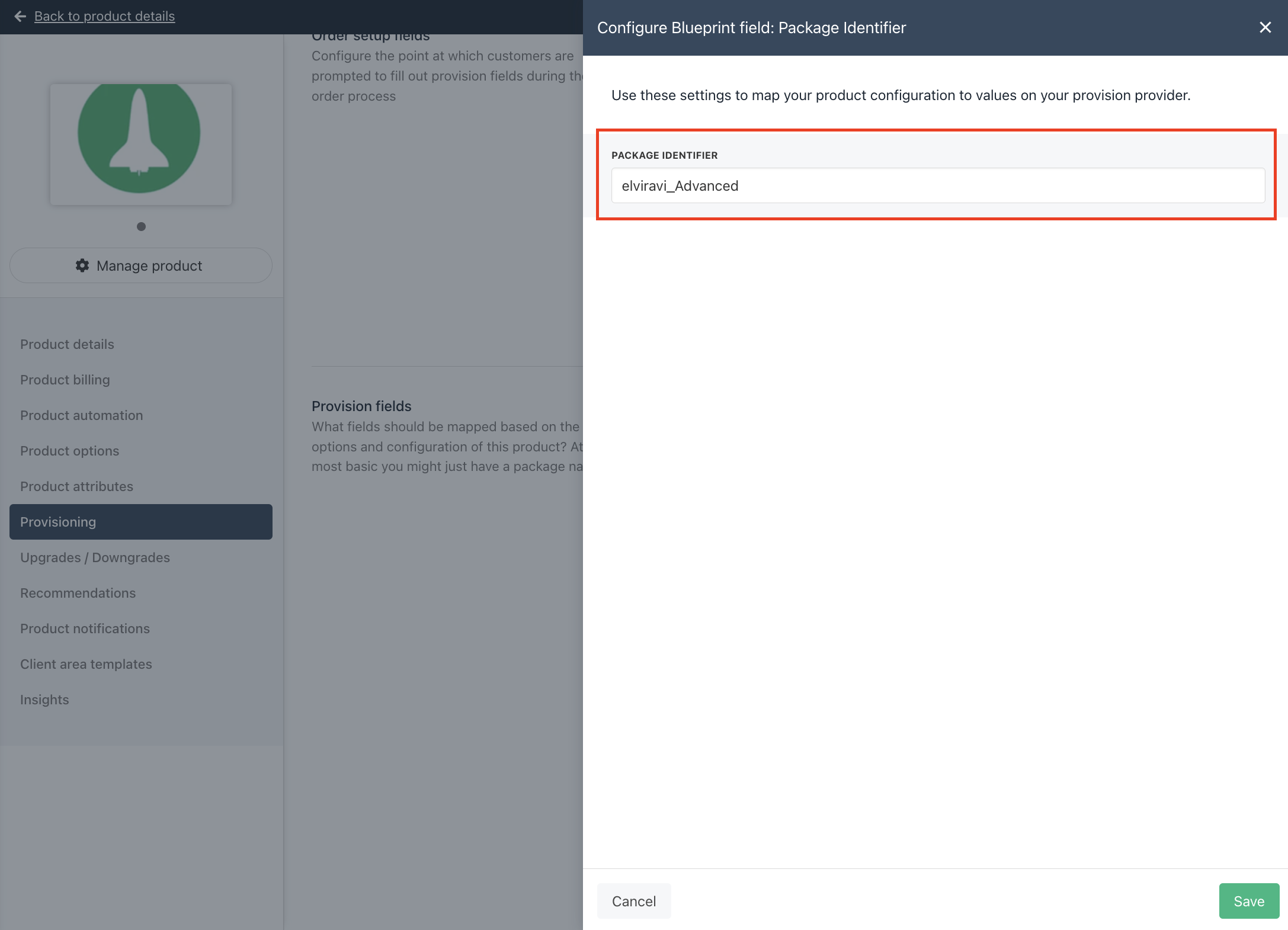
Ensure that the package identifier are the same as the package in WHM
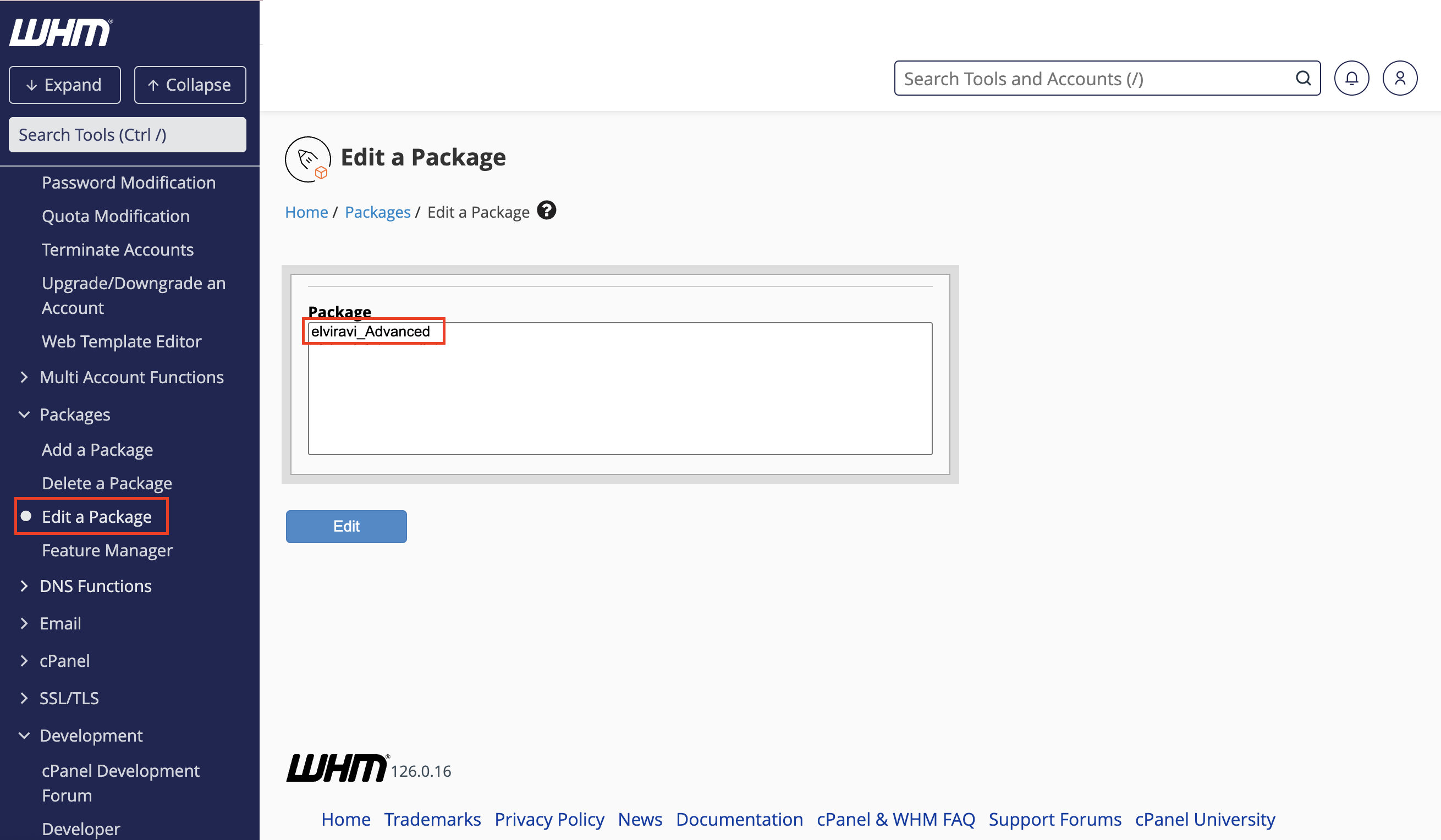
- Error: You cannot create a session for the user 'xxx' because they do not exist
- The cPanel account username is incorrect or the account does not exist on the server.
Updated 8 months ago