How to add Linode products
Configure Akamai Linode products and automate provisioning and basic management of Linode servers
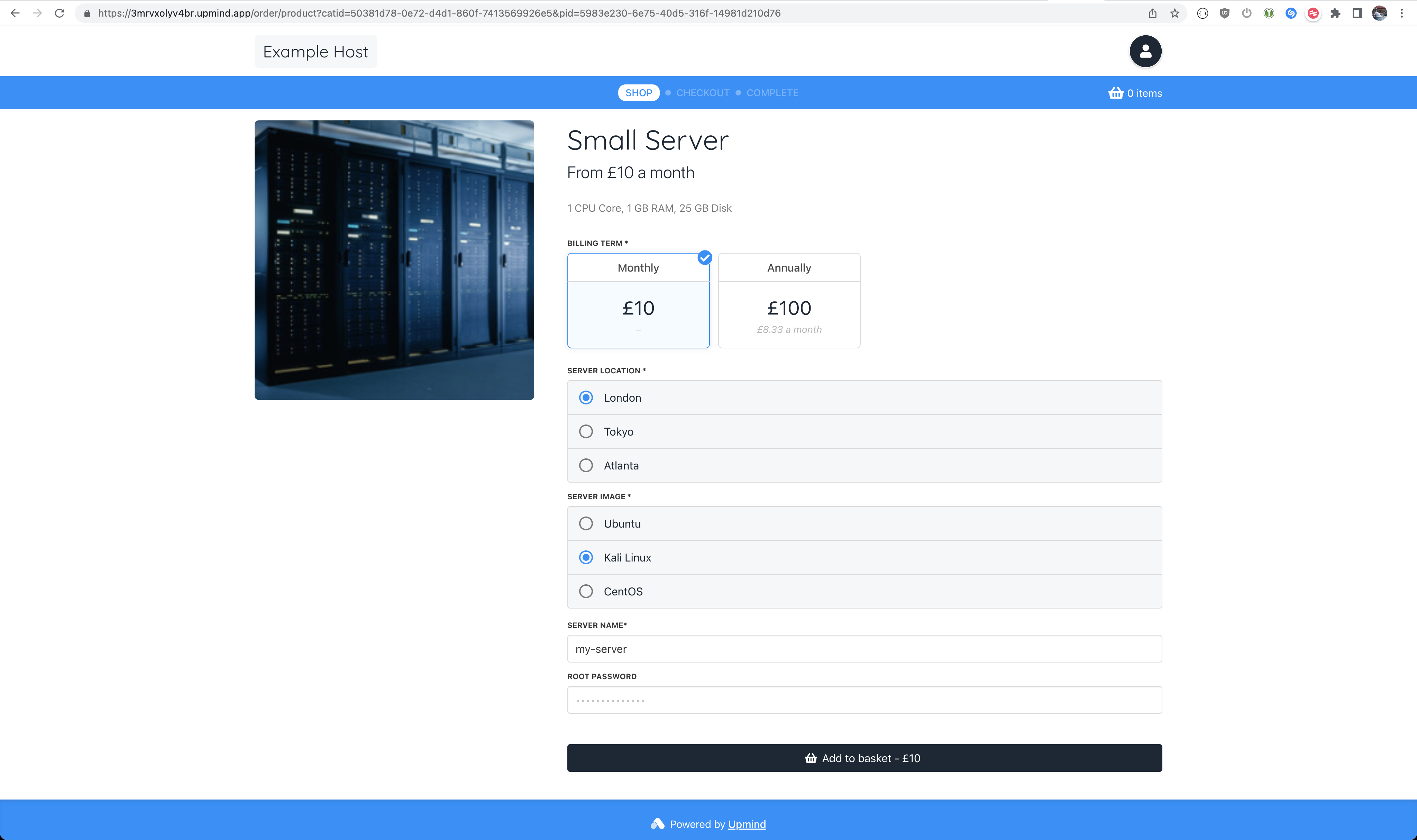
Customer Server Configuration View
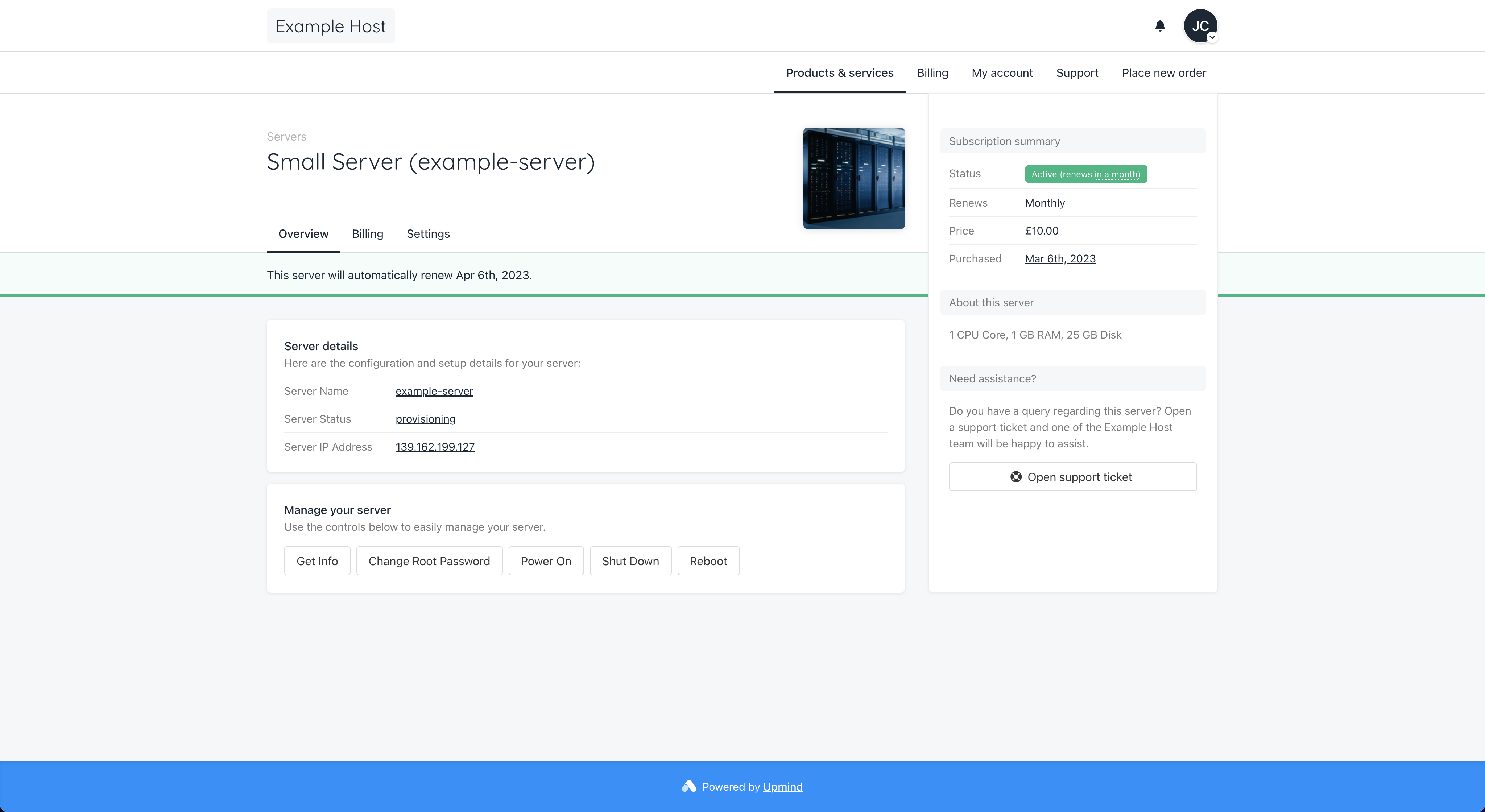
Customer Server Management View
This guide explains how to configure Linode server products on Upmind.
Create a Provision Configuration
First, you should create a Provision Configuration in your Upmind settings. You will need to create an API/access token in your Linode dashboard to do this.
Create an API Token in Linode
- Log in to Linode (cloud.linode.com)
- Navigate to My Profile -> API Tokens (https://cloud.linode.com/profile/tokens)
- Click to create a Personal Access Token with the following options:
- Label of your choice
- Expiry: Never
- Access: Select All Read/Write
- Click Create Token and copy the Personal Access Token
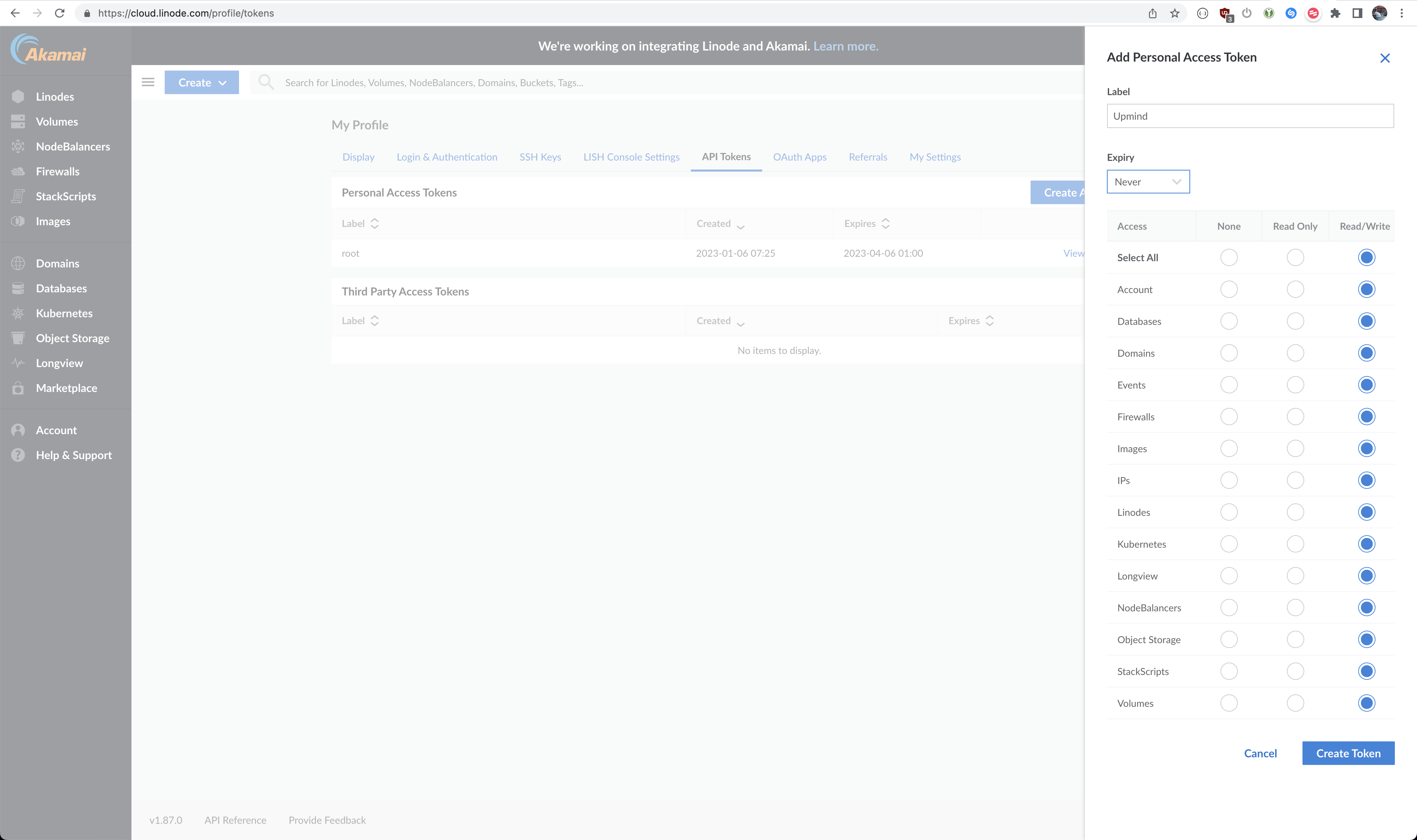
Create a Personal Access Token
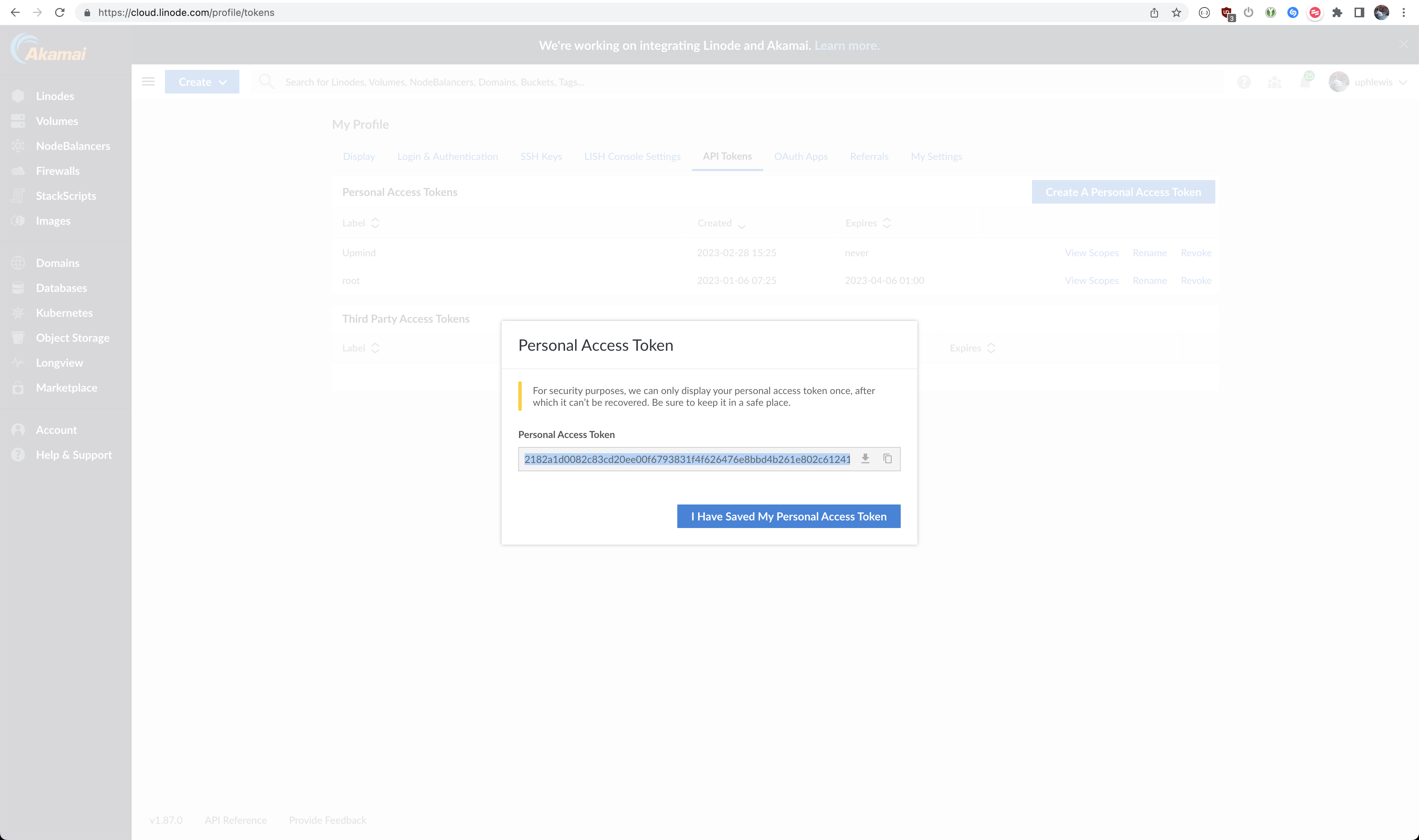
Copy the Personal Access Token
Create a Provision Configuration in Upmind
- Go to Settings -> Provision configurations
- Click to Add new configuration with the following options:
- Name of your choice
- Provision Category: Servers
- Provider: Linode
- Access Token: (Paste your Linode Personal Access Token)
- Click Create and now you're ready to create Linode products in Upmind
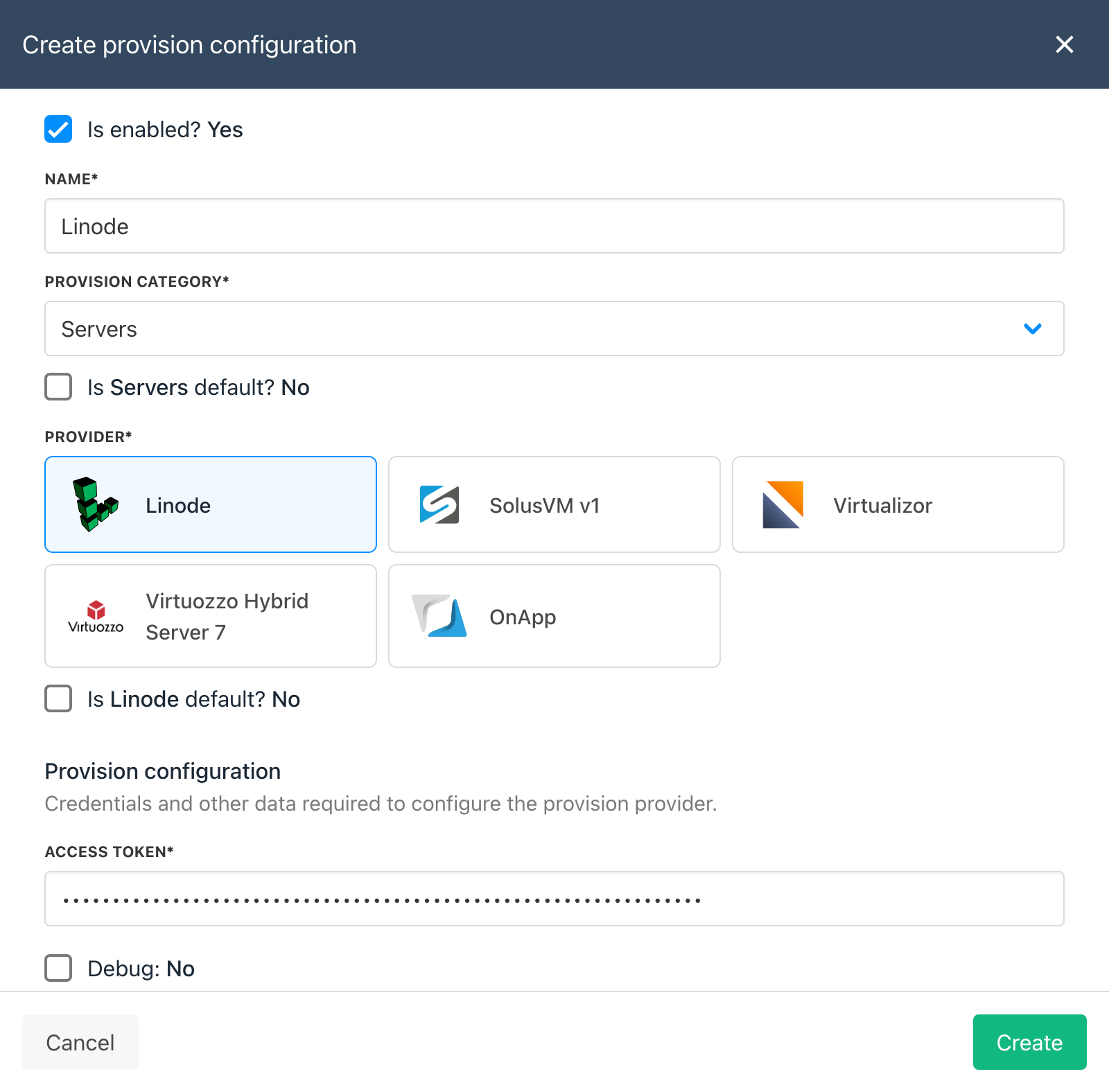
Create provision configuration
Create a Product
This guide will cover how to configure the Provisioning section on your Upmind Products to automate the provisioning of Linode servers. For more information on configuring Products in general, please refer to How to Create Products.
- Go to Settings -> Product catalogue
- Add new or edit an existing Product
- Go to the Provisioning section and select the following options:
- Provision Blueprint: Servers
- Provision Provider:
- Any Provider: No
- Select Linode
- Provider Configuration: (Select the provision configuration you created earlier)
- Click save
- Scroll down to Provision fields and configure the Server Location, Server Image & Server Size (explained below)
Provision Fields
You may wish to create Product Options or Product Attributes to allow customers to select the Location and Image of their server so you only need one main product for each Size (Linode type) you want to sell. Refer to the sections below for what to type for Server Location, Server Image and Server Size.
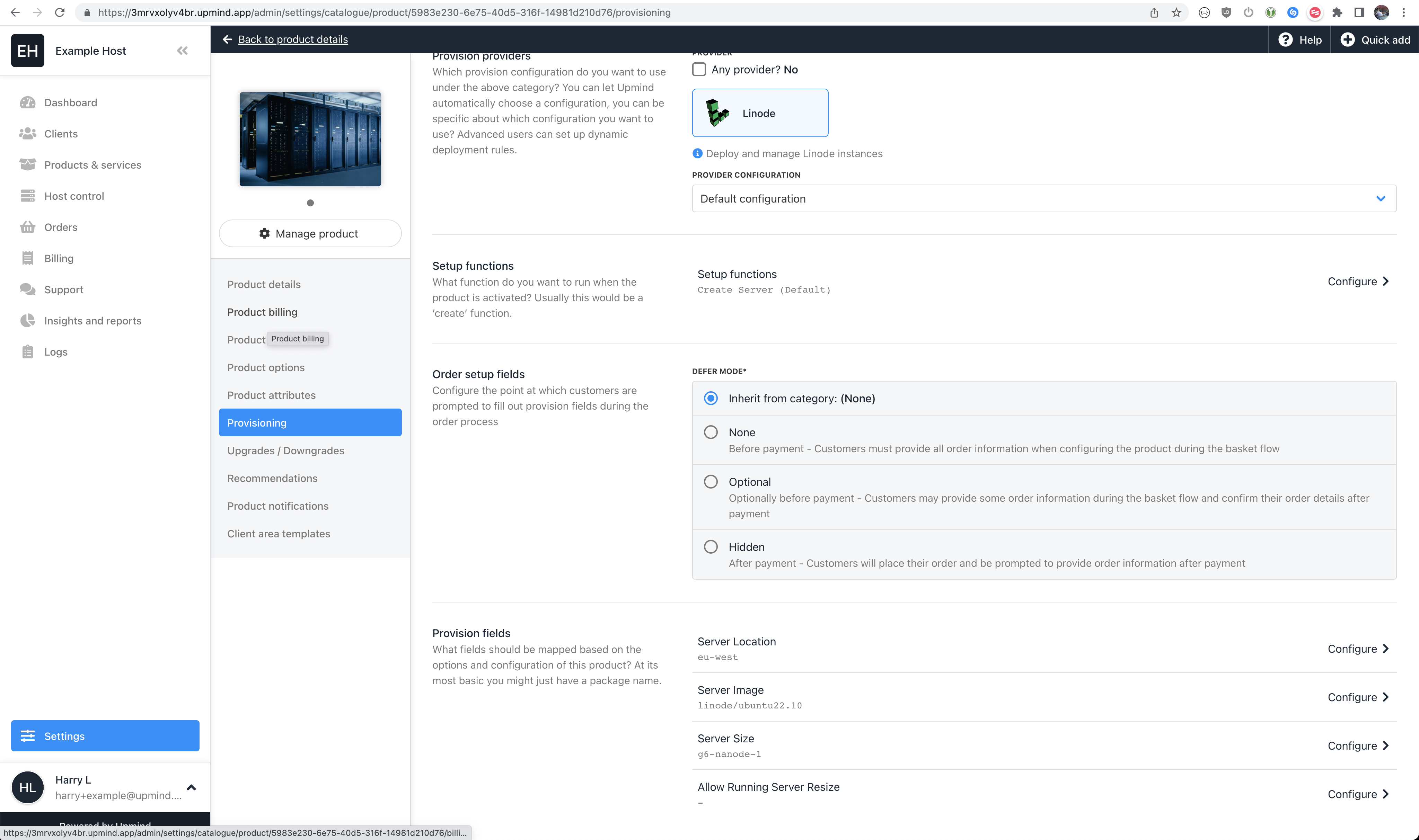
Basic Product Provision Fields
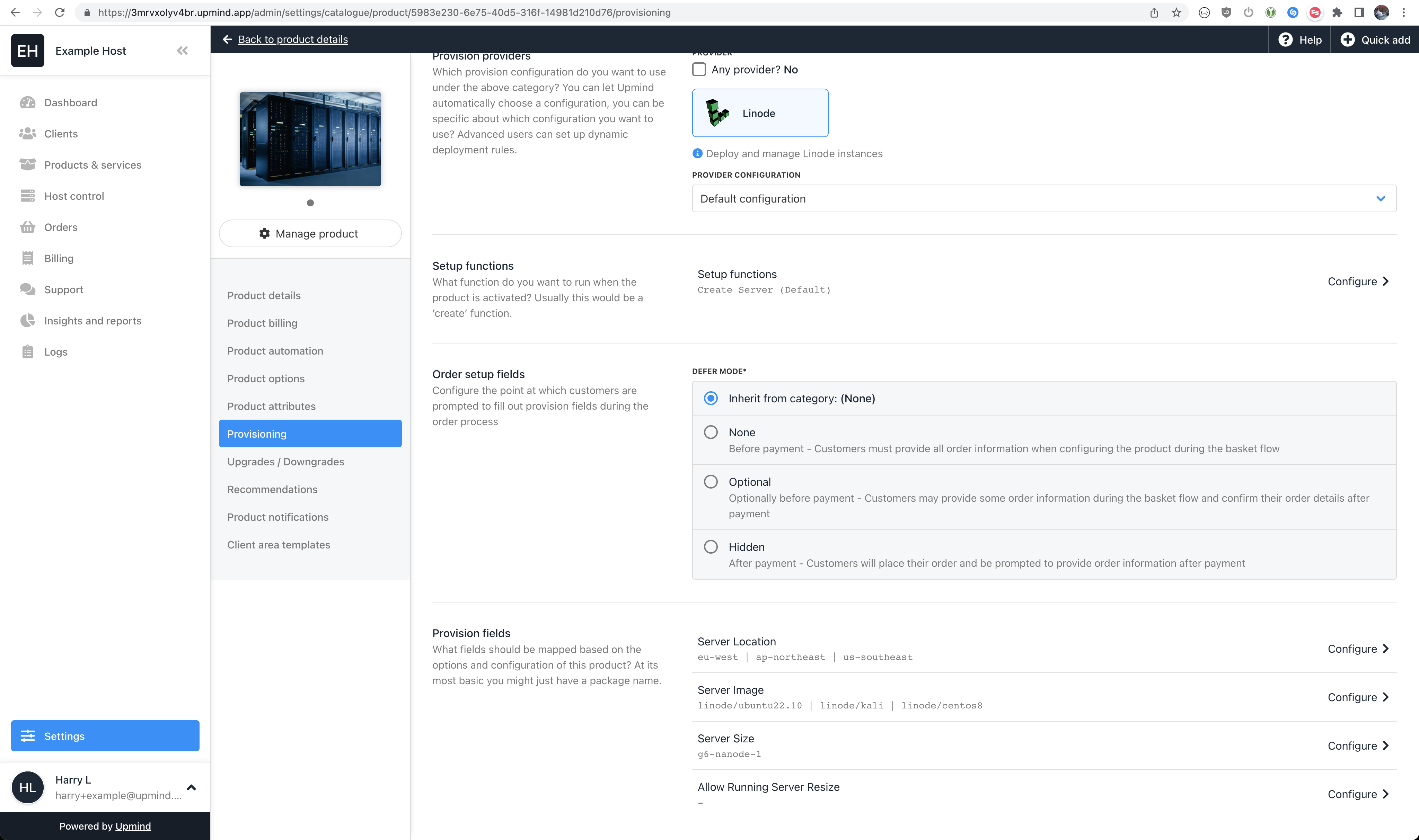
Dynamic Product Provision Fields (Using Product Attributes)
Server Location
This field configures which Region new Linodes will be provisioned in. You should type the Region ID in the Server Image field in Upmind.
The following table lists Linode Regions available at the time of writing:
| Region ID | Region Label |
|---|---|
| ap-west | Mumbai, IN |
| ca-central | Toronto, CA |
| ap-southeast | Sydney, AU |
| us-central | Dallas, TX |
| us-west | Fremont, CA |
| us-southeast | Atlanta, GA |
| us-east | Newark, NJ |
| eu-west | London, UK |
| ap-south | Singapore, SG |
| eu-central | Frankfurt, DE |
| ap-northeast | Tokyo, JP |
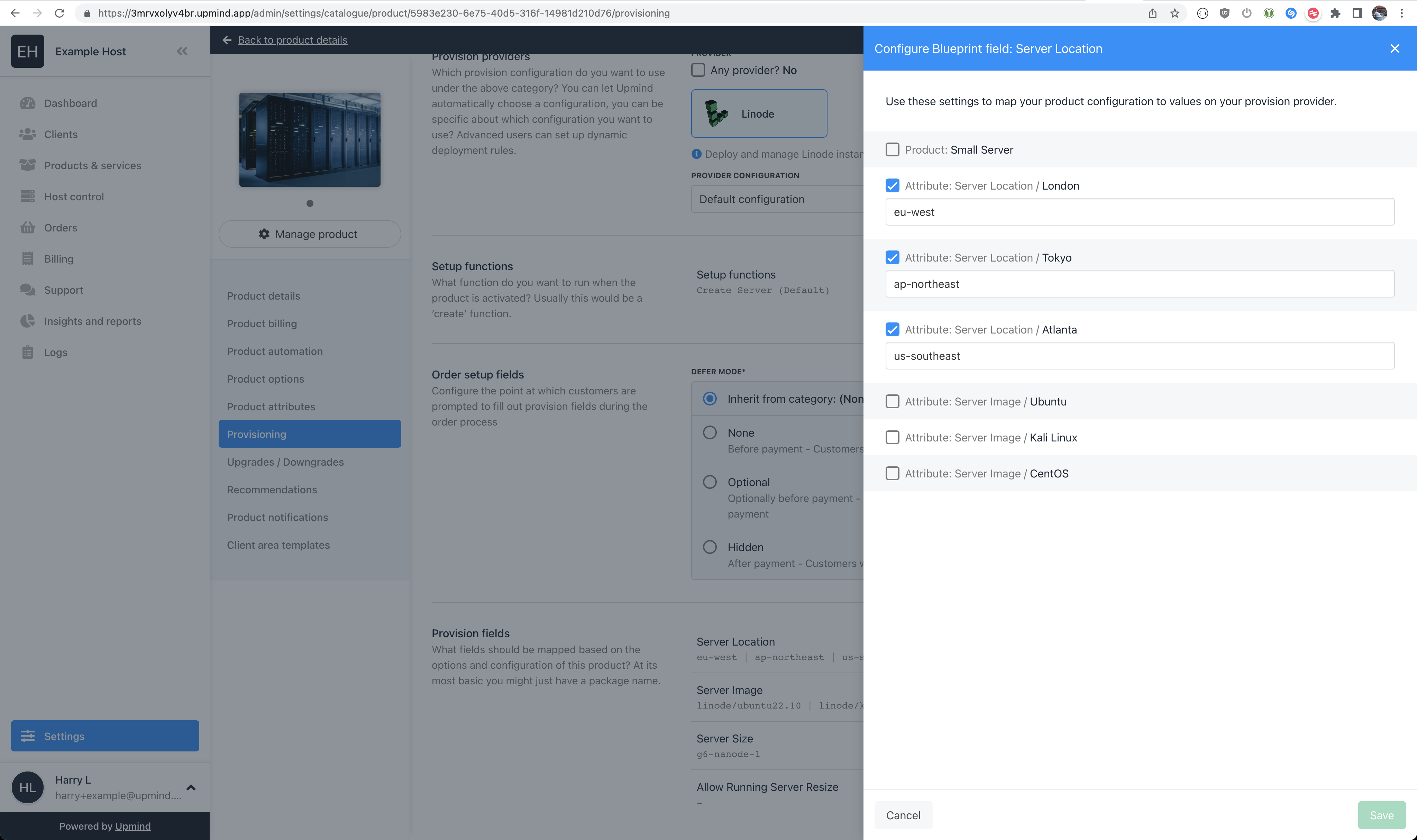
Server Location Provision Field Values
Server Image
This field configures which Image (operating system / version) is used to create new Linodes. You should type the Image ID in the Server Image field in Upmind. To use a custom image you've stored in your Linode account (https://cloud.linode.com/images) you can use the Image ID if you know it, or the Label you assigned to it.
The following table lists default Linode Images available at the time of writing:
| Image ID | Image Label |
|---|---|
| linode/almalinux8 | AlmaLinux 8 |
| linode/almalinux9 | AlmaLinux 9 |
| linode/alpine3.13 | Alpine 3.13 |
| linode/alpine3.14 | Alpine 3.14 |
| linode/alpine3.15 | Alpine 3.15 |
| linode/alpine3.16 | Alpine 3.16 |
| linode/alpine3.17 | Alpine 3.17 |
| linode/arch | Arch Linux |
| linode/centos7 | CentOS 7 |
| linode/centos-stream8 | CentOS Stream 8 |
| linode/centos-stream9 | CentOS Stream 9 |
| linode/debian10 | Debian 10 |
| linode/debian11 | Debian 11 |
| linode/fedora35 | Fedora 35 |
| linode/fedora36 | Fedora 36 |
| linode/fedora37 | Fedora 37 |
| linode/gentoo | Gentoo |
| linode/kali | Kali Linux |
| linode/debian11-kube-v1.23.6 | Kubernetes 1.23.13 on Debian 11 |
| linode/debian11-kube-v1.24.8 | Kubernetes 1.24.8 on Debian 11 |
| linode/debian11-kube-v1.25.4 | Kubernetes 1.25.4 on Debian 11 |
| linode/opensuse15.3 | openSUSE Leap 15.3 |
| linode/opensuse15.4 | openSUSE Leap 15.4 |
| linode/rocky8 | Rocky Linux 8 |
| linode/rocky9 | Rocky Linux 9 |
| linode/slackware14.2 | Slackware 14.2 |
| linode/slackware15.0 | Slackware 15.0 |
| linode/ubuntu16.04lts | Ubuntu 16.04 LTS |
| linode/ubuntu18.04 | Ubuntu 18.04 LTS |
| linode/ubuntu20.04 | Ubuntu 20.04 LTS |
| linode/ubuntu22.04 | Ubuntu 22.04 LTS |
| linode/ubuntu22.10 | Ubuntu 22.10 |
| linode/centos8 | CentOS 8 |
| linode/debian9 | Debian 9 |
| linode/slackware14.1 | Slackware 14.1 |
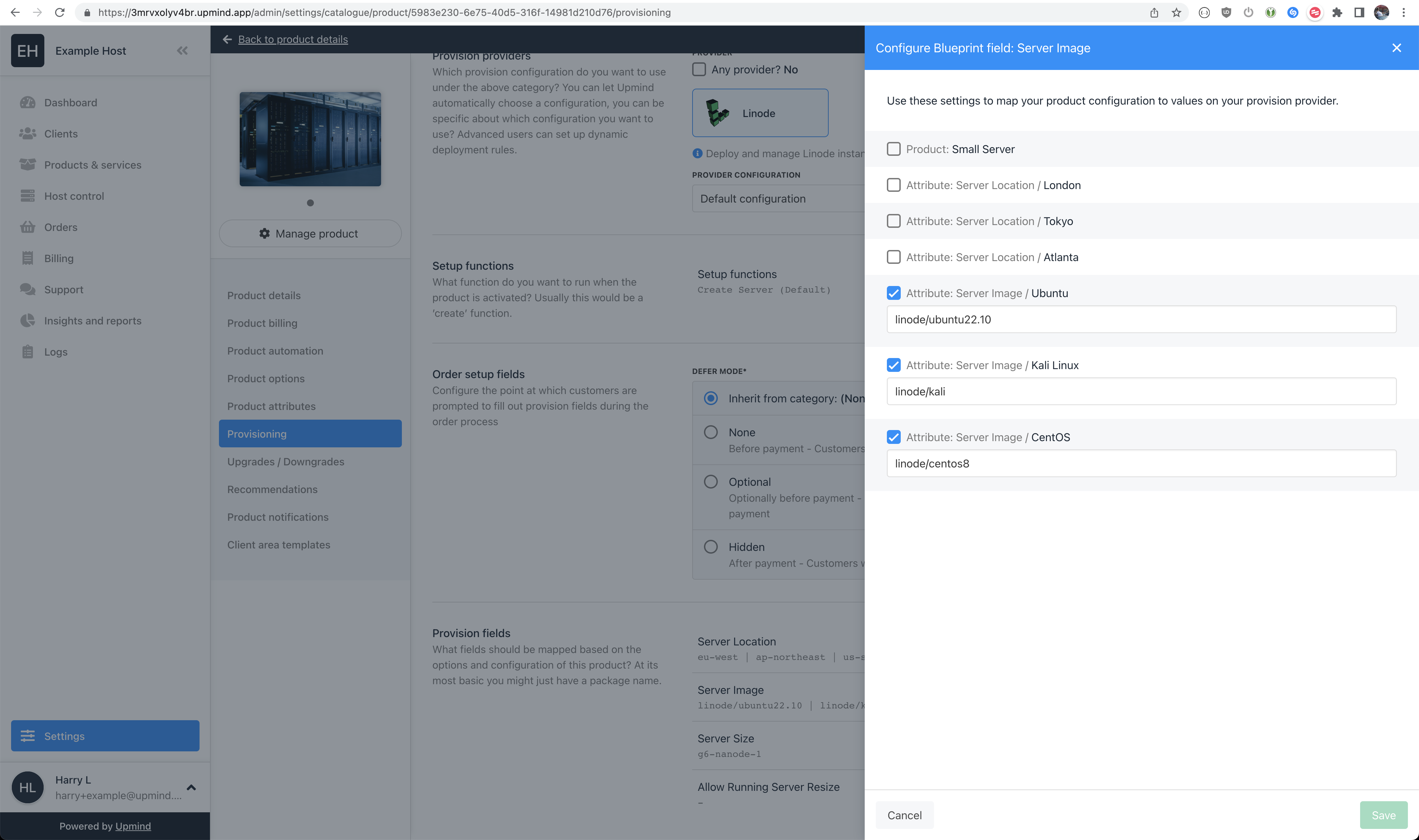
Server Image Provision Field Values
Server Size
This field configures which Linode Type is used when creating new Linodes. You should type the Linode Type ID in the Server Size field in Upmind.
The following table lists Linode Types available at time of writing:
| Linode Type ID | Linode Type Label | Specs |
|---|---|---|
| g6-nanode-1 | Nanode 1GB | 1 CPU Core, 1 GB RAM, 25 GB Disk |
| g6-standard-1 | Linode 2GB | 1 CPU Cores, 2 GB RAM, 50 GB Disk |
| g6-standard-2 | Linode 4GB | 2 CPU Cores, 4 GB RAM, 80 GB Disk |
| g6-standard-4 | Linode 8GB | 4 CPU Cores, 8 GB RAM, 160 GB Disk |
| g6-standard-6 | Linode 16GB | 6 CPU Cores, 16 GB RAM, 320 GB Disk |
| g6-standard-8 | Linode 32GB | 8 CPU Cores, 32 GB RAM, 640 GB Disk |
| g6-standard-16 | Linode 64GB | 16 CPU Cores, 64 GB RAM, 1.2 TB Disk |
| g6-standard-20 | Linode 96GB | 20 CPU Cores, 96 GB RAM, 1.9 TB Disk |
| g6-standard-24 | Linode 128GB | 24 CPU Cores, 128 GB RAM, 2.5 TB Disk |
| g6-standard-32 | Linode 192GB | 32 CPU Cores, 192 GB RAM, 3.8 TB Disk |
| g7-highmem-1 | Linode 24GB | 2 CPU Cores, 24 GB RAM, 20 GB Disk |
| g7-highmem-2 | Linode 48GB | 2 CPU Cores, 48 GB RAM, 40 GB Disk |
| g7-highmem-4 | Linode 90GB | 4 CPU Cores 90 GB RAM, 90 GB Disk |
| g7-highmem-8 | Linode 150GB | 8 CPU Cores, 150 GB RAM, 200 GB Disk |
| g7-highmem-16 | Linode 300GB | 16 CPU Cores, 300 GB RAM, 340 GB Disk |
| g6-dedicated-2 | Dedicated 4GB | 2 CPU Cores, 4 GB RAM, 80 GB Disk |
| g6-dedicated-4 | Dedicated 8GB | 4 CPU Cores, 8 GB RAM, 160 GB Disk |
| g6-dedicated-8 | Dedicated 16GB | 8 CPU Cores, 16 GB RAM, 320 GB Disk |
| g6-dedicated-16 | Dedicated 32GB | 16 CPU Cores, 32 GB RAM, 640 GB Disk |
| g6-dedicated-32 | Dedicated 64GB | 32 CPU Cores, 64 GB RAM, 1.2 TB Disk |
| g6-dedicated-48 | Dedicated 96GB | 48 CPU Cores, 96 GB RAM, 1.9 TB Disk |
| g6-dedicated-50 | Dedicated 128GB | 50 CPU Cores, 128 GB RAM, 2.4 TB Disk |
| g6-dedicated-56 | Dedicated 256GB | 56 CPU Cores, 256 GB RAM, 4.9 TB Disk |
| g6-dedicated-64 | Dedicated 512GB | 64 CPU Cores, 512 GB RAM, 7 TB Disk |
| g1-gpu-rtx6000-1 | Dedicated 32GB + RTX6000 GPU x1 | 8 CPU Cores, 1 GPU Cores, 32 GB RAM, 640 GB Disk |
| g1-gpu-rtx6000-2 | Dedicated 64GB + RTX6000 GPU x2 | 16 CPU Cores, 2 GPU Cores, 64 GB RAM, 1.2 TB Disk |
| g1-gpu-rtx6000-3 | Dedicated 96GB + RTX6000 GPU x3 | 20 CPU Cores, 3 GPU Cores, 96 GB RAM, 1.9 TB Disk |
| g1-gpu-rtx6000-4 | Dedicated 128GB + RTX6000 GPU x4 | 24 CPU Cores, 4 GPU Cores, 128 GB RAM, 2.5 TB Disk |
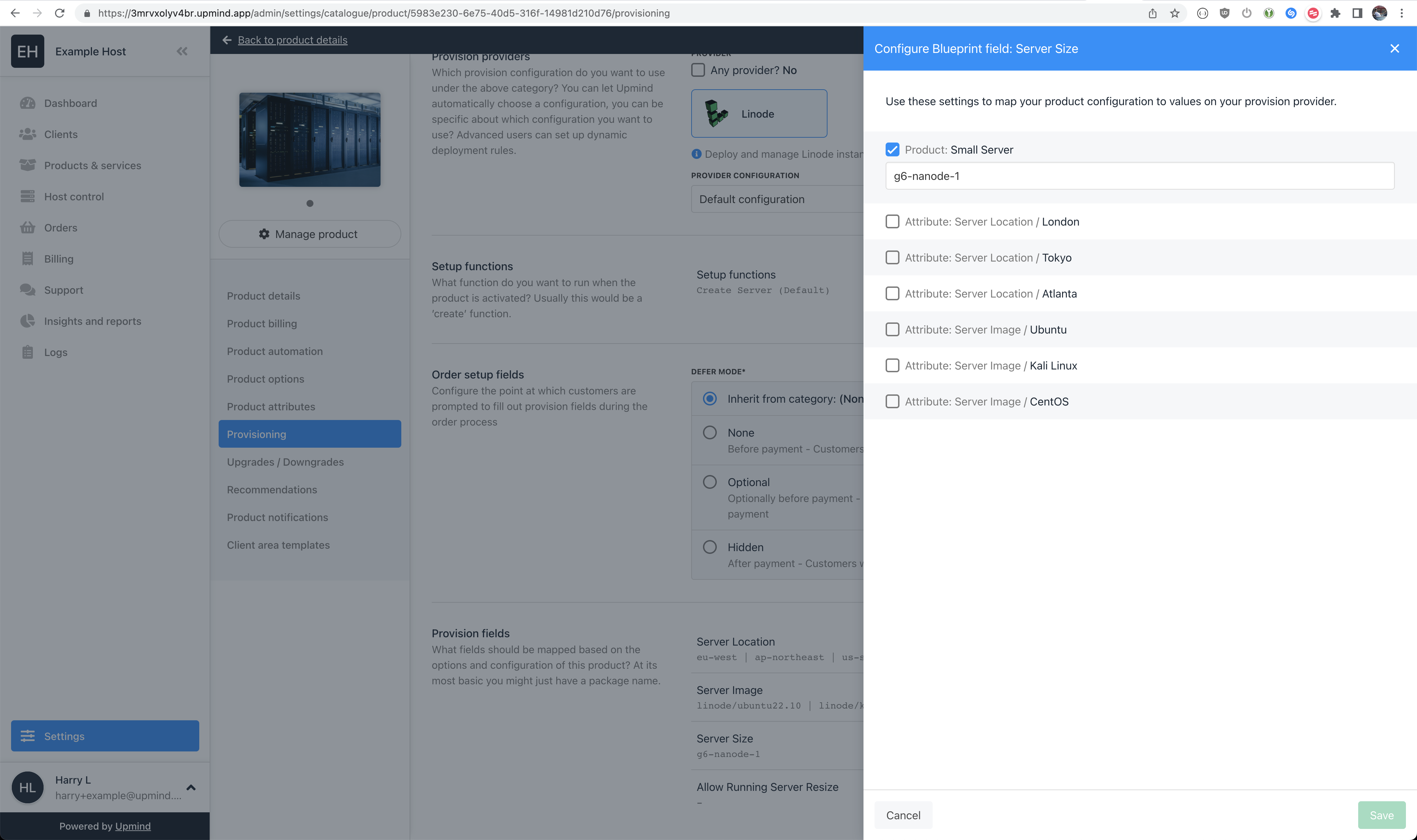
Server Size Provision Field Value
Updated 10 months ago