How to Add Upgrade/Downgrade Options for Products
Allow customers to change their product tier
The upgrade/downgrade feature empowers customers to move between higher and lower-tier products as their needs change.
Setting up upgrade/ downgrade paths
To allow clients to upgrade or downgrade products in the client area, specify which products are eligible.
- Log in to the Upmind dashboard.
- Access it from the dashboard by clicking on Store Catalogue.
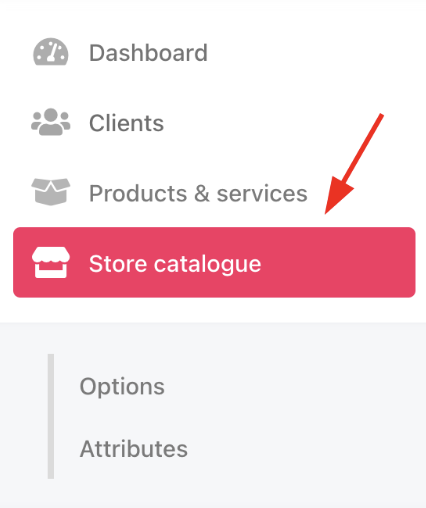
Store catalogue
- You can also click Settings and select the Product Catalogue tile under Products and Promotions.
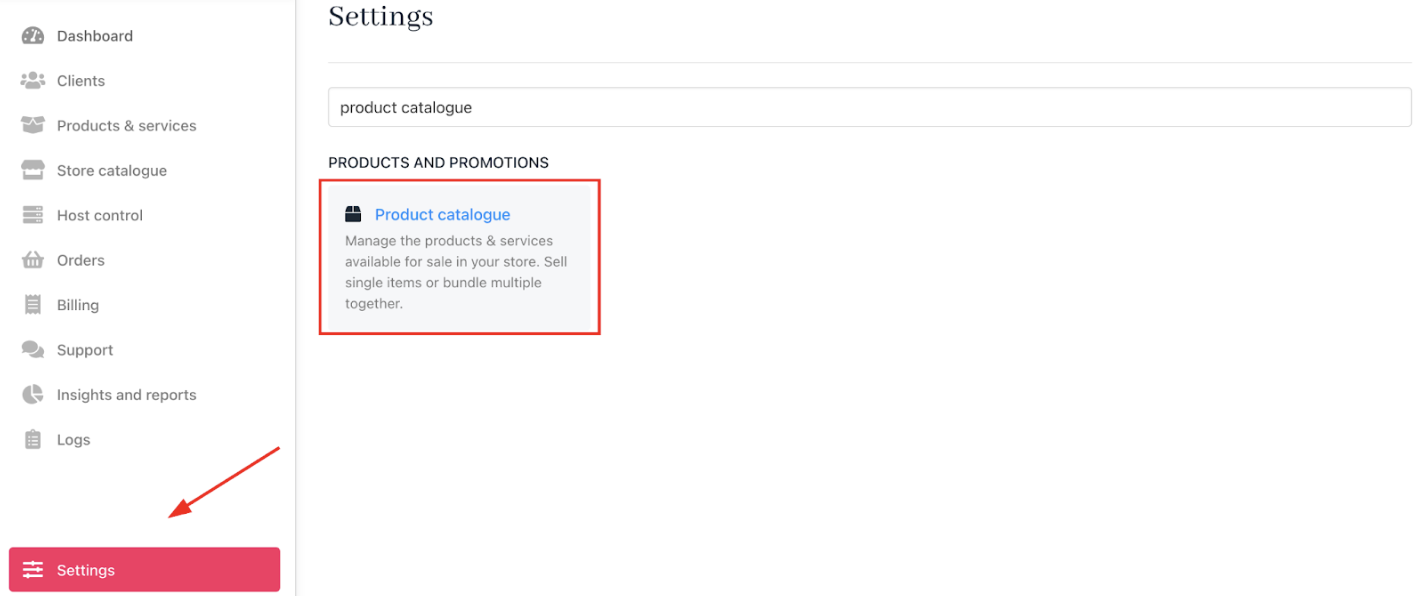
Settings > Products and Promotions > Product Catalogue
- Open
Upgrades/Downgradesand click Manage.
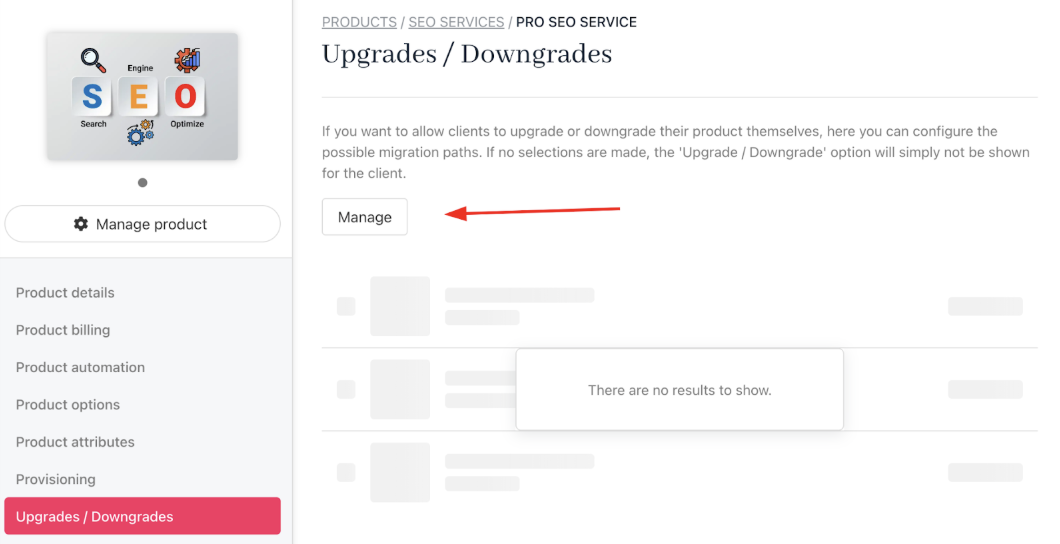
Click manage
- Select the products eligible as upgrade or downgrade options.
Example: A customer on a Pro SEO Service plan could be allowed to upgrade to Advanced SEO Service plan, or downgrade to a Starter SEO Service plan. This gives clients flexibility while keeping your product catalog organised.
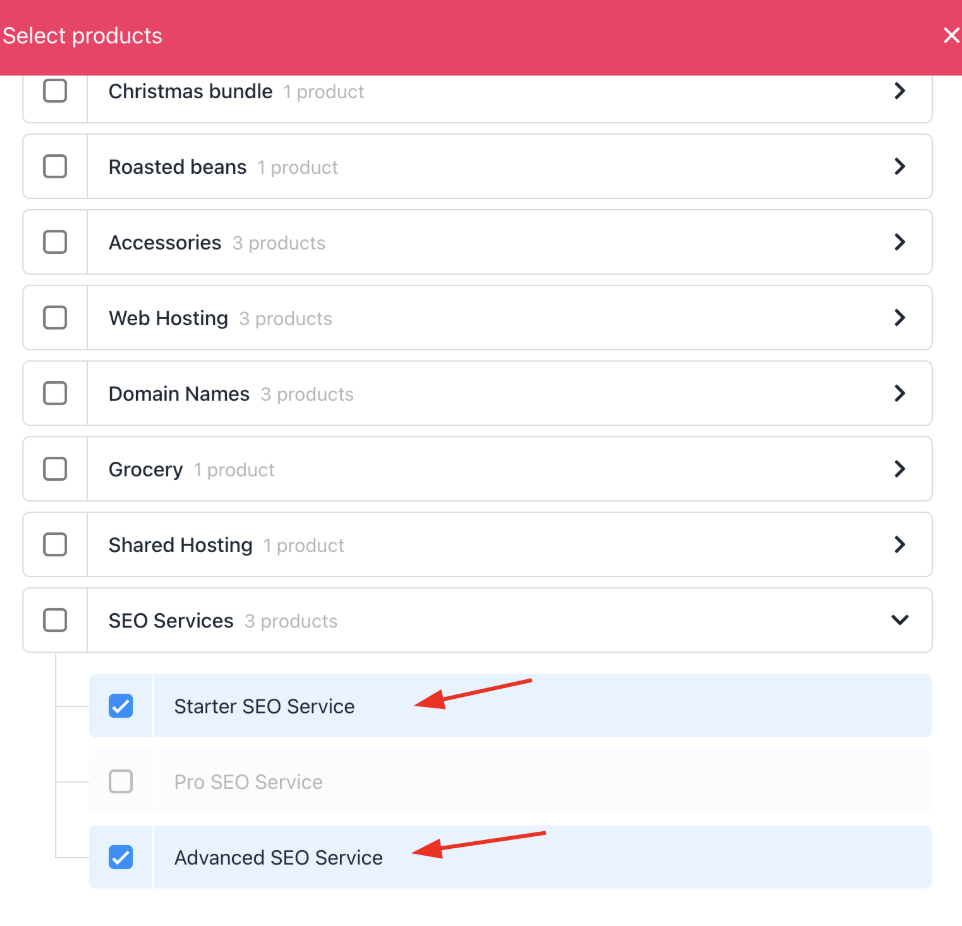
Select product
- Save your changes.
How clients can upgrade/downgrade their product
- In the client area, customers navigate to
Products & Services.

Products and services
- Select the product to change.
- Click Upgrade/Downgrade under
Quick Actions. - Choose among the permitted products and confirm the choice.
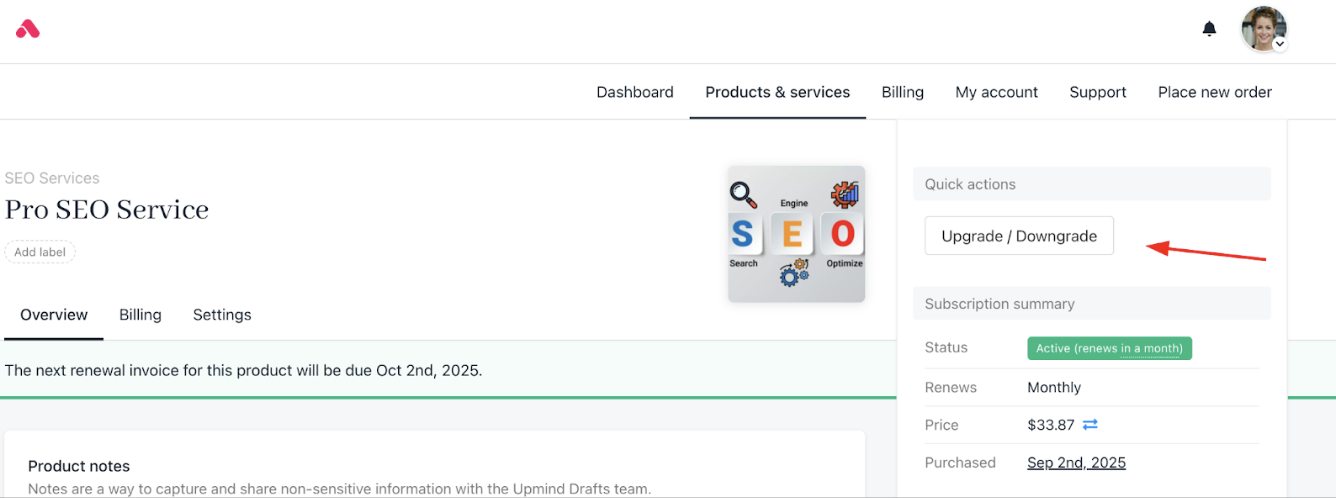
Quick actions > upgrade/downgrade
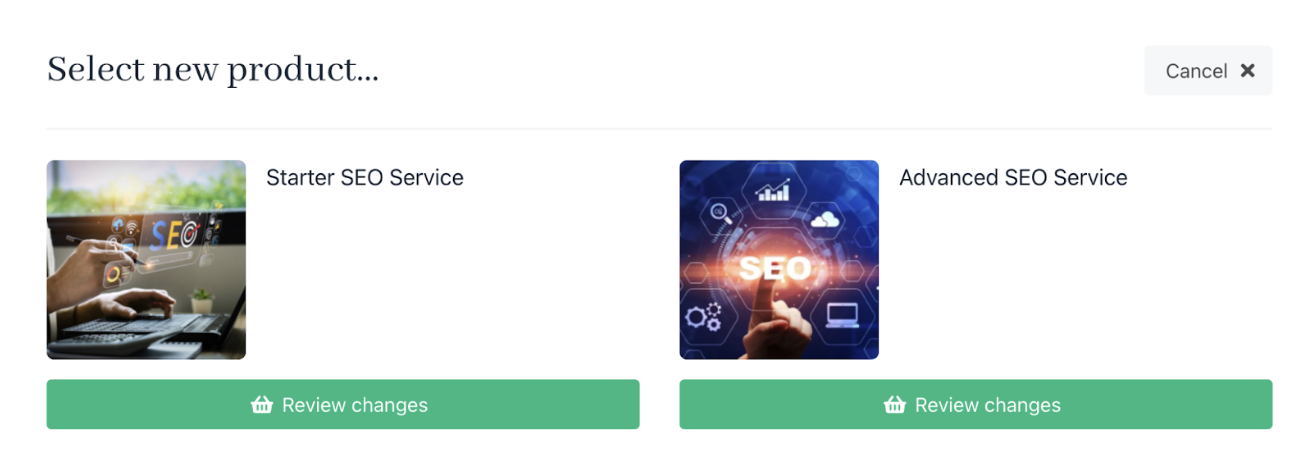
Choose the products
If upgrading: An invoice is created for the price difference.
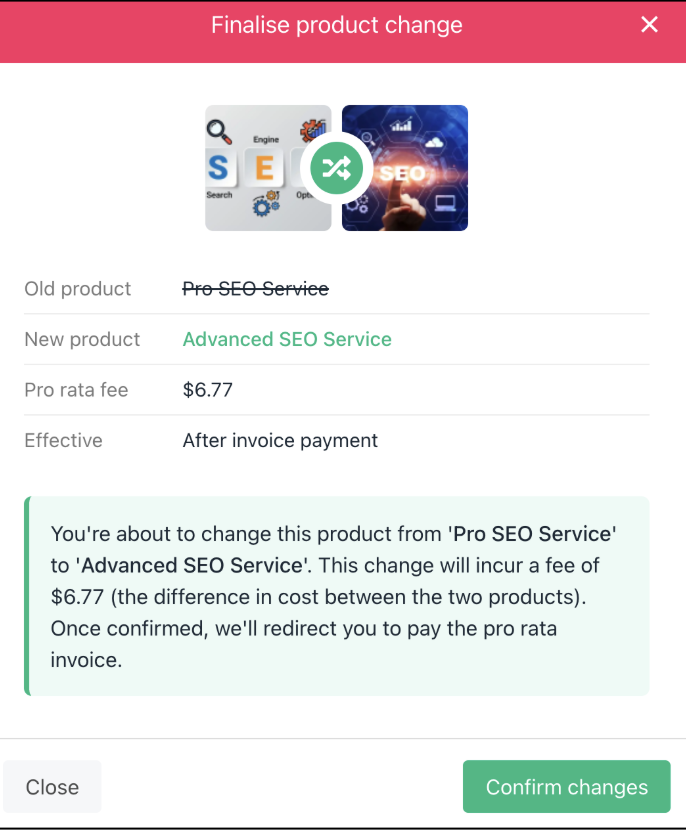
Upgrading
If downgrading: Product switches with no payment required.
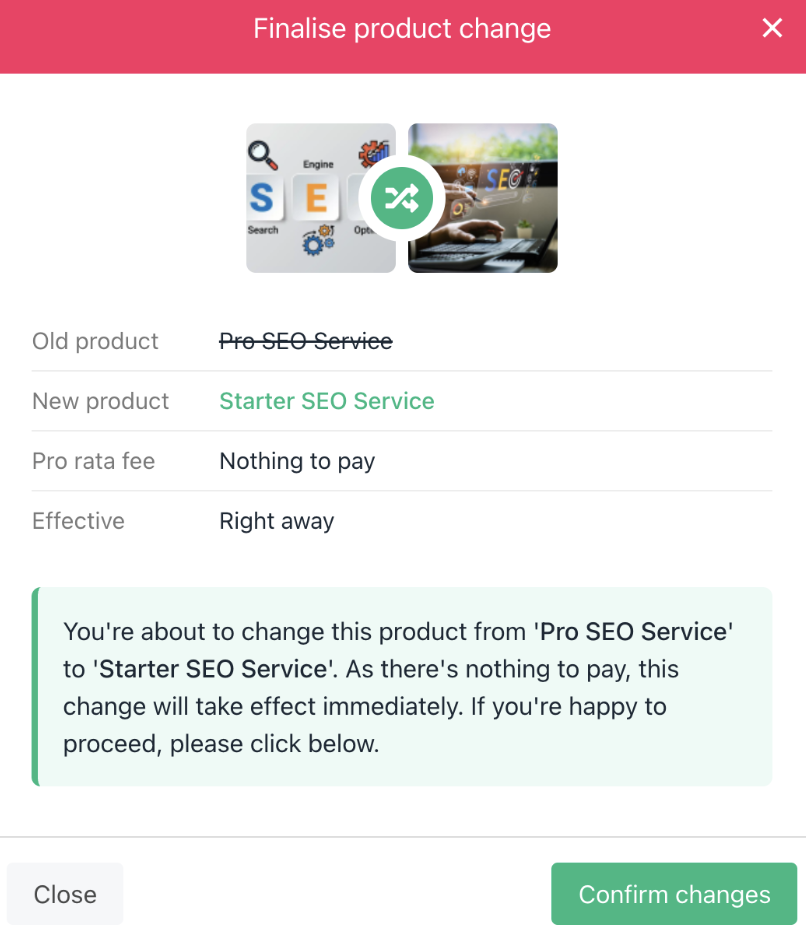
Downgrading
Updated 3 months ago