Schedule Price Changes for Contract Products
Automating future price adjustments
Scheduling price changes allows you to plan and automate billing adjustments for contract products. Changes take effect automatically on the next renewal invoice.
Watch the YouTube tutorial about Schedule Price Changes for Contract Products.
Scheduling a price change
- Go to
Products & Servicesand select the contract product. - In the
Overviewtab, findSchedule Price Changein Quick Actions.
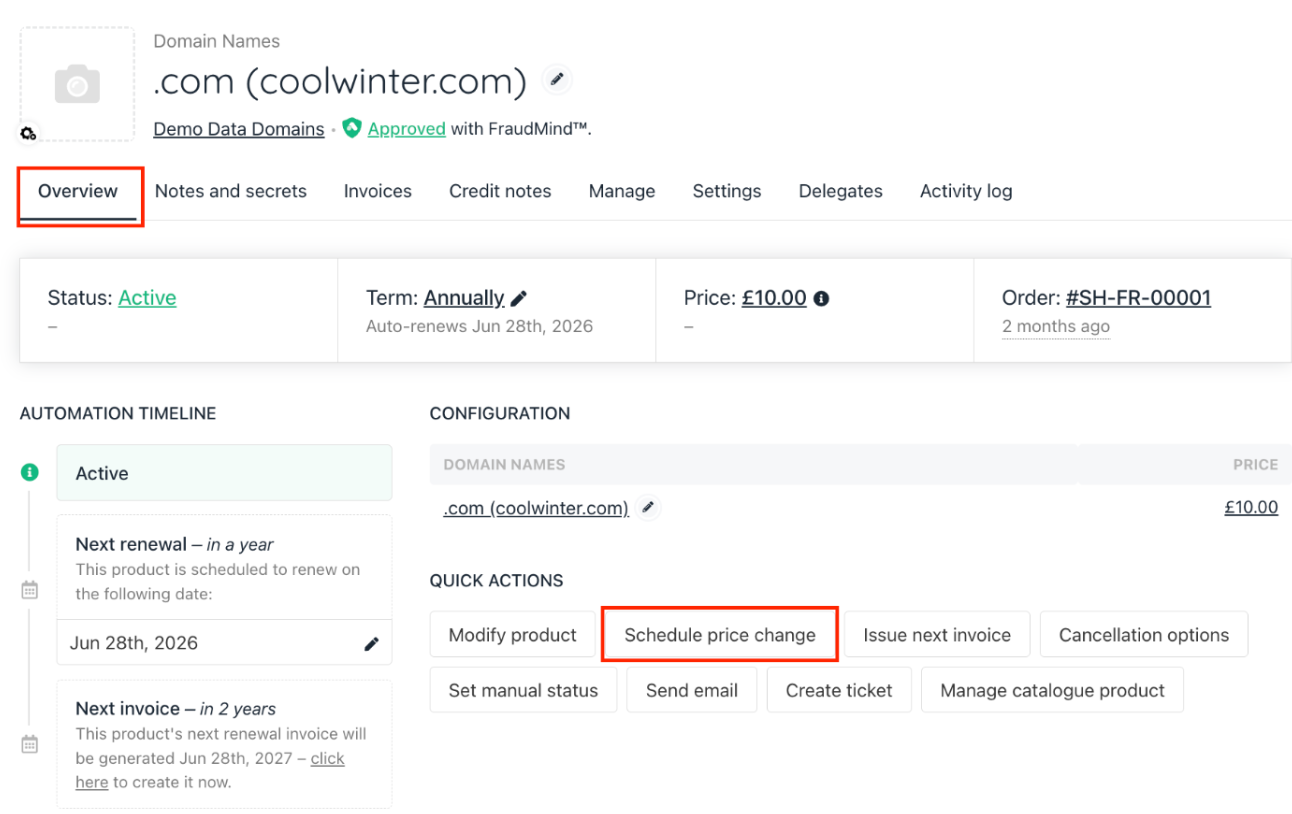
Product & service > Contract product
- You can choose to set a total price for the entire product if only the product price needs changing or set individual prices for the product and its options to adjust option prices too.
- Enter the new price (fixed amount or percentage).
- Select the billing term if applicable.
- If the contract product has options, adjust their prices as needed.
- Click Create to schedule.
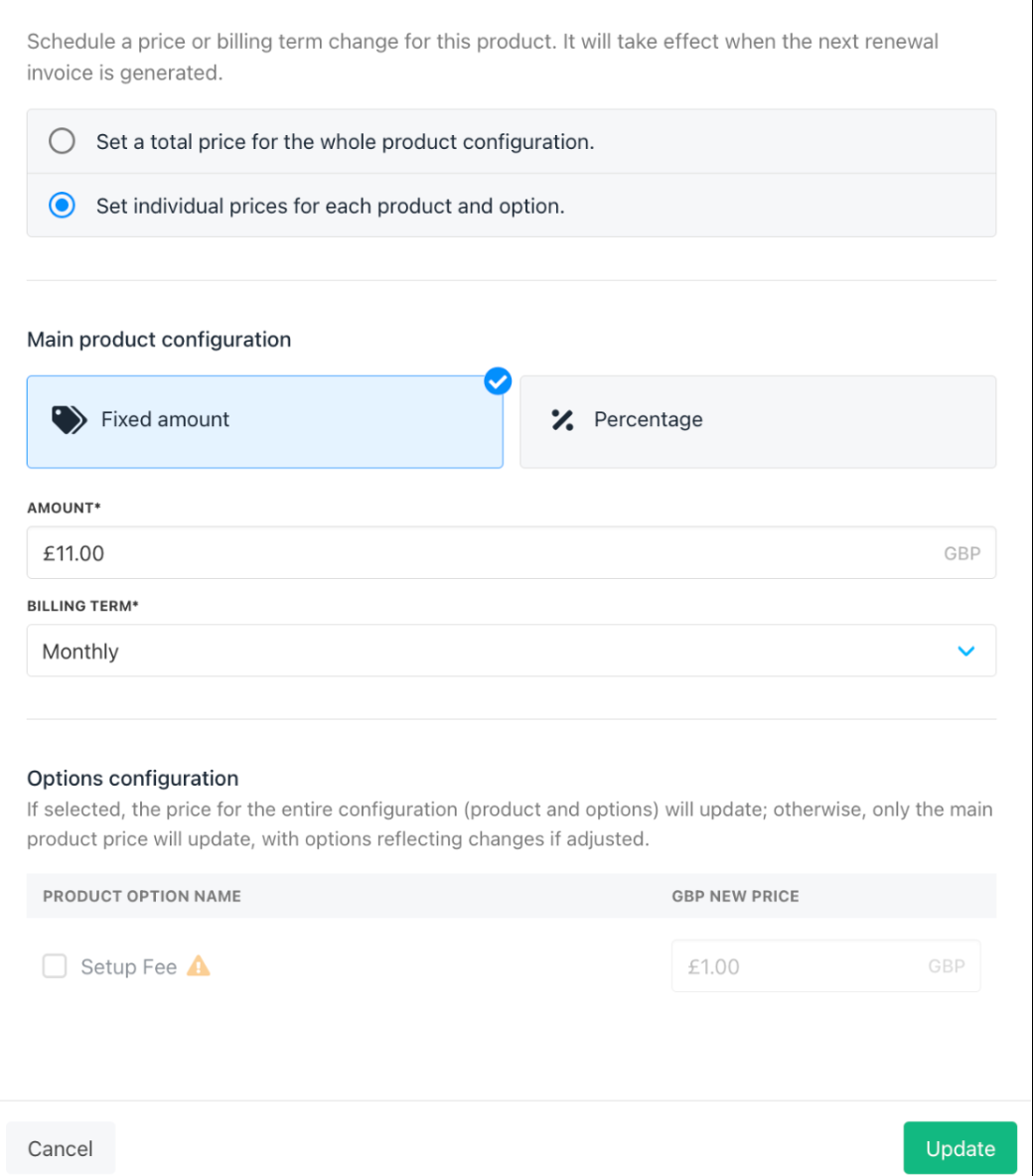
Contract product price changes
Editing or deleting scheduled changes
- From the
Overviewtab, click View more details on the scheduled change. - Edit the price or details as needed.
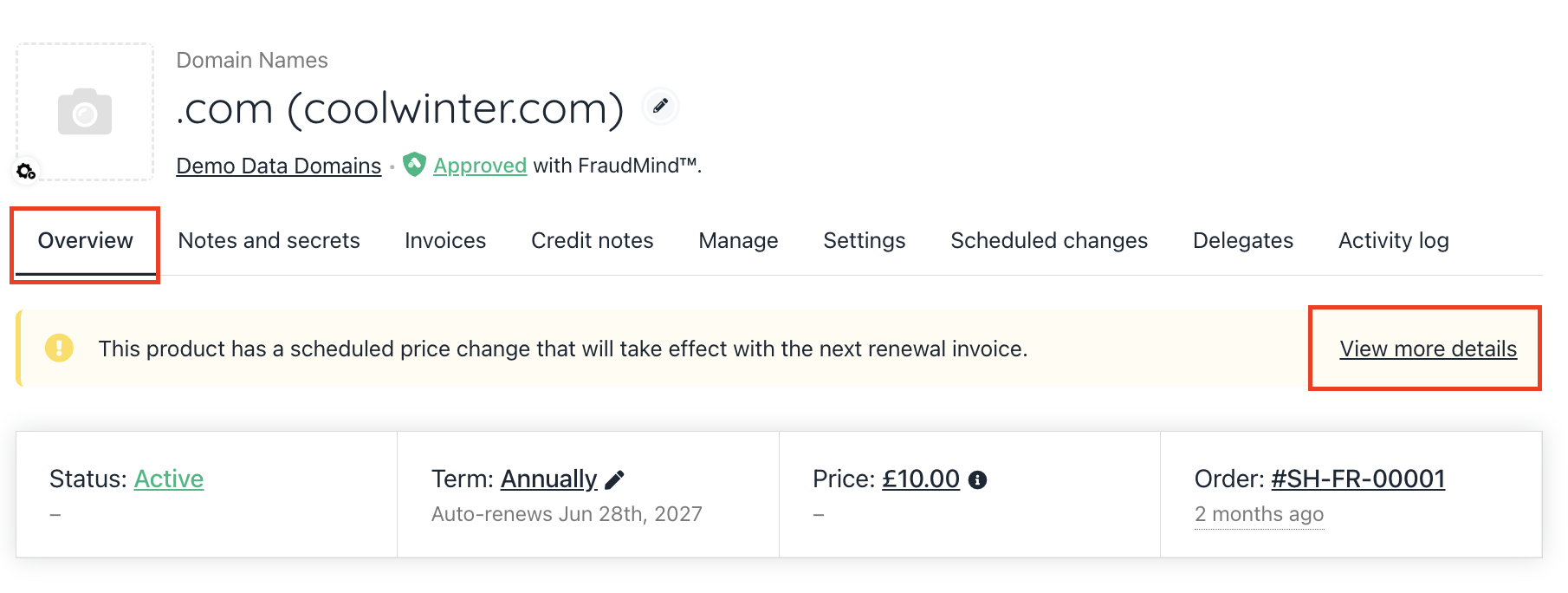
Contract product → Overview
- Alternatively, go to the
Scheduled Changestab and use the three-dot menu to Edit or Delete the schedule..
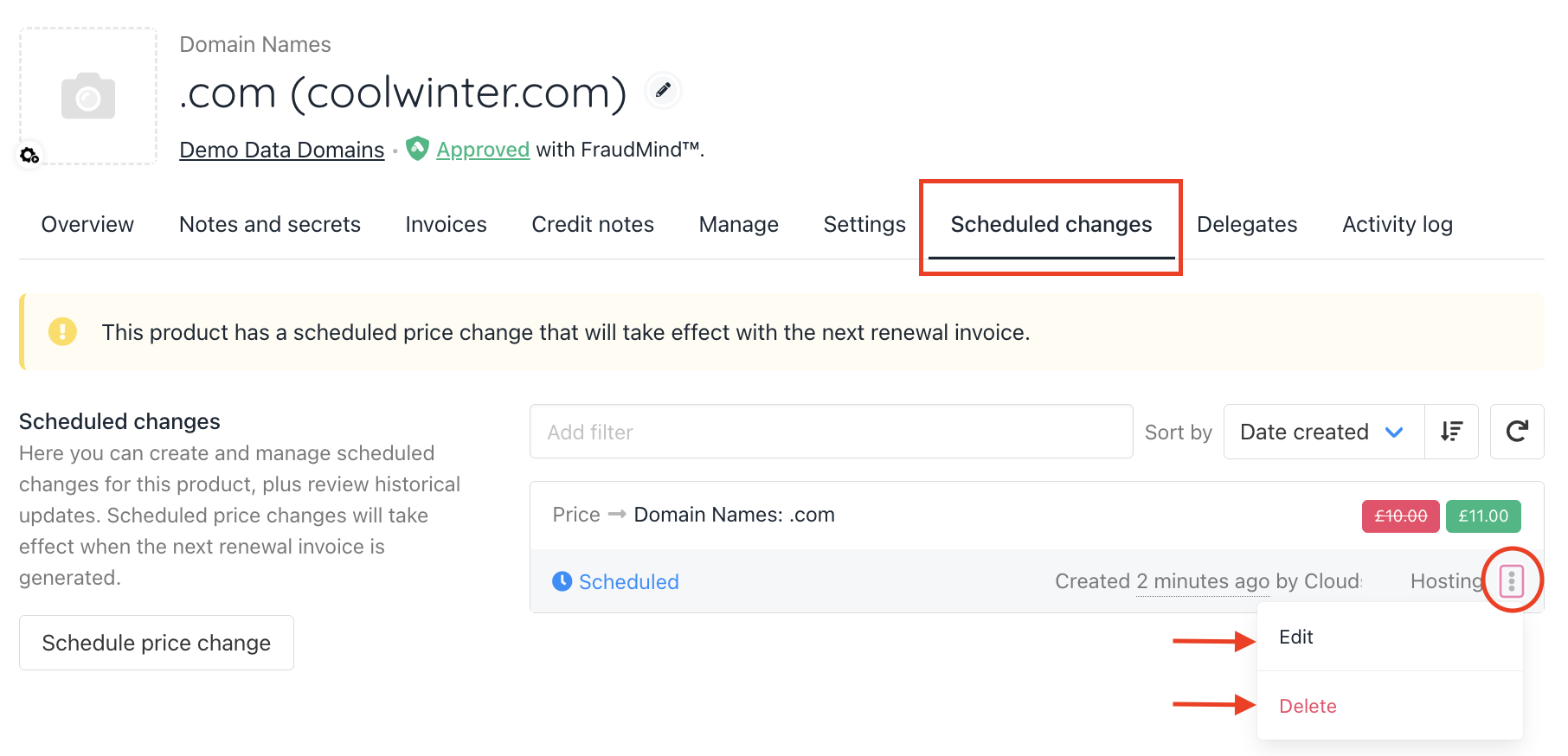
Contract Product → Scheduled changes
Updated 5 months ago