How Do My Clients Review Billings
Your customers can view invoices, notes, and more
This guide explains how clients can view their invoices, credit notes, and credit account funds. It also explains how to update address and company details, and how to apply them to individual services.
Viewing invoices
- Log in to the store account.
- Click the
Billingmenu tab.
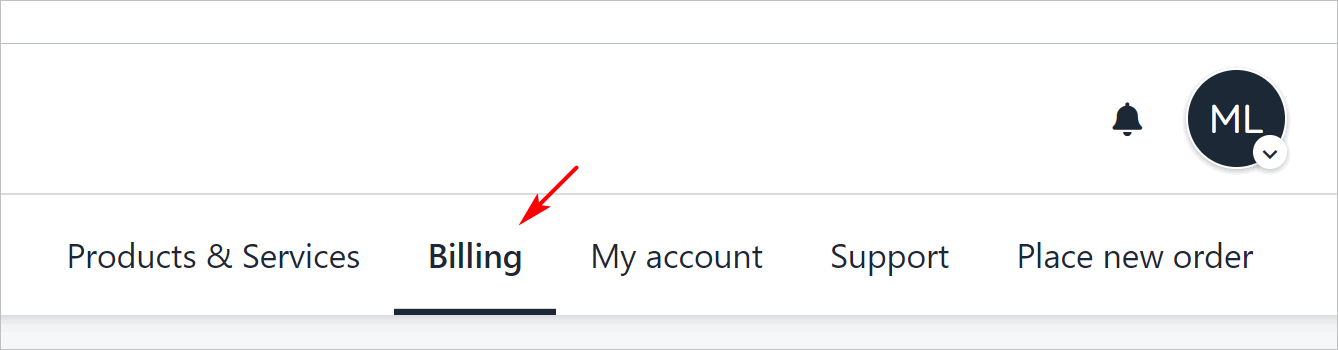
Click Bbilling tab
- On the left menu, click the
My Invoicesmenu tab. A list of all invoices will be displayed. - Click a subheading to view Paid, Unpaid, or Credited invoices.
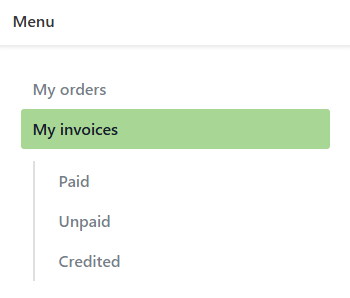
Choose invoice type
Making a payment
To make a payment from an invoice page:
- Go to the
My invoices. - Click Unpaid on the left menu.
- Click an invoice.
- Click Pay now at the top of the invoice.
- Select a payment method and fill in the fields.
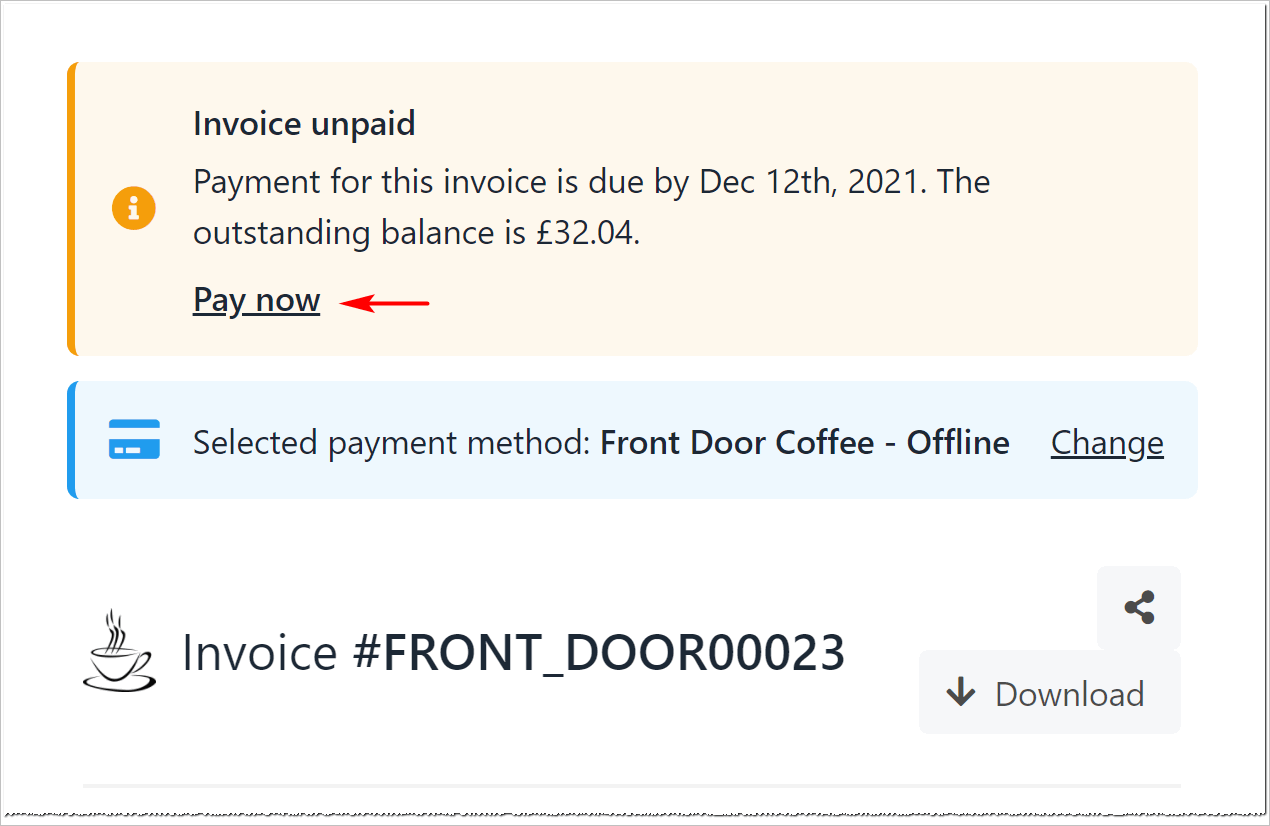
Pay now
Changing a payment method
Clients can change the payment method on the invoice page. For more information, follow this guide.
- Click Change on the invoice page.
- Fill in the fields.
Viewing credit notes
Clients can see a list of credit notes (refunds) from your store.
- Go to the
My invoicespage. - Click
Credit noteson the left menu.
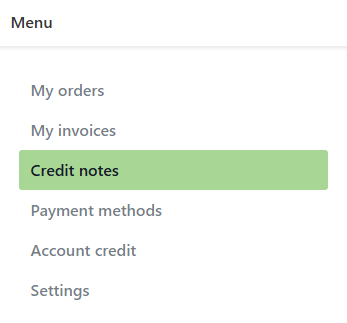
Credit notes
- Click an item to review details.
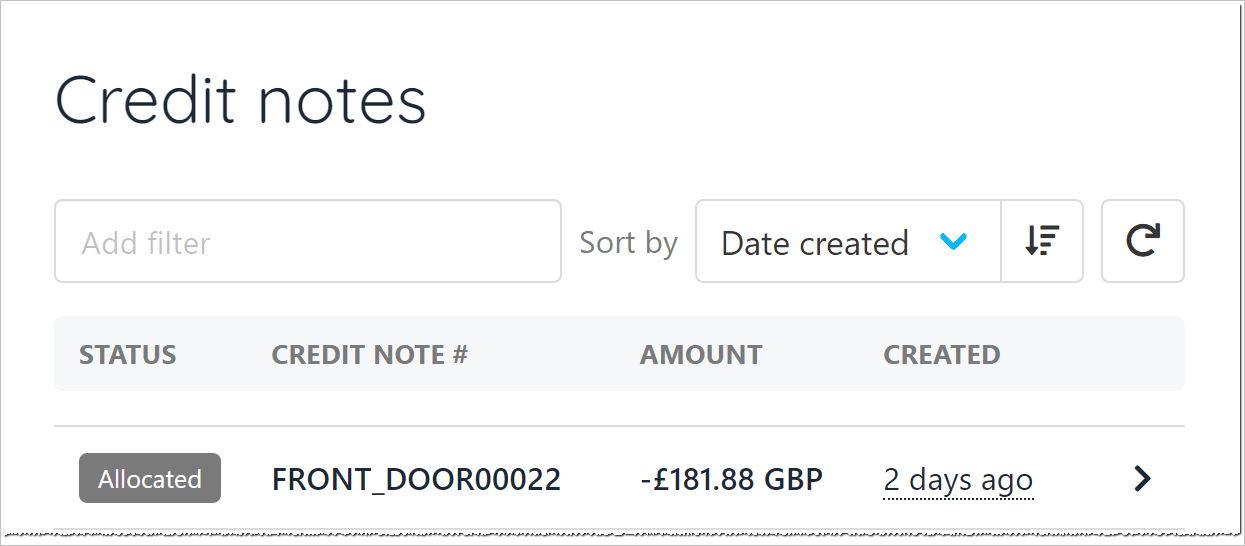
Review details
Reviewing account credit
Your clients can view and top up their account credit (if they choose to use this payment method).
- Go to the
My invoicespage. - Click
Account crediton the left menu. This page shows current funds available.
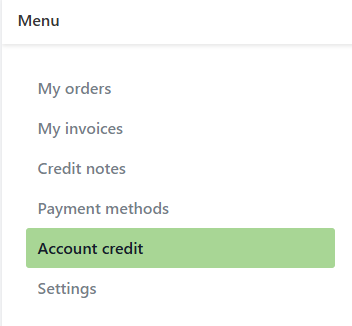
Account credit
Adding funds
To add money to an account:
- Click the Top up button.
- Enter an amount.
- Fill in the fields on the payment page.
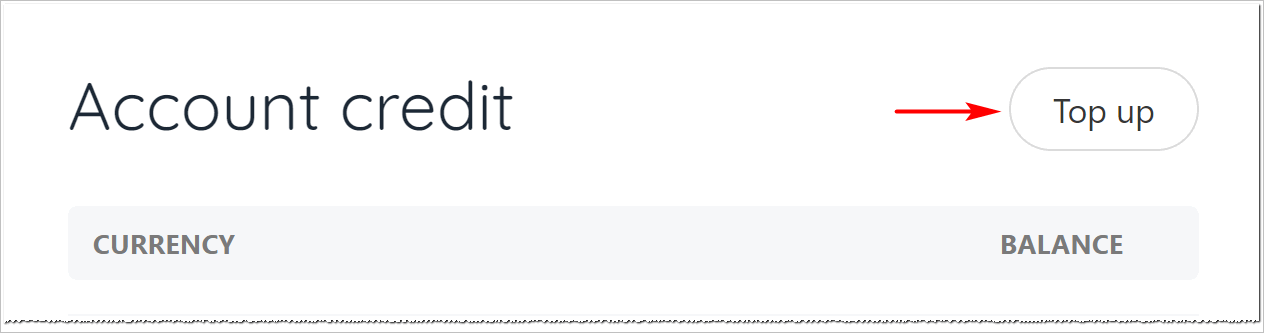
Top up
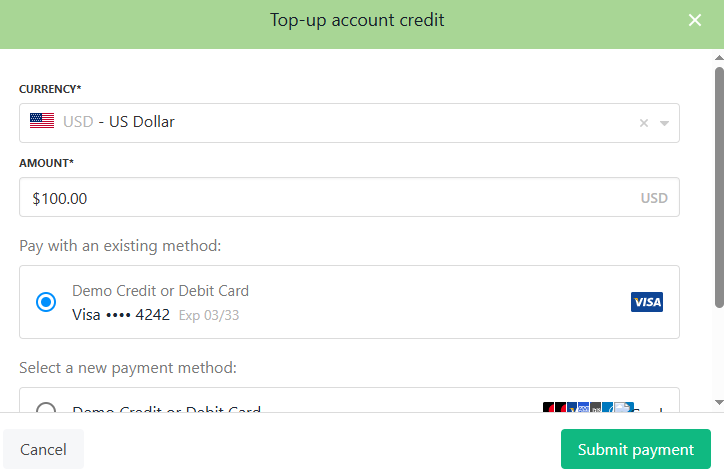
Add amount
Updating Address/Company Details for Individual Services
Clients can update their address and VAT number by adding company details in their profile settings. The new company details can then be applied to future renewal invoices by assigning them to individual contract products.
- Go to
Products and Services. - Select the contract product you would like to update.
- Go to the
Settingstab.
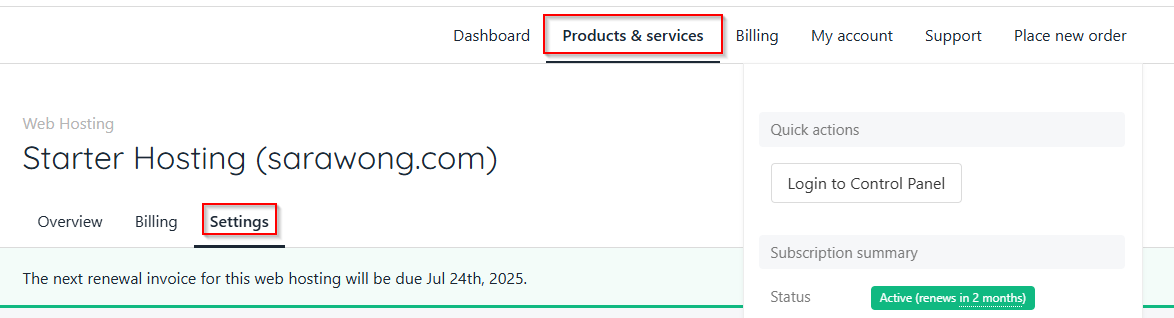
Settings tab
- Scroll down to the Billing Address/Company Details section.
- Select the company details you wish to use and click Save.
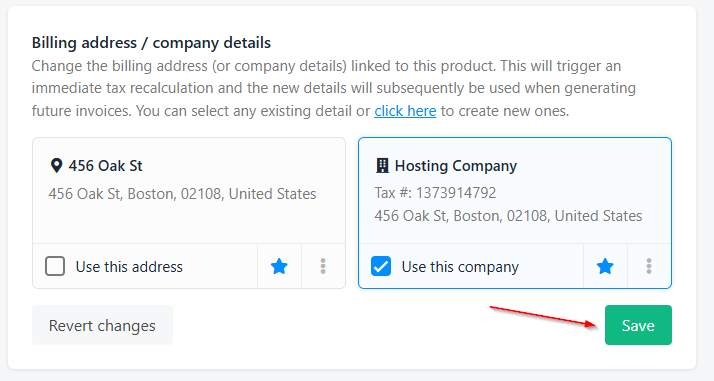
Billing address/company details in the individual contract product
Updated 8 months ago