How to Manage the Basket
Customise basket and checkout settings
This article shows you how to manage the basket by customising discounts for options and defining an abandoned basket. Other settings require advanced tweaks, which we discuss in other articles.
These include:
Enabling option discounts
This global toggle enables or disables the discounts on product options.
- Go to the Upmind dashboard.
- Click Settings.
- Click the Order Options tile.
- Scroll down to the Discount for options heading.
- Click the toggle to the ON position to enable this control.
When enabled, product discounts extend to their options. When disabled, a product discount does not apply to the product option.
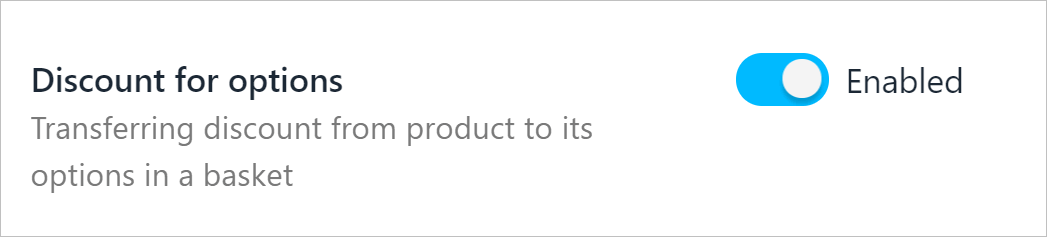
Discount for product options
Defining an abandoned basket
Set the number of hours inactivity before Upmind automatically abandons the customer’s basket.
- Go to the Basket heading.
- Enter the number of hours of inactivity in the field.
- Check the box to change basket prices to the customer account’s preferred currency when possible.
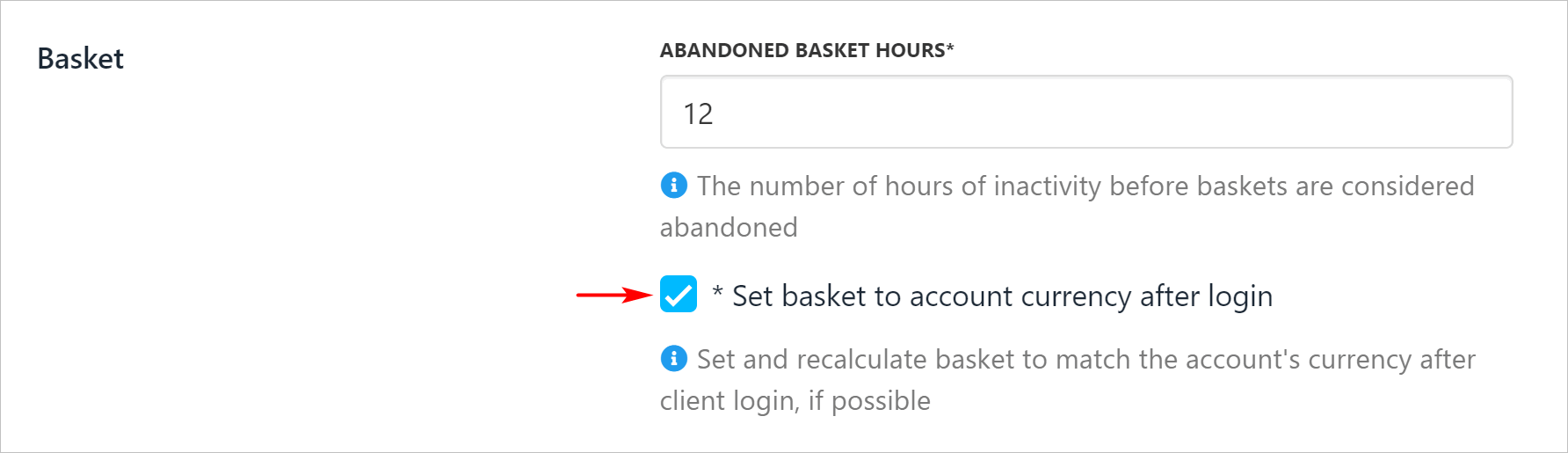
Set time to abandon basket
Setting miscellaneous terms
The Misc section lets you define specific invoice and checkout display settings.
Invoice notes
Check the box to automatically generate a ticket when the customer enters text into the Notes field in the basket.
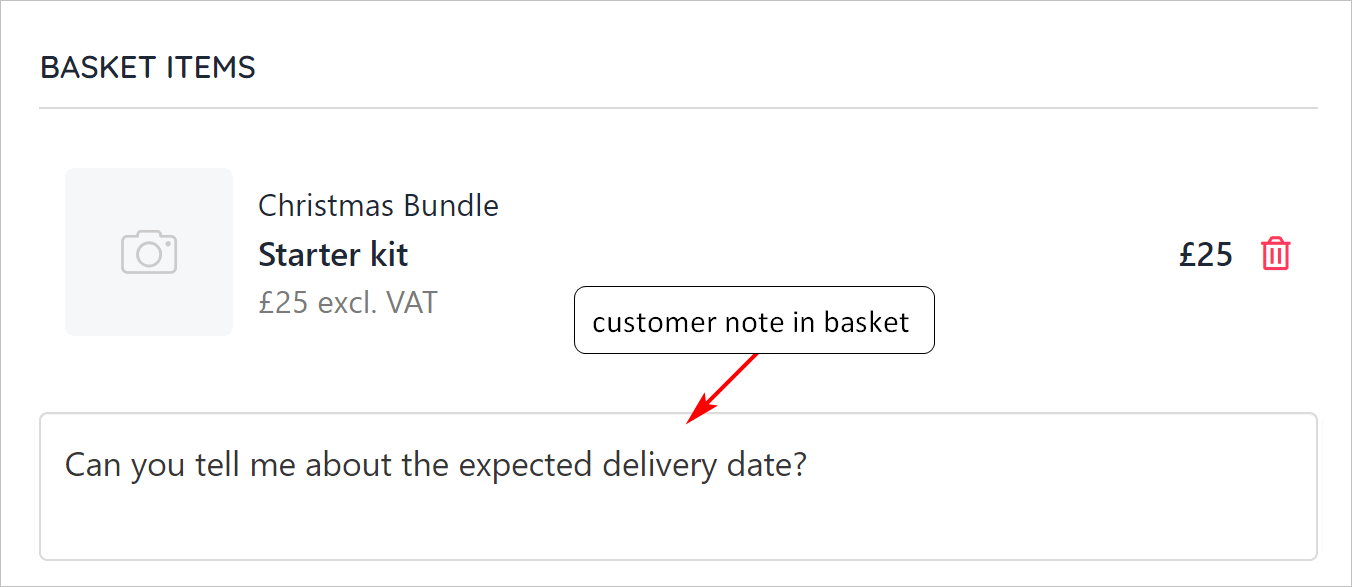
A note generates a ticket
Invoice terms
- Check the box to automatically open a support ticket when a client adds a note to a purchase.
- Set the number of days to cancel an unpaid initial invoice.
- Set the number of days to cancel an unpaid pro-rata invoice.

Cancel invoices
Checkout items
- Check the box to enable the Pay Later option in the checkout.
- Set the basket display price. Choose the highest or lowest figure price based on average monthly rates.
- Check the box to display promo prices.
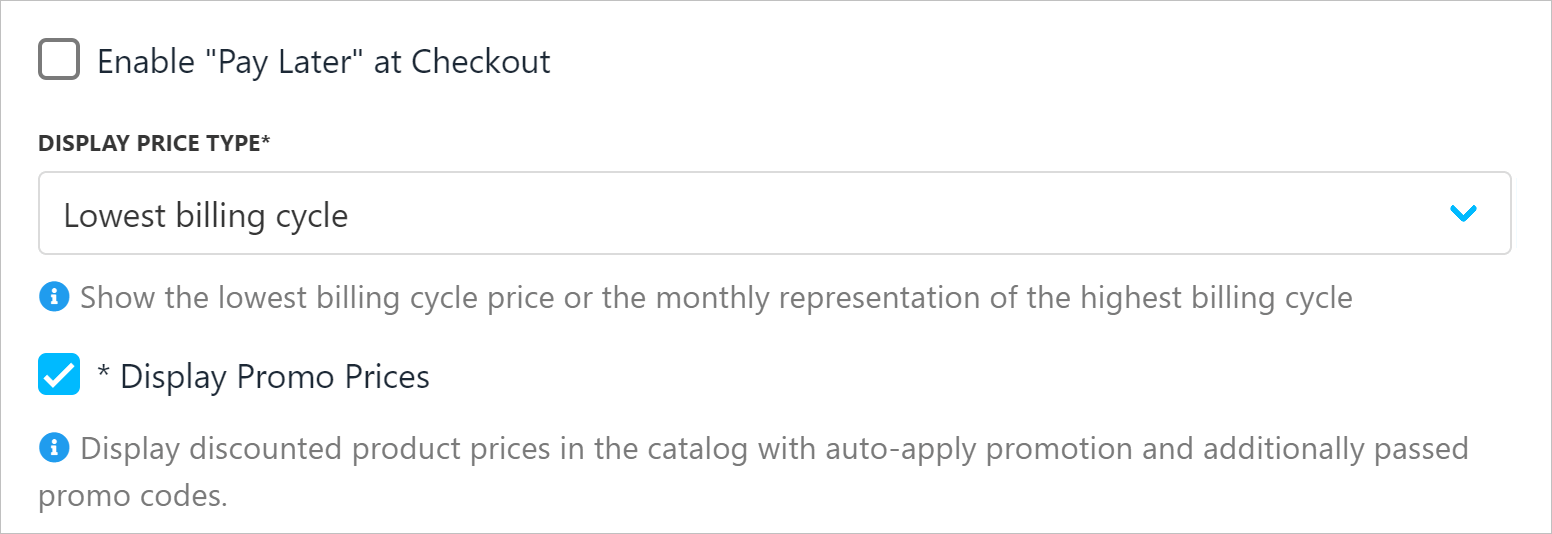
Enable Pay Later
- Check the box to show promos on the catalog.
- Use the drop-down menu to select the promo display type.
- Click the drop-down menu to select a default payment period.
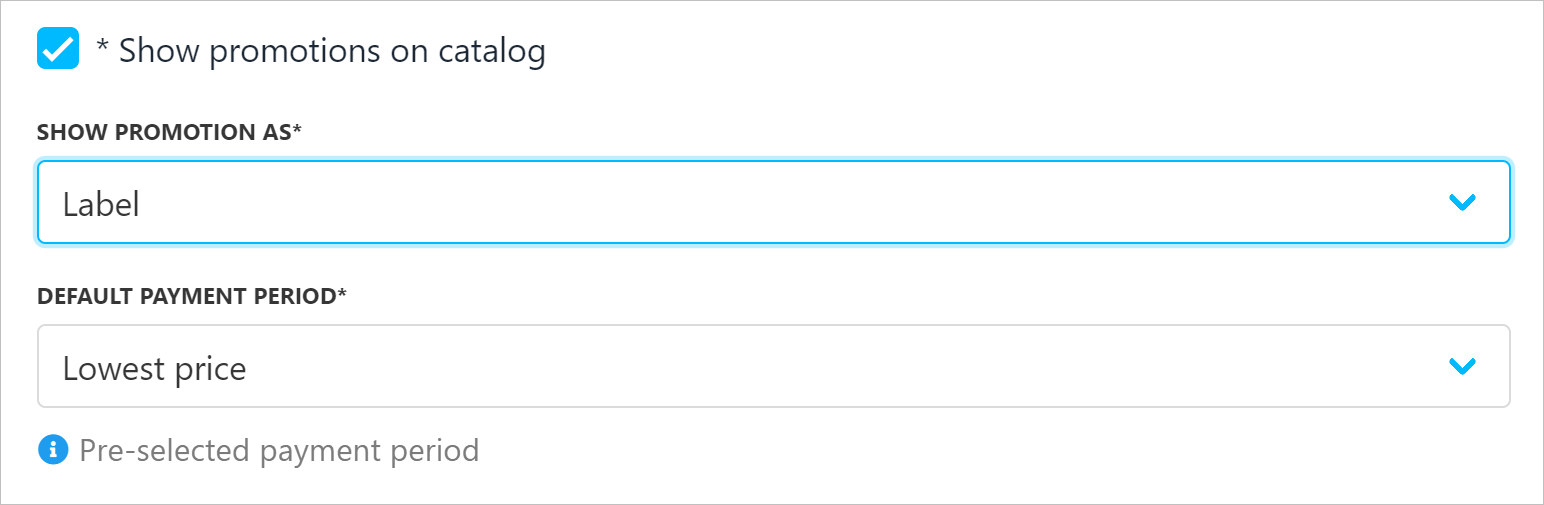
Promo and label
Updated 10 months ago