How to Add Brands
Manage multiple brands within your organisation
When you create an Upmind account, you start an organisation that subscribes to an Upmind plan and sells products or services. Typically, one organisation manages a single brand with multiple products or services.
Adding brands allows you to create separate identities under one organisation, sharing resources like products, the same or different staff users, and payment methods, while customising brand-specific settings.
Users must have administrative permissions to add brands.
Steps to add a brand
- In the Upmind dashboard, click Settings > Brands under Branding and customisation.

Settings > Branding and customisation > Brands
- Click Create brand.

Create brand
- Fill in brand details:
- Name: Visible to clients and on invoices.
- Company Email: Default sender for email notification that can match the organisation's email.
- Company Address & Phone: Displayed on invoices.
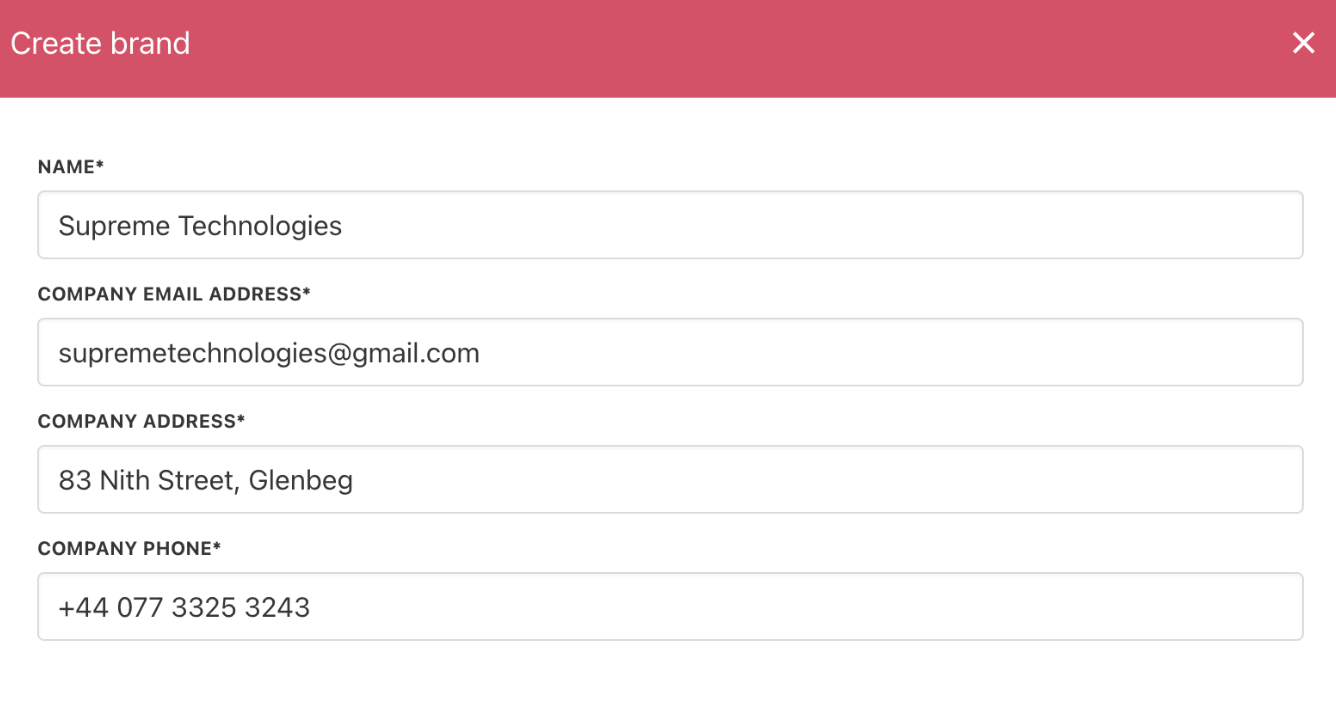
Fill in brand details
- Click Save to open the brand’s settings page.
- Configure brand settings as needed.
Switching brands
When multiple brands exist, a dropdown menu lets you switch views quickly.

Switch brand from brand settings
You can also switch brands from the dashboard icon in the top right corner.
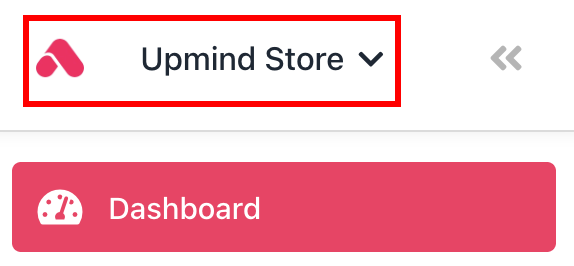
Switch brand from dashboard icon
Copy brand's UUID
You can also copy your brand's UUID (Universally Unique Identifier) from the admin brand's list view.
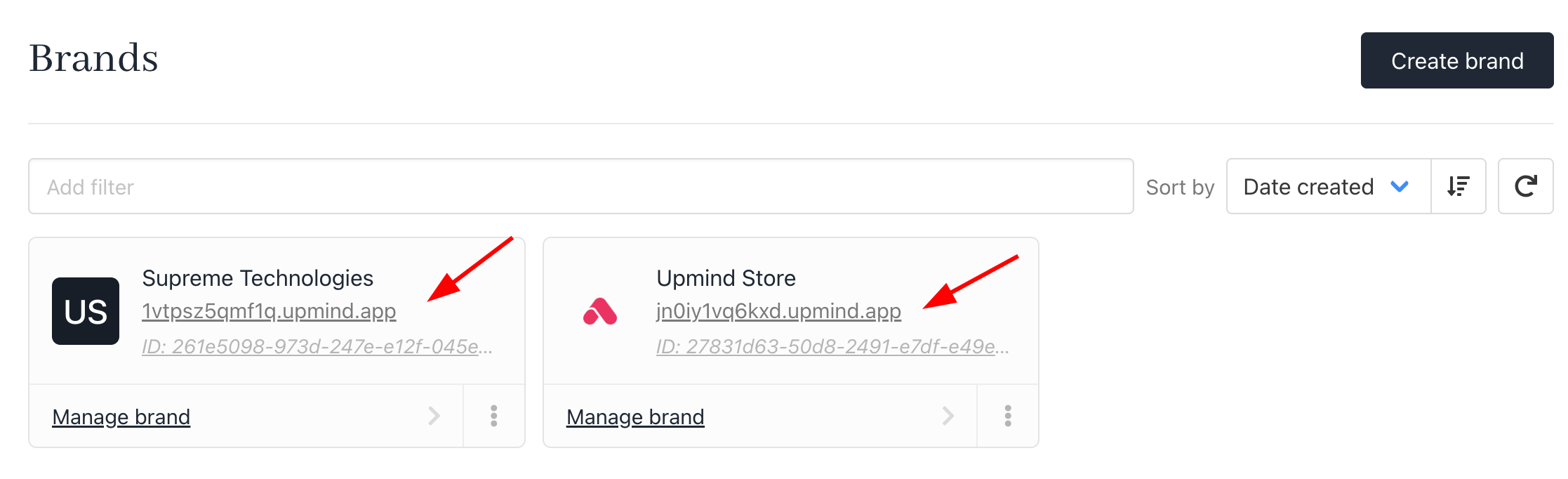
Copy brand UUID
Updated about 1 month ago