How to Configure Subscription Options
Manage global subscription settings
This guide explains how admins and store staff can customise global subscription and cancellation settings by configuring the overall subscription options.
Accessing subscription options
- Log in to Upmind.
- Go to
Settings. - Click the Subscription Options tile under Branding and Customisation.
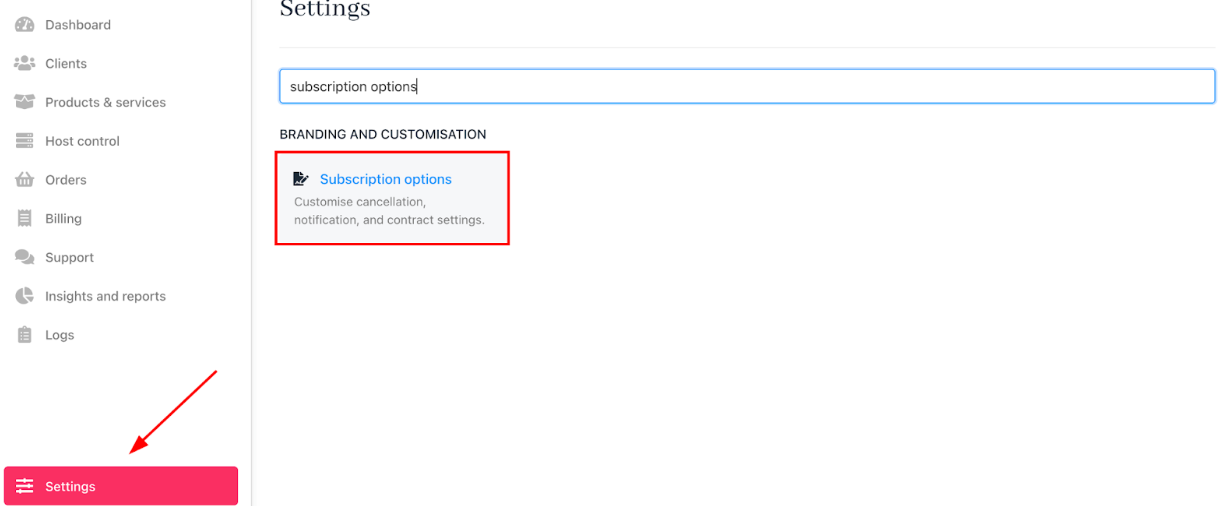
Settings > Subscription options
Setting cancellation terms
You can handle cancellation requests in the following ways:
- Prevent clients from cancelling paid invoices.
- Auto-accept cancellation requests for overdue invoices.
- Automatically open a support ticket for any cancellation request and assign it to a department.
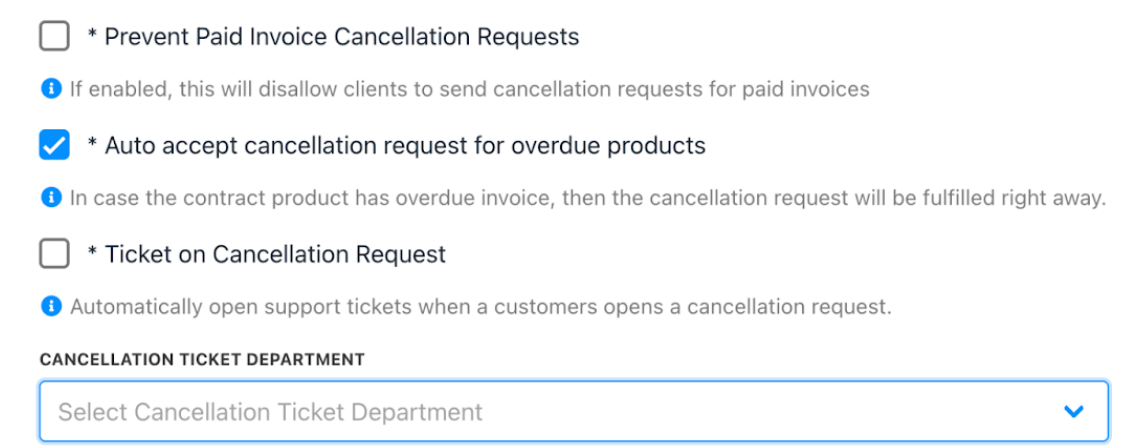
Manage cancellation requests from Cancellation
Setting notification terms
Define how your store sends notifications for overdue invoices by customising the timing, notice intervals, and the number of reminders.
You can set up when and how clients are notified about overdue invoices and subscription events, ensuring timely and effective communication.
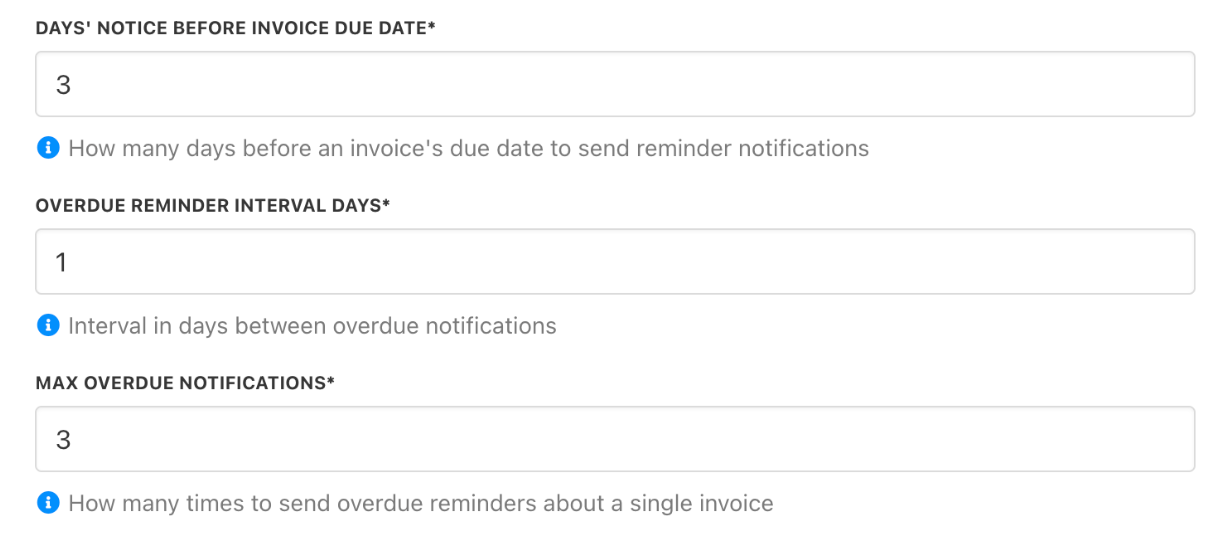
Notification settings from Notifications
Setting contract terms
Set configuration for new contracts
- You can restrict the manual issuing of recurring invoices by setting an interval during which clients cannot create them.
- This interval specifies how many days before the due date clients may manually generate a recurring invoice.
- Review the checkbox for unpaid invoices. The default shows that unpaid invoices are canceled when contracts are closed.
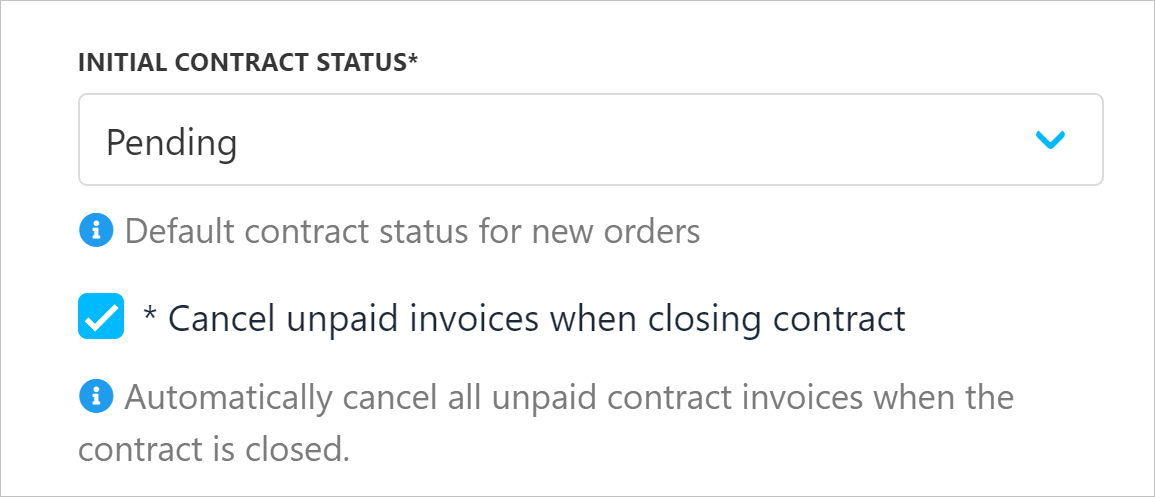
Manage closed contracts
Set strict mode
- Reconciliation strict mode: The first mode evaluates contracts by paid invoices and suspends or cancels if unpaid. The other mode uses the next due date, allowing incomplete histories.
- Cancel future unpaid/overdue invoices when turning renews: This cancels unpaid invoices for products with auto-renew off. It fully cancels if the invoice consists of only those products.
- Don’t charge unpaid invoices when there’s a cancellation request pending: Stops charging attempts on invoices with pending cancellations.
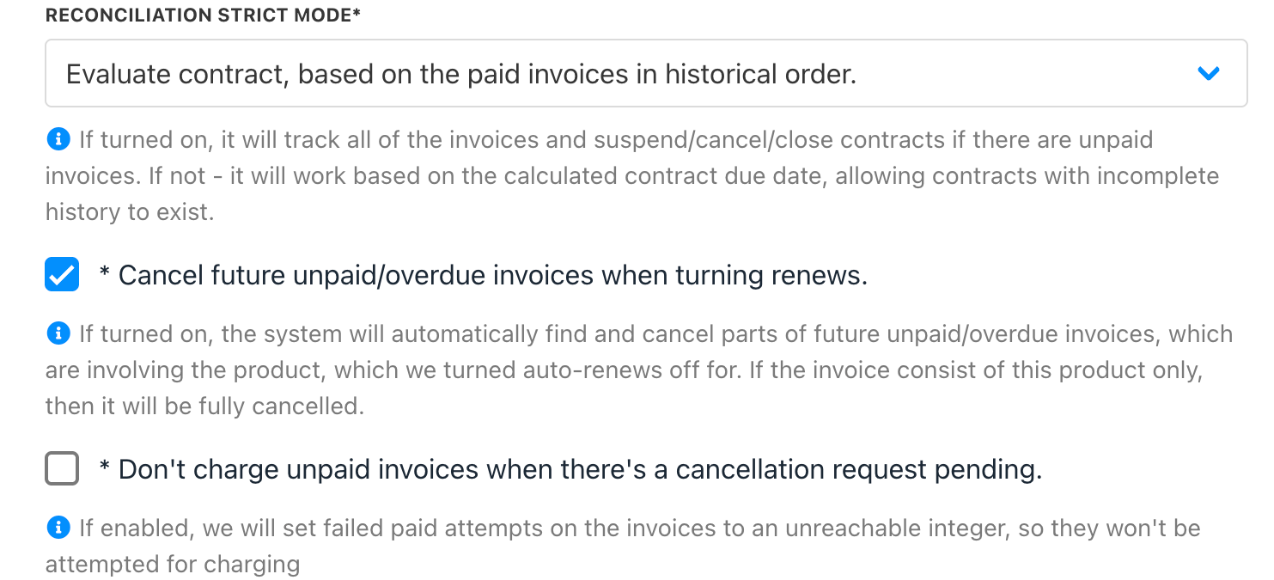
Configure strict mode
Set delay terms
Enter the number of days to define when an overdue contract should be suspended, canceled, or terminated.
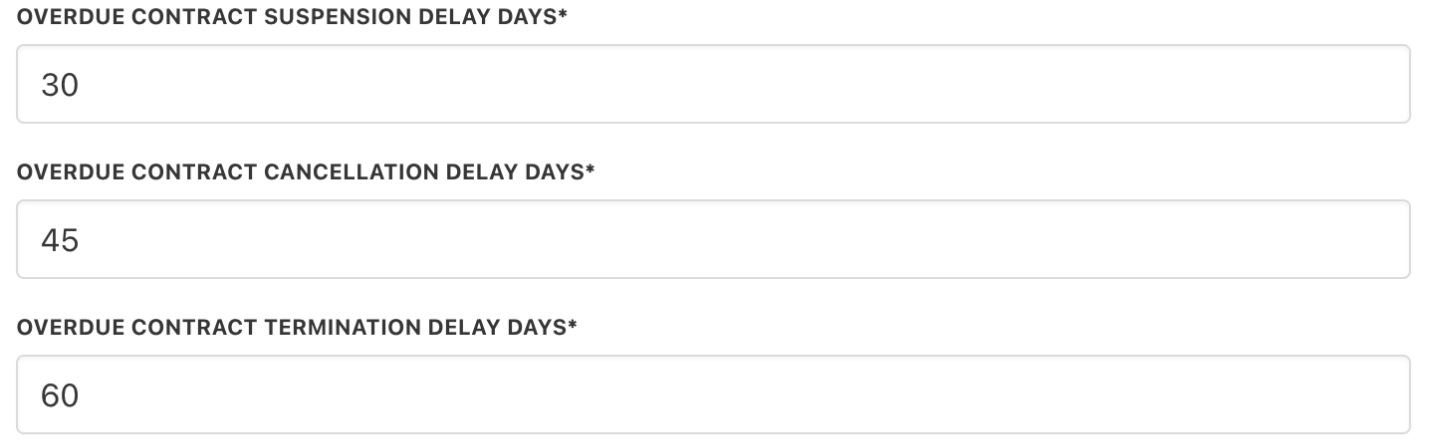
Manage delay settings
To prevent automation from suspending, canceling, or closing a contract product, you can enable Automation Overrides at the client level.
Updated 5 months ago