How to Get the GTM Script URL
Locate and use your Google Tag Manager Script URL in Upmind
Upmind supports adding a custom GTM script URL to simplify tag management and analytics integration. This guide is optional, as the script is already included inside the container ID.
Steps to retrieve your GTM script URL
- Log in to
Google Tag Manager(go to ). - Sign in using your Google account credentials.
- Select the Container associated with the website or app you want to track from your GTM dashboard. If you have not created one, follow this guide.
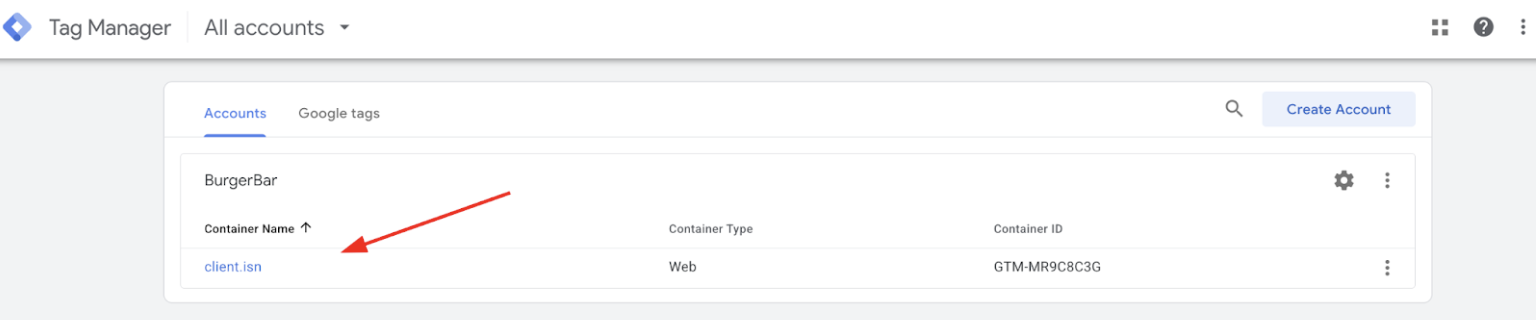
Select container
- Locate and click the Admin button in the top left corner of the screen. The
Adminarea contains settings for your account and containers.
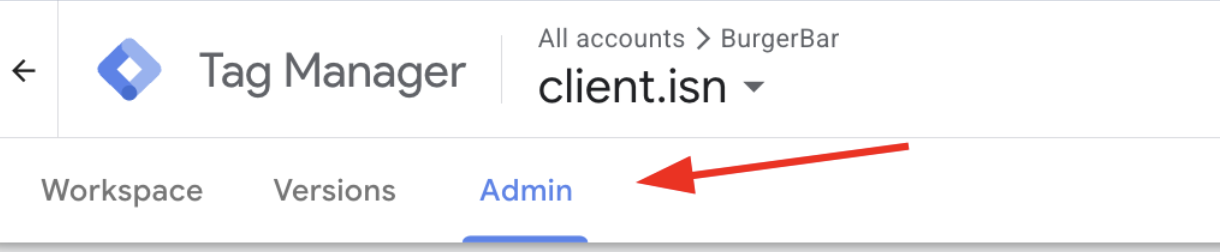
Select admin
- Under the
Containercolumn, click on Install Google Tag Manager. This opens a popup displaying the GTM installation code snippets needed on your website.
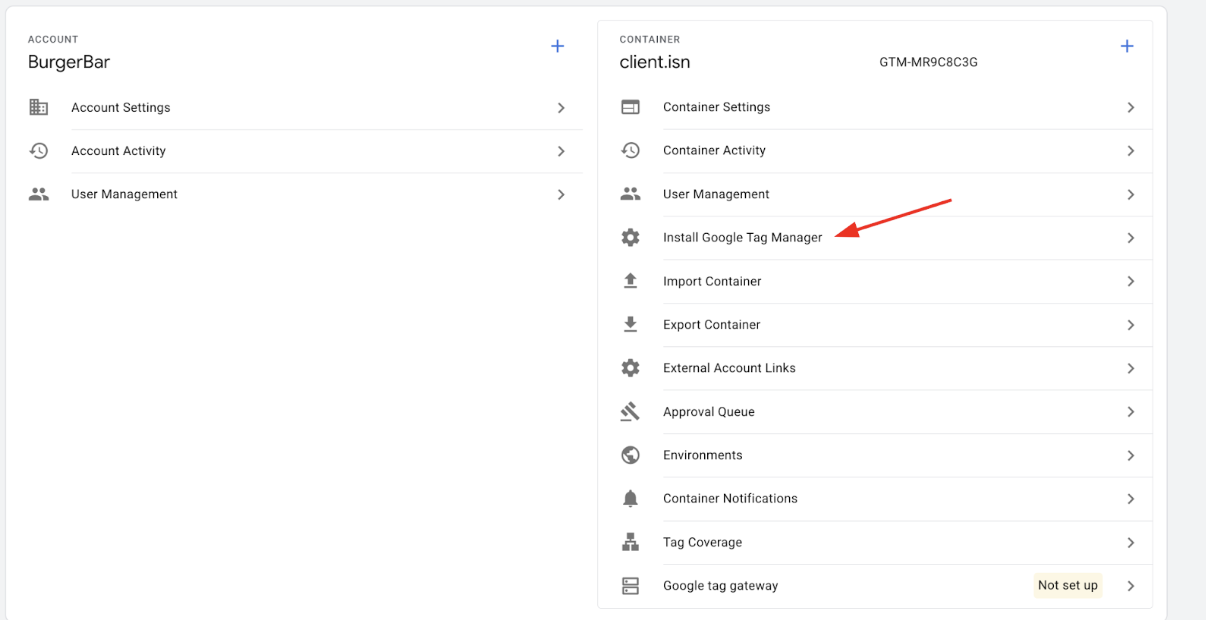
Install Google Tag Manager
- Identify the
GTM Script URL. Within the popup, you will see two pieces of JavaScript code.
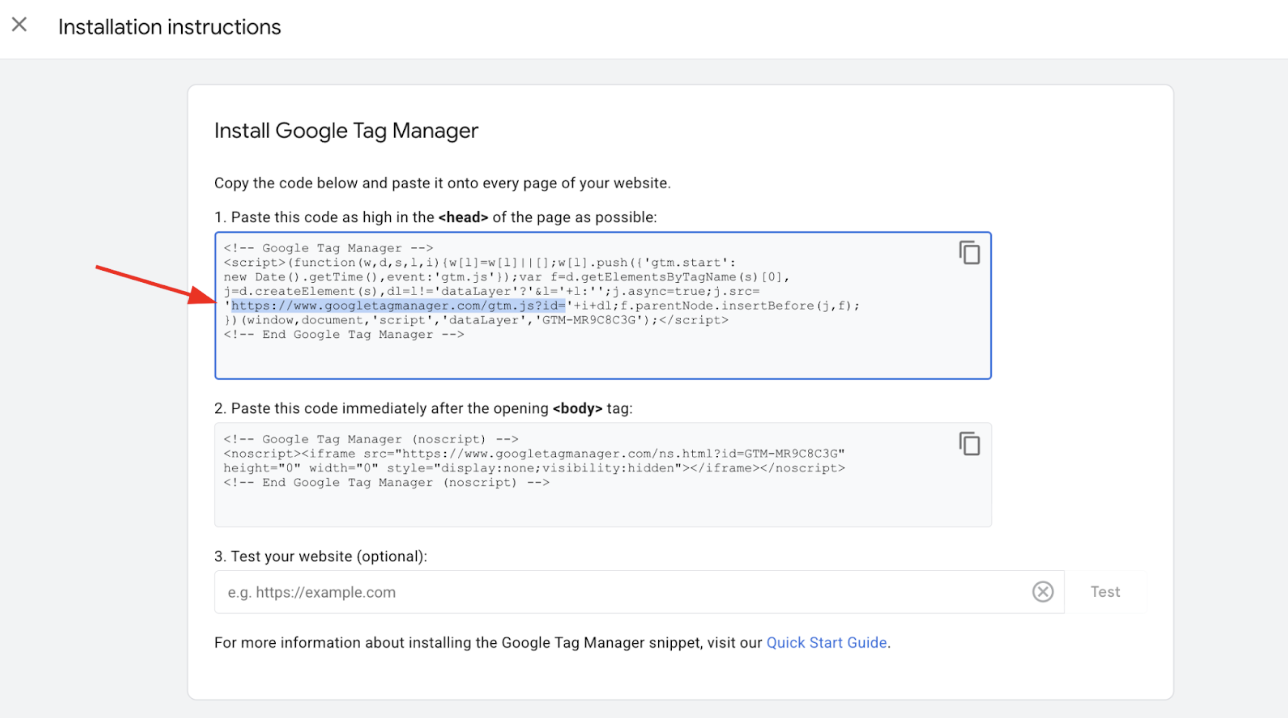
GTM Script URL
The relevant GTM script URL is inside the < script > tag and typically looks like:
https://www.googletagmanager.com/gtm.js?id=GTM-XXXXXX
The GTM-XXXXXX is your container ID and will differ for your account.
- Highlight the
GTM Script URLwithin the < script > tag and copy it to your clipboard.
How to use the GTM script URL in Upmind
- Log into your Upmind admin panel.
- Navigate to Settings > Miscellaneous > Analytics & Tracking.
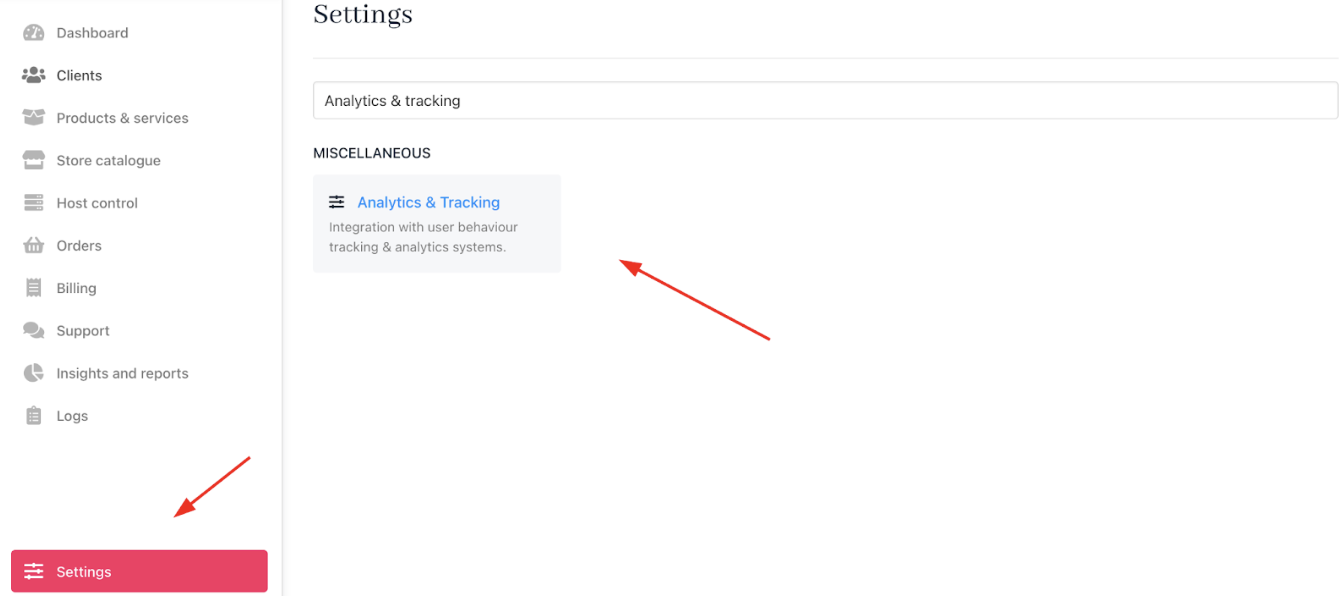
Settings > Miscellaneous > Analytics & Tracking
- Locate the
Google Tag Manager Settingssection. Paste the copied GTM script URL into the custom GTM Script URL field.
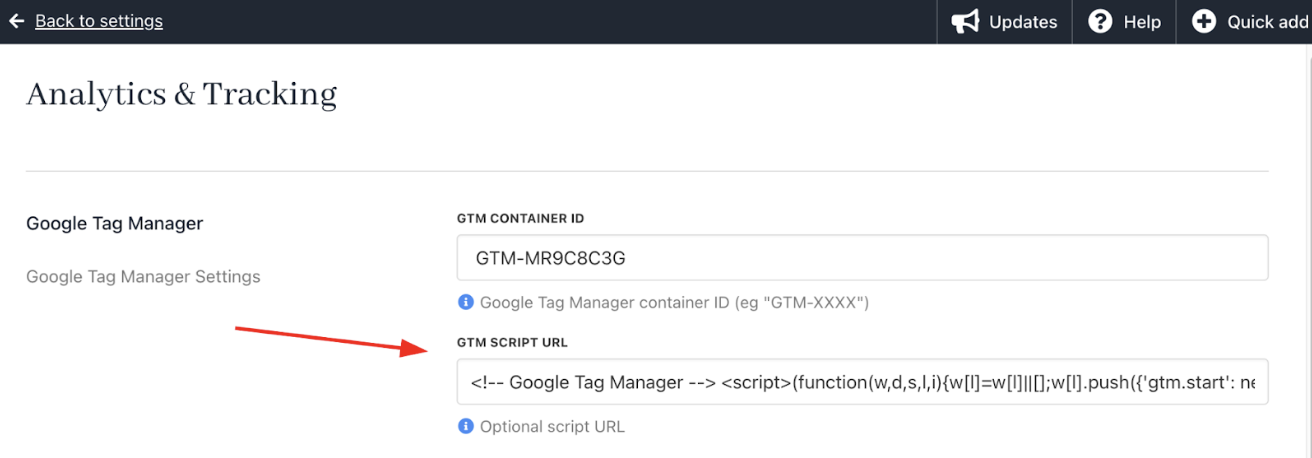
Paste the GTM Script URL
- Save your settings.
Upmind will now load your specified GTM script across your site, enabling tag management through Google Tag Manager.
Updated 3 months ago