Create an Affiliate Tier
Set your commissions
This article shows you how to create and configure a specific affiliate commission package, which we called a Tier. A Tier contains a set of conditions that you define for a product or products, commission rates, time periods, and more. You can create multiple TIers and edit them.
Creating a Tier
The starting point is the Affiliates page.
- Log in to your account.
- Click Settings on the main dashboard.
- Click the Affiliates tile under the e-commerce heading. The Affiliates page displays.
- Click the Add affiliate tier button. A new panel displays.
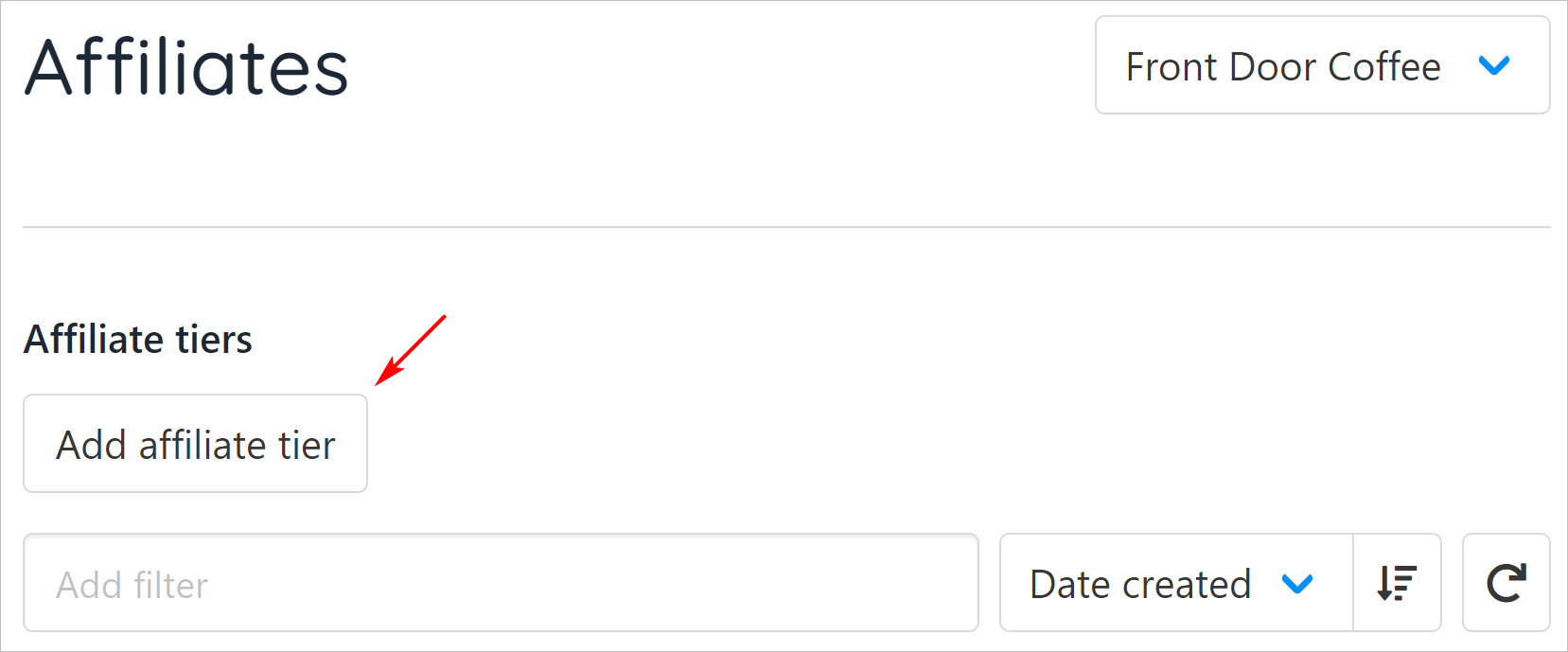
Add affiliate tier button
Naming a tier
- In the Add affiliate tier panel display, enter a unique name for this tier.
- Check the box to make this your default tier. (optional)
- Click Add condition. A new panel displays. This is where you configure tier settings.
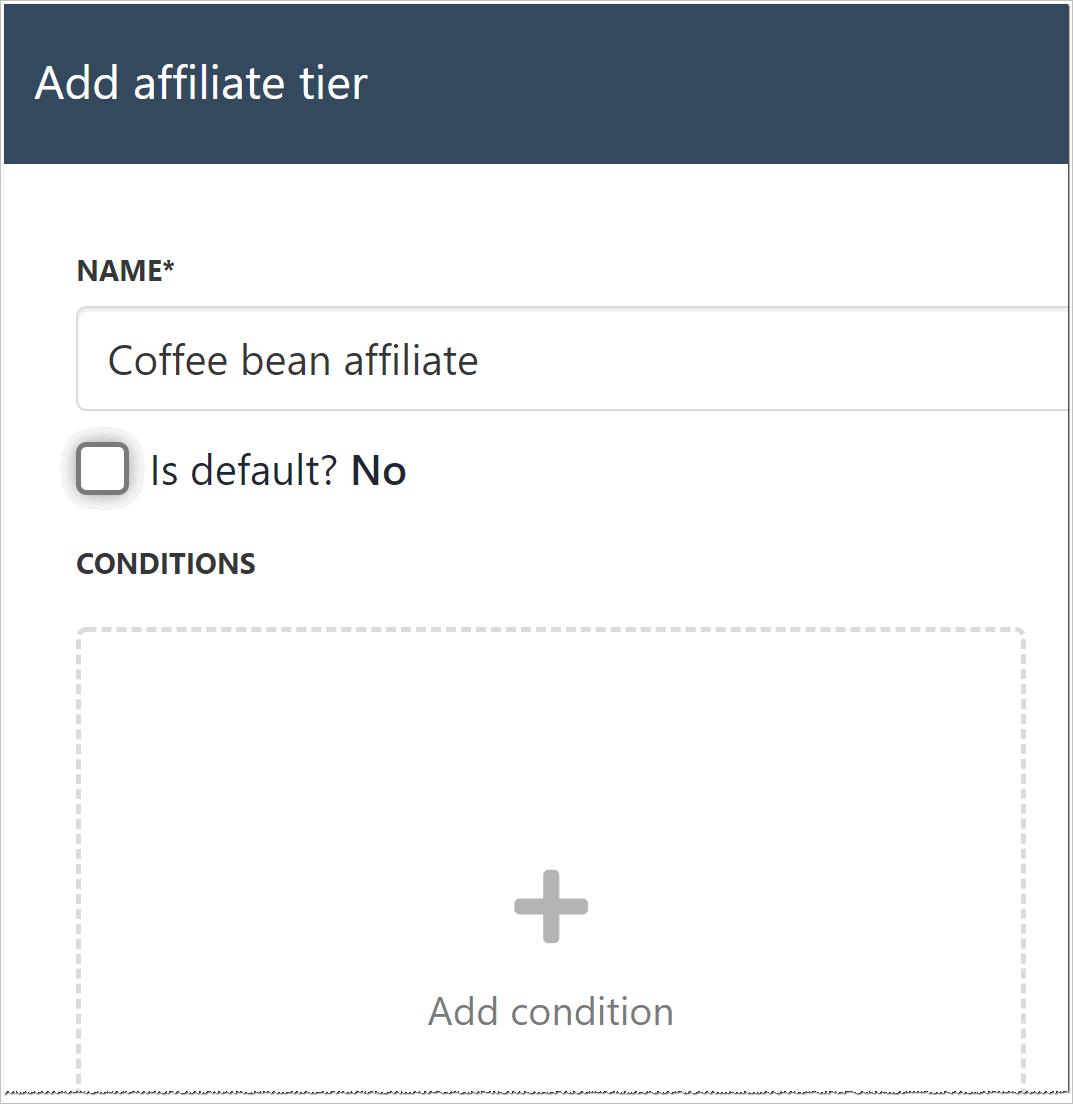
Add conditions
Configuring tier conditions
Two checkboxes at the top of the Add affiliate tier condition panel show default settings.
-
Leave the first checked box if you want to keep the tier active. Uncheck the box to make the tier inactive.
-
Leave the second box checked if you want to pay only commission per affiliate referral. If one affiliate generates repeat sales on the same tier, they do not receive a commission. Uncheck the box to pay the affiliate a commission for each sale on this tier.
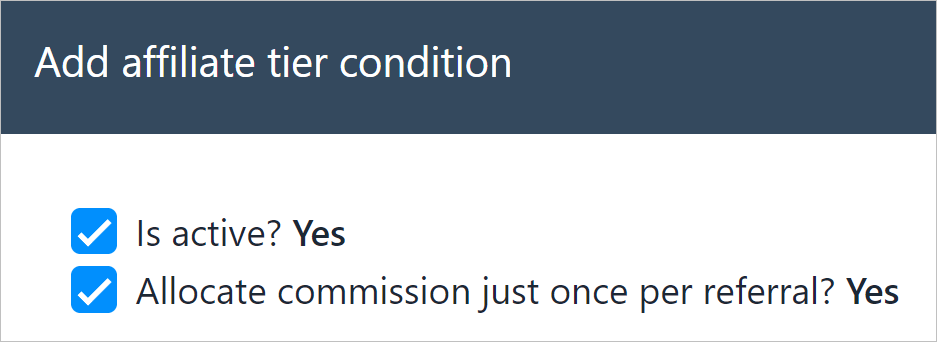
Review default settings
Affiliate type
Click a tile to choose the payment type: Fixed amount or Percentage. Then enter the amount in the next field.
Click the field under Billing Term and select an option on the drop-down menu (e.g. monthly, quarterly, etc.).
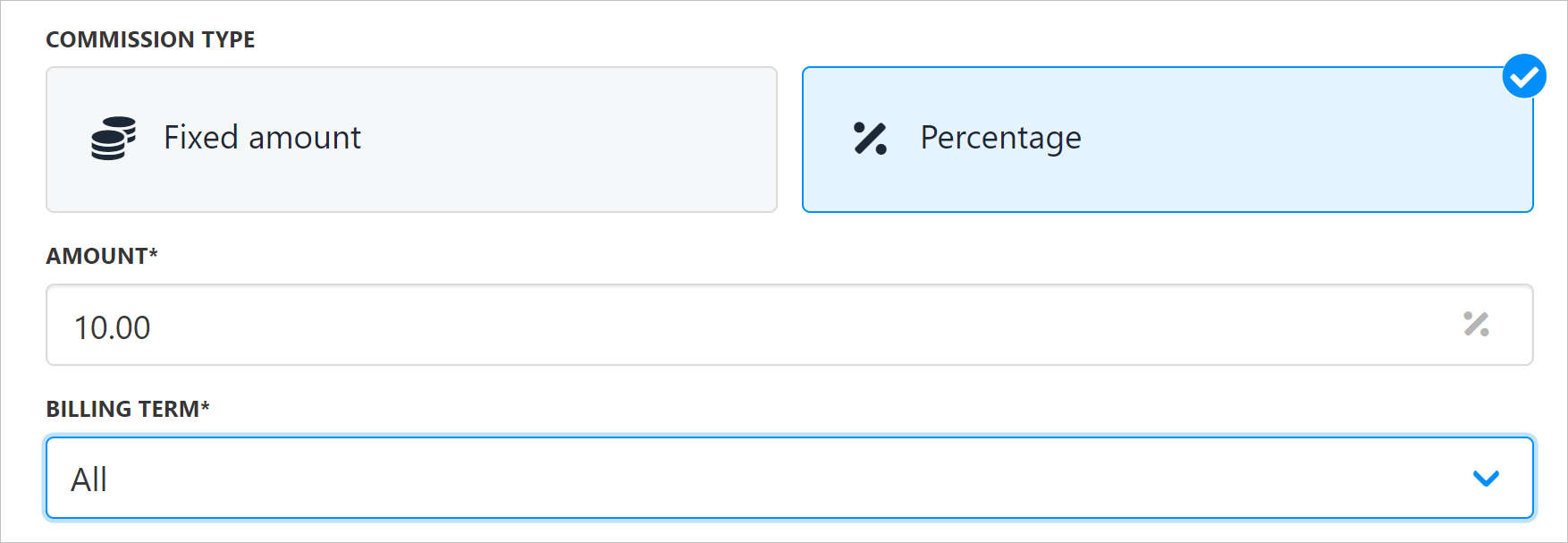
Affiliate type
Period and interval
Slide the period scale to set the active life (measured in months) of the referral link. At the end of this period, the link is inactive and no new affiliate commissions are calculated.
Slide the interval scale to define the payout period. This sets the number of days that must pass before the affiliate commission is paid out. This condition acts like a buffer to protect against improper payouts if other conditions are not present (e.g. the account is not active).
- For more information about conditions, go to the Affiliates page and scroll down to the subheading: Upmind Affiliates > Excluded Commission Order Status.
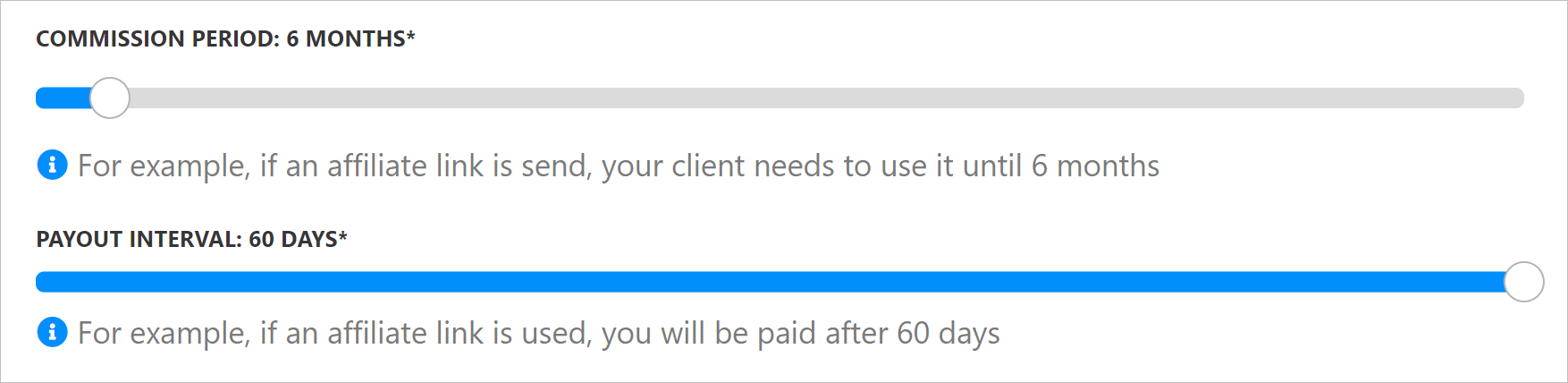
Set period and interval
Invoices and eligibility
Under Invoice Categories, choose which type of invoice is eligible for a commission. Check one, two, or all three boxes.
Under Multiple Item Eligibility, choose how to calculate the commission when two or more affiliate products are purchased at the same time.
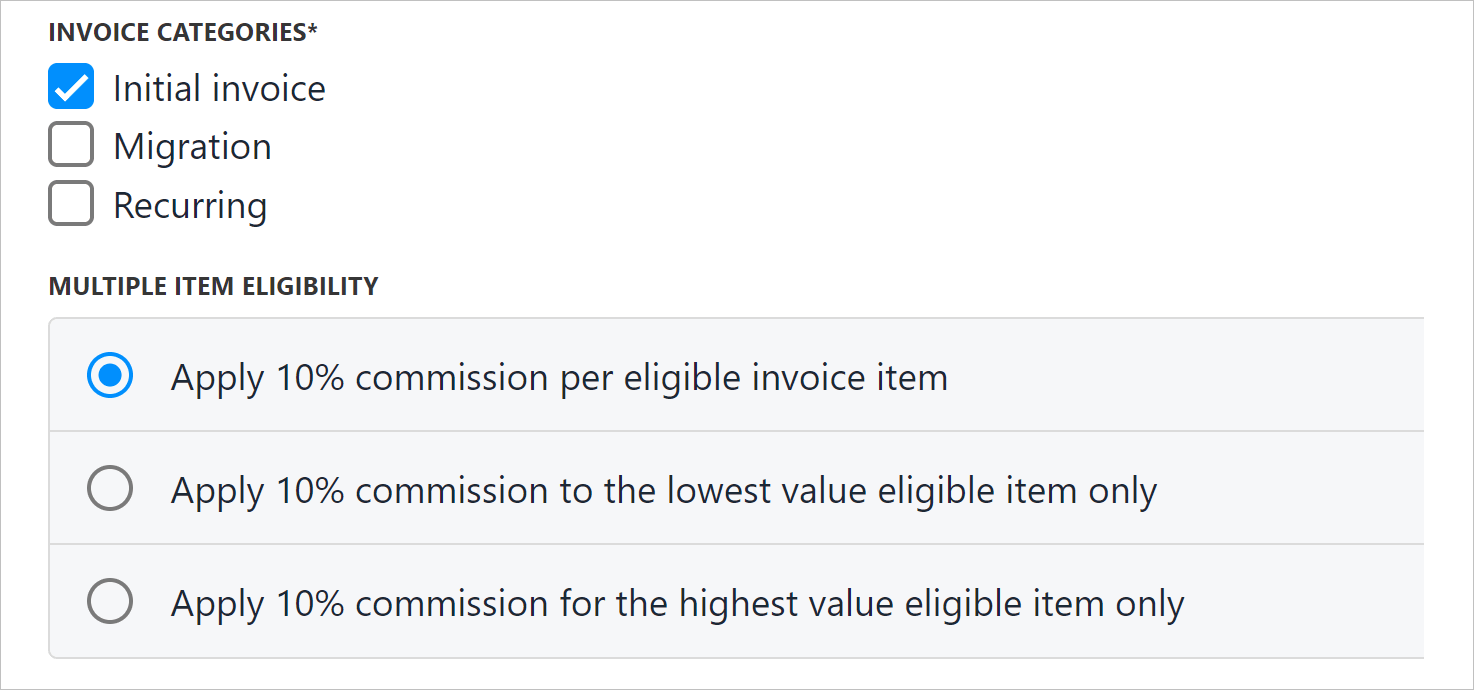
Calculate commission
Eligible products
Click a box to set which products are part of this tier. Choose All products or Selected products.
- If you choose All products click Save and go to the next panel (see below Reviewing a tier).
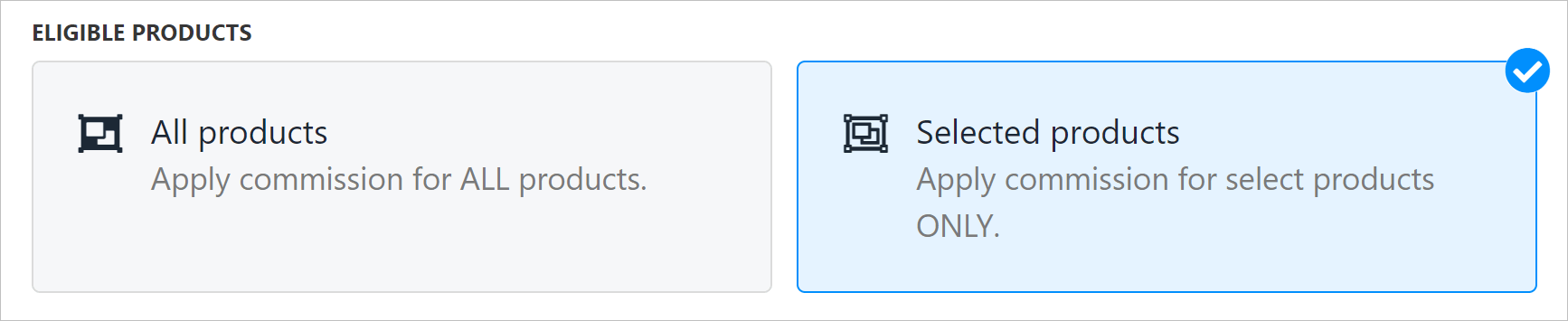
Click a tile
- If you choose Selected products, teh Product/Service window displays.
- Click the Manage button.
- On the Select products panel, check the box next to each item that is part of this tier.
- Click Save.
- Click Save on the next page.
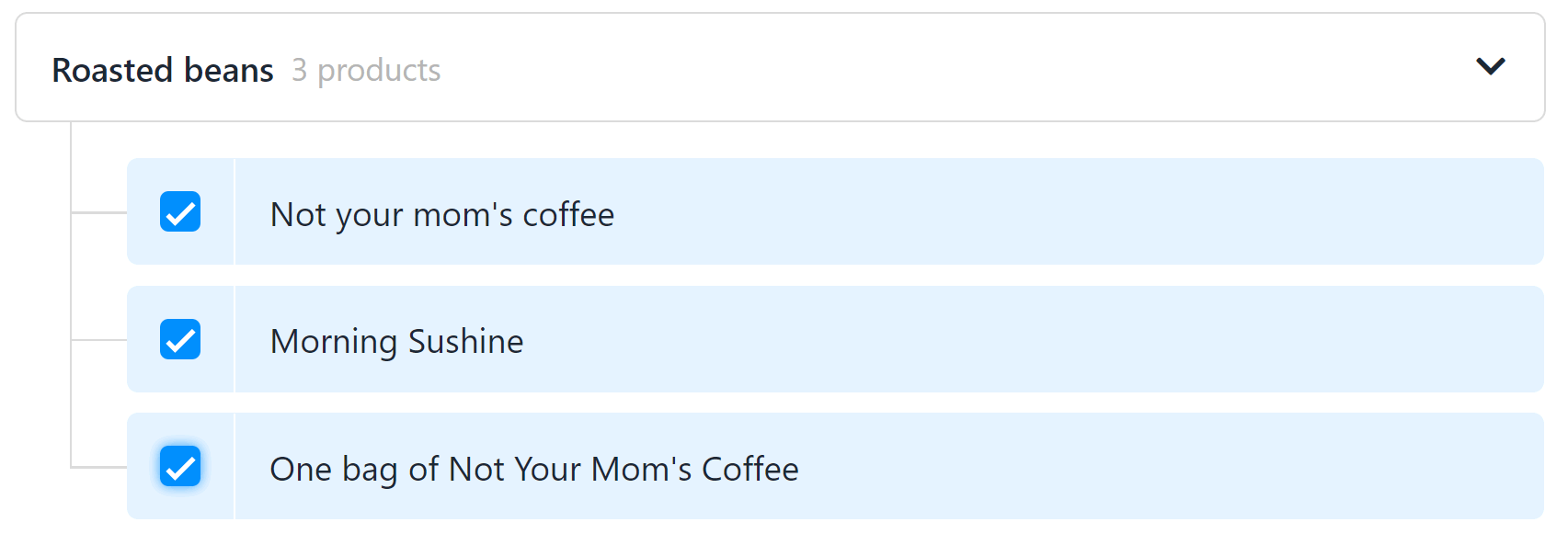
Select products or services
Reviewing a tier
After you create a tier (All products or Selected products), Upmind shows a summary.
- To edit any of the tier conditions, click the gear icon and select Update.
- To delete the tier, click the gear icon and select Delete.
- To create a new tier, click Add condition.
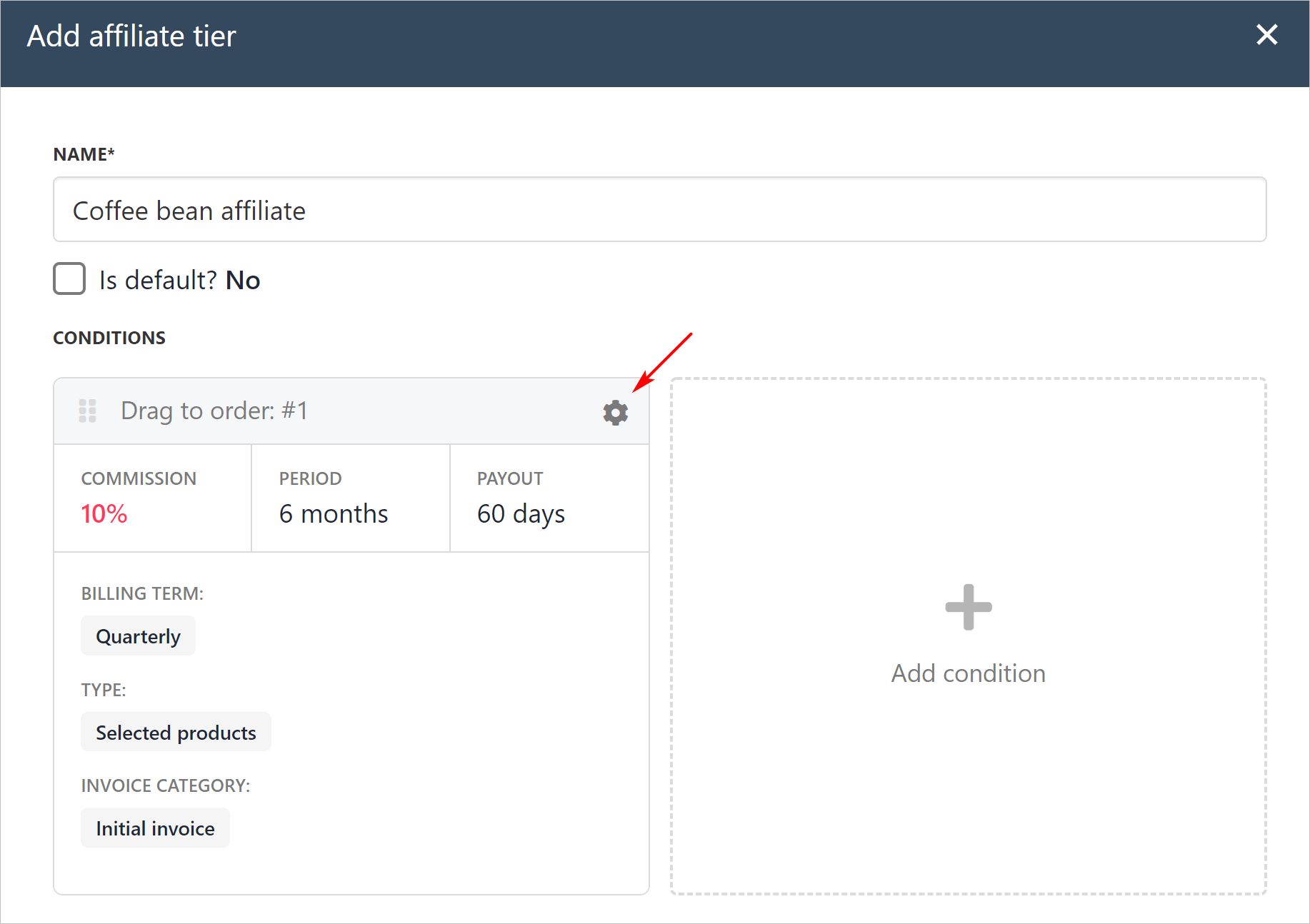
Tier summary
Click Save or Close. The summary window closes. Upmind returns to the Affiliates page. The page shows all of your affiliate tiers.
Click the gear icon to edit or delete an affiliate tier.
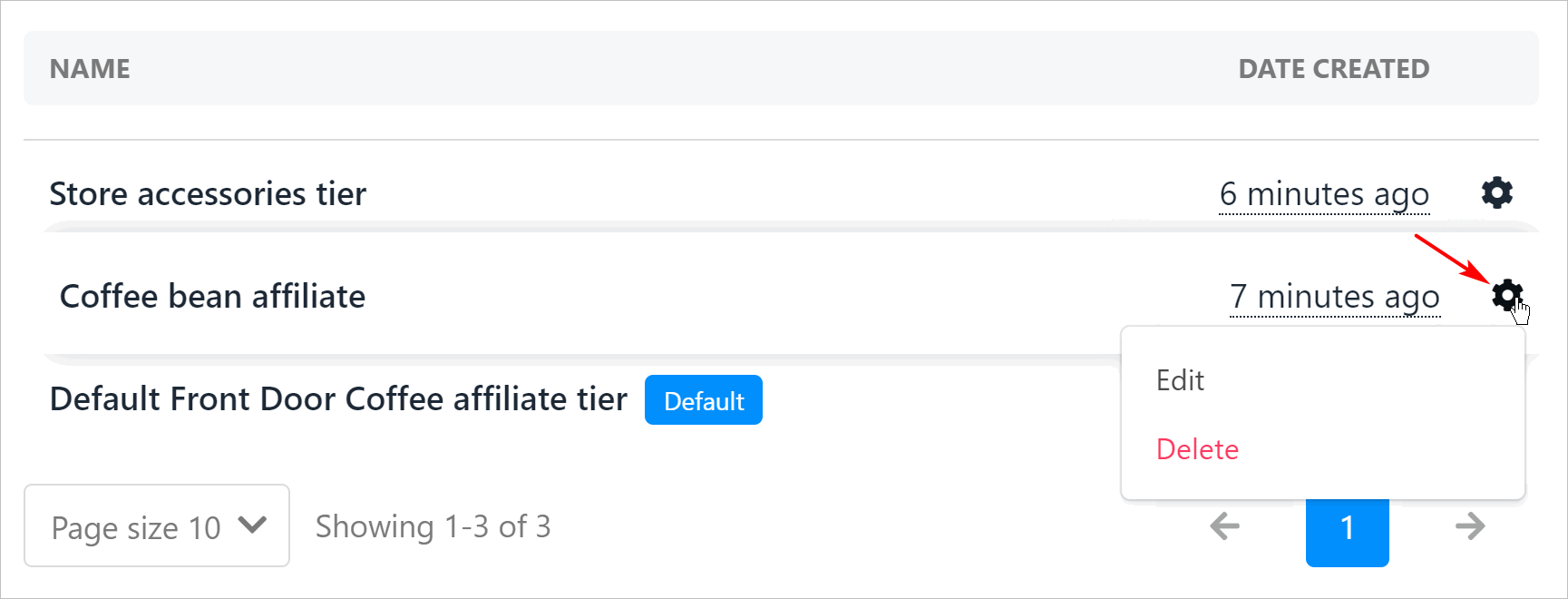
List of affiliate tiers
Setting a new default tier
To change the default tier:
- Locate the new default tier.
- Click the gear icon.
- Click edit. A hew panel displays.
- Check the box next to default.
- Click Save.
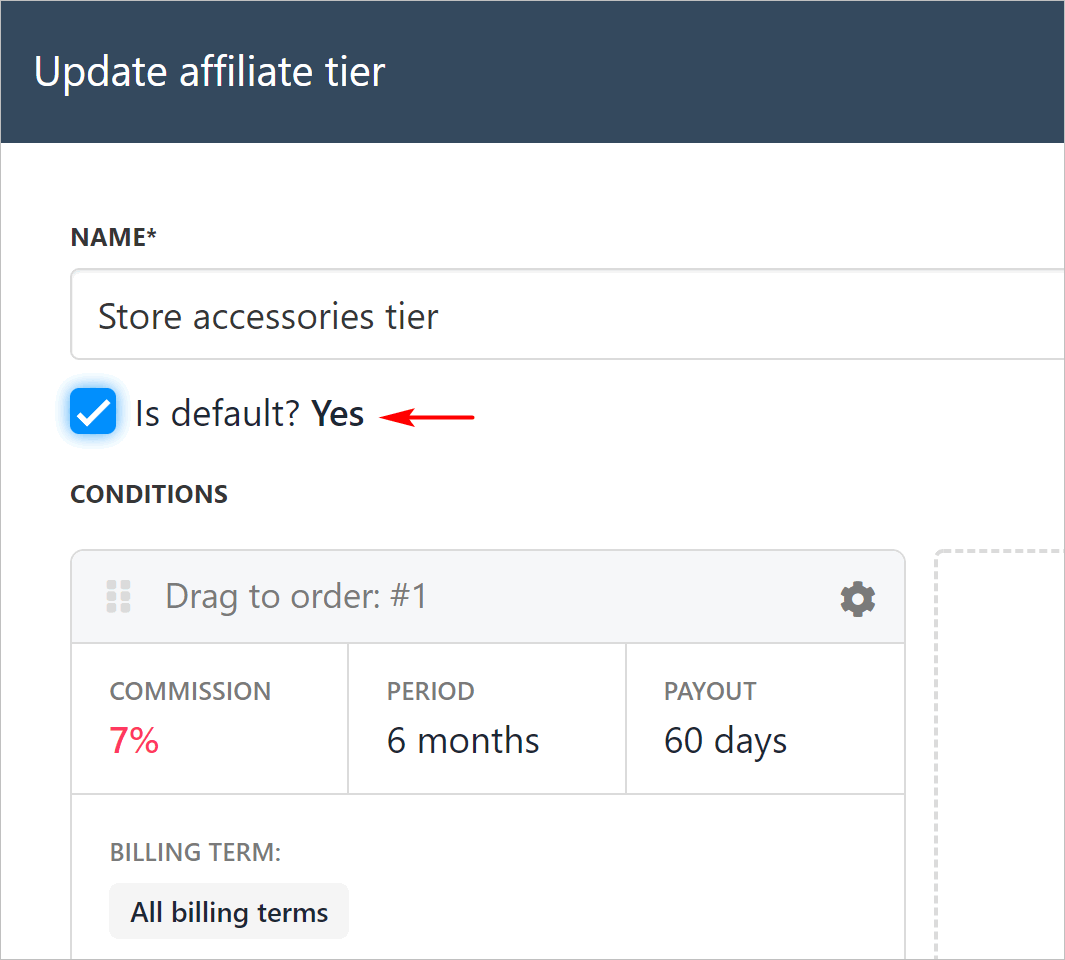
Set a new default tier
Updated 10 months ago