How to Regenerate Invoices
Admins and store staff can regenerate an invoice with updated data
Regenerating an invoice creates a new invoice with updated information, such as a changed address. Since invoices in Upmind cannot be edited after creation, the original invoice is credited, and a new one is issued with the updated details.
Opening the invoices page
- Go to the Upmind dashboard.
- Click Billing in the left menu.
- Select the Invoices tab.
- Click an invoice name to open it.
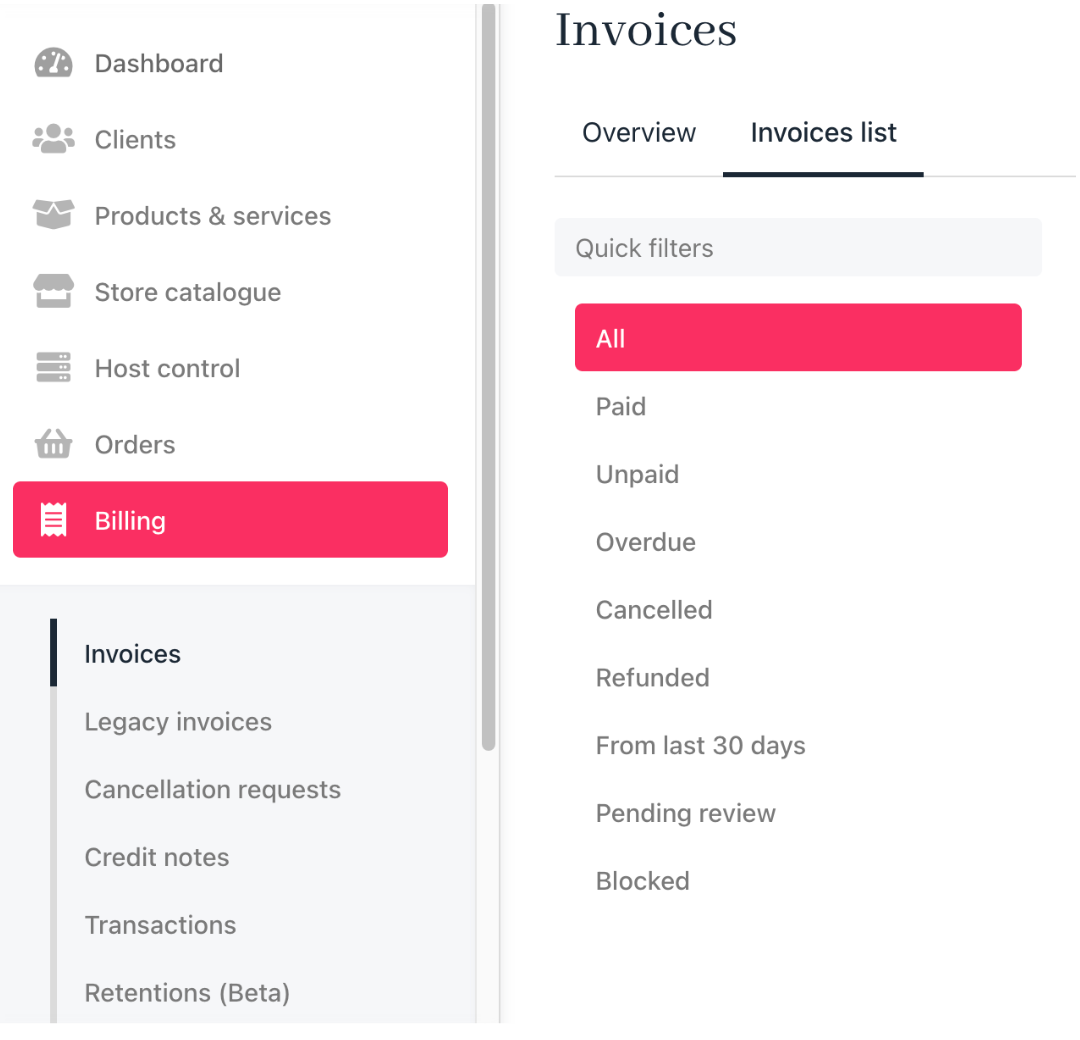
Invoices list
Use the Quick filters options to filter invoices.
Regenerating an invoice
When regenerating an invoice, you have two options:
- Regenerate just data - Updates the invoice with fresh data but keeps the address, company details, and tax rates unchanged.
- Regenerate with address/company change - Updates the client’s address and company information and lets you decide if these changes apply to future contract renewals.
- If the Invoice is Unpaid:
- Address and company details are updated.
- Taxes are recalculated based on new information.
- Invoice number remains the same, but Total, Tax, and Net amounts may change.
- If the Invoice is Paid:
- The invoice is recalculated like an unpaid invoice.
- If the new total is higher, the status changes to unpaid, and the client must pay the difference.
- If the new total is lower, a partial credit note is issued, and the difference is refunded as account credit.
- If the Invoice is Unpaid:
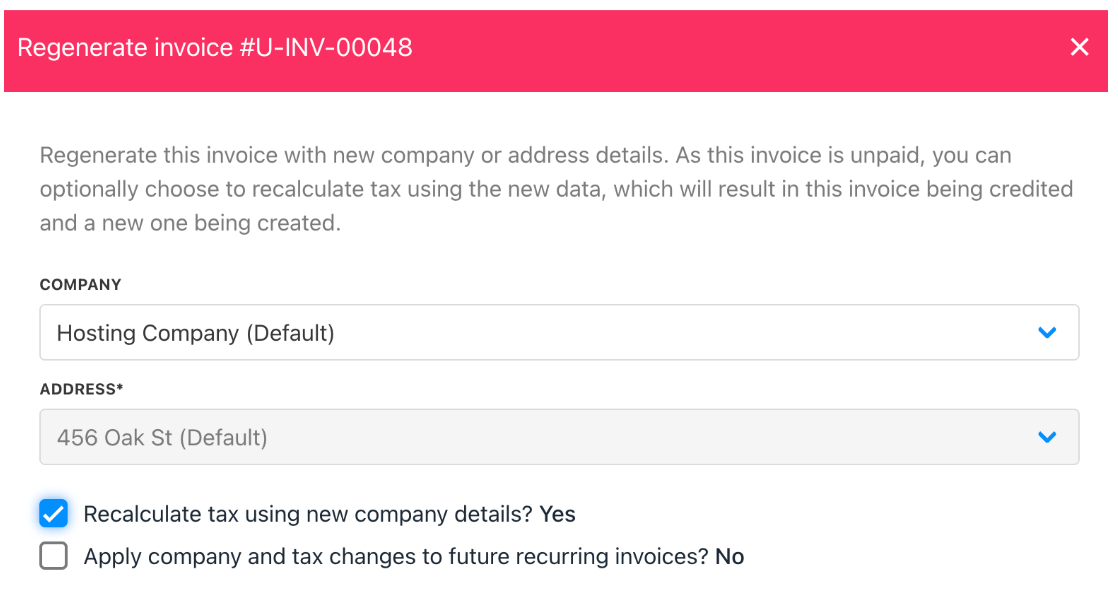
Regenerate invoice details
You can also choose to apply updated tax rules to the related product, ensuring future invoices follow the new tax settings.
Steps to regenerate an invoice
- Select the invoice you want to regenerate and scroll down the invoice page.
- Click the Regenerate invoice button under Quick Actions.

Regenerate invoice
- On the next page, update the company name or address. (Optional)
- Click Regenerate to complete the process.
Upmind will send the client an email notification with a link to the updated invoice.
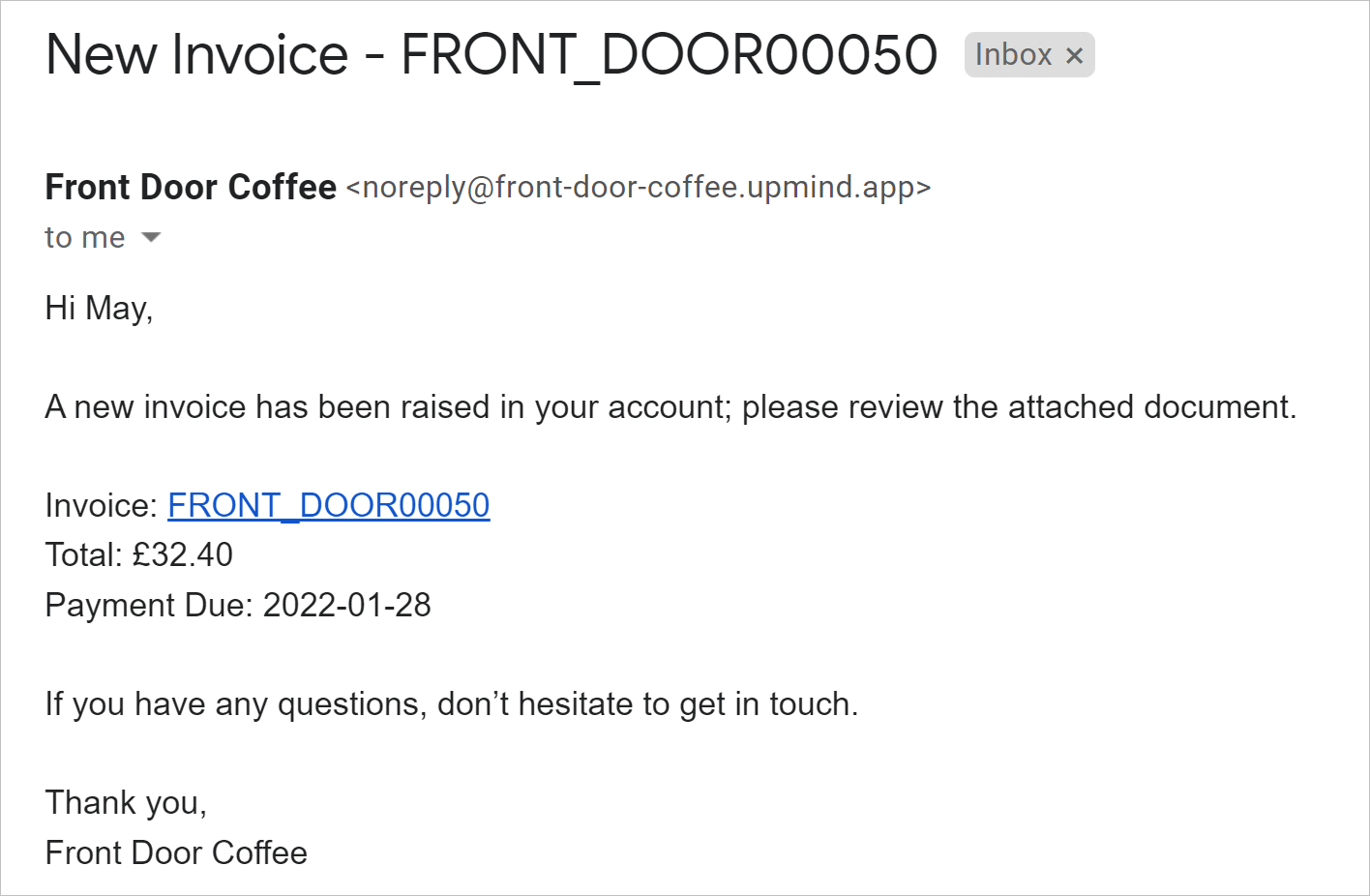
Email notification
Regenerating a tax invoice by fully crediting the original and creating a new renewal invoice is the best approach because it ensures accurate accounting and maintains a clear audit trail.
This method prevents confusion or errors that can arise from simply editing the original invoice, which may compromise financial records and compliance. While other methods like directly modifying the existing invoice might seem quicker, they are less reliable and can lead to discrepancies in tax reporting.
NOTEEnsure the Invoice PDF Regenerate Trigger is set up under Settings > Actions. Add it to the PDF Generated action or create a new action template to enable email notifications.
Updated 6 months ago