Notifications Overview
Send messages based on Upmind events
Notifications allow you to send messages to clients and staff based on particular events that occur in Upmind.
Examples include:
- A customer is informed via email when a new invoice is generated.
- Staff users are alerted when there is a new response to a support ticket.
- A message is sent to a Slack channel when an order is placed.
- A specific product is ordered or cancelled
There are hundreds of possible events that can trigger an email, Slack message, or web socket notification. The content of every notification is completely configurable. You can also include variables in the messages that might be specific to the event: for instance a product name, client name, or invoice amount.
Hooks explained
Notifications are sent based on hooks, so named because they 'hook' into events. There are hundreds of available hooks in Upmind. For example, there is a hook for when a client creates, updates, removes, or verifies a new email address.
All the available hooks can be found in the admin area, under Settings > Actions > Triggers.
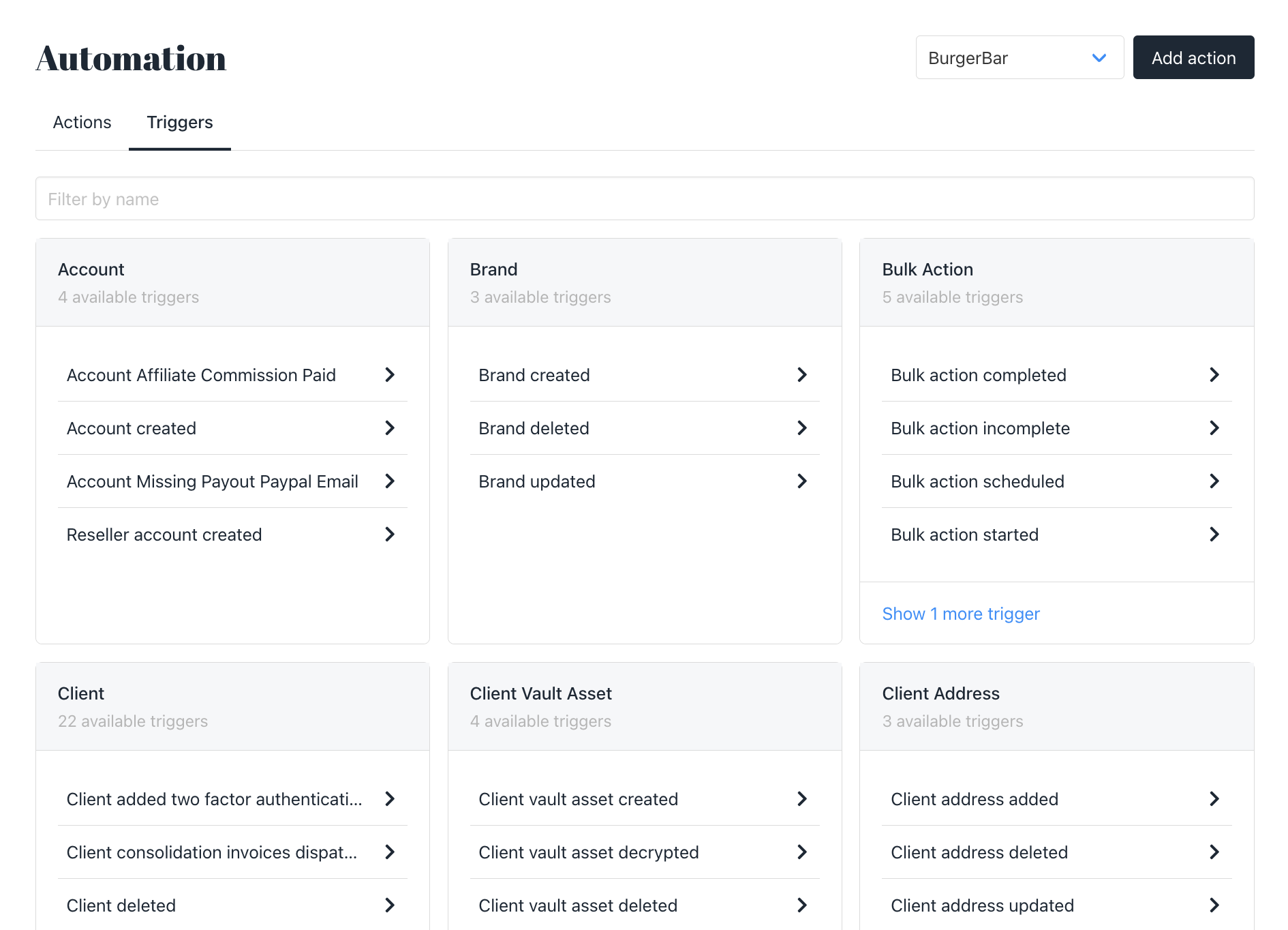
Hooks are categorized by subject. This subject also defines what data is available for the ensuing notification. For example, a ClientEmail hook gives you access to the client's profile information only, whereas a ClientInvoice hook gives you access to invoice and payment information related to that invoice.
The most frequently used hooks are those for invoices, orders, and customer support.
Sensible defaults are pre-configured and enabled with each new account. These can be edited and disabled.
Sending notifications
There are three ways to send a notification:
- Email message, which sends an email address to the client or staff email address.
- Slack notifications, which sends a message to a Slack channel belonging to the organisation.
- Web sockets, which send a notification popup in the Upmind application to either staff or clients.
Unlimited notifications can be sent per hook.
Templating
Each notification is based on a template, which can be configured. Depending on the hook category, different variables are available. For example, you can add client details, invoice details, and payment details to an Invoice paid hook. They are added to the template by using parenthesis.
For example:
We successfully received payment of {currency}{amount}
from your {payment source}
for invoice {invoice_number}
on {payment_date}displays as ....
We successfully received payment of $50.00
from your card ending 7777
for invoice #3191
on August 21 2019.Multi-Language
If you have added multiple languages during your Upmind setup, then each template can be configured in those languages. If a language is not configured, the notification will fail back to your default brand language.
Updated 10 months ago