How to Integrate with Slack
Slack your staff and clients
Connect your Upmind e-commerce store to Slack and stay in constant contact with staff and clients. Integrating Slack with your store is a two-step process.
Creating a webbook
-
Go to the Slack help pages.
-
Create a new Slack app. and follow the steps
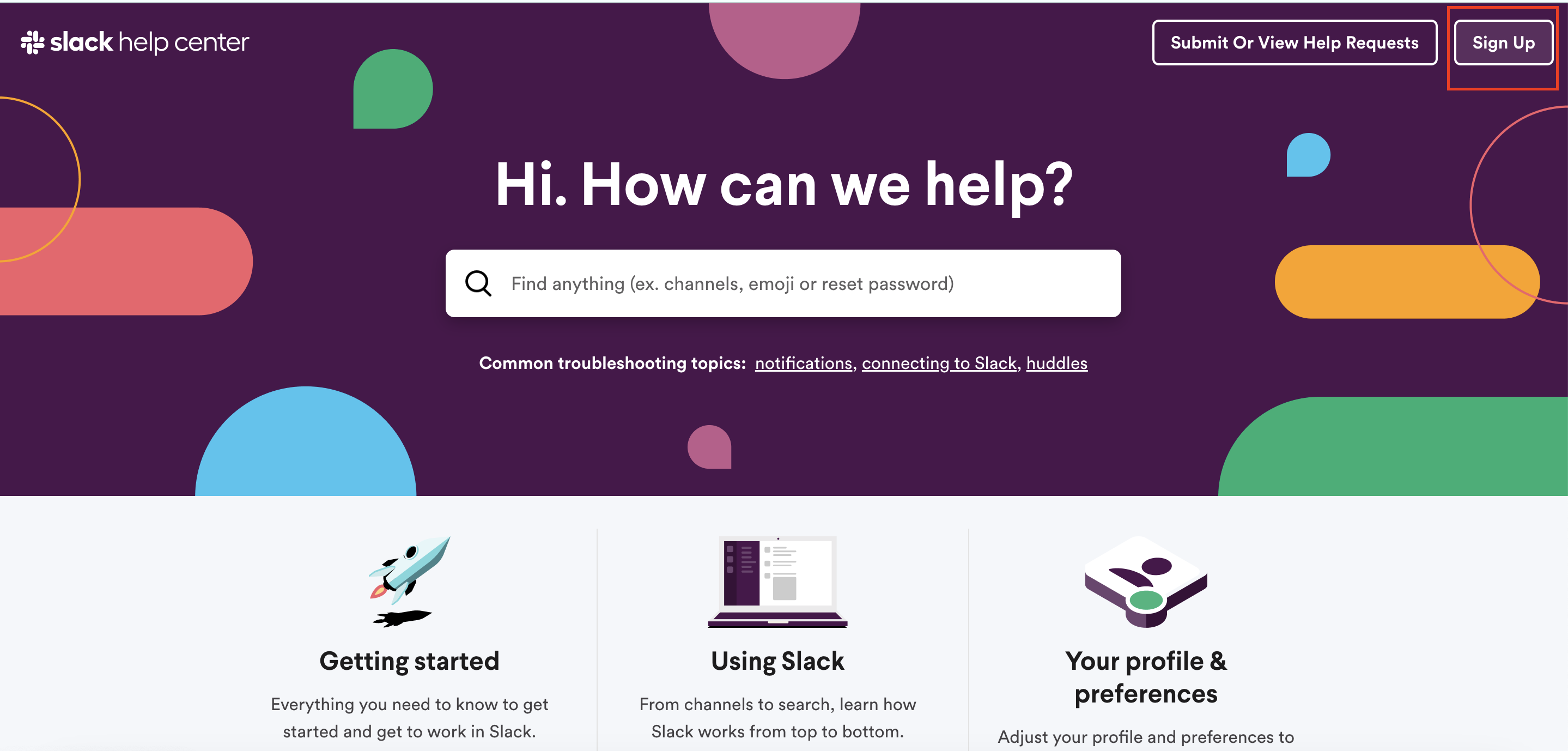
-
After you created the channel, in your Slack, click on the three dots icon, then select 'Automation'
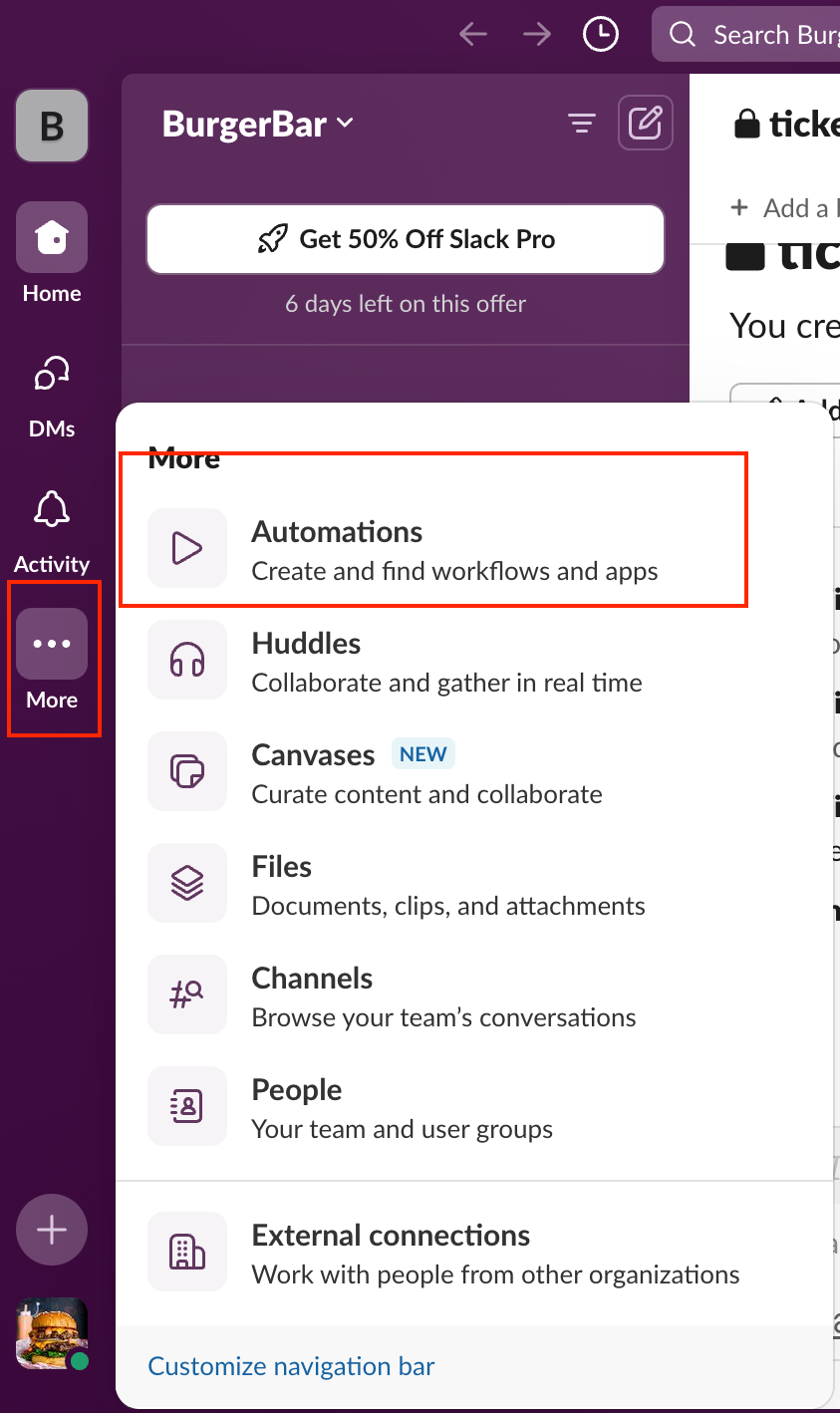
-
Search for 'Incoming Webhooks' and then click 'Add'
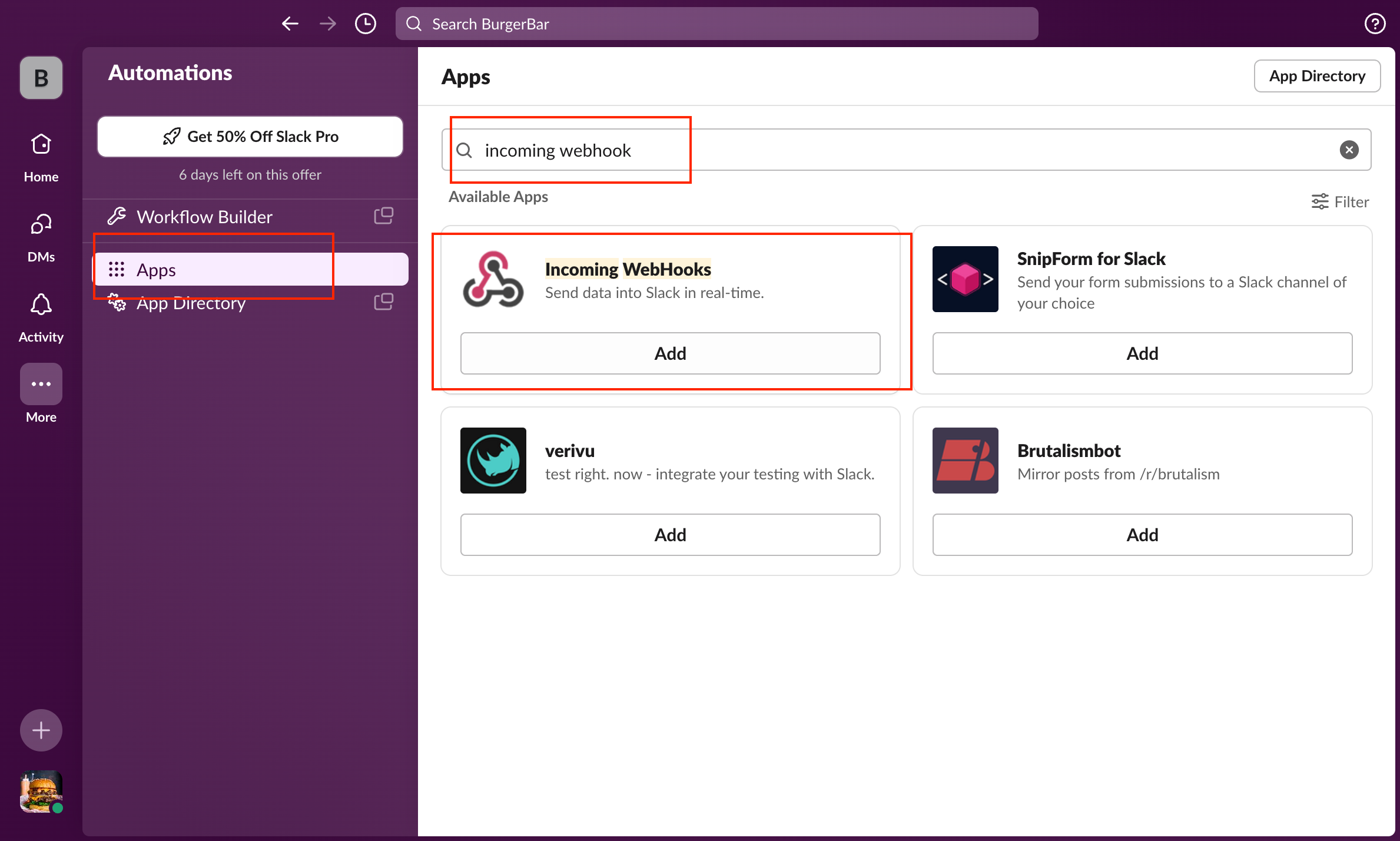
-
In the 'Post to Channel' section, you can choose which channel you want to integrate. In this example, the channel name is 'ticket-notif'
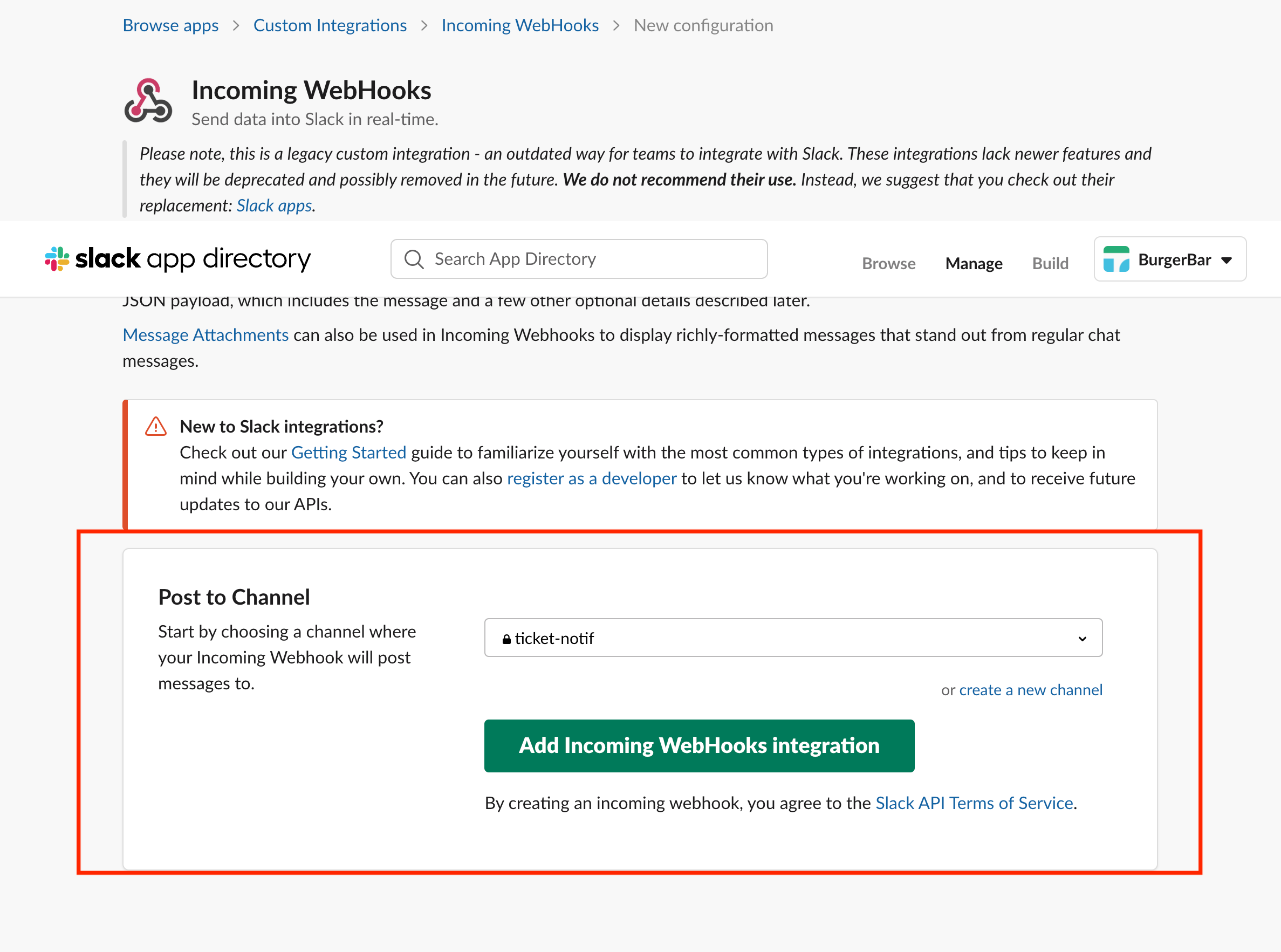
-
Copy the webhook.
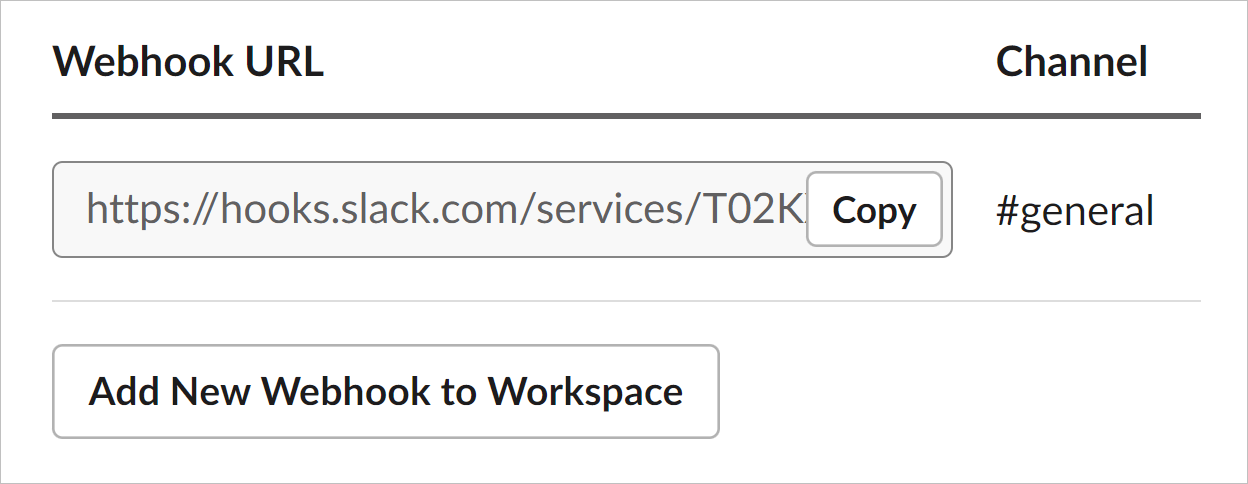
Slack Webhook URL
Inserting the webhook
- Go to your Upmind dashboard.
- Click Settings.
- Click Notification channels.
- Go to the Slack heading.
- Toggle the switch to the ON (blue) position.
- Paste the webhook into the field.
- Click Save.

Slack webhook in Upmind (Setting > Notification Channels)
Updated 10 months ago