How to Make Payments in Different Currencies
Flexible transactions with many payment options
Upmind supports multi-currency payments, giving clients the flexibility to pay invoices in their preferred currency. This applies to both new orders and renewals, and is accessible from both the Client area and Admin area.
- To set the currency for payments, you can refer to this guide.
- For more details on multi-currency support in Upmind, please refer to this guide.
Paying from the client area
- Log in to your Upmind client portal.
- Navigate to the invoice for the purchased product or service from
Billingand click Pay Now.
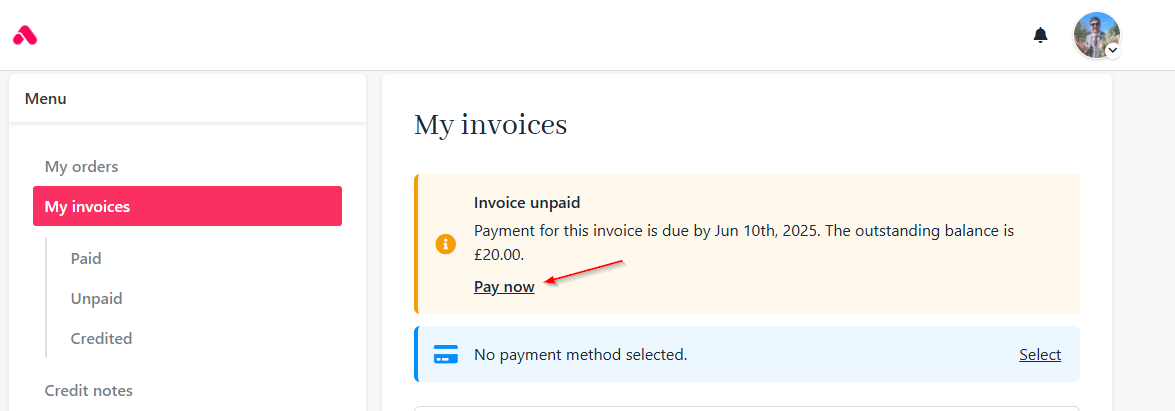
Click pay now
- Click Change Currency on the invoice page.
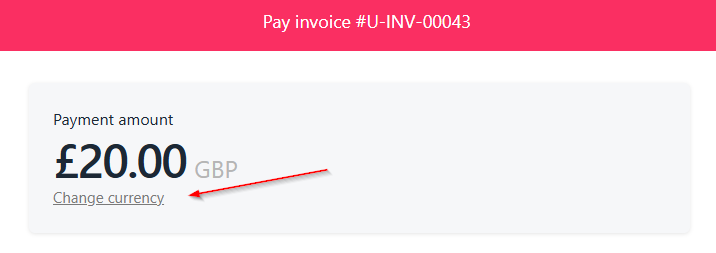
Change currency
- Select your preferred currency from the available list.
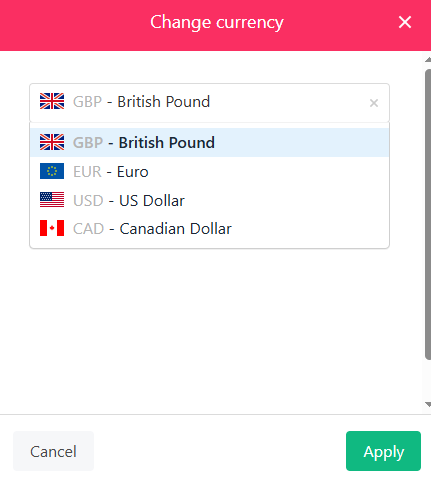
Select preferred currency
- Click Pay to proceed and complete the payment.
Paying from the admin area
- Log in to the Upmind admin dashboard.
- Navigate to the client profile and under the
Billingsection, select the invoice to be paid.
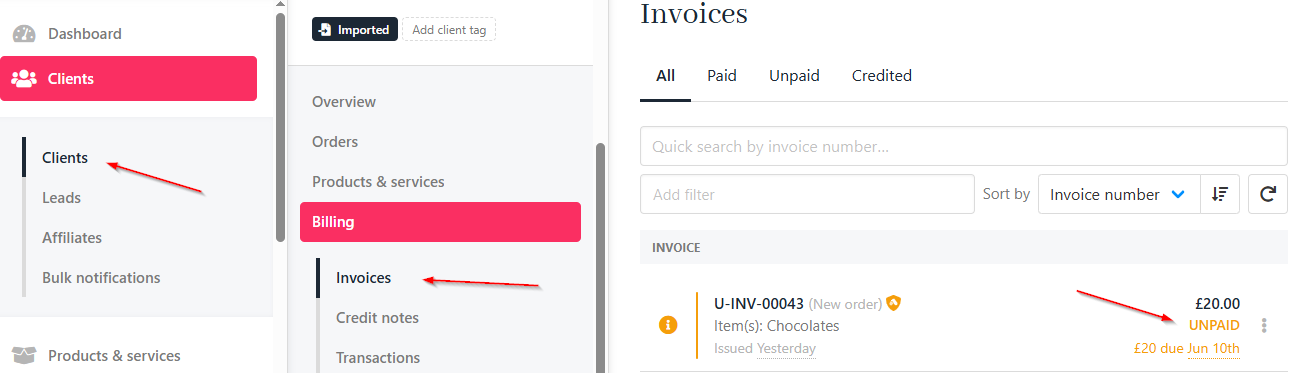
Clients > Invoices
- Click Pay Now.
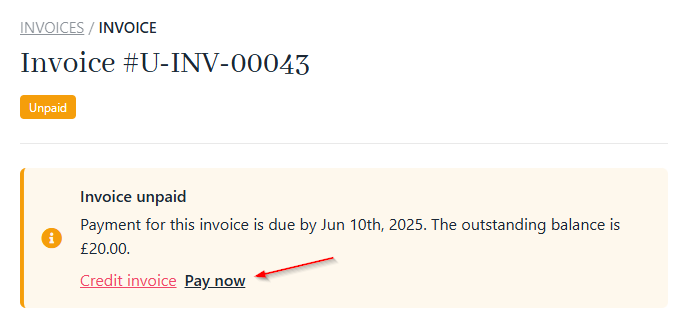
Click pay now
- Click Change Currency and choose the desired one for the transaction.
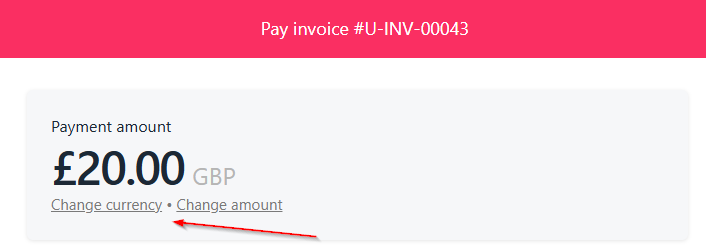
Change currency
- Click Pay to finalize the payment.
Currency selection is only available if the payment gateway supports the chosen currency.
Exchange rates are automatically applied based on your store’s configuration.
Updated 7 months ago