How to Manage Client Settings
Update profiles and security information
Edit client contact and security information on the Profile settings page. You can:
- resend an email verification request
- add or update contact information
- enable or disable account login
- ask the client to reset their password
Opening a client dashboard
- Log in to Upmind.
- Click Clients on the left menu.
- Click the Clients list menu tab.
- Scroll through the list and click a client name. The Client overview page displays.
- Scroll down to the Overview menu.
- Click the Settings subheading.
Reviewing profile settings
The Profile settings page displays client contact information (e.g. name, language, address, email address) which admins can change or update.
Verify email
If the client has not yet verified their email address, click the resend verification link.
This link is not visible on the page if the client has a verified email address.
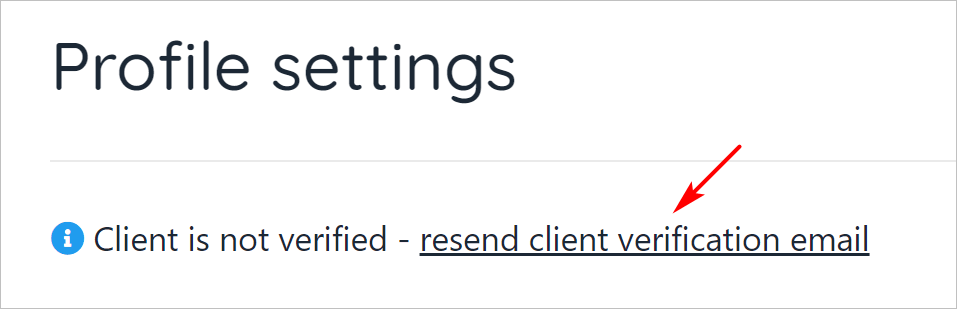
Resend verification link
Changing security settings
Click the Security tab to change login settings.
- To disable client login, click the toggle switch to the OFF position.
- Click the link to ask the client to reset their store account password. (optional)
The security page also shows the two-factor authentication status set by the client.
Admins and store staff cannot change this two-factor authentication setting.
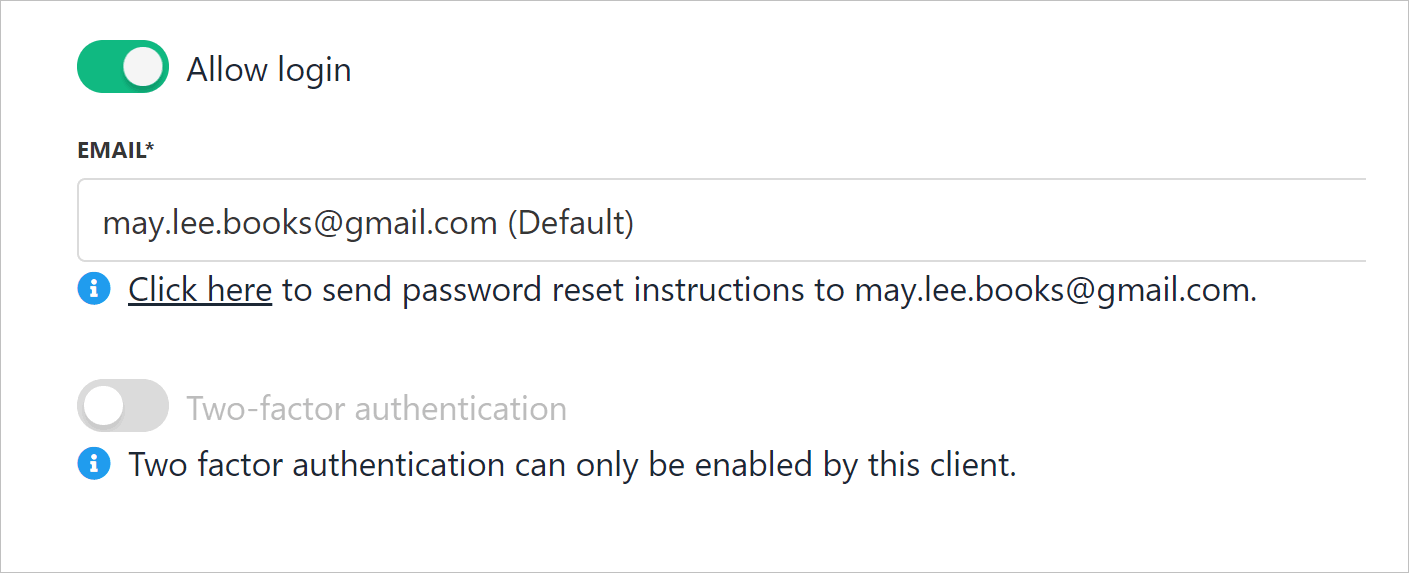
Manage client login setting
Updated 10 months ago