How to Take Manual Payments
Manually process unpaid invoices
Manual payments allow admins and staff to process unpaid invoices directly from the Upmind admin panel. This is useful for accepting payments when clients need assistance.
You can also set up your store to process automatic payments.
Steps to take a manual payment
Open an invoice
The first step is to open an invoice.
- Log in to your Upmind account.
- Click
Ordersin the left-hand menu. - Open the
Orders Listtab. - Locate and select the unpaid invoice you want to process.
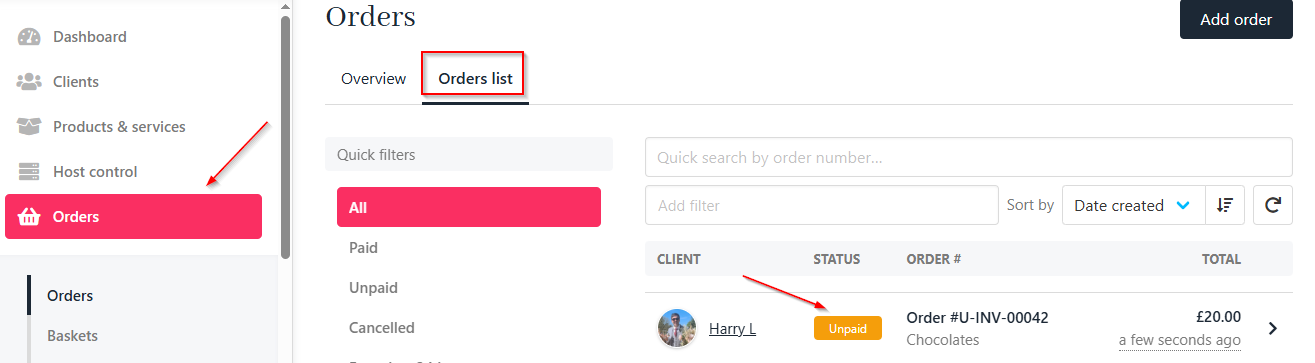
Orders > Orders list
Process the payment
- Click the Pay Now button on the invoice page.
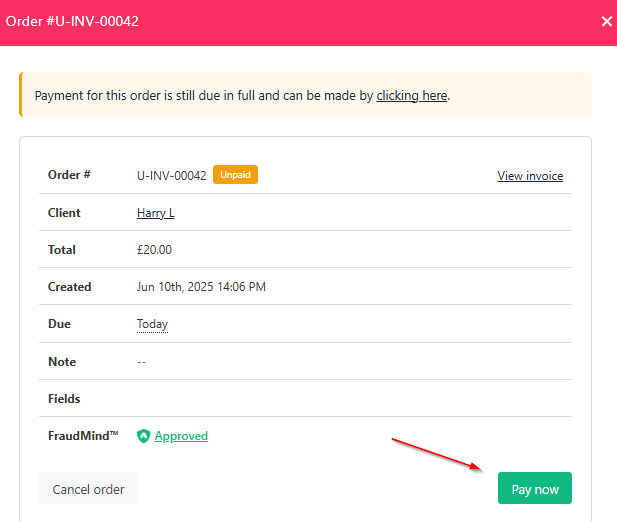
Click pay now
- Choose the payment method.
- Enter the required payment details.
- Click Pay to complete the transaction.
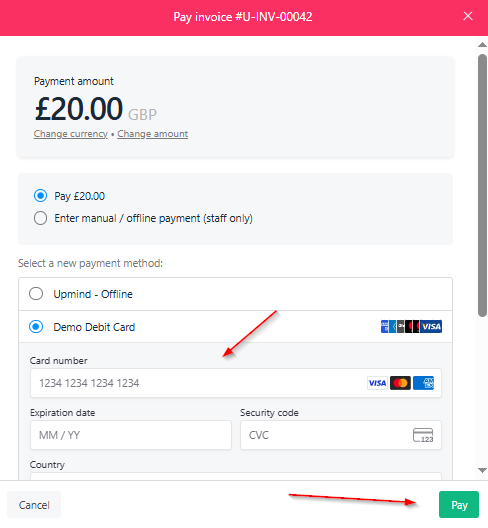
Enter details and pay
After payment
- The invoice status automatically updates to Paid.
- The client receives an email notification confirming payment.
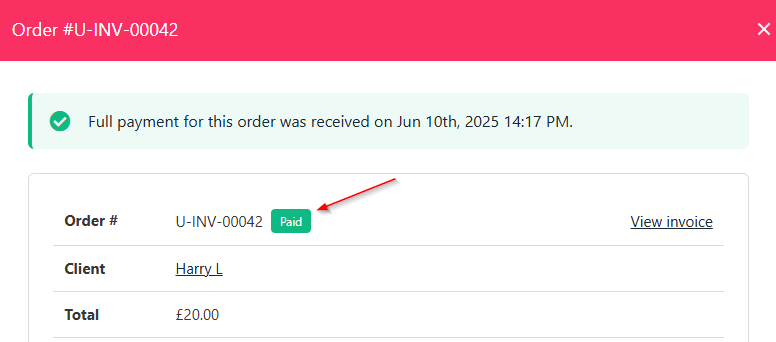
Updated paid status
Handling failed payments
If a payment fails, Upmind retries based on your configured retry schedule (see Payment Intervals). Admins receive alerts and can manually attempt payment or contact the client. Failed card payments trigger automatic retries up to three times by default.
Refunds and credits
You can issue refunds through the invoice details page. Refunds return funds to the original payment method. For bank transfers or cash, apply credit to the client’s account instead.
Updated 7 months ago