How to Add Openpay as a Payment Method
Set up Openpay to take payments in Upmind
Openpay is a flexible payment gateway for Mexico that lets customers pay in interest-free installments, supporting card payments, bank transfers, and store payments.
Getting Openpay API credentials
- Log in to your Openpay account dashboard.
- Locate your Merchant ID, Public Key, and Secret Key.
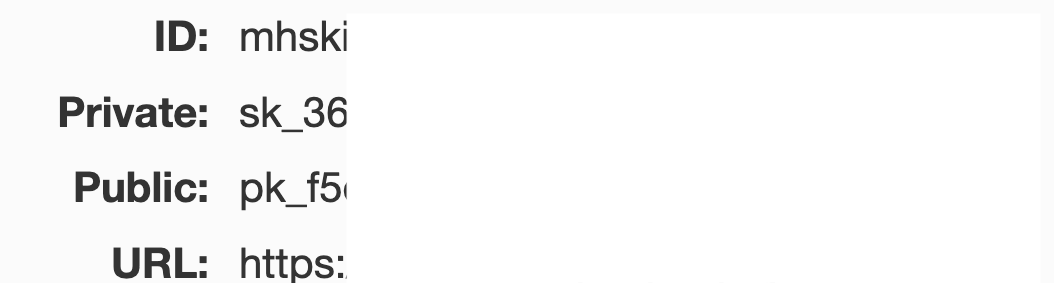
Merchant ID, Public Key, and Secret Key
Adding Openpay Card as a payment provider
- Go to Settings > Payment Providers in your admin area.
- Click Add Payment Provider and select Openpay Card.
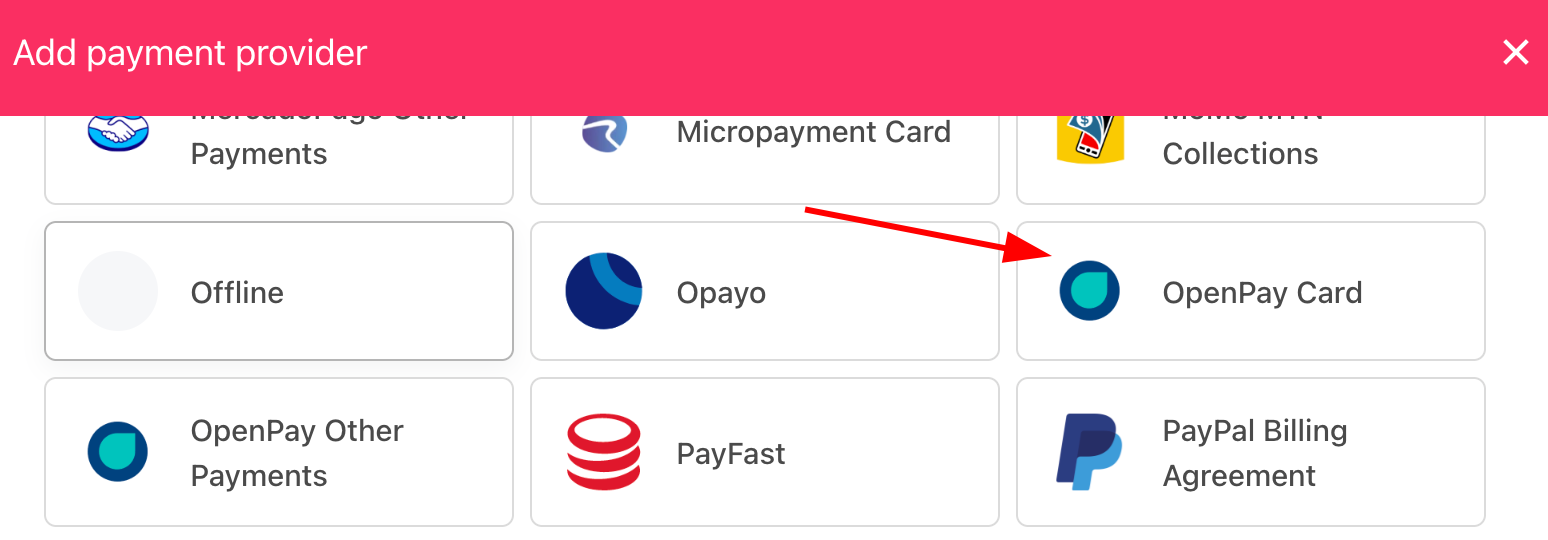
Select payment provider
Configuring details
- Enter a display name. We suggest Debit/Credit Card.
- Select the appropriate Test Mode option.
- Enter your Merchant ID, Public Key, and Secret Key.
- Set the Stored field as needed.
- Click Test Credentials to verify.
- Add supported currencies.
- (Optional) Enter payment instructions.
- Click Create.
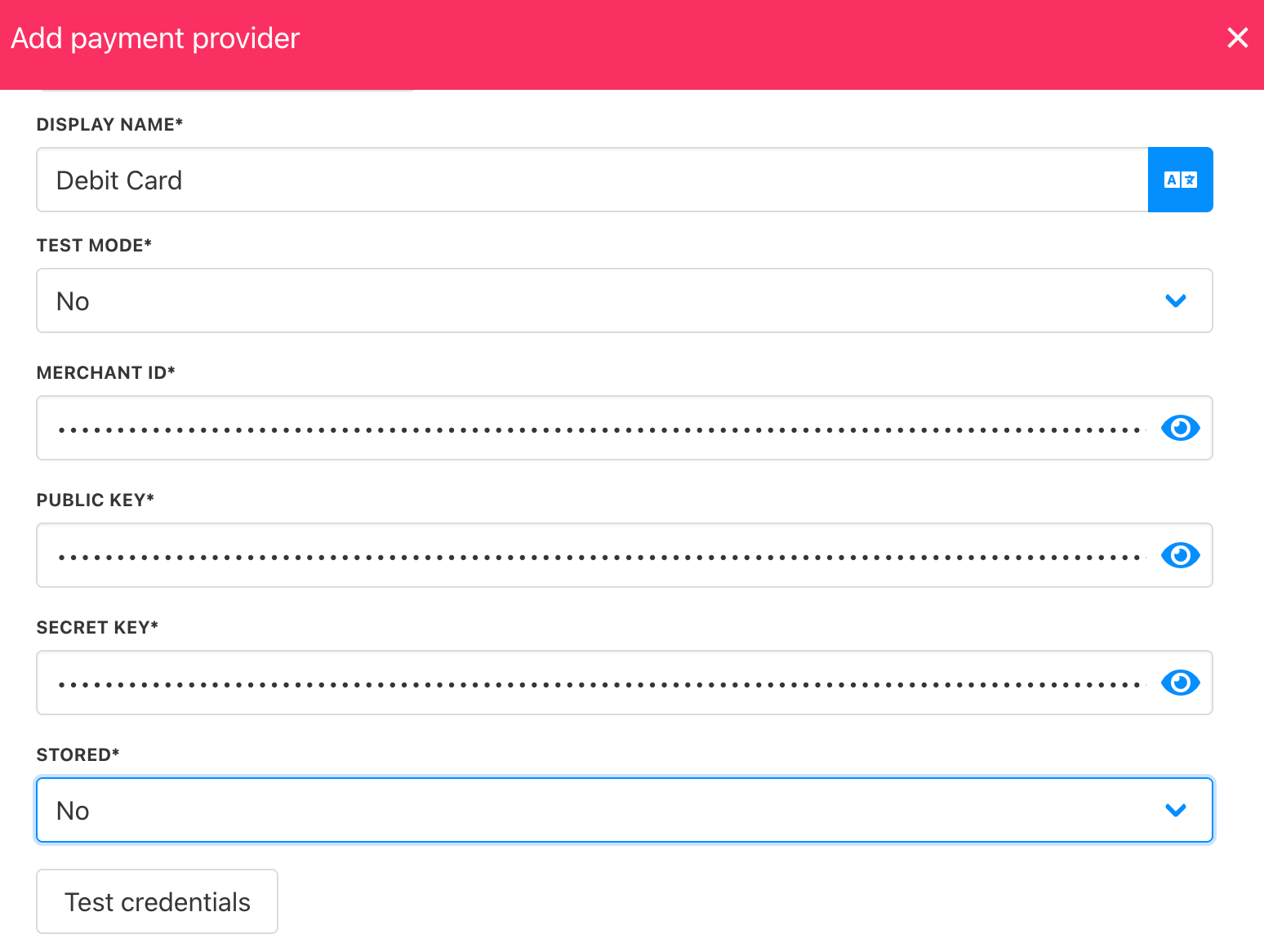
Add details
Adding Openpay Other Payments (Bank/Store)
- In Settings > Payment Providers, click Add Payment Provider.
- Select Openpay Other Payments.
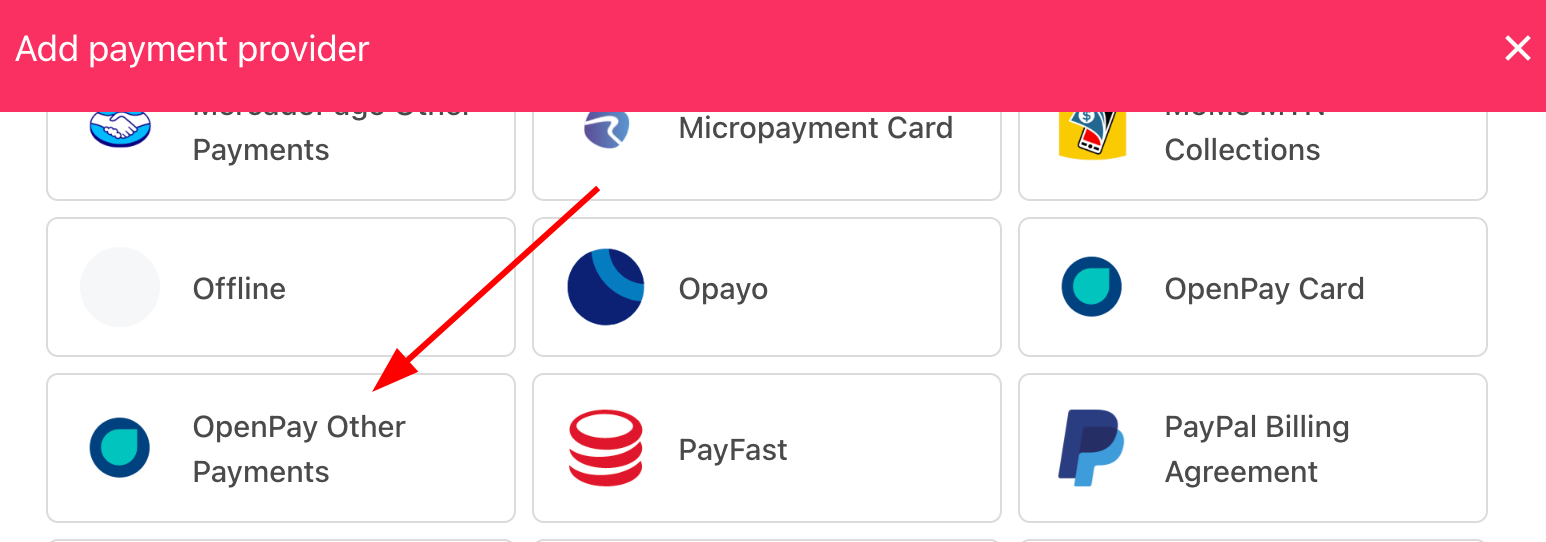
Select payment provider
Configuring details
- Enter a display name. We suggest Bank Transfer/Store Payment.
- Select the appropriate Test Mode option.
- Enter your Merchant ID and Secret Key.
- Select the payment method (Bank/Store).
- Click Test Credentials to verify.
- Add supported currencies.
- (Optional) Enter payment instructions.
- Click Create.
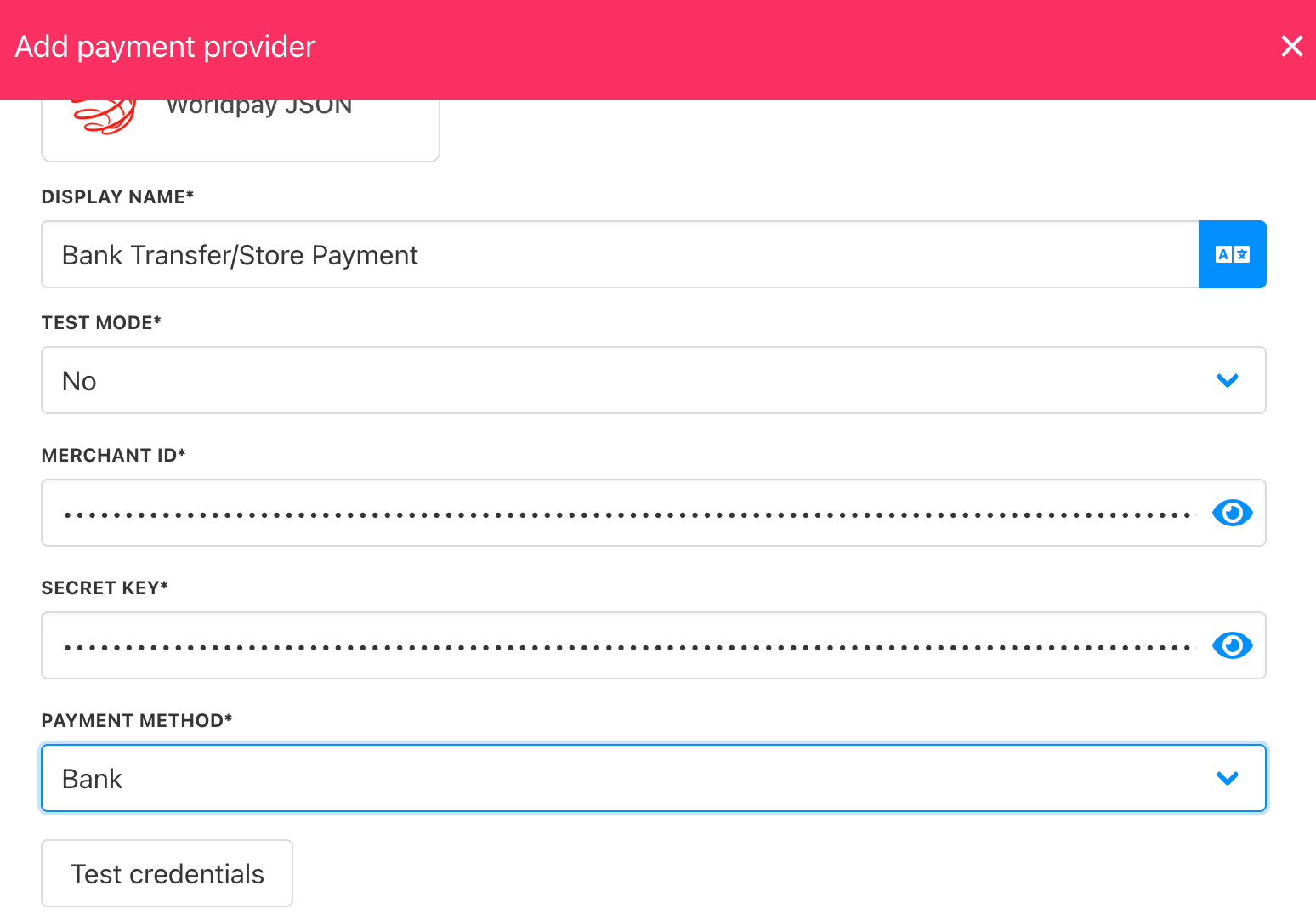
Add details
The barcode payment option displays a scannable barcode along with the order number for easy processing:
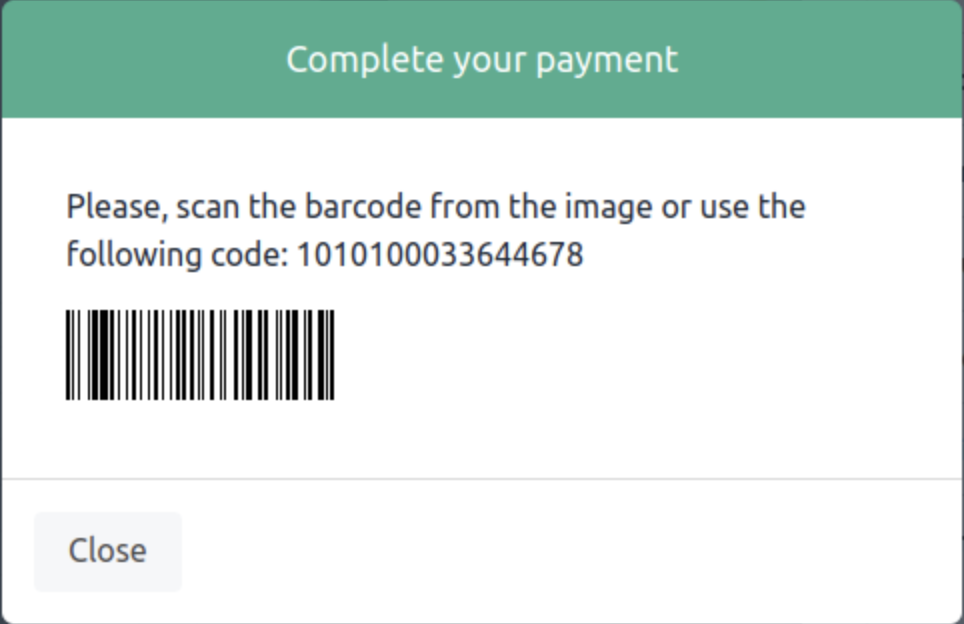
Barcode
Editing the payment method
To update, go to Settings > Payment Providers, click the three dots next to the Openpay method, and select Edit.
Updated 6 months ago