How to Configure Proforma Invoice
Setting up quotes and pre-bill drafts
A proforma invoice is a preliminary bill sent to buyers before delivery, outlining transaction details such as descriptions, quantities, prices, and terms. While not a demand for payment or an official record, it is often used for customs, pre-shipment approvals, or as a detailed quote before issuing a final invoice.
Upmind supports proforma invoices with separate numbering that convert to regular invoices upon payment.
This guide explains how to set up proforma invoices for unpaid invoices.
How to enable proforma invoice
- Go to Settings > Order Options.
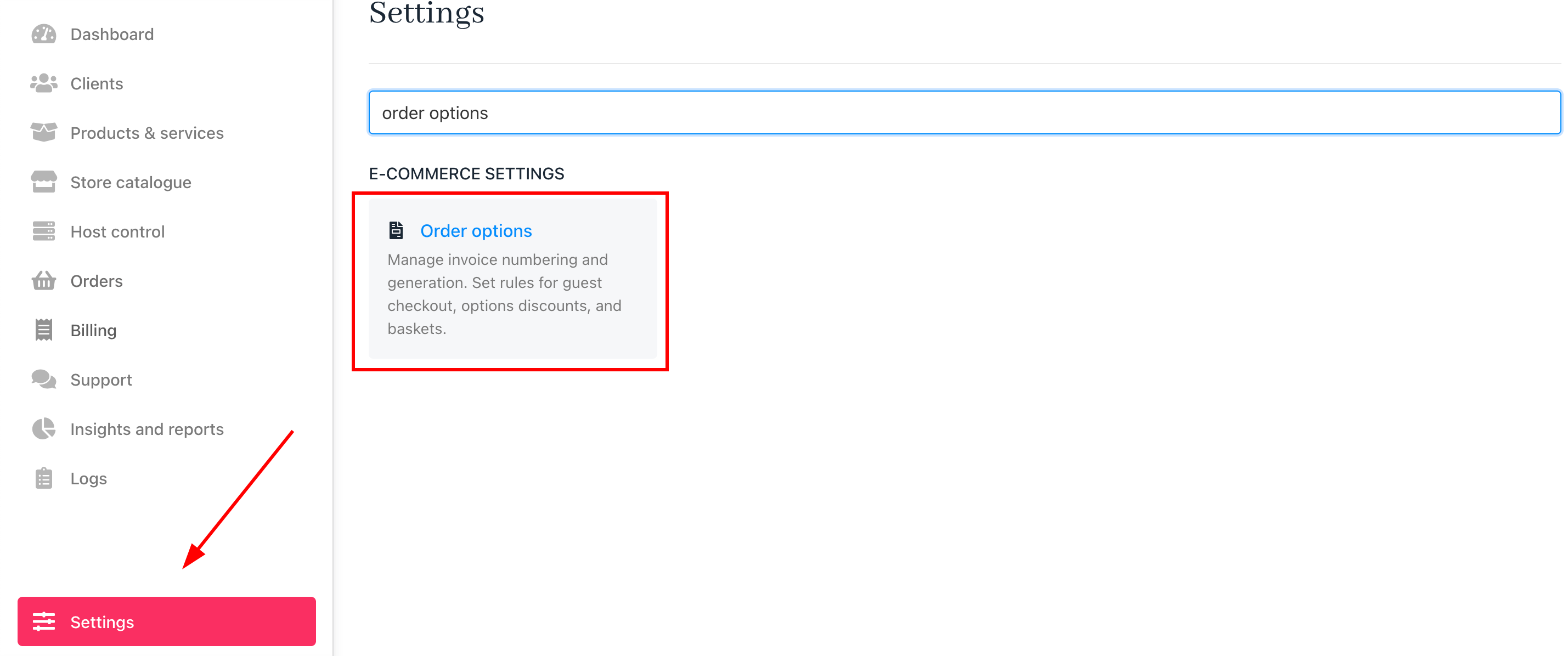
Settings > Order options
- Scroll to the
Proforma Invoicesection. - Toggle ON to enable proforma invoices.
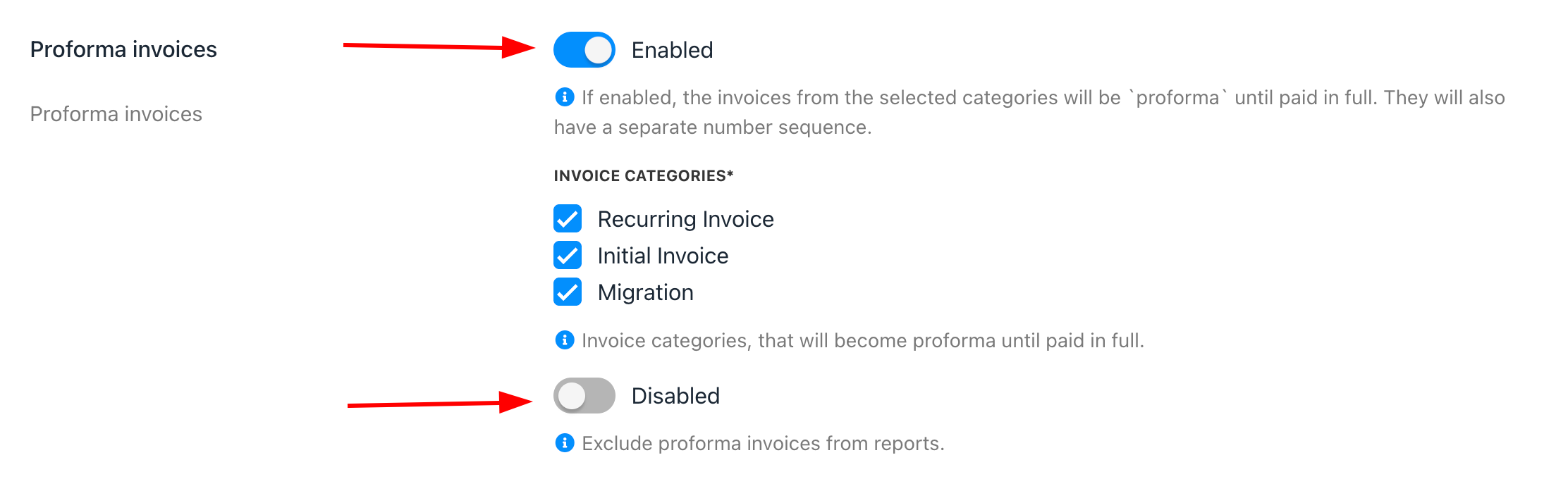
Proforma invoice
- Choose which invoice categories will apply proforma invoices.
- You can exclude proforma invoices from reports. (Optionally)
How to separate the invoice number sequence
To use a different number sequence for proforma invoices, follow these steps:
- In Order Options > Miscellaneous, tick Separate number sequence for proforma invoices.

Separate number sequence for proforma invoices
- The proforma invoice number will appear separately, starting at
#PRF-000001, and will convert to a regular invoice upon payment.
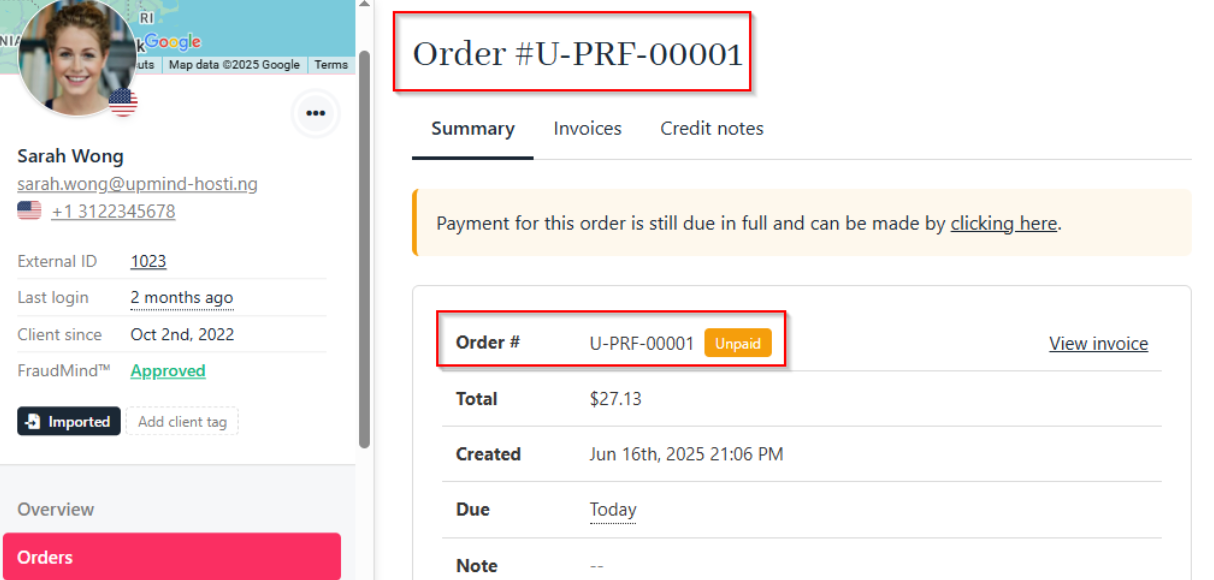
Proforma invoice number
- After payment, the invoice number switches to your regular numbering sequence.
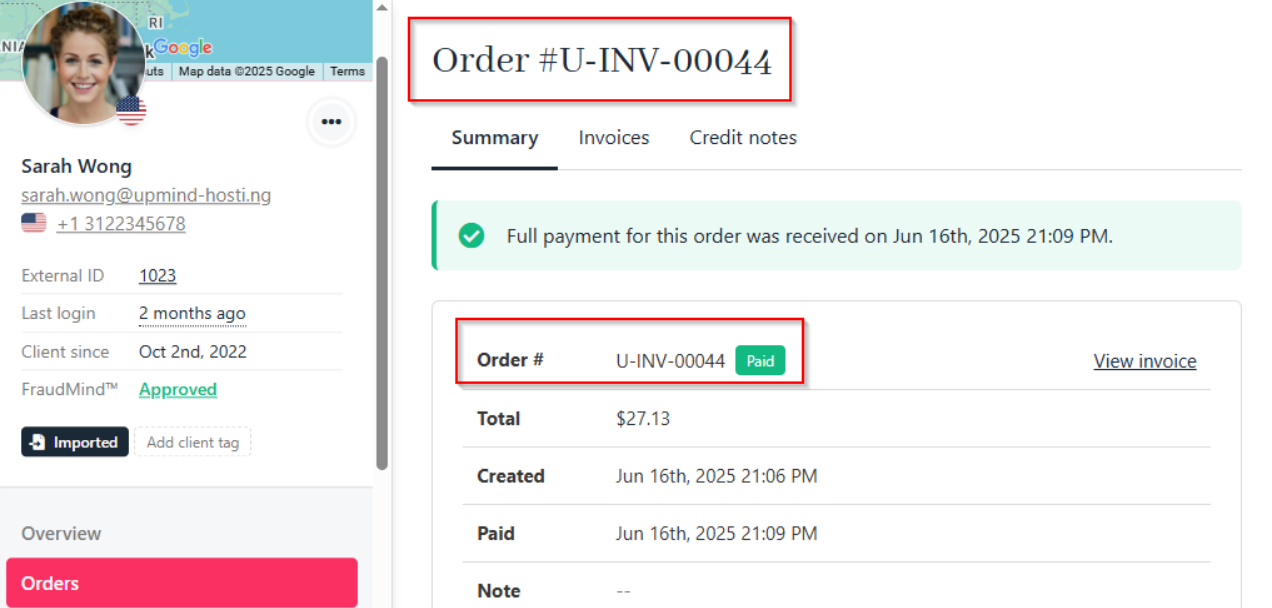
Automatically converted to a regular invoice
How to manage proforma invoice number and prefix
By default, proforma invoices start at #PRF-000001. To change the number or prefix, follow these steps:
- Go to Settings > Order Options > Invoice Number.
- Set the prefix and starting number for proforma invoices.
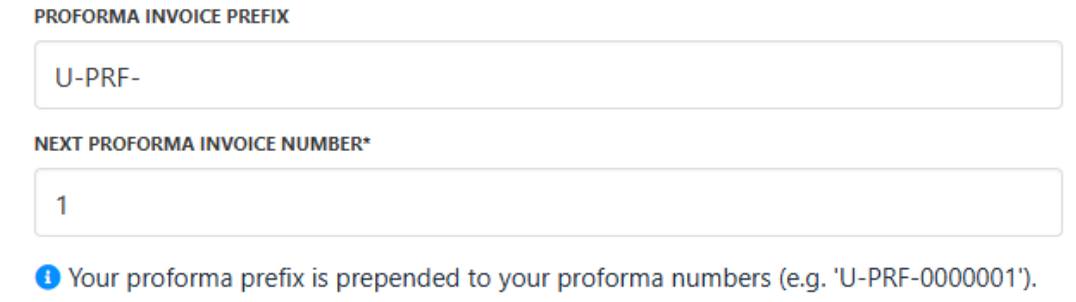
Proforma invoice number and prefix
Updated 6 months ago