How to Add Offline as a Payment Method
Give customers an offline option
Offline payments allow customers to pay via cash, check, postal order, or other offline methods. This option is valuable for businesses serving regions or clients without access to online payment solutions.
Offline payments require manual reconciliation, as there is a delay between payment and account update.
Bank transfers are sometimes considered an offline payment option, but are described in a separate guide.
Recommended process
Configure your store to automatically send an order confirmation with payment instructions when a customer selects this method at checkout. The order would include:
- Your company name and mailing address.
- Any relevant payment details (such as bank account or SWIFT code).
Once you confirm receipt of the offline payment, manually mark the invoice as paid and process the order.
Adding the Offline payment provider
- Go to Settings > Payment Providers in Upmind.
- Click Add Payment Provider.
- Select
Offlinefrom the list.
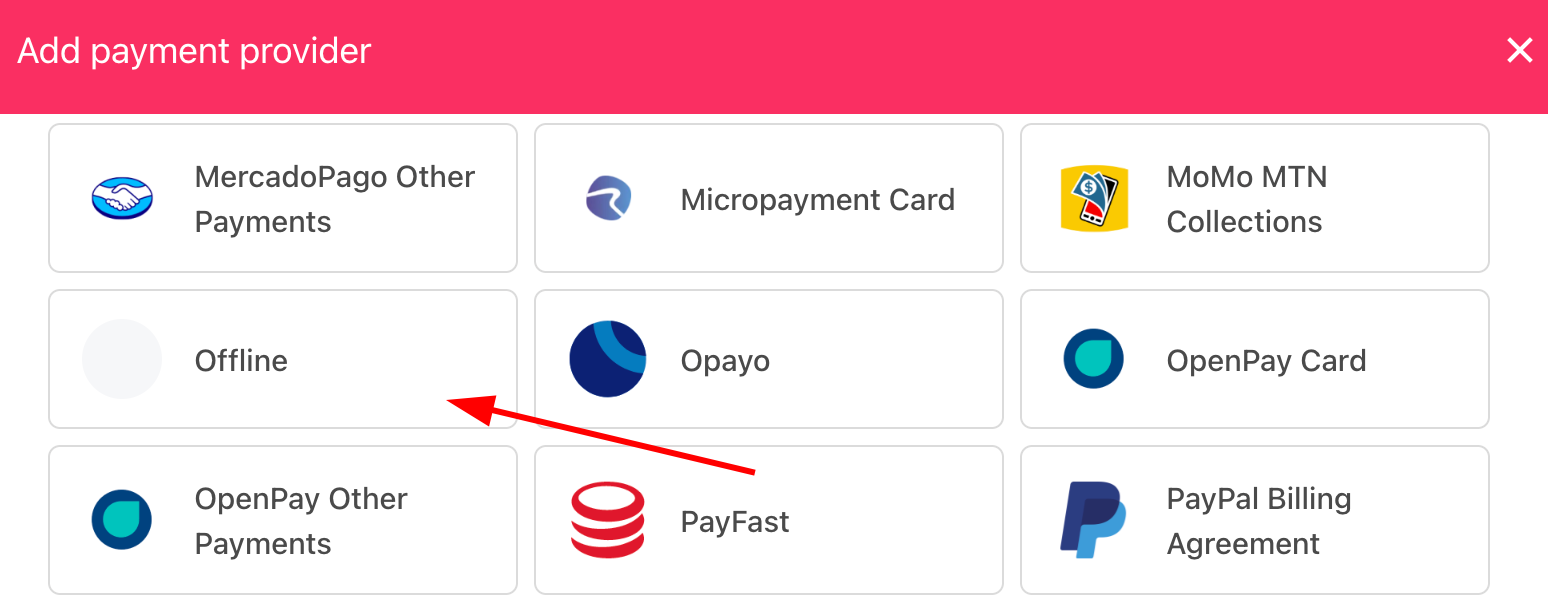
Select payment provider
Configuring details
Scroll down the page and add details.
- Enter a display name.
- (Optional) Add supported currencies.
- Enter clear payment instructions for your customers.
- Click Create.
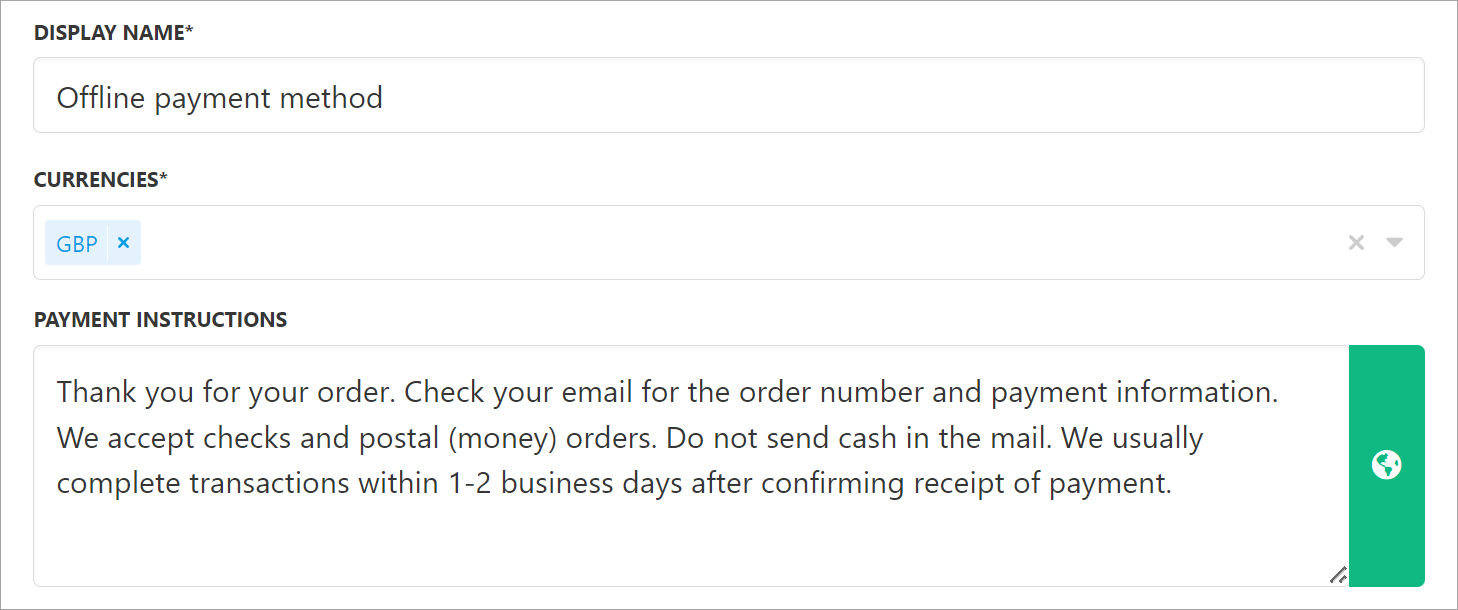
Add details
What the customer sees
Customers see your payment instructions at checkout when choosing this method.
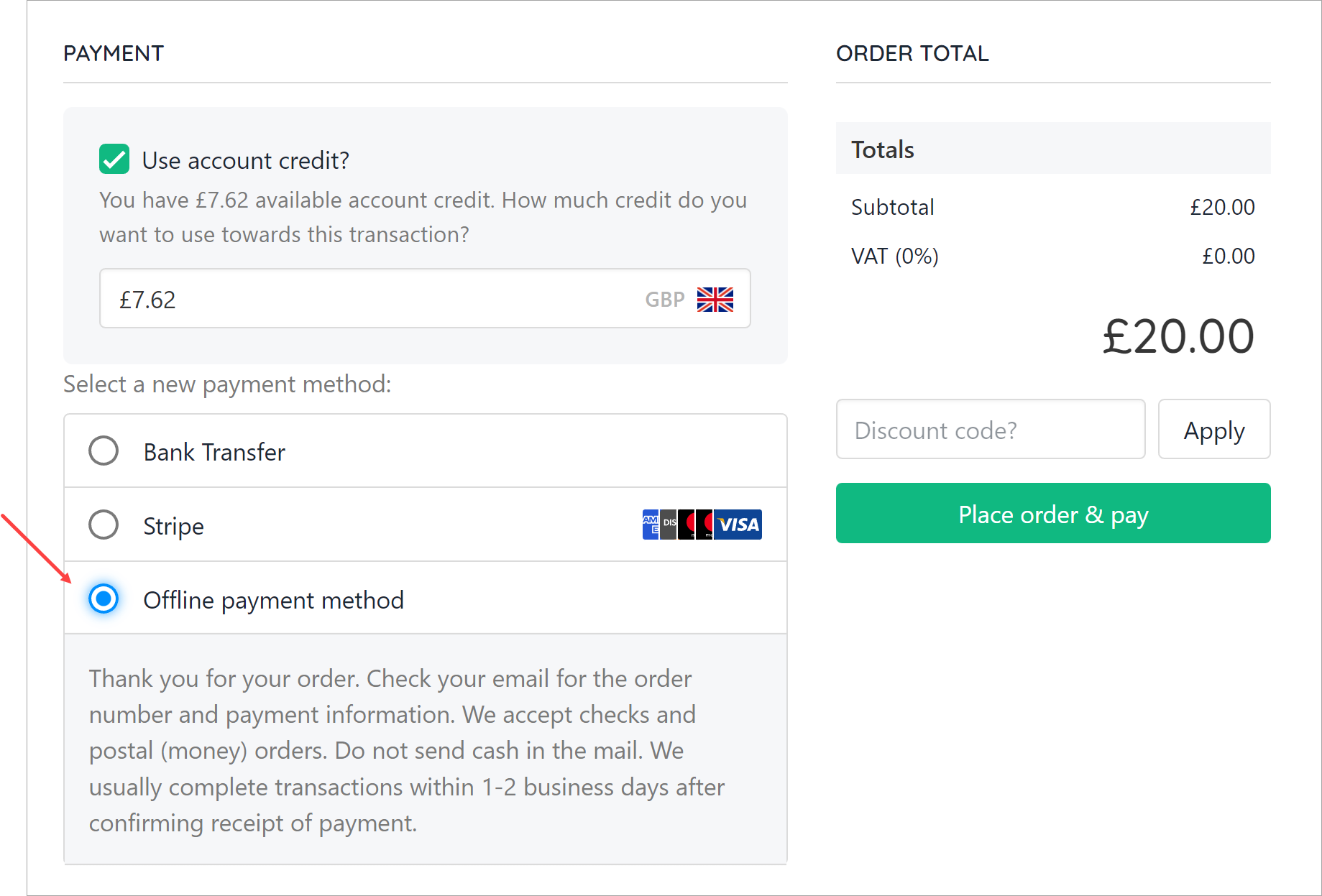
Instructions at checkout
Editing the payment method
To update, go to Settings > Payment Providers, click the gear icon next to Offline, and select Edit.
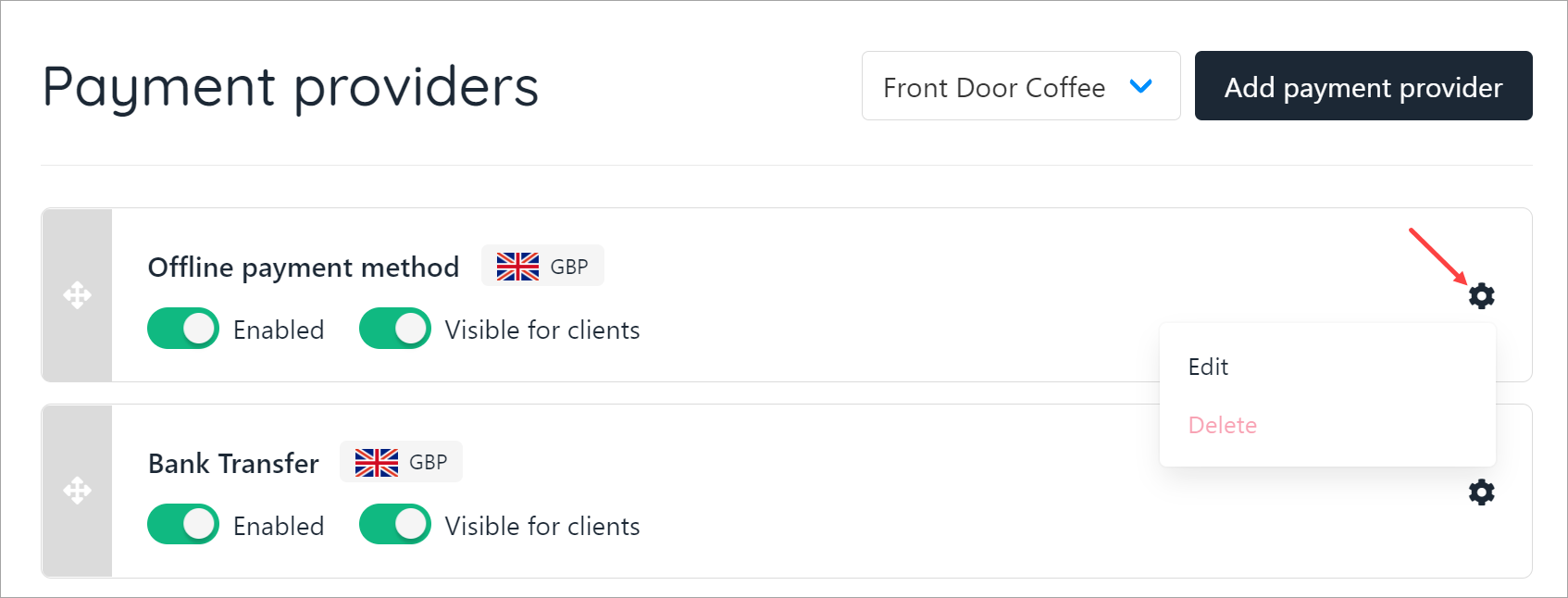
Edit payment provider
Updated 6 months ago