How to Add Existing Domain Names to an Upmind Client Account.
If the customer already has a product or service that hasn't been billed in Upmind, this guide will show you how to add it to their account. Because domains have specific expiry dates and renewal dates, we'll guide you on synchronizing the due dates after the import.
Utilize the "Place new quick order" feature to swiftly add a pre-existing product order to a client's account and store staff how to manage invoice settings for a client subscription. Here are the steps:
- Go to client’s area and click manage client
- Place new quick order
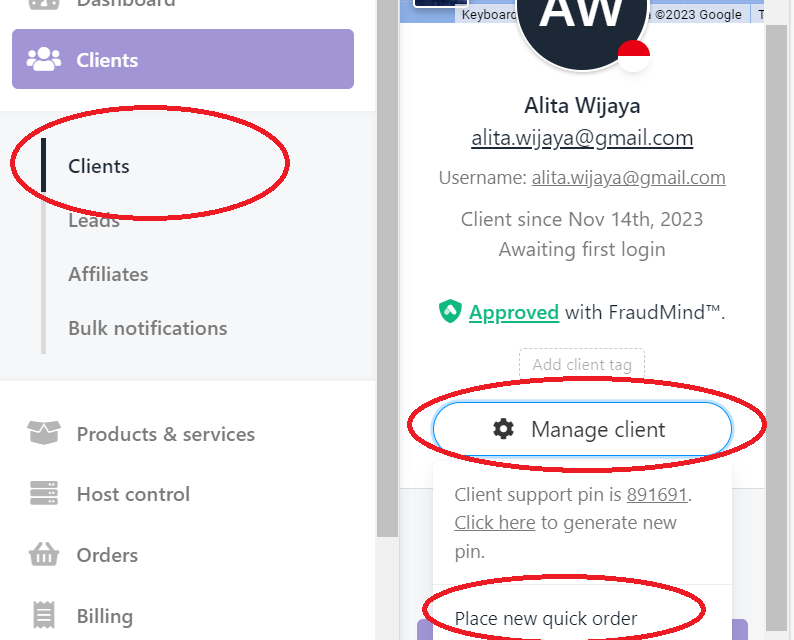
Manage client > Place new quick order
- Click add existing service
- Click here under the empty basket
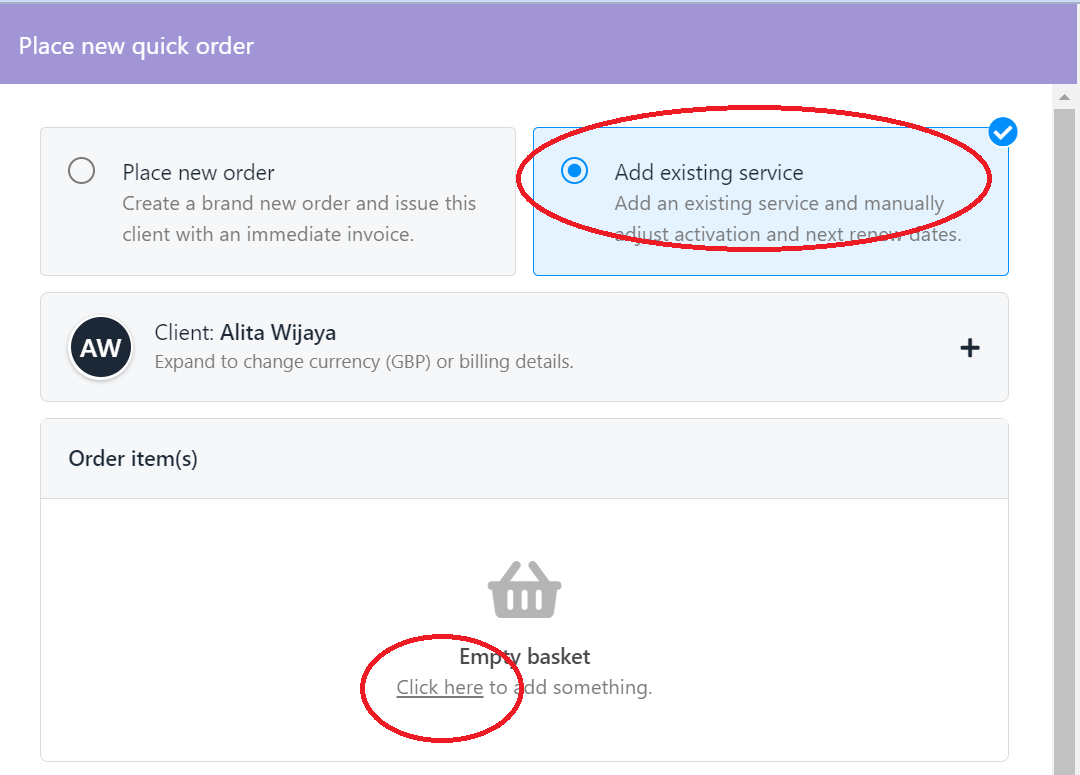
Select Add existing service > click here under Empty Basket
- Select product
- Click continue
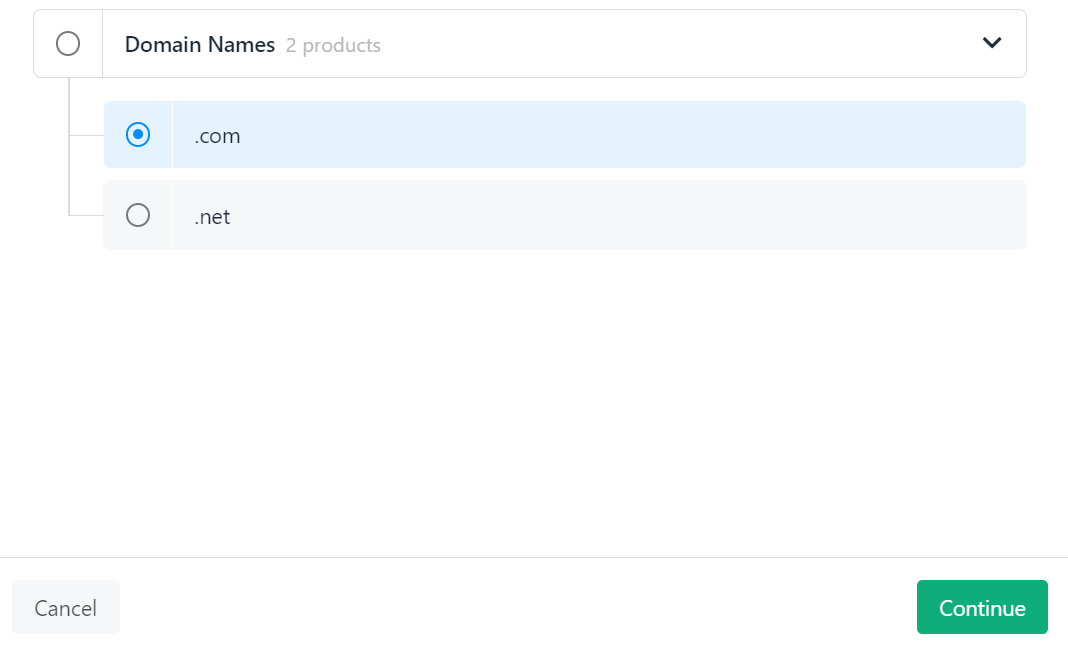
Example domain product
- Fill the information in the configure product and then click add basket
Note that you can make these fields optional under the product catalogue -> product page, by setting the provision fields to ‘optional’ or ‘hidden’. Because they are required in this instance of Upmind, we are required to fill the data in here
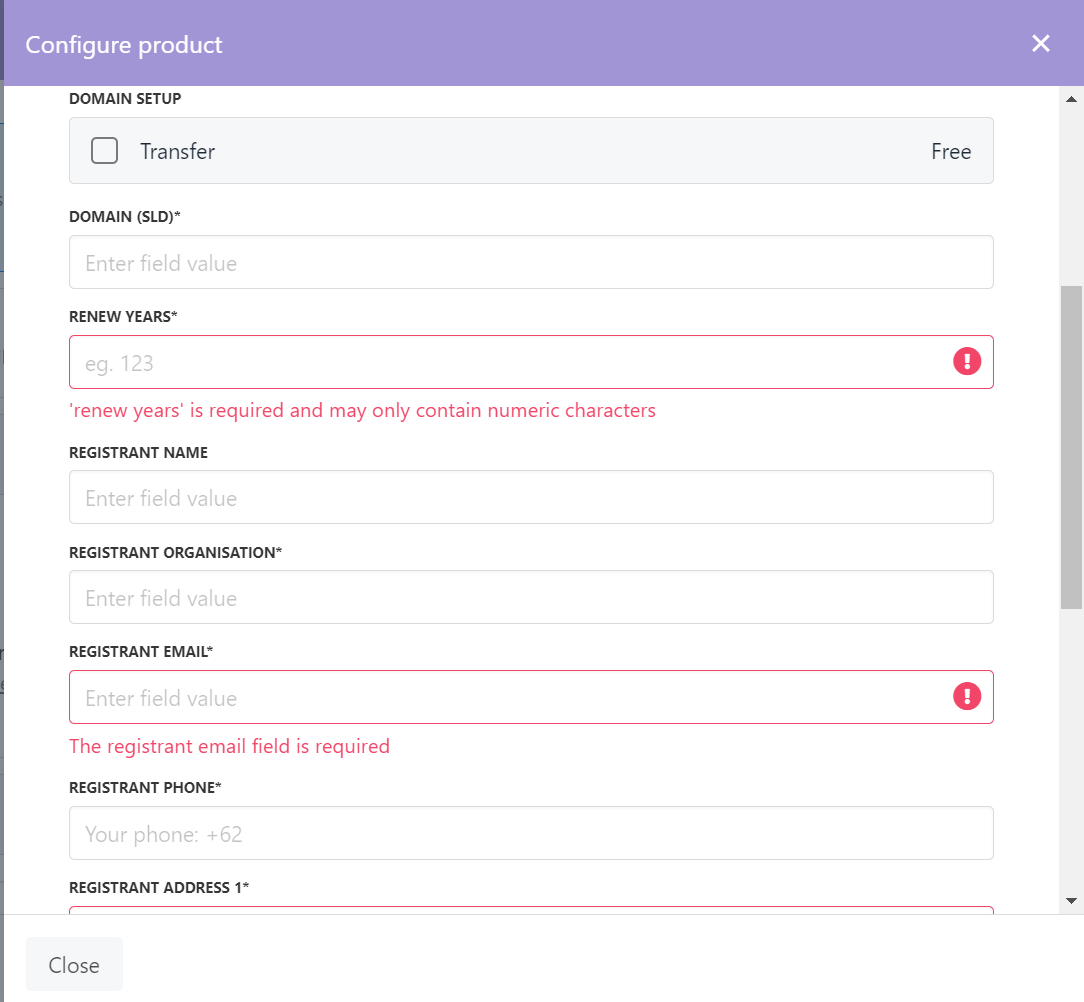
Information in Configure Product
-
Set the desired activation date and next renewal.
Select the activation date you prefer for when you want to start using the domain/service; note that you cannot choose a date in the past so you likely want to choose today. Additionally, set the next renewal date, which serves as a reminder for when you need to make the payment for the domain/service again. For domains, the renewal date can synchronize after import.
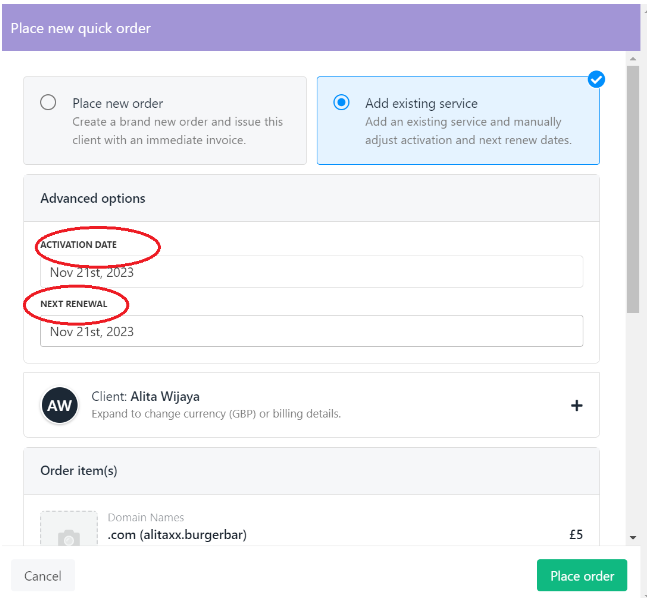
- Change the basket total price to 0 (This adjustment will not impact the renewal price)
- Click on "Place order."
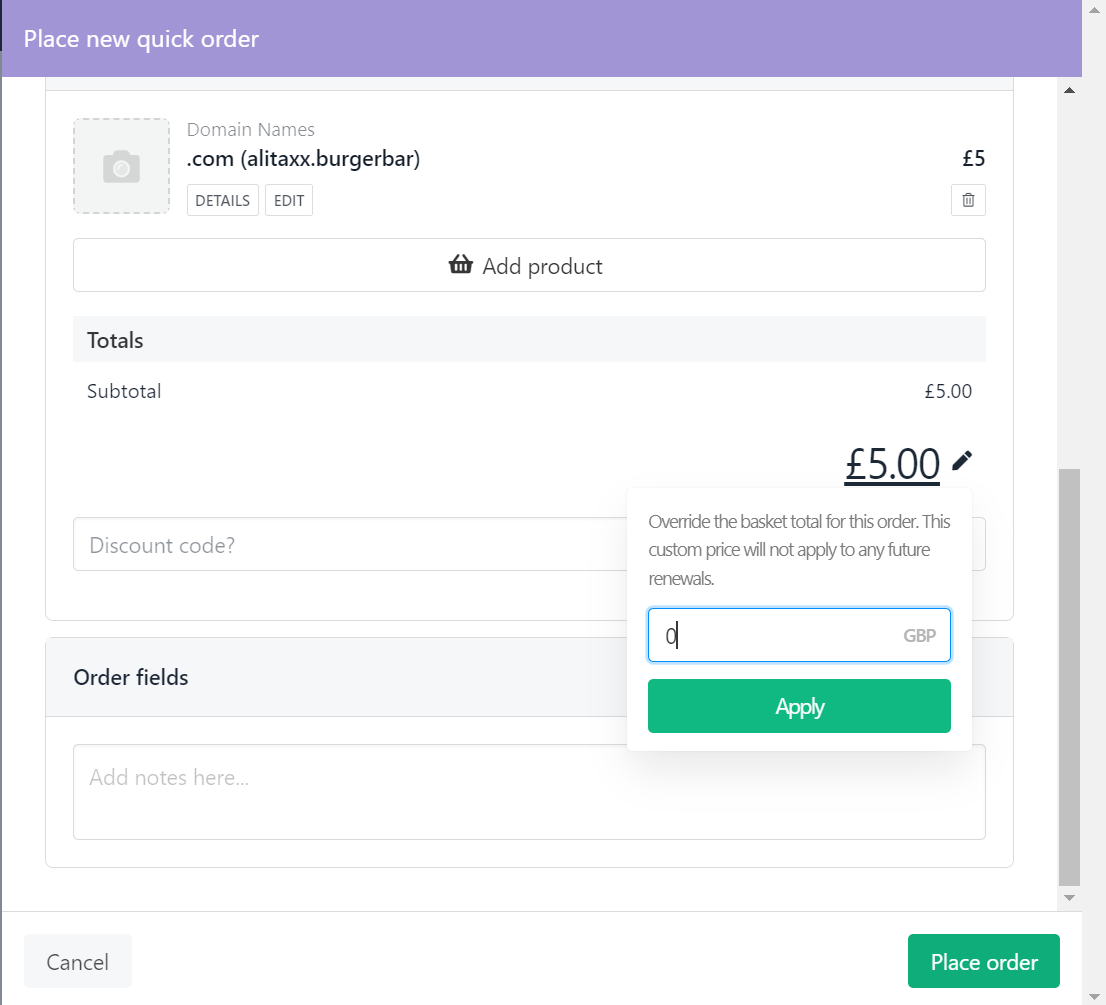
- Navigate to the Manage tab for the domain, ensure the correct domain registrar is selected, and then execute the "Get Info" and Sync Due Date functions.
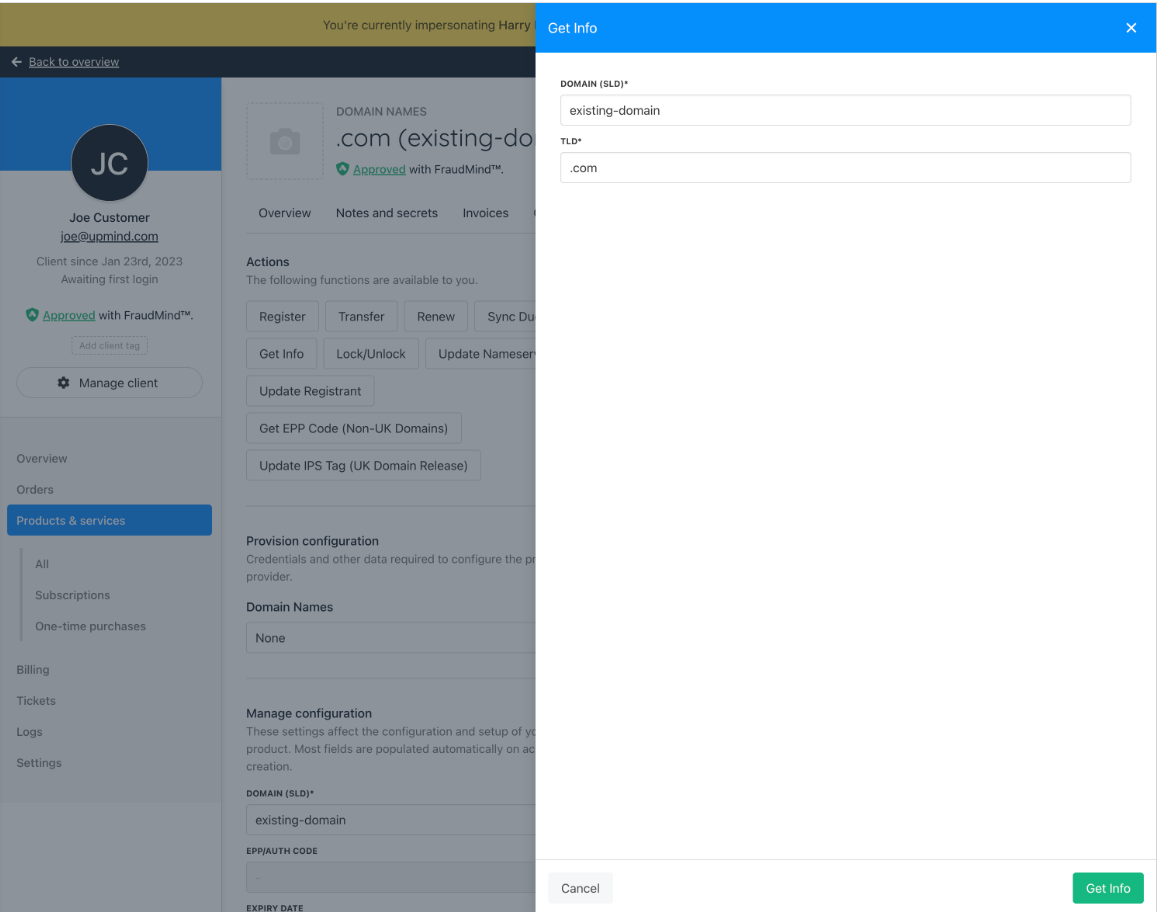
If the product has provisioning, go to the Manage tab and run Get Info to verify it works
Updated 10 months ago