What's and How Parent & Child Accounts Work in Upmind
In Upmind, you can now set up parent and child accounts. This system is particularly useful for businesses especially if you need to control and managing multiple accounts under a single umbrella
Introduction to Parent and Child Account
Parent accounts have administrative privileges and can manage multiple child accounts. They can do settings and permissions such as impersonation or inheriting payment details
Child accounts are essentially sub-accounts of a parent profile. When one client is designated as a child of another, it gains certain functionalities and permissions under the supervision of the parent account. One notable feature is the option for child accounts to inherit and utilize the parent's saved payment details
Parents can impersonate their children but this can be disabled by the child.
NoteOnly staff can establish parent-child relations
Managing Parent & Child Accounts in Upmind
Adding a Child Account
As a parent, you have the authority to oversee and manage multiple child accounts. Follow these steps to add and manage your child's accounts effectively:
1. Access and Choosing the Child Account:
- Navigate to your profile settings by clicking on the three-dot menu.
- Select "Attach Child Account" from the options.
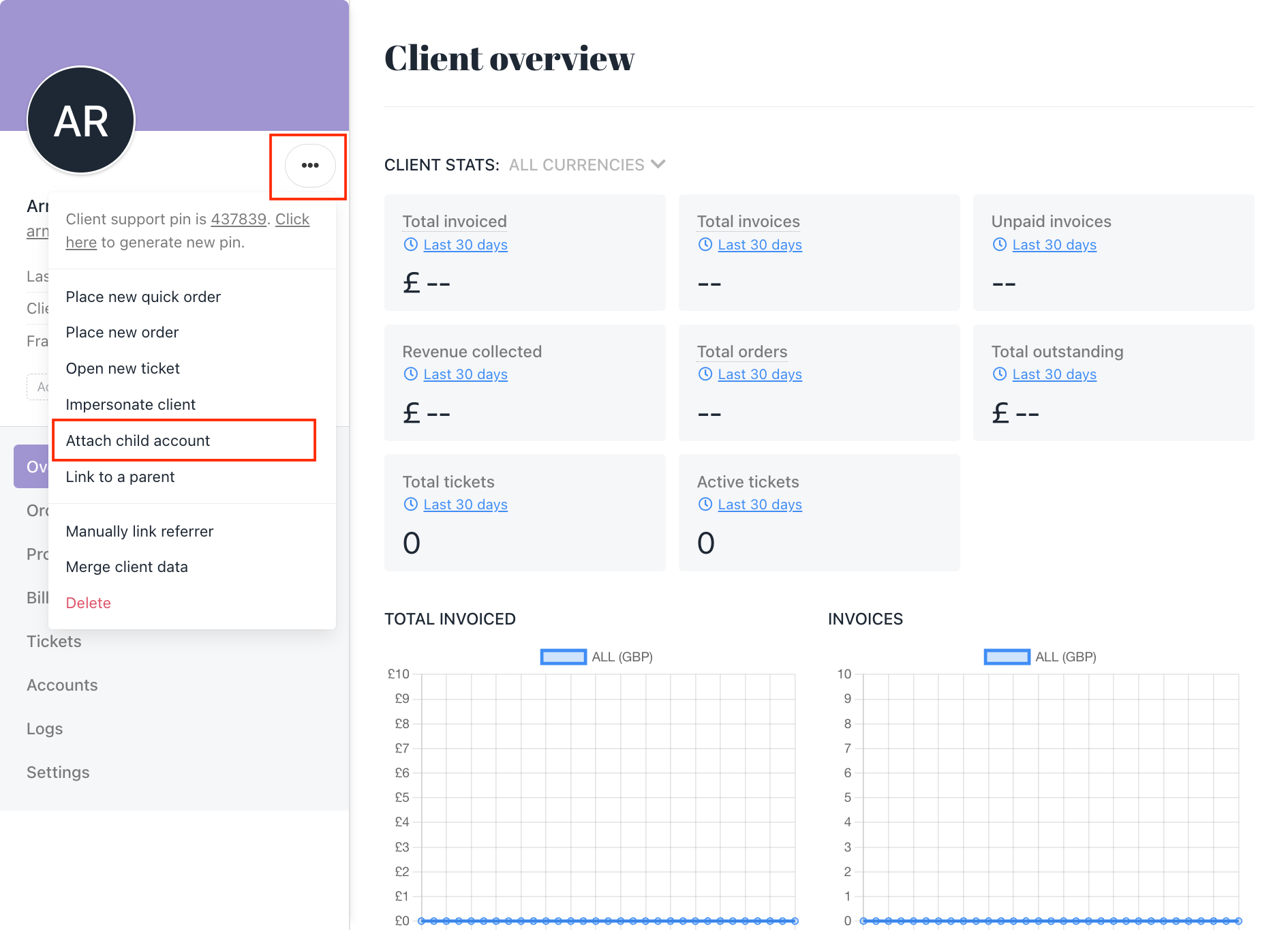
.
- Select the specific account you want to designate as a child account.
2) Managing the Relationship
- Decide on the relationship settings:
- Allow Impersonation: Grant the parent account the ability to impersonate the child's account.
- Inherit Payment Details: Enable the child's account to use payment methods saved by the parent, with restrictions on modification (they can't modify or delete)
- Click "Save" to confirm your settings.
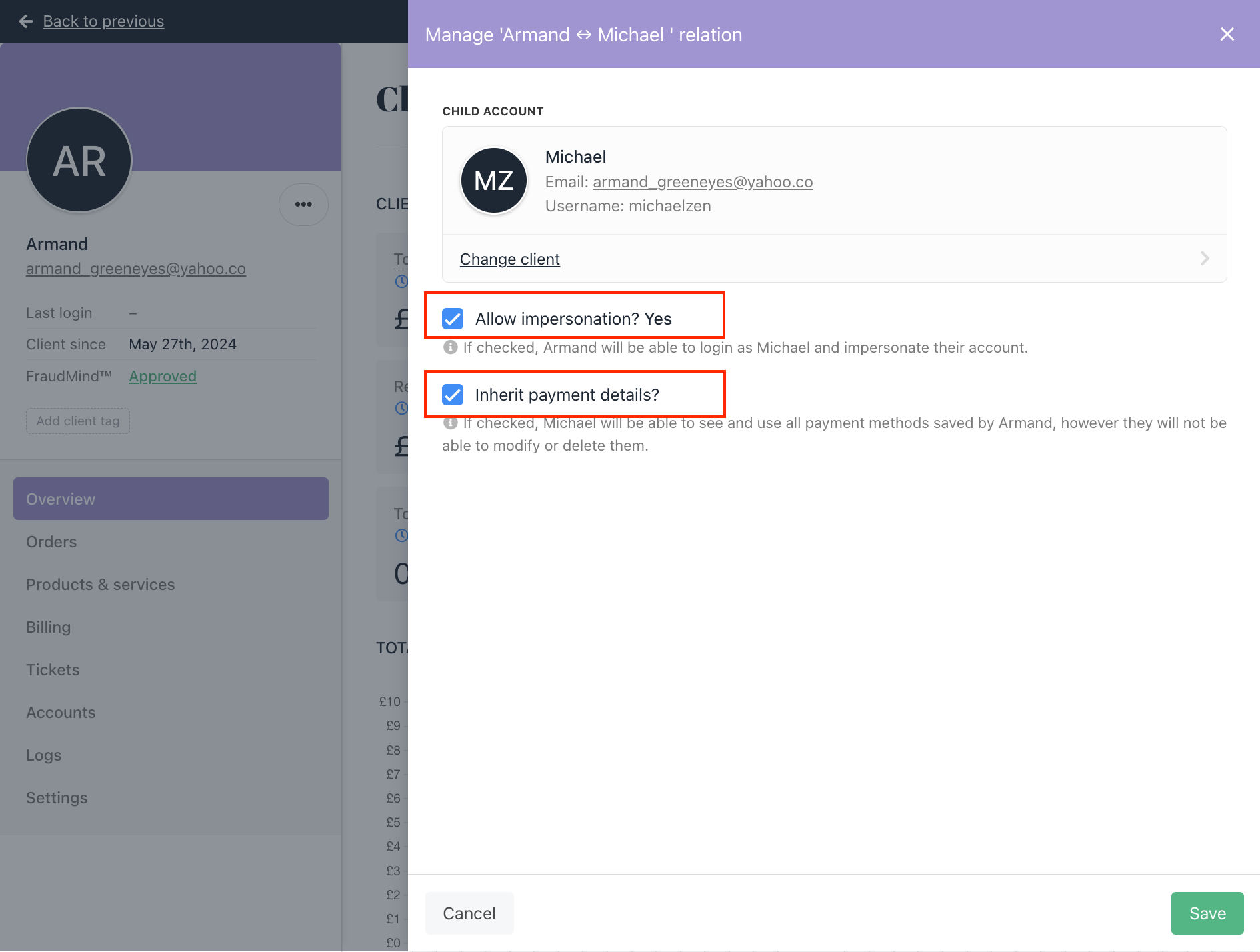
3. Viewing Your Child Accounts:
Check all linked child accounts by navigating to your profile> Accounts > Child Accounts.
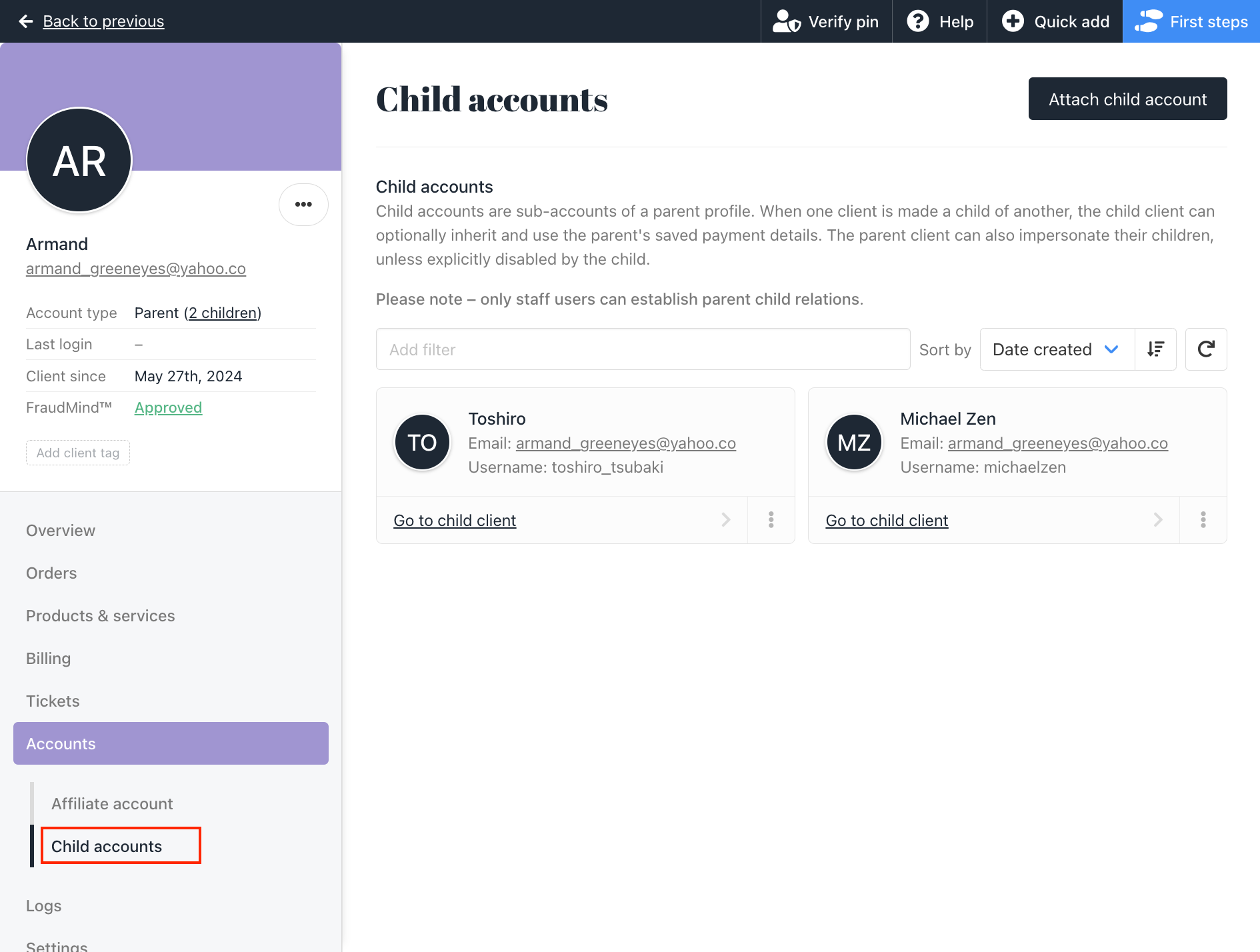
4. Removing a Child Account:
To detach a child account, locate it under your profile's "Child Accounts" section, and click on "Detach."
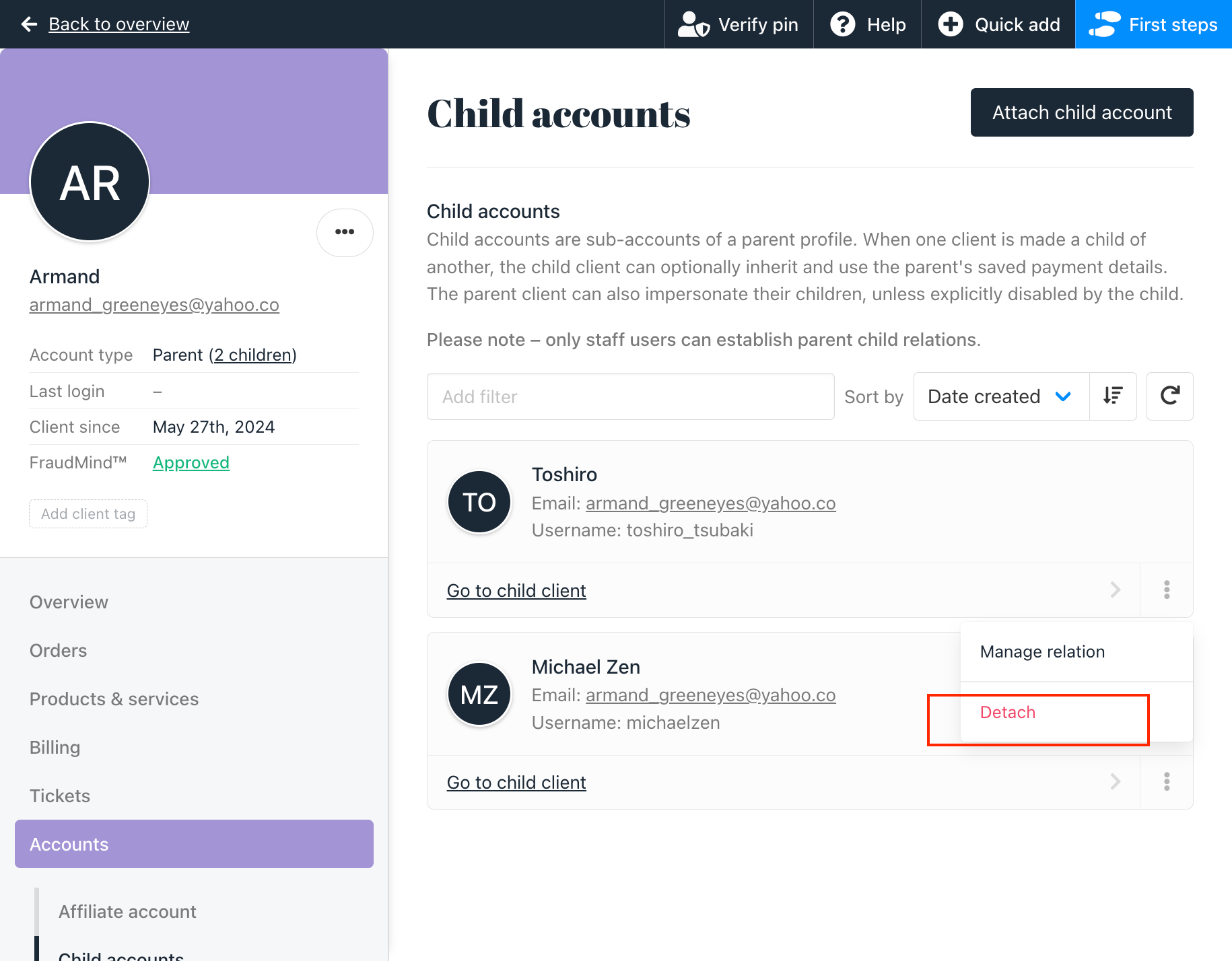
Linking to a Parent Account
If you want a child account to link to a parent account, follow a process similar to adding a child account:
- Access the three dots menu next to the account you wish to link, then select 'Link to a Parent.' Choose the parent account from the options provided.
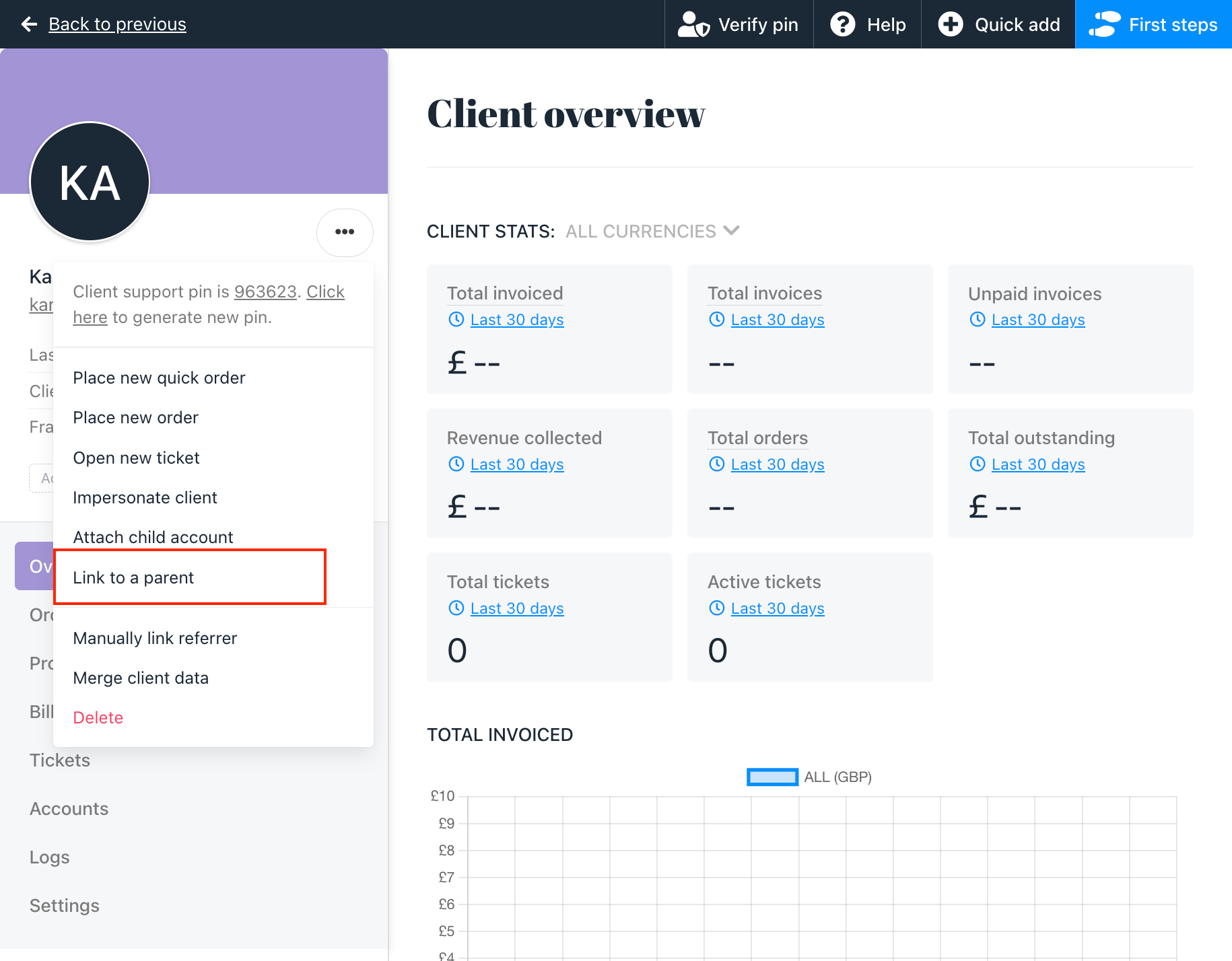
- Manage the relationship settings, and save your changes
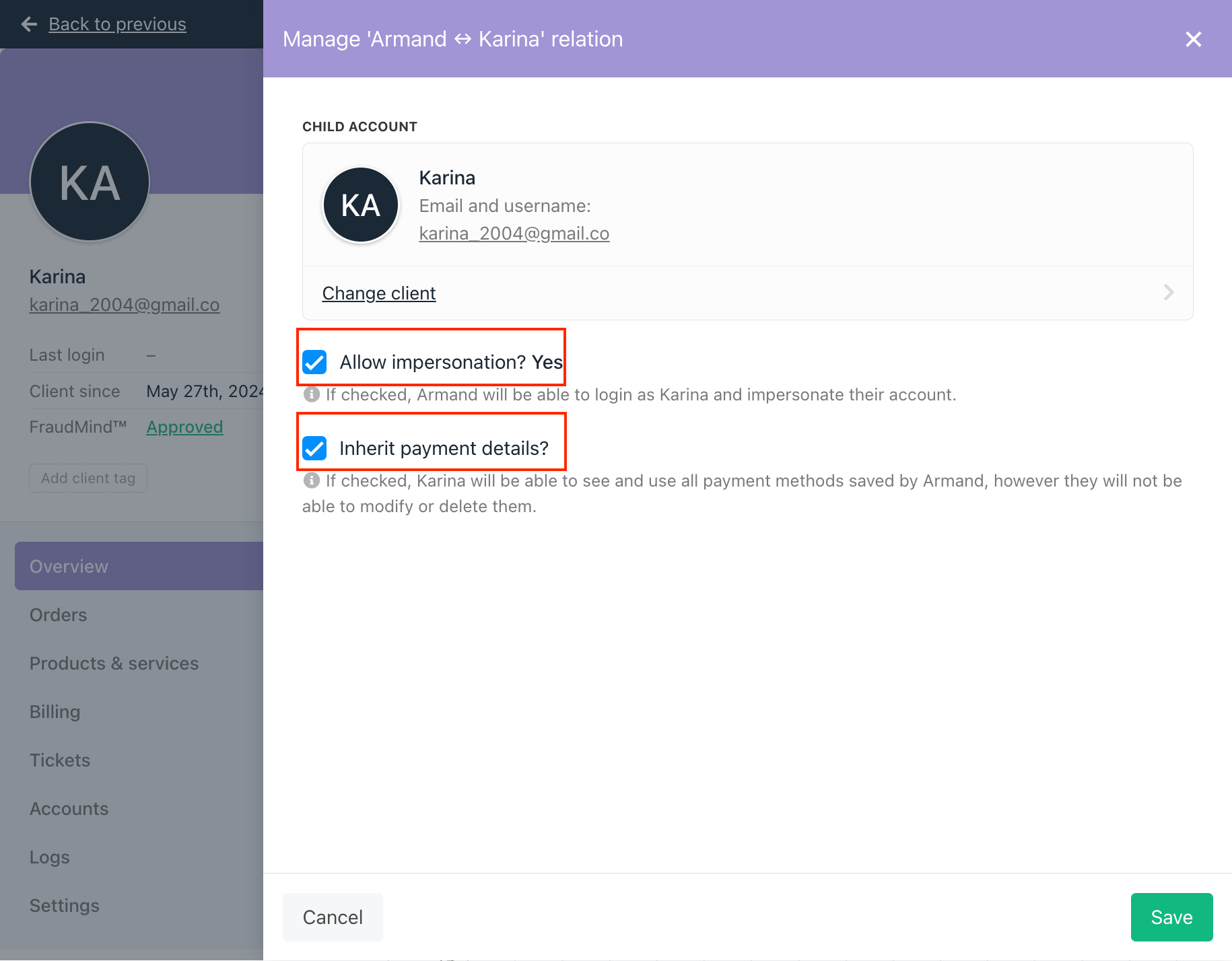
Client Panel on Parent & Child Accounts in Upmind
This section explains how parent and child accounts appear and function from the client's perspective.
As a parent account in the client panel, you can:
- Manage Relationships
- Log in as a Child Account
- Detach Child Accounts
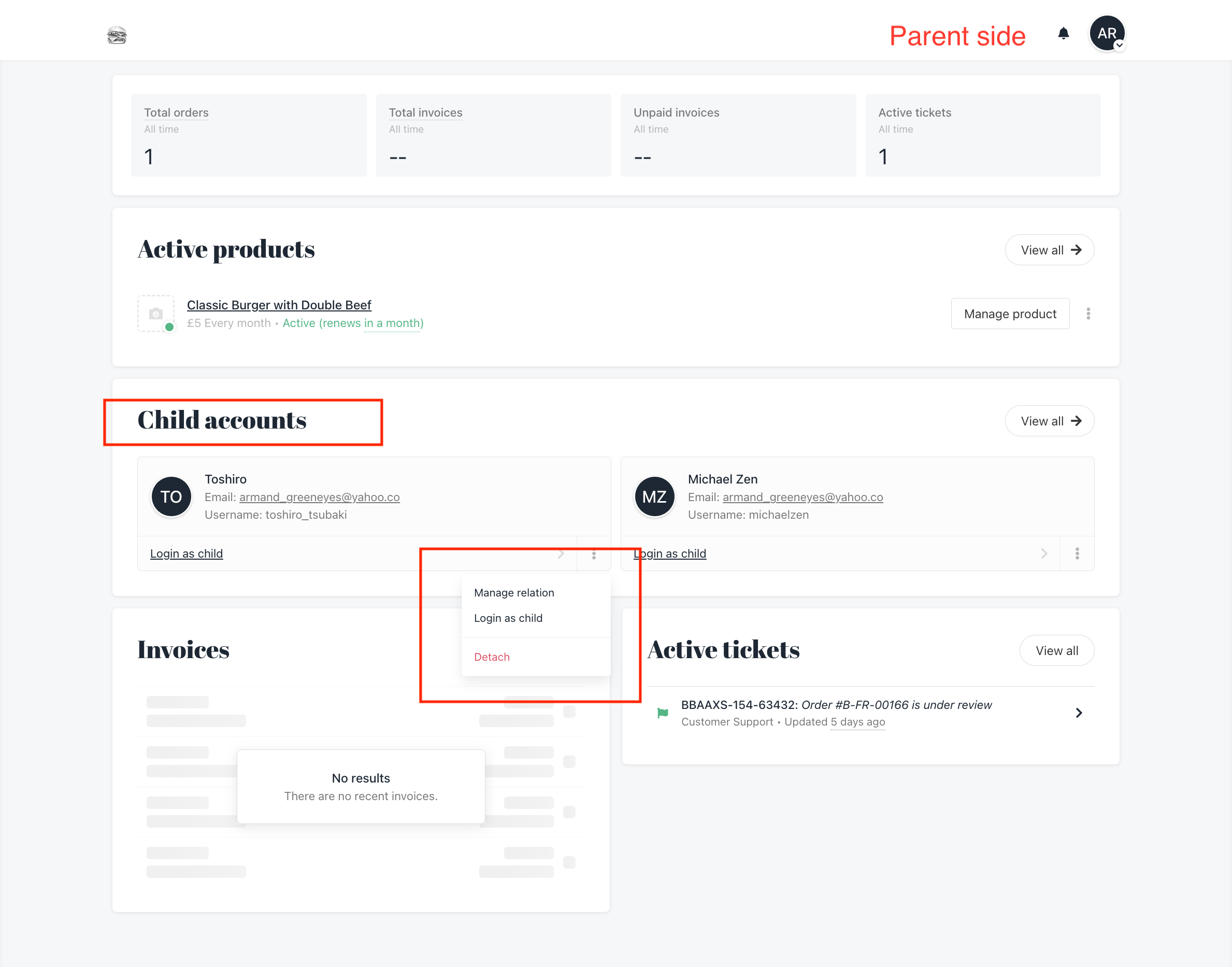
Parent account in Client Panel
For child accounts, the client panel experience remains similar to a standard Upmind account.
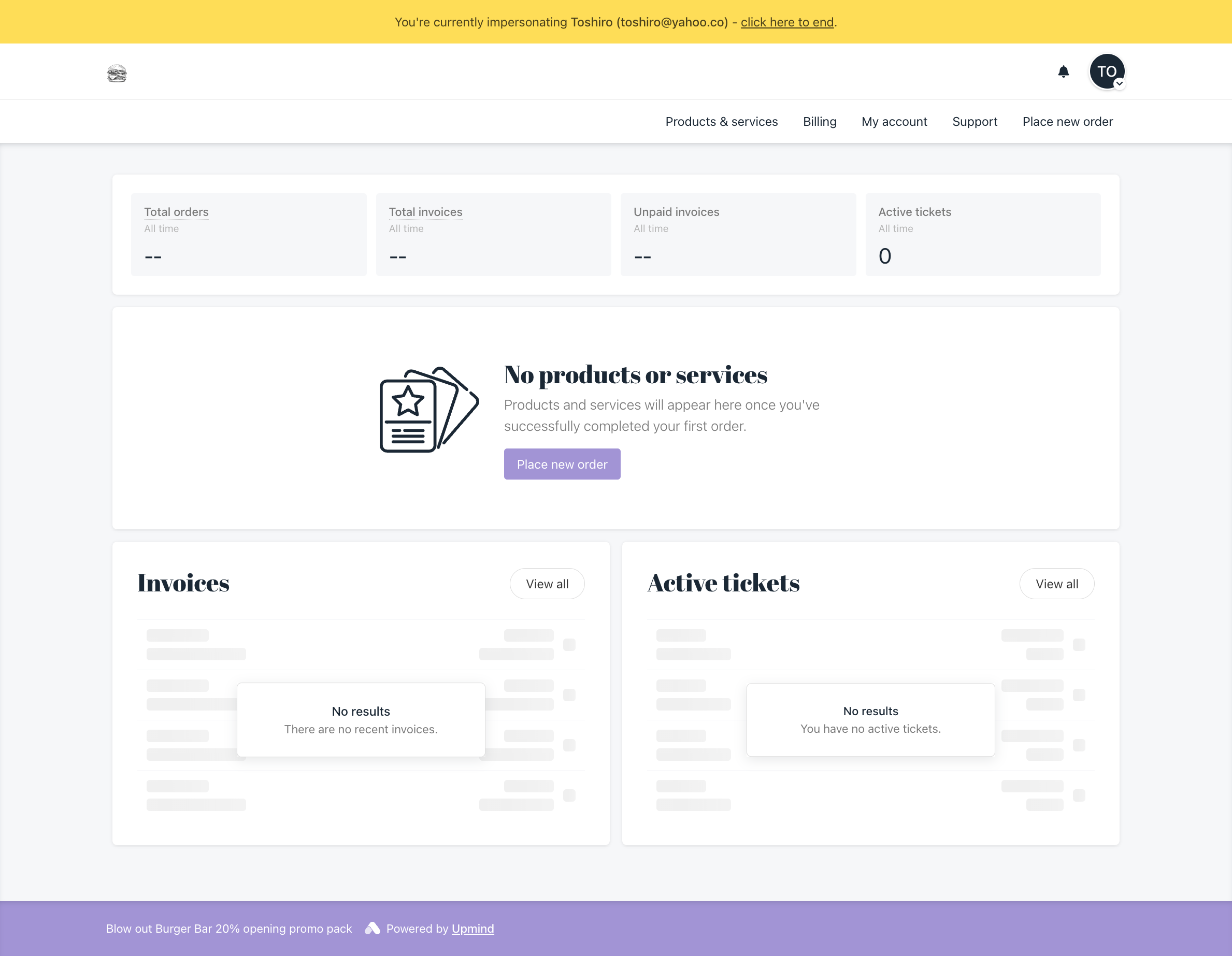
Child account in Client Panel
Updated 9 months ago