How to Create Free Trials
Offer trial periods for your products
You can set a free trial period for a product and choose what happens when it ends. This lets you offer free service for a limited time and control the next steps afterward.
Trial end options
At the end of a trial, the subscription can:
- Continue as normal, renewing at the standard price and cycle.
- Automatically cancel.
- Automatically migrate to a different product.
Enable a free trial for a product
- Navigate to Settings > Product Catalogue or go to Store Catalogue directly.
- Select the product or create a new one.
- Go to the
Billingtab, then openProduct Trial.
You will see the following options:
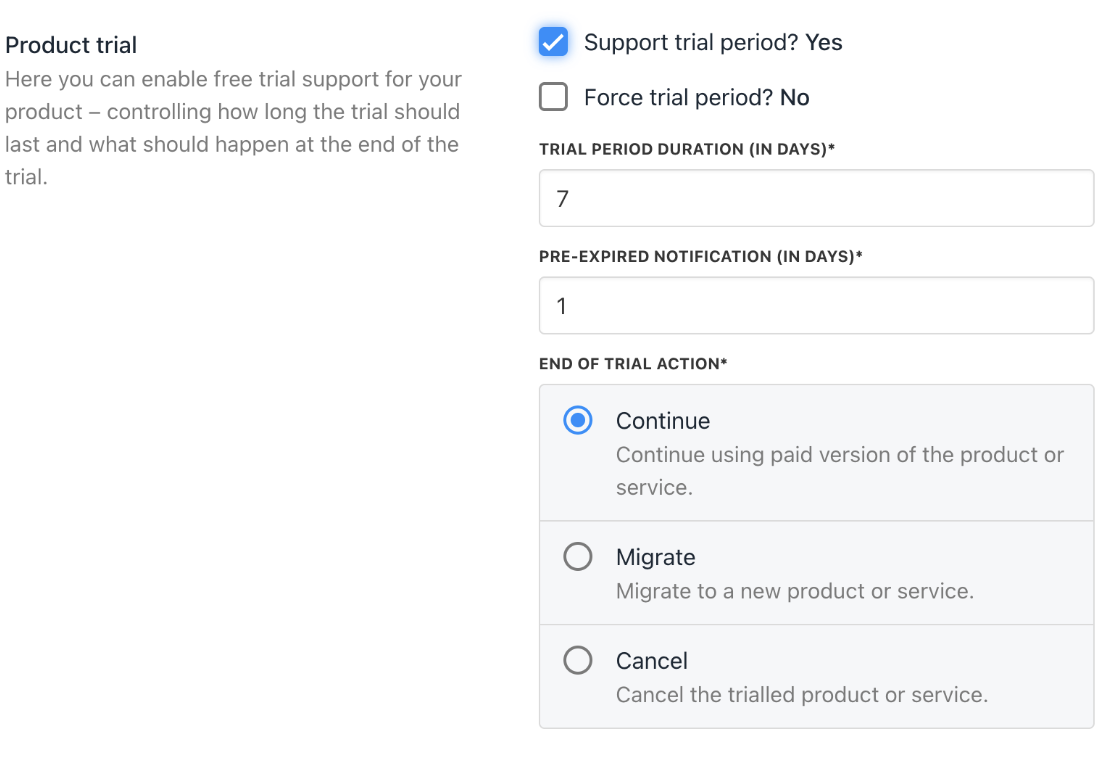
Product trial
Forcing a trial
You can set the trial as optional or mandatory. If optional, clients can skip the trial when ordering. Choose the trial type during order setup.
Pre-expired notification
Set how many days before the trial ends to trigger notifications or actions, like sending emails to clients.
End of trial action
- Continue (default): The product continues as usual after the trial. There will be a charge after the trial and the price may change.
- Migrate: Moves the trial to another product, running any related provisioning commands, ideal for switching products or changing package limits.
- Cancel: Ends the trial immediately.
Client options during trial
When a client is on a trial, the status appears in their client area. They can end the trial early, which triggers the chosen end-of-trial action: continue, migrate, or cancel.
Updated 3 months ago