How to Use Credit Limit
Manage prepaid balances and limits
The credit limit feature lets clients use their wallet balances below zero up to a set limit, providing greater flexibility.
This guide explains how to set and manage credit limits and wallet statements at both the Brand and Client levels.
Configuring credit limit at the brand level
- Go to Settings > Payment Options under Ecommerce Settings.
- Scroll to Client Wallet.
- Check the box to enable Credit Limit and set the maximum amount you want to allow.
- Choose the day of the month for generating wallet statement.
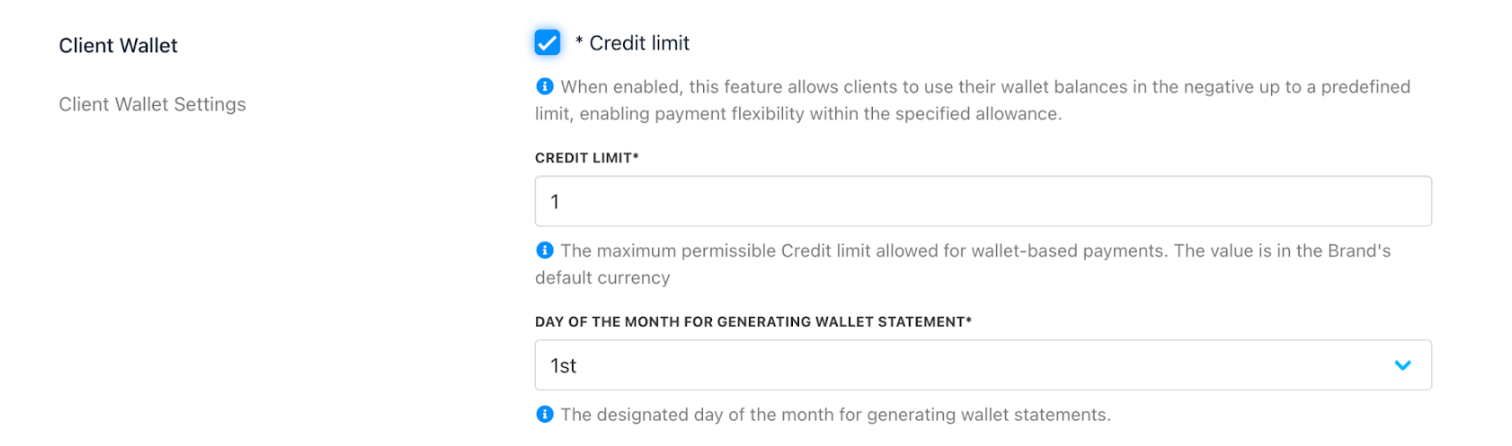
Payment options > Client wallet
The credit limit operates in the brand's default currency.
Setting credit limit at the client level
- Go to
Clientsand select a client. - Click Billing > Account Credit.
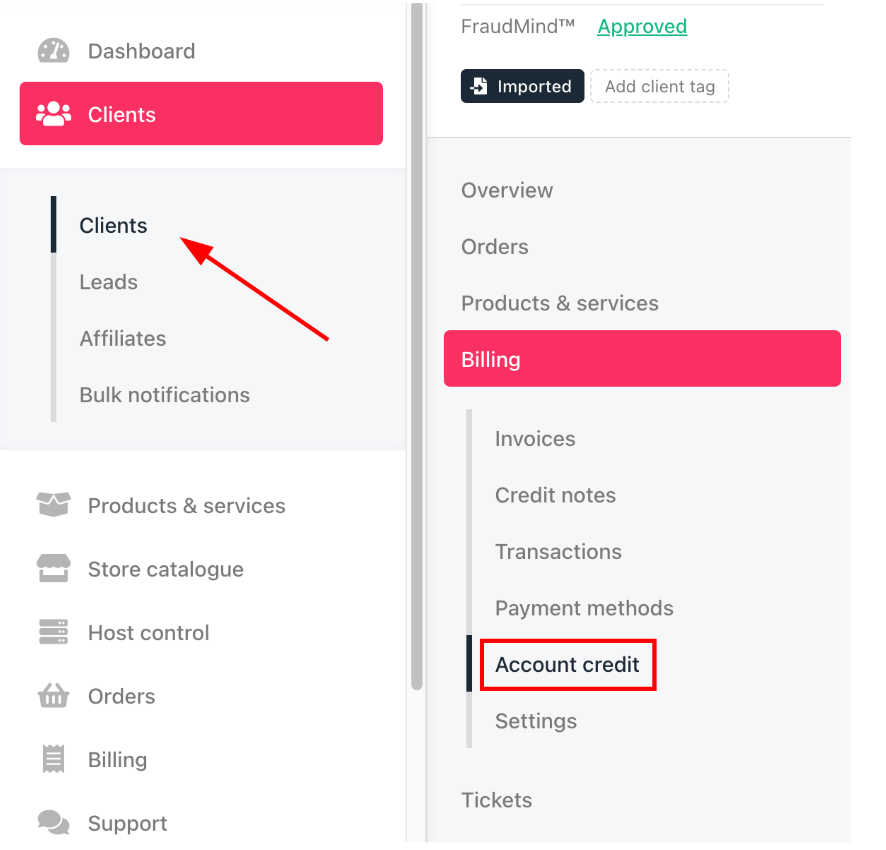
Billing > Account credit
- Check the box the enable credit balance usage and set a specific limit or use the brand default.
- Choose the statement generation day (optional).
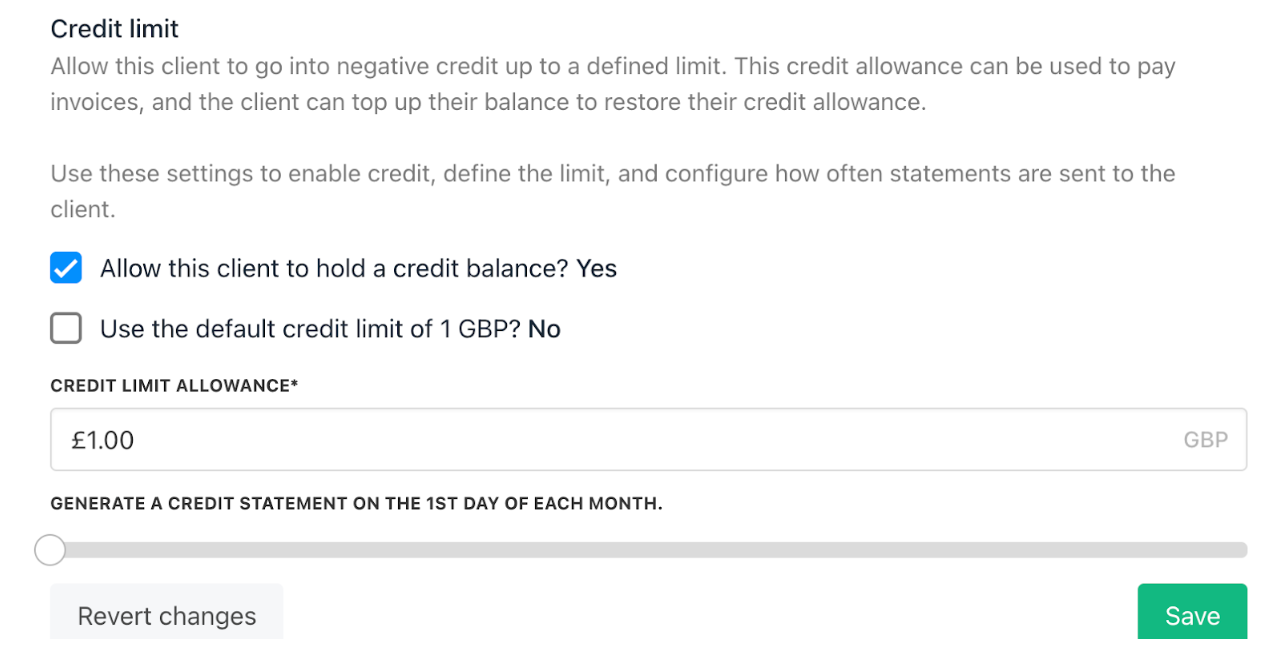
Credit limit setting
The Credit Limit feature is only available if the multi-currency setting is store credit in single currency.
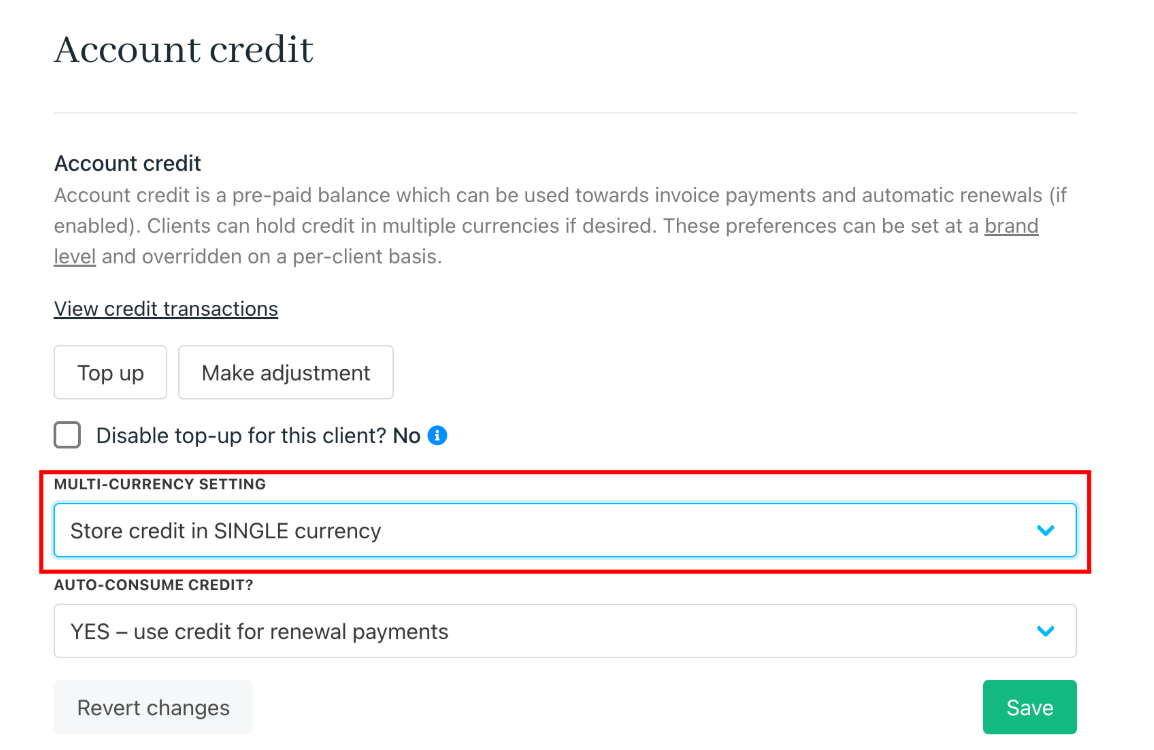
Store credit in single currency
The settings for the Credit Limit are described below:
Field Name | Description |
|---|---|
Allow client to hold a credit balance | Enable or disable the use of a credit balance for the selected client. |
Use the default credit limit (amount & currency set at the brand level) |
|
Generate a credit statement on the XX day of each month |
|
How clients see credit limits in the client area
- Clients see their credit limit in their preferred currency from Billing > Account Credit > Credit Limit.
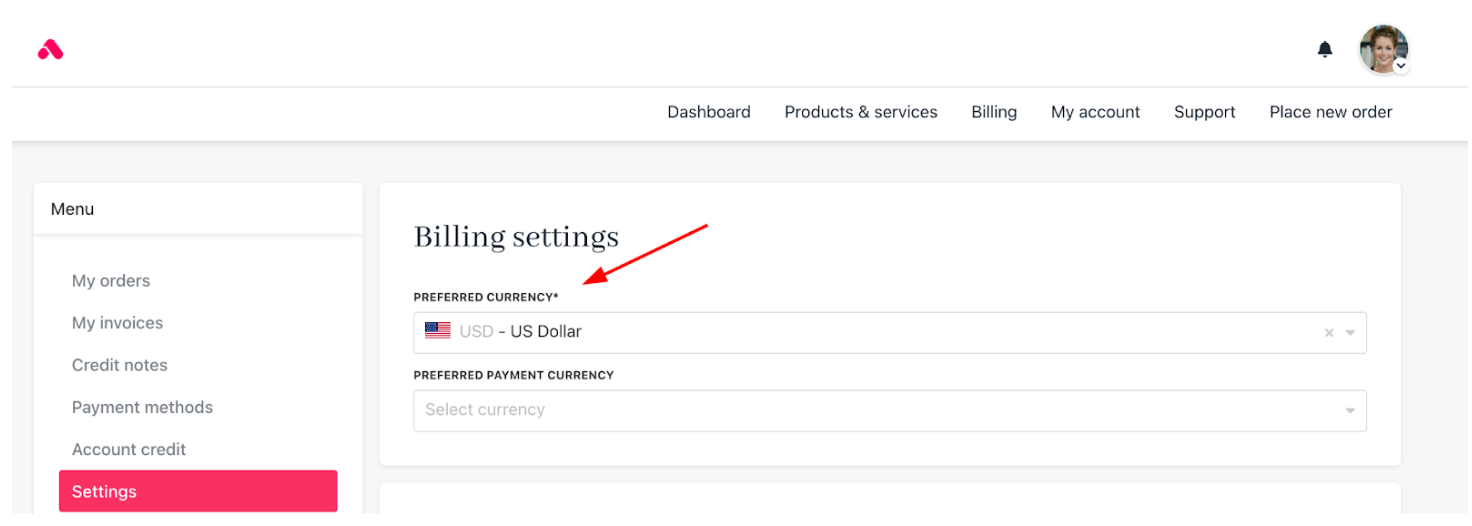
Billing > Settings
- Once a currency is used for payment, all future credit payments must use the same currency.
Example: If a client makes their first payment in USD, all future credit limit payments must also be in USD.
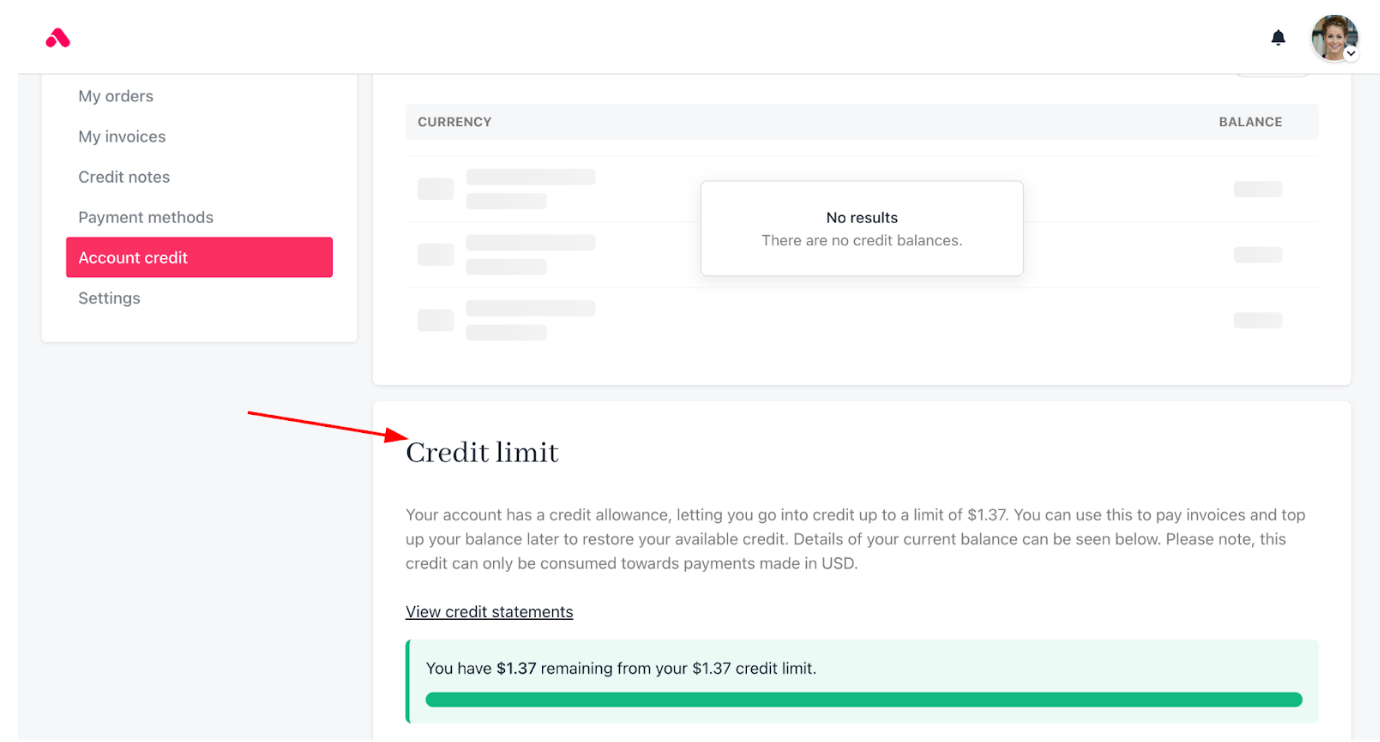
Credit limit in client area
Accessing and editing the wallet statement template
You can customise your brand's wallet statements.
- From Settings, go to PDF Templates under E-commerce Settings.
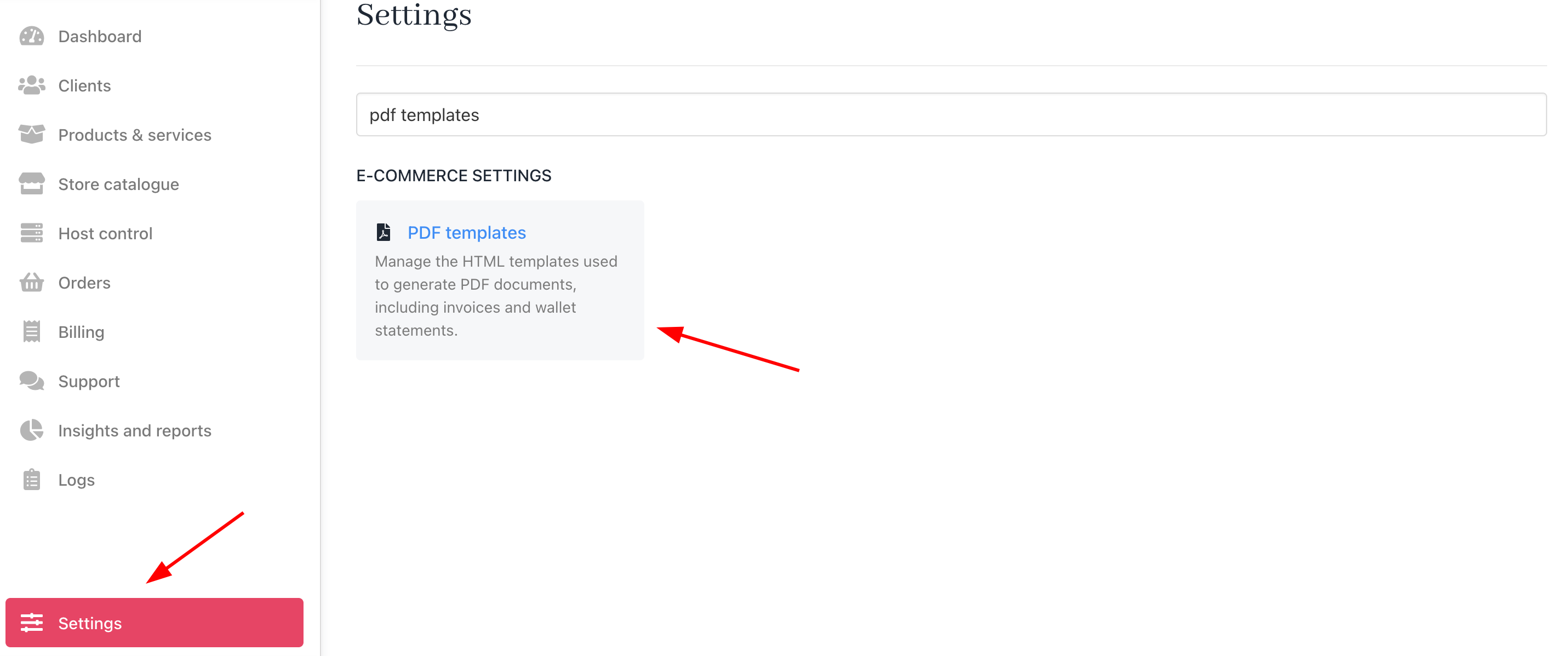
Settings > E-cmmerce settings > PDF templates
- Select Wallet Statement Template.
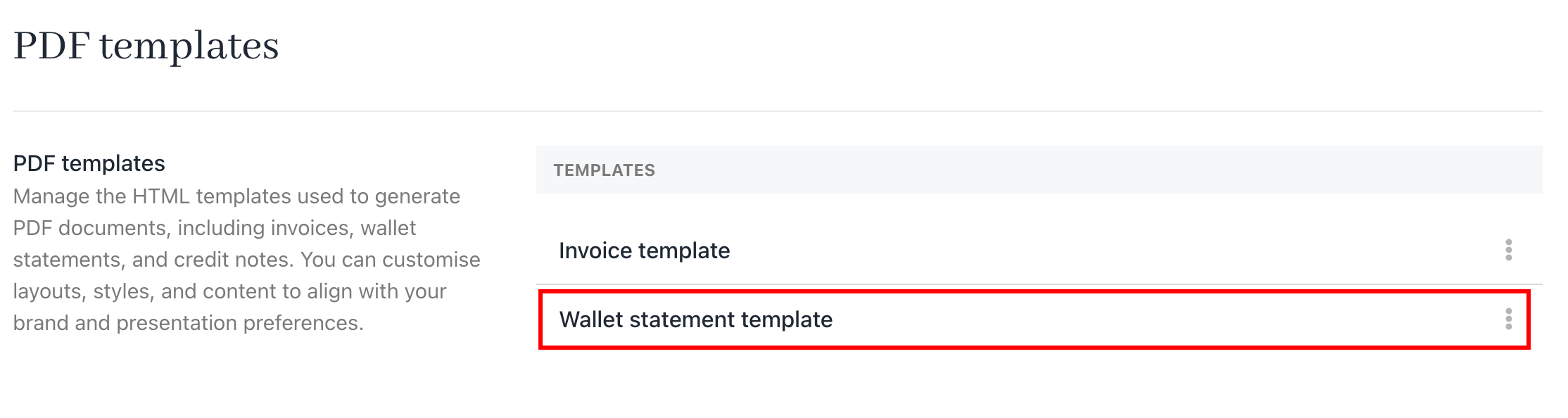
Wallet statement template
- Use the HTML editor to customize the template code.
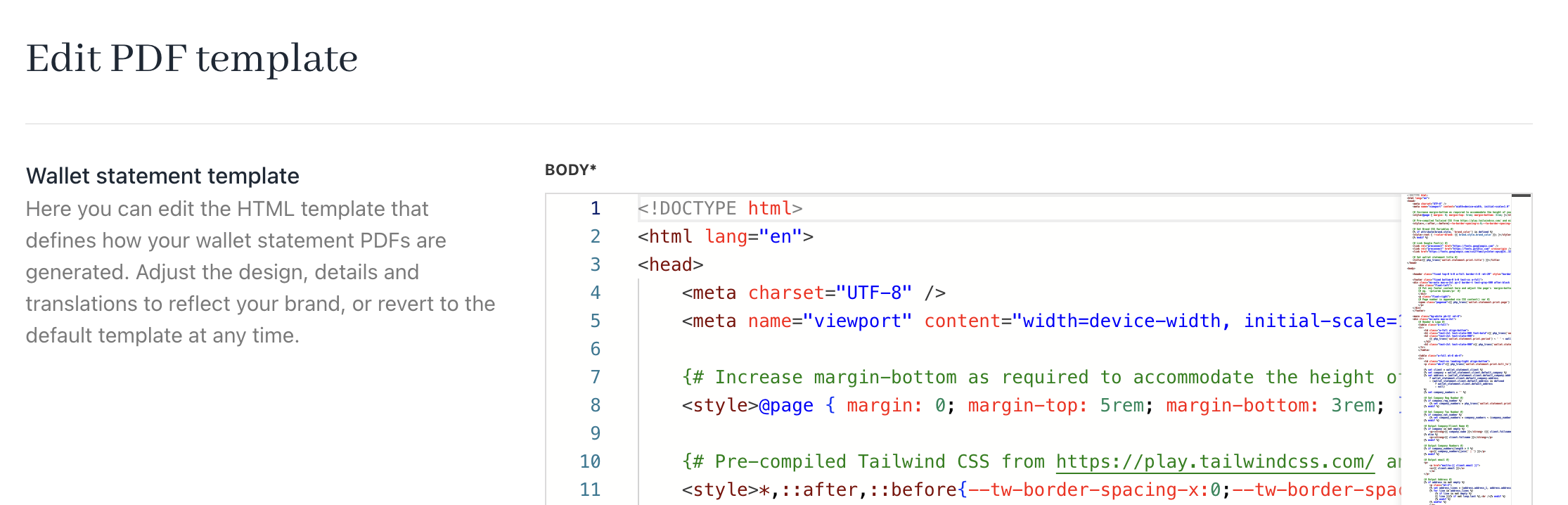
HTML editor
- Two tabs, Brand and Invoice, appear at the bottom for easy access to code snippets. Copy snippets by clicking their label and paste them where needed in the template.
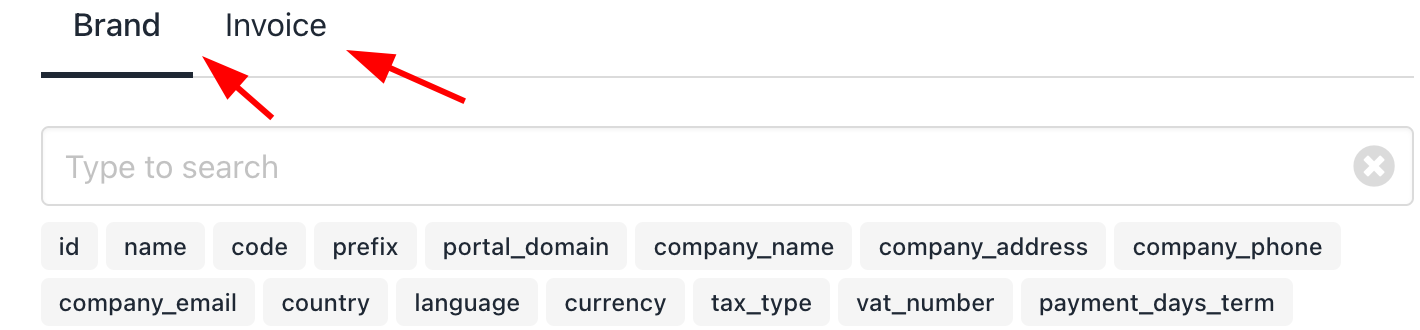
Brand and invoice
Download PDF or CSV credit statements
From the admin area
- Go to Clients > Billing > Account Credit.
- Click View Credit Statements.
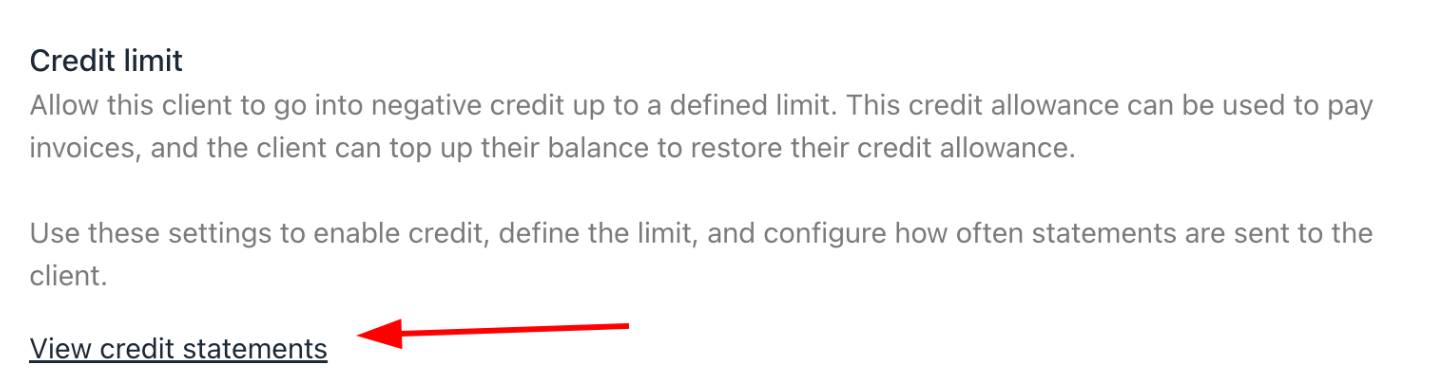
View credit statements from admin
- Select the desired statement.
- Click to download either PDF or CSV.
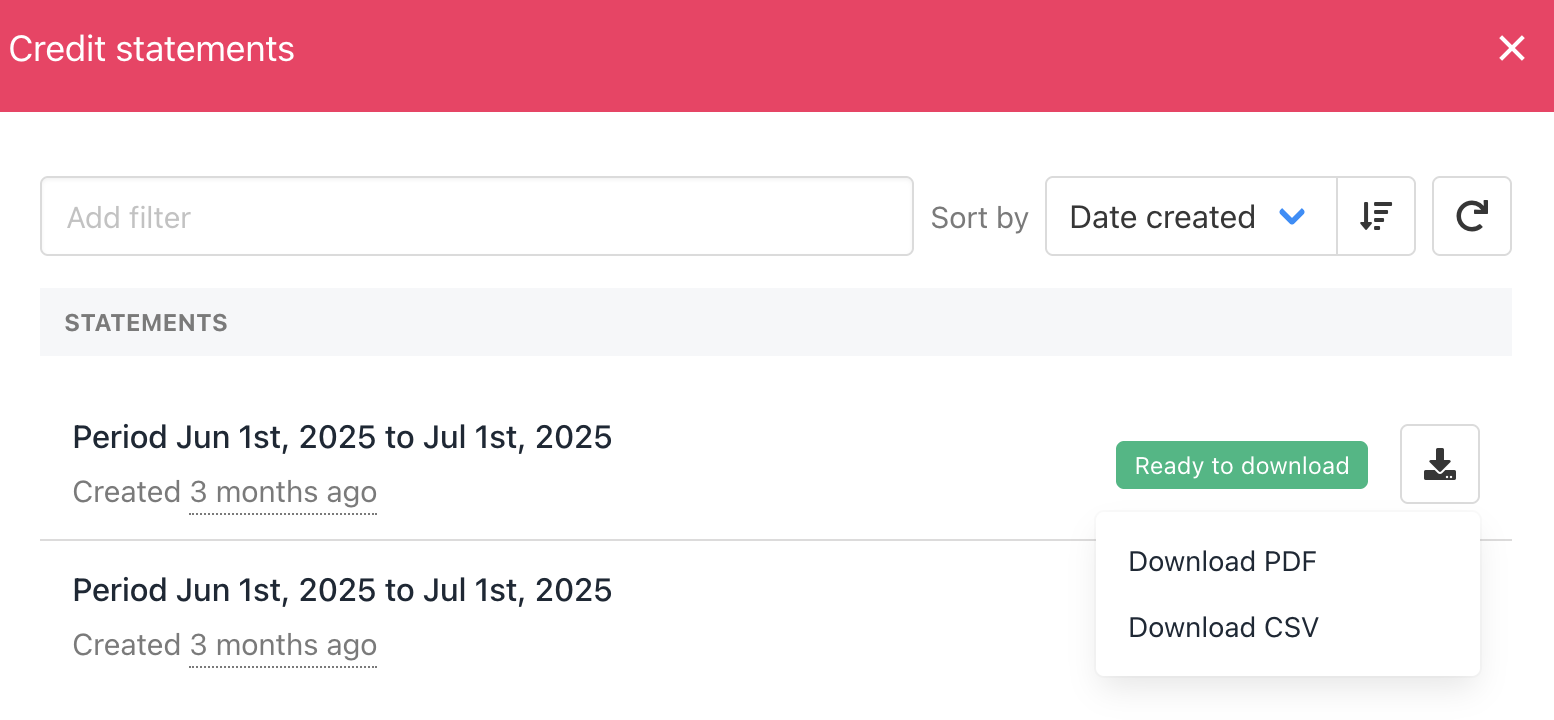
Download PDF or CSV from admin
From the client area:
- Go to
Billing. - Click Account Credit.
- Click View Credit Statements.
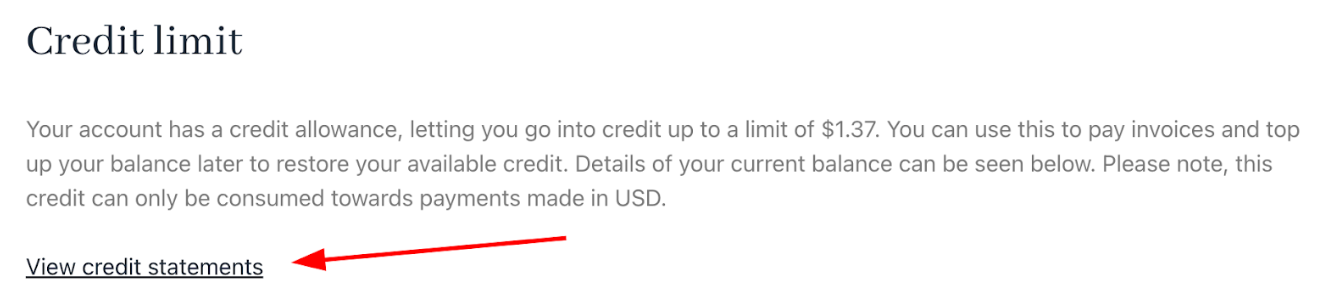
View credit statements from admin
- Select the desired statement.
- Click to download either PDF or CSV.
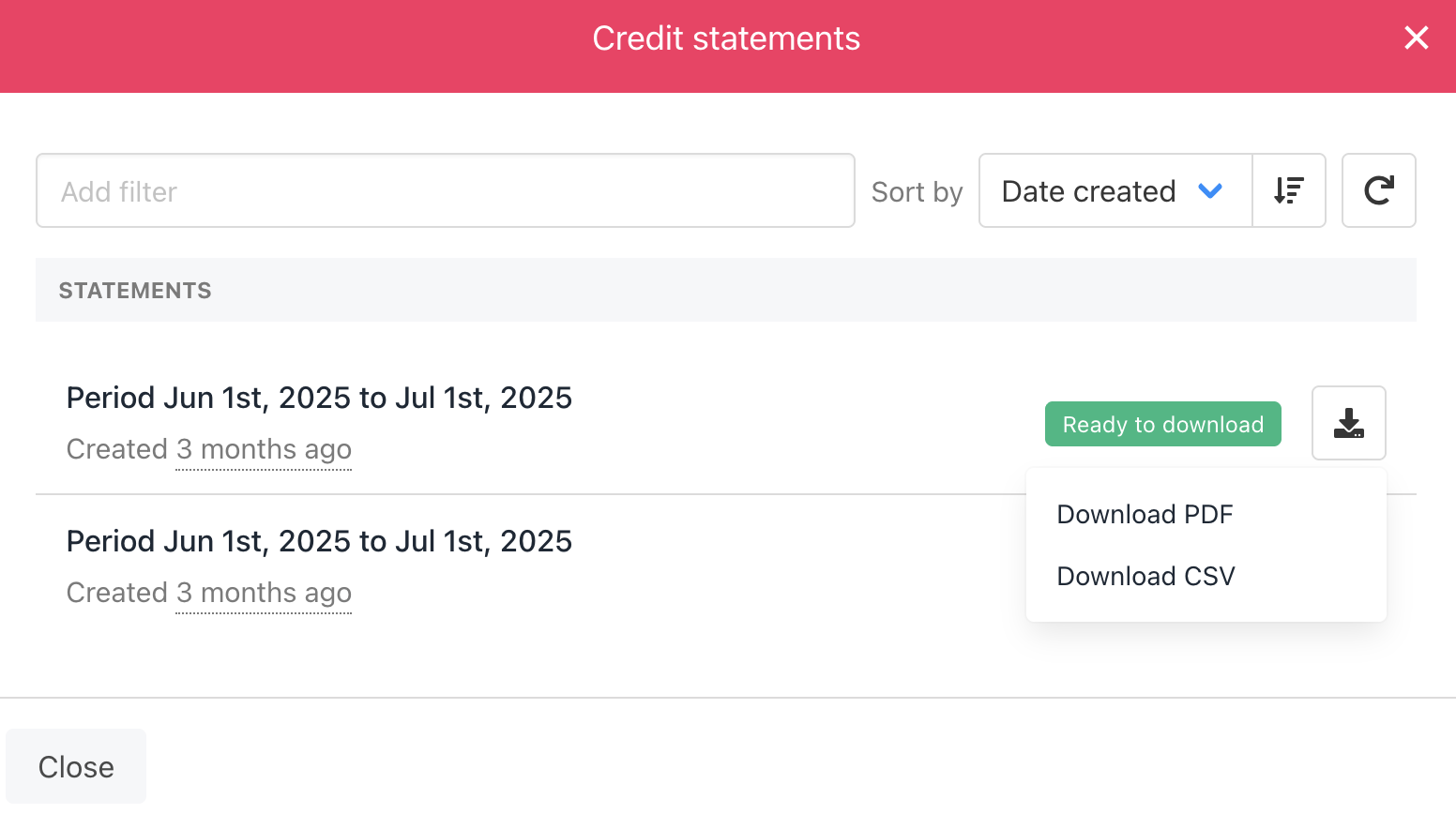
Download PDF or CSV from client
Updated 3 months ago