How to Add PayPal Pro (REST) as a Payment Method
Configure PayPal Pro (REST)
PayPal Pro (REST) is an integration using the REST API. While Upmind’s current implementation uses PayPal’s deprecated V1 API, an update is planned.
In this guide, we will set up PayPal Pro (REST). You will require:
- A PayPal account
- An Upmind account
Please make sure this feature is enabled on your PayPal account. You may need to contact PayPal or check their guide.
Obtaining API Credentials from PayPal
- Log in to your PayPal Business account.
- Go to the
Developersection.

Go to developer
- Click Apps and Credentials.
- Click Create App or select an existing app to view the Client ID and Secret.

Create app
Adding PayPal Pro (REST) in Upmind
- In Upmind, go to Settings > Payment Providers.
- Click Add Payment Provider.
- Select PayPal Pro (REST).
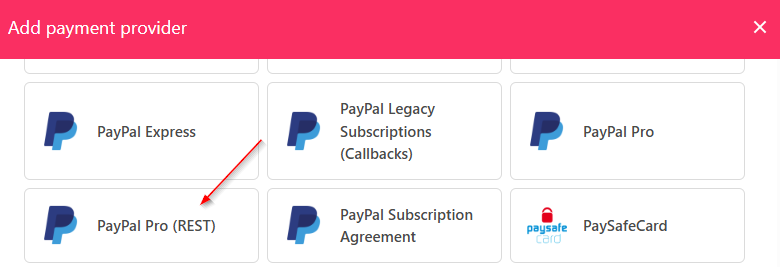
Select PayPal Pro (REST)
- Enter a display name. We suggest PayPal.
- Set Test Mode to No.
- Enter your Client ID and Secret.
- Click Test Credentials.
- (Optional) Add currencies and payment instructions.
- Click Create.
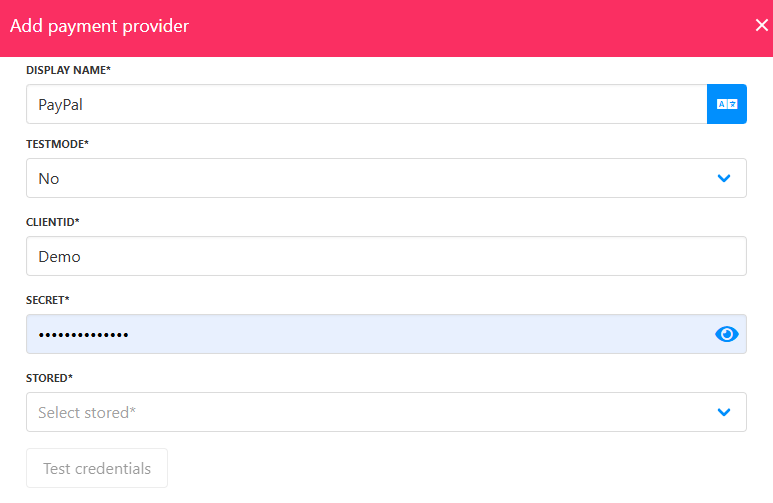
Fill in the details
Editing PayPal Pro (REST)
To edit, go to Settings > Payment Providers, click the three dots, and select Edit.
Updated 7 months ago