How to Add RazorPay Checkout as a Payment Method
Set up RazorPay Checkout to take payments in Upmind
RazorPay is a leading payment gateway in India, supporting credit/debit cards, net banking, UPI (Unified Payments Interface), wallets, and more. Razorpay Checkout is used for recurring payments.
You must configure the RazorPay Checkout webhook so Upmind always receives transaction updates. To configure RazorPay Checkout webhooks, follow this guide.
Getting RazorPay Checkout API credentials
- Log in to your RazorPay account.
- Go to Accounts & Settings > Settings > API Key and click Regenerate Key to obtain your Key ID and Key Secret.
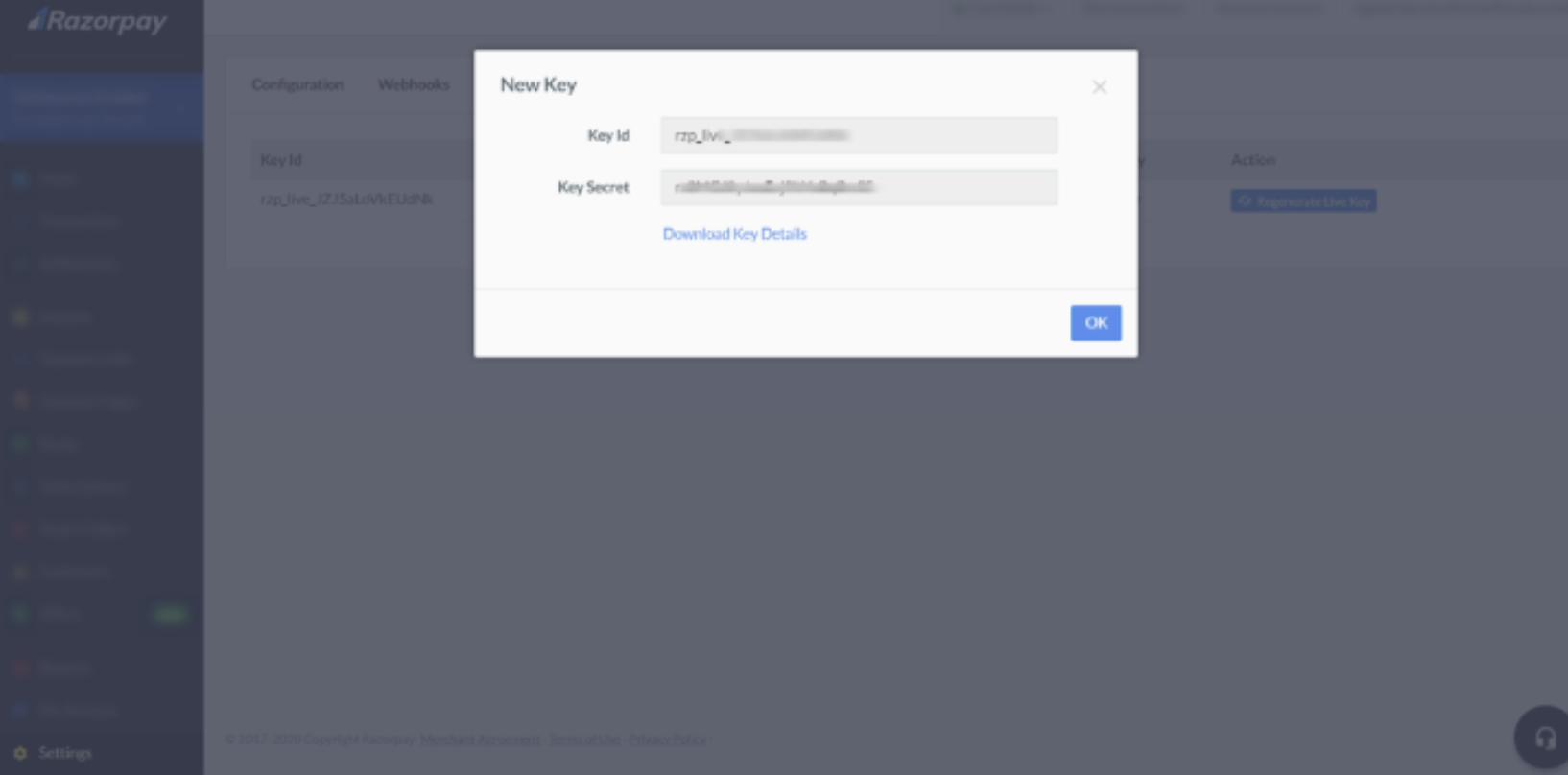
Key ID and Key Secret
Customers need to check with Razorpay support that the recurring payments feature is enabled for their account, and that it is available in their country (India, Malaysia, Singapore). This should be requested first if it is not active. For more information, follow this guide.
Adding RazorPay Checkout in Upmind
- Go to Settings > Payment Providers in your admin area.
- Click Add Payment Provider and select RazorPay Checkout.
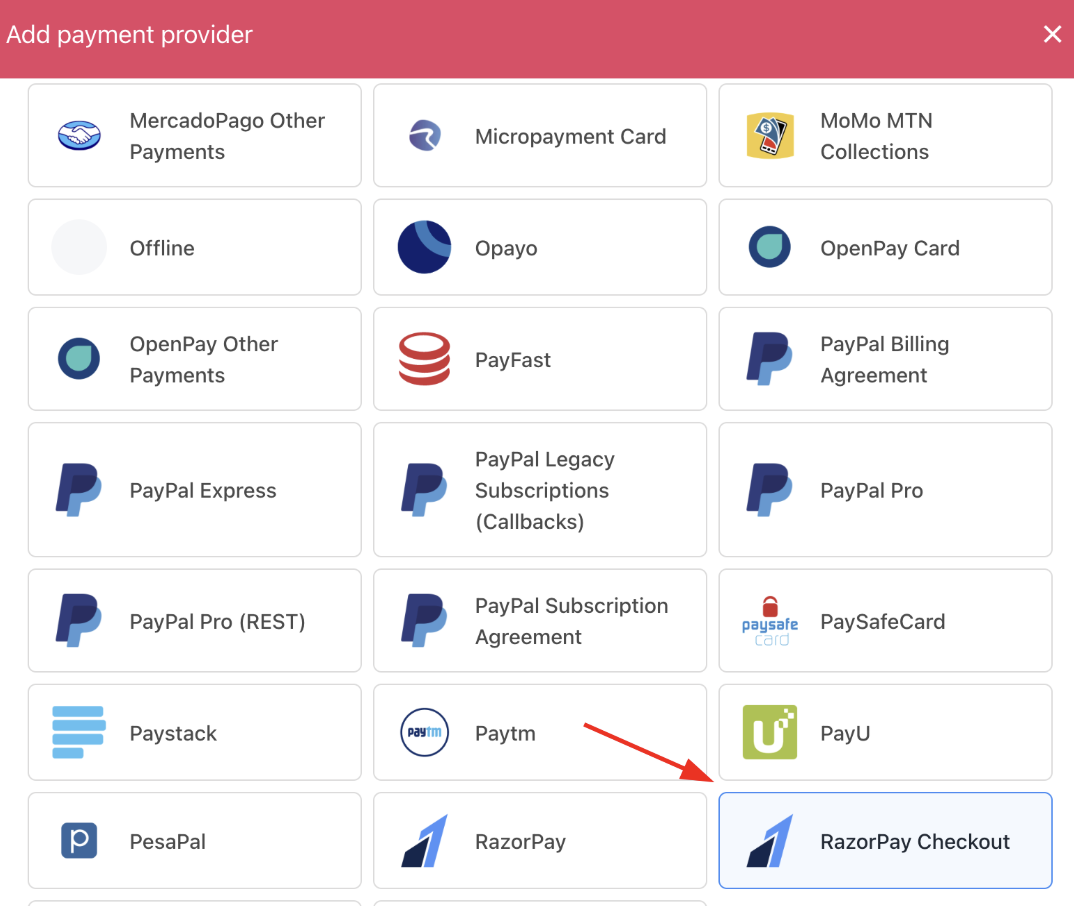
Select payment provider
Configuring details
- Enter a display name. We suggest RazorPay Checkout.
- Set the Internal Name.
- Select the appropriate Test Mode option.
- Enter your Key ID and Key Secret.
- Choose whether to Store the card.
- Click Test Credentials to verify.
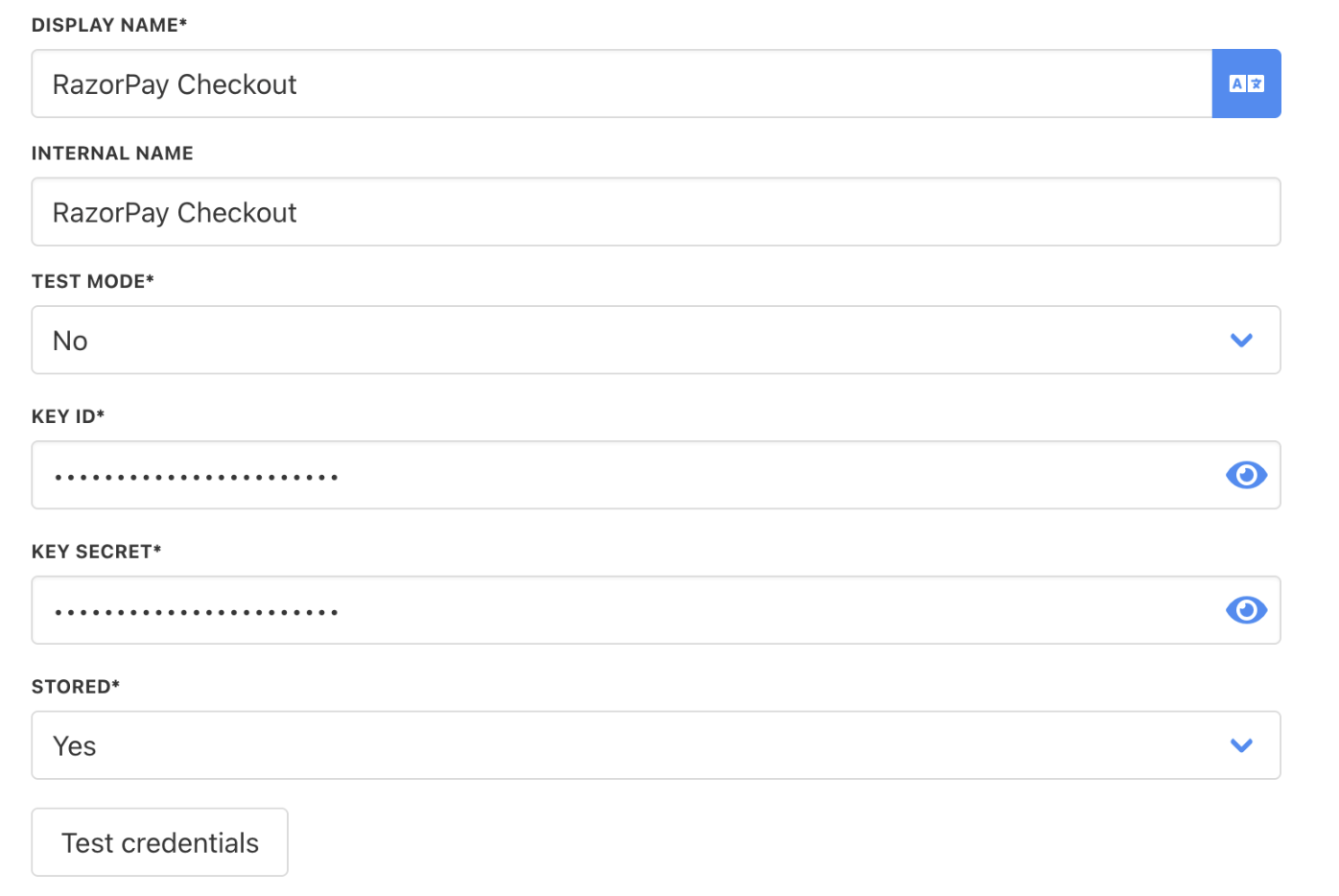
Fill in the details
- (Optional) Add supported currencies.
- (Optional) Enter payment instructions for your customers.
- Click Create.
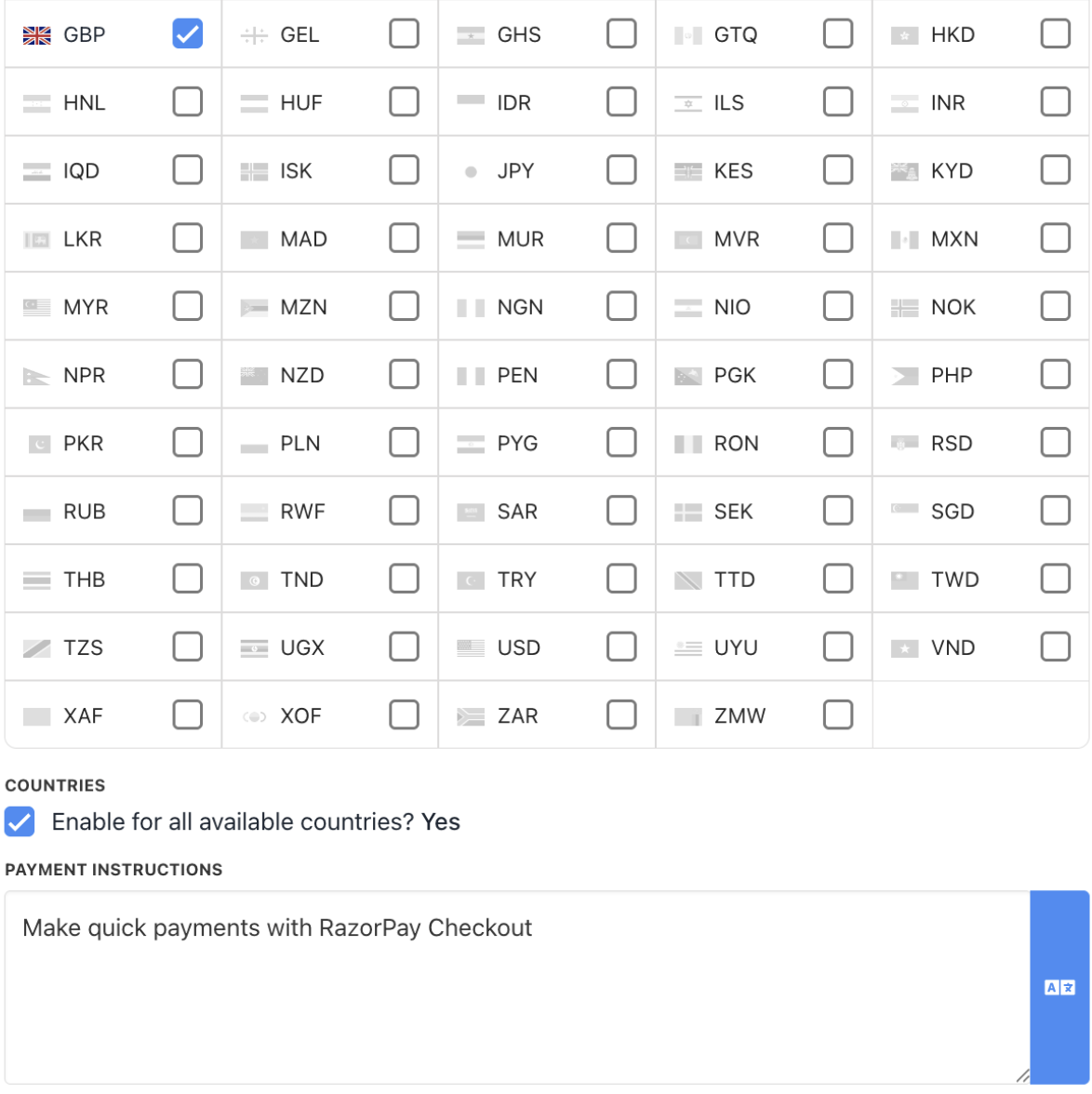
Choose currency and write payment instructions
Afterwards, clients can add the new payment method from Billing > Payment Methods > Add Payment Method.
You can then select RazorPay Checkout during the actual payment process.
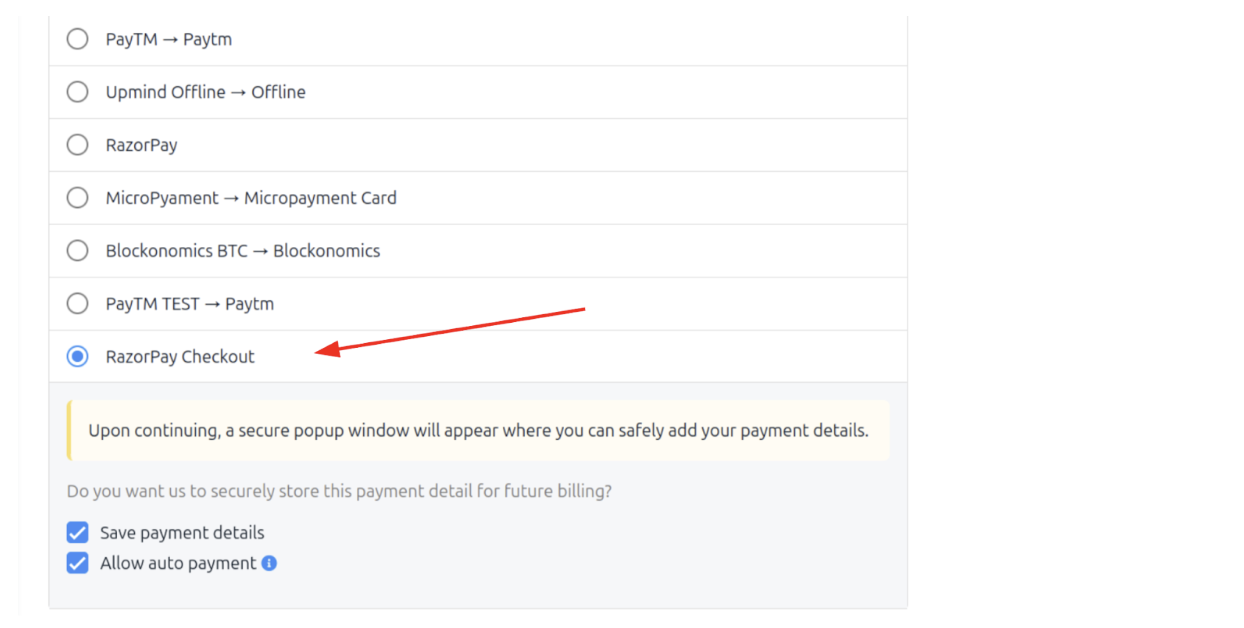
Choose RazorPay Checkout in the store checkout
- RazorPay Checkout is a reusable card for auto-payments.
- When paying for an order in Upmind, if the customer wants to create a reusable card token for auto-payments, they must select Save payment details.
- This ensures the checkout presented to the customer only shows the card payment method and allows the system to store the card for auto-payments.
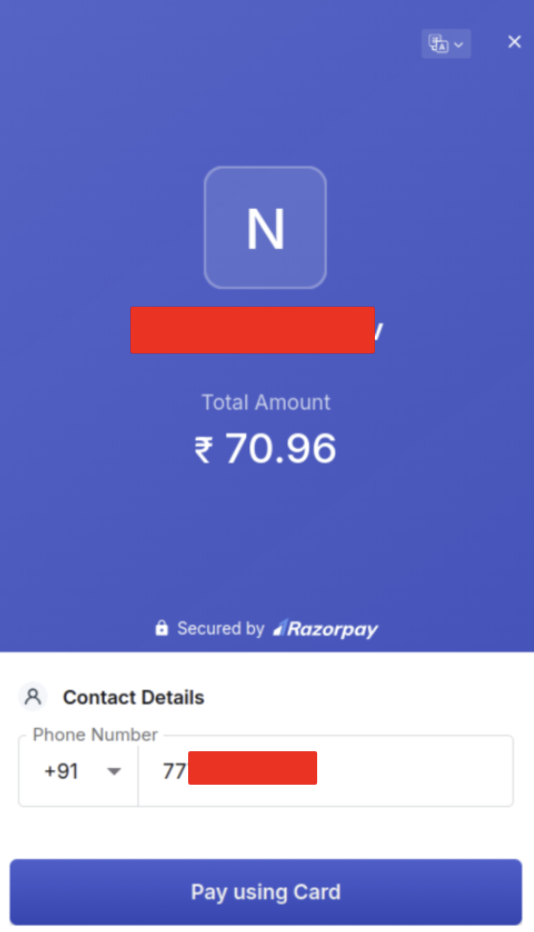
Confirm payment type
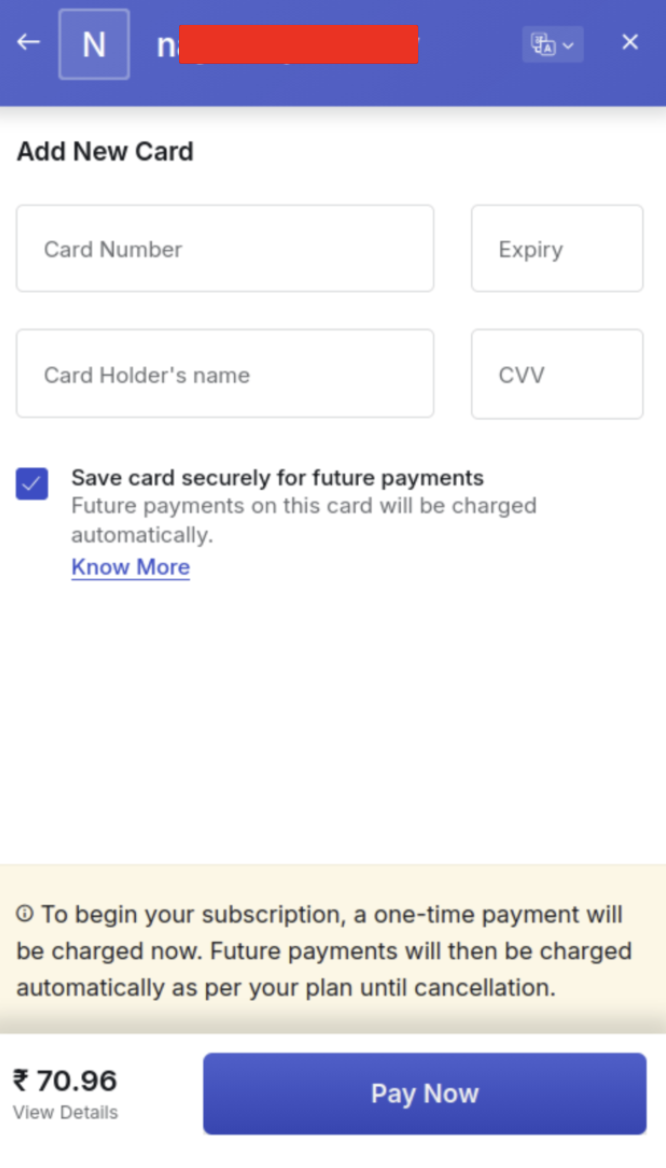
Save payment details
If the customer wants to pay with other payment methods, such as Bank, UPI, or a card without storing it for auto-payment, they should unselect Save payment details. The difference here is that Upmind cannot use cards stored this way for auto-payments.
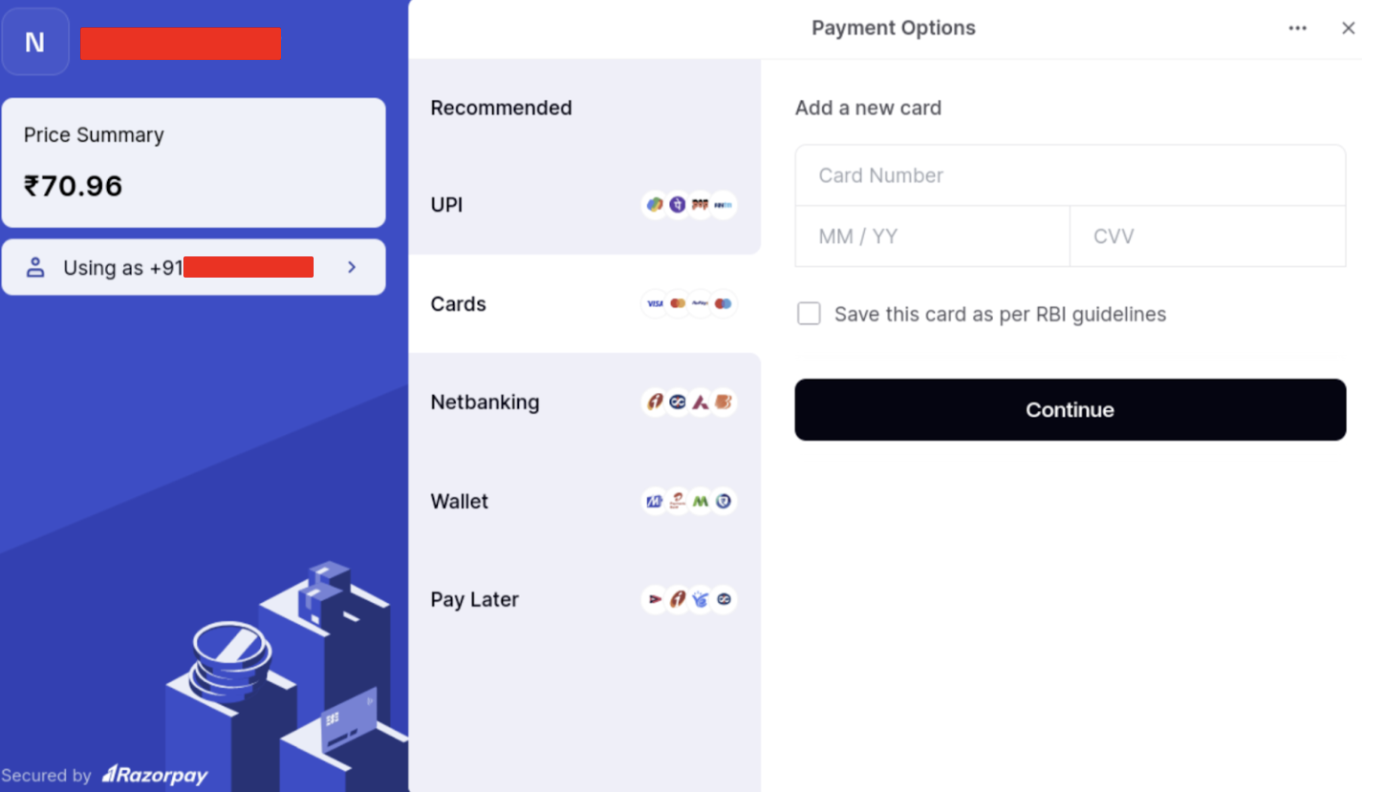
Other payment methods
Editing the payment method
To update, go to Settings > Payment Providers, click the three dots next to RazorPay Checkout, and select Edit.
Updated 2 months ago