How to Add Opayo as a Payment Method
Set up Opayo to take payments in Upmind
Opayo is a widely used payment provider in the UK and Ireland, supporting online, phone, and in-person payments.
Adding Opayo as a payment provider
- Go to Settings > Payment Providers in Upmind.
- Click Add Payment Provider and select Opayo.
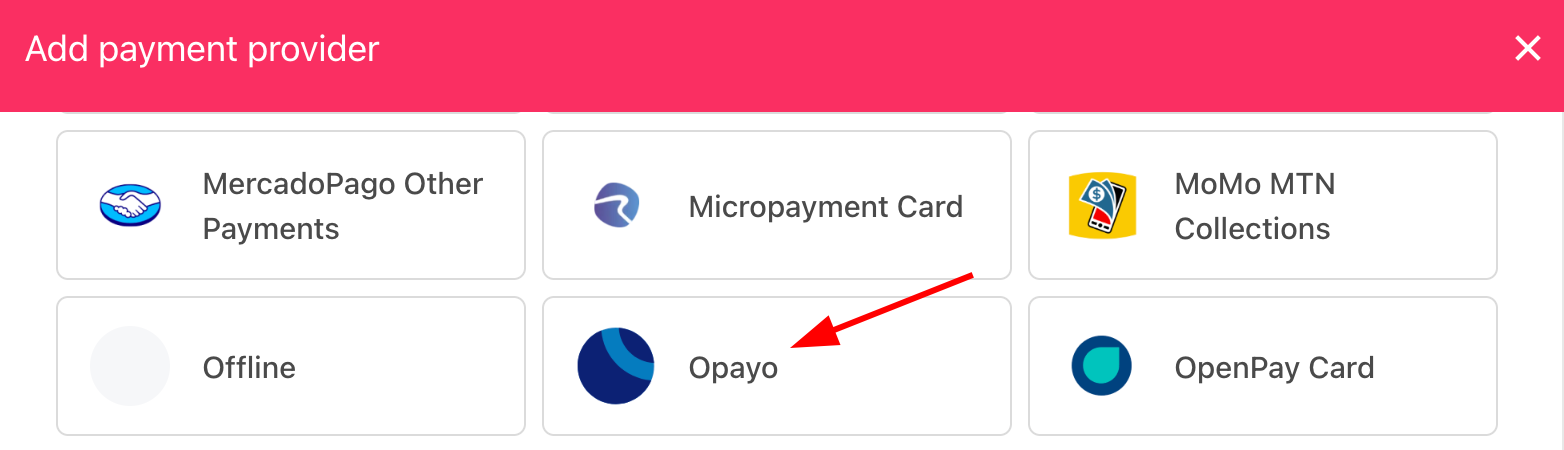
Select payment provider
Configuring details
- Enter a display name. We suggest Opayo.
- Set Test Mode to No.
- Enter your Vendor name.
- Set Stored to No if you do not want to store payment details.
- Click Test Credentials to verify.
- Toggle credit card types.
- (Optional) Add currencies and payment instructions.
- Click Create.
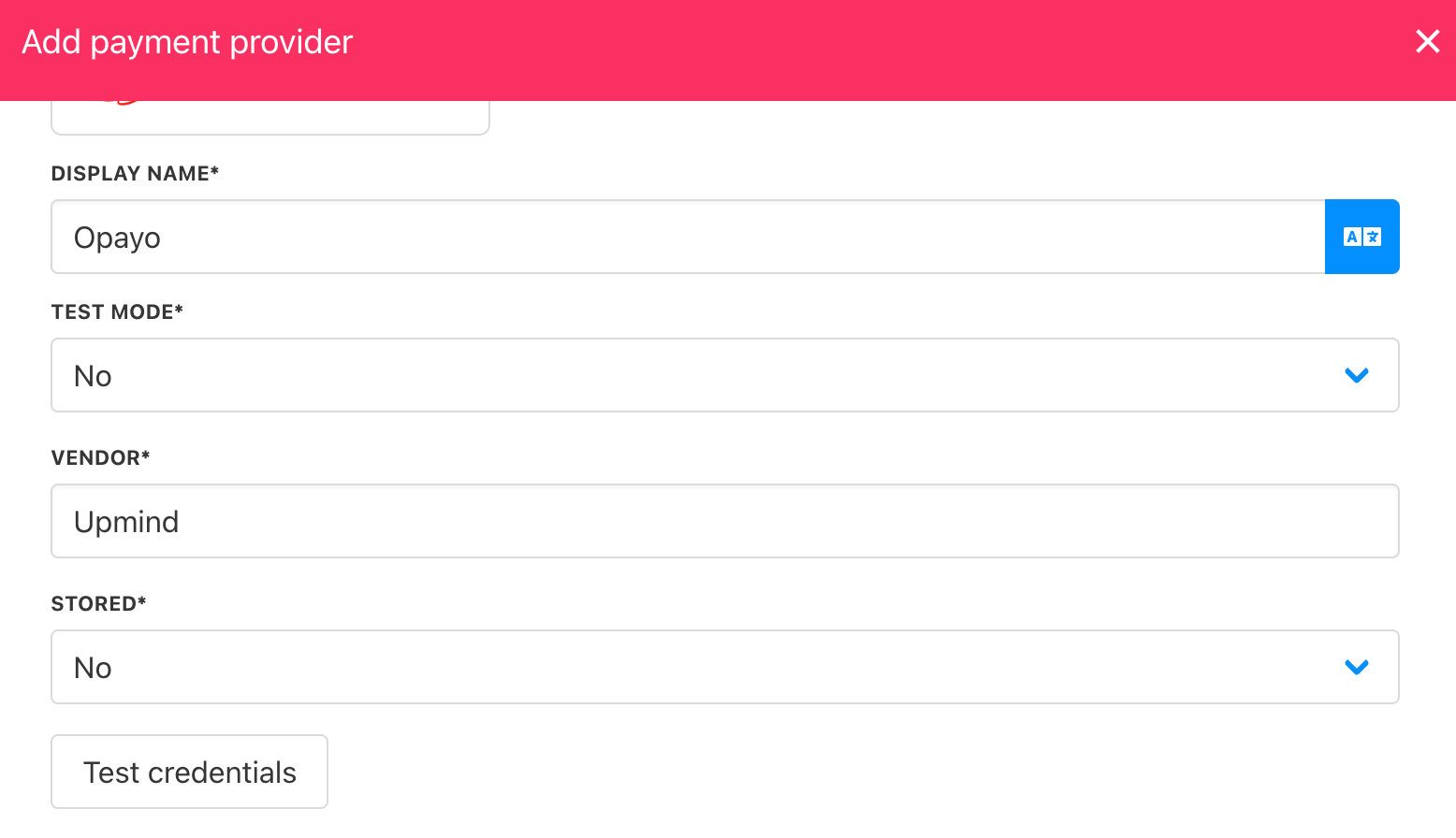
Add details
Editing the payment method
Go to Settings > Payment Providers, click the three dots next to Opayo, and select Edit.
Updated 7 months ago