How to Set the Landing Page
Choose the default page for visitors
You can choose which page visitors see first when accessing your store. It can include:
- Client area login page
- Registration page
- Store page
Setting the landing page
In the Upmind admin dashboard, go to Settings > User Interface under Branding and Customisation.
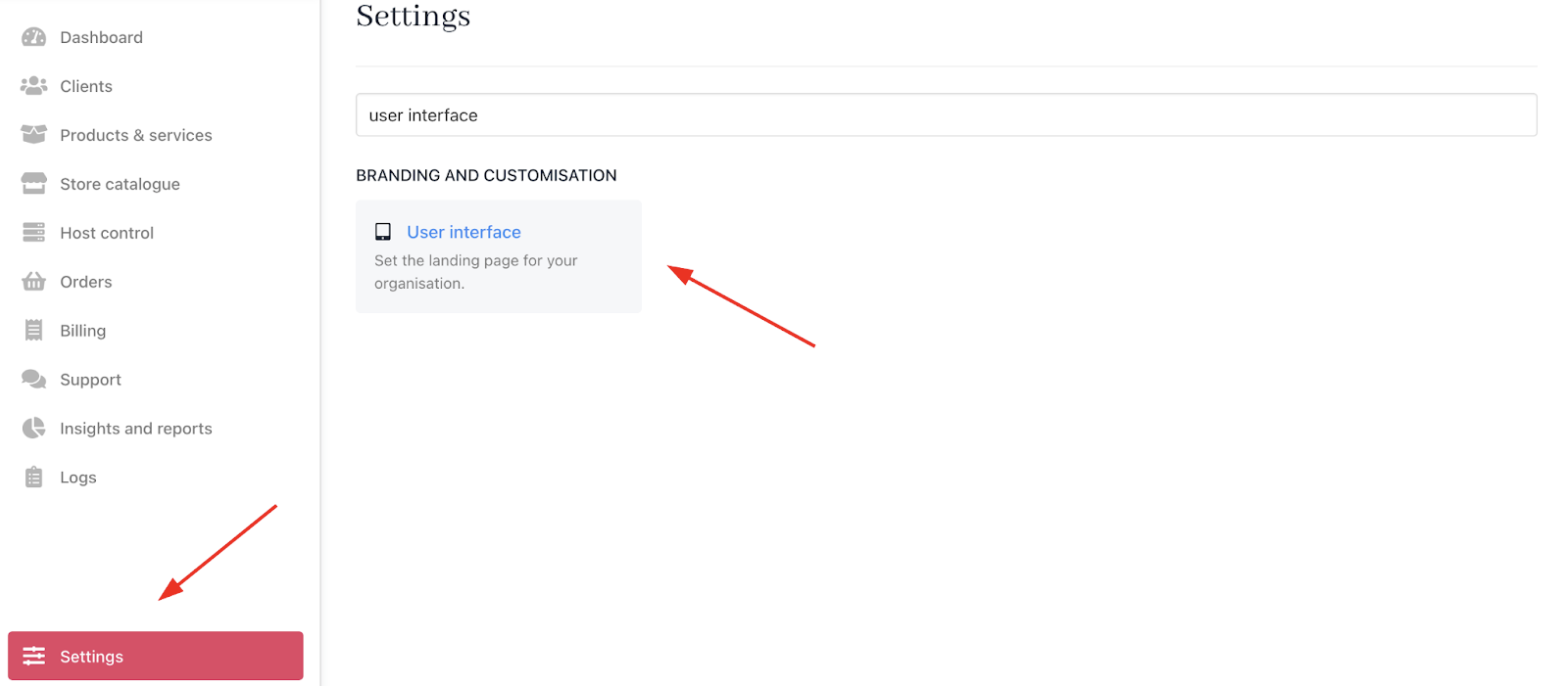
Settings > Branding and customisation > User interface
- Click the Landing Page dropdown.
- Choose your preferred landing page option.

Landing page options
- Click Save.
Landing page options
- Login page: This option hides your store behind a login page. Current clients must sign in to access the site, while visitors can view the catalog and cart if they click the link and create a store account.
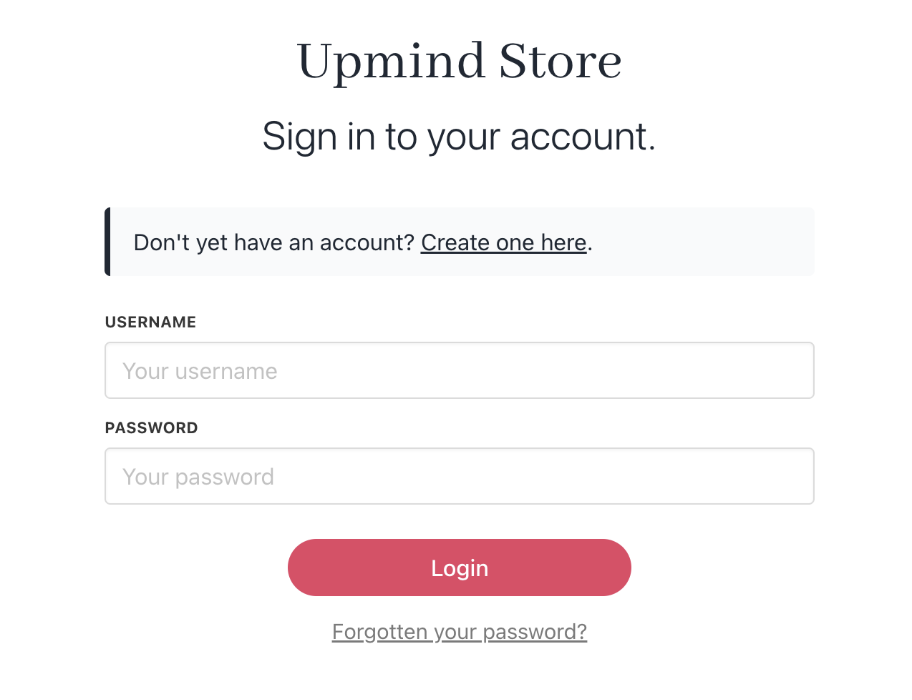
Login page
- Registration page: This option also hides your store behind a login page. This page signs up new clients and requires account creation before accessing the store. Existing clients can log in to their accounts through a link.
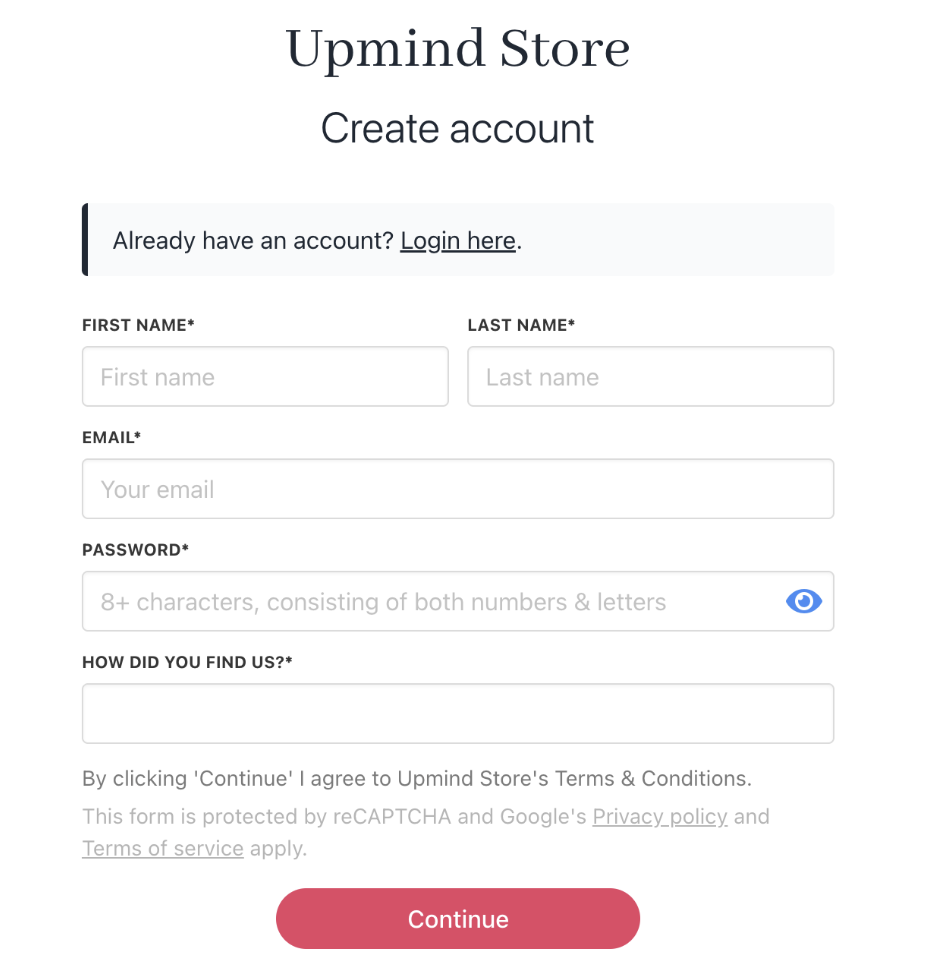
Registration page
- Store page: This page shows the store to the public. Visitors can browse the catalog and add items to a cart without logging in. Sign-up or login is only required for checkout or account access.
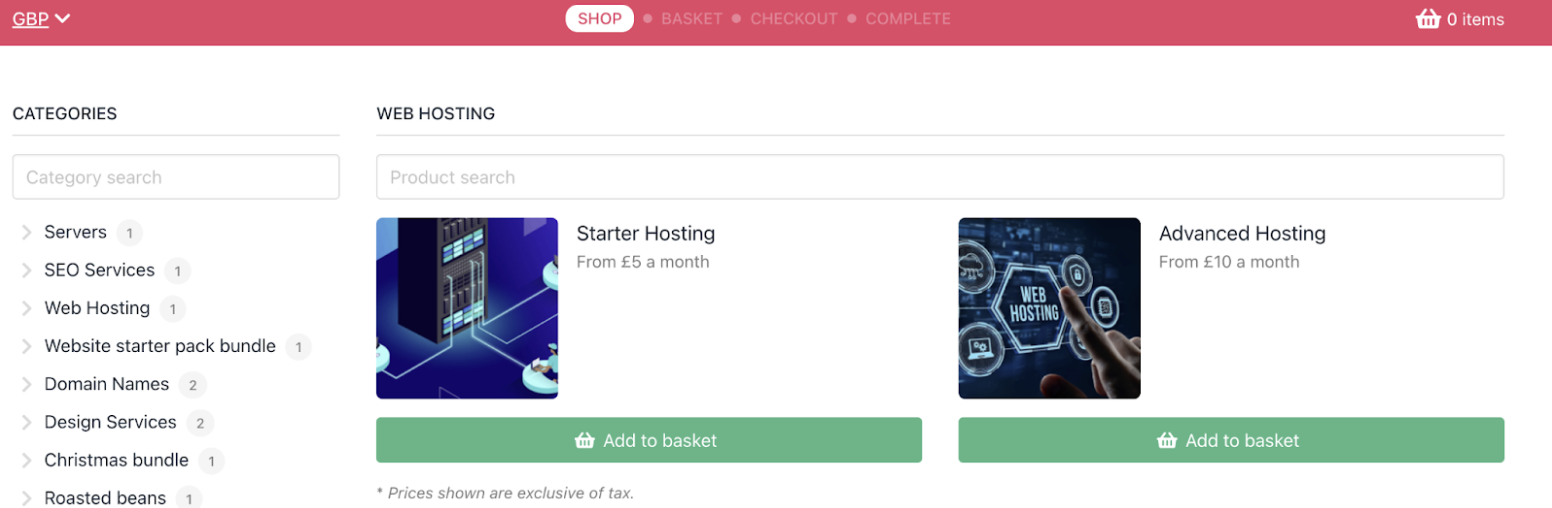
Online store
When guest checkout is disabled, an Authenticate page prompts before checkout.
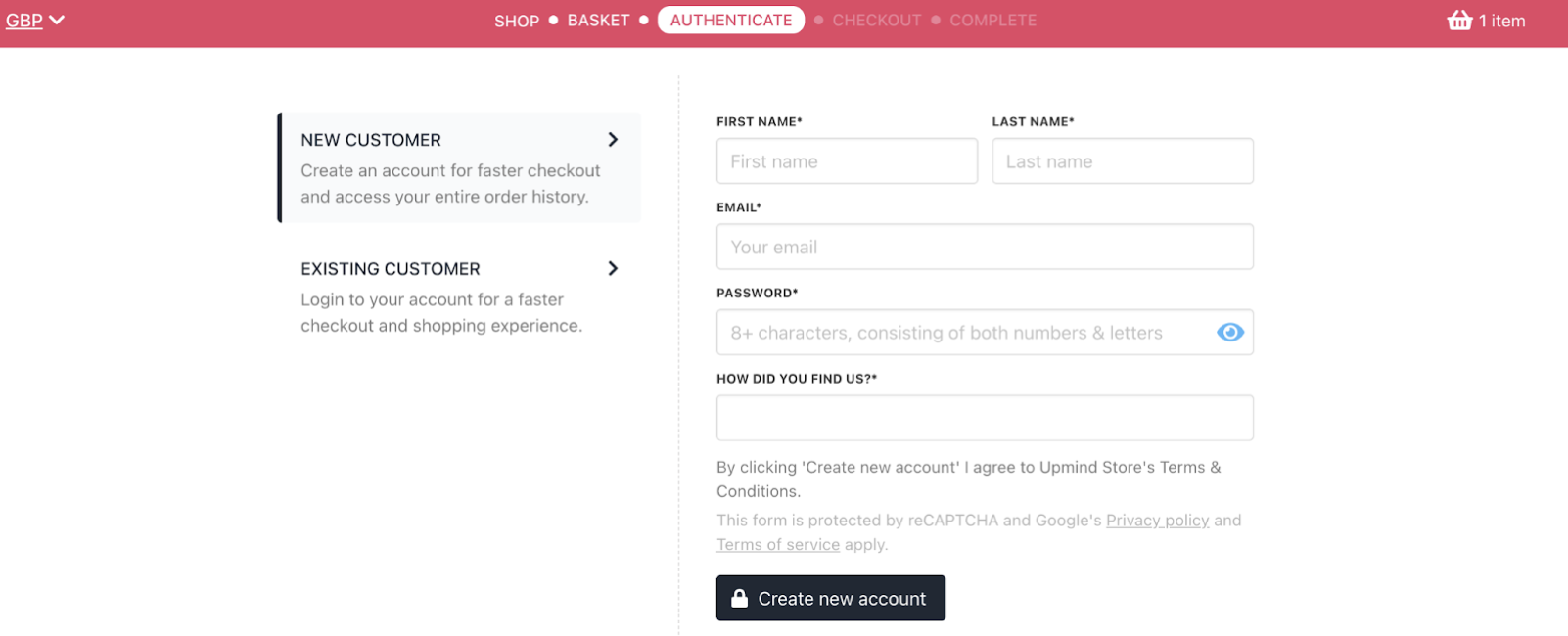
Authentication page
You can enable or disable it in Settings > Order options.
Updated about 1 month ago