How to Add a TLD
This article shows you how to add TLD products to your hosting business. Before you start, make sure you complete these steps:
- add one or more domain providers to your account (see Registrar Guides to review configuration instructions for individual registries or registrars)
- read the recommended billing settings
- fill in the fields on the Domain names > Settings page
What is a TLD
TLD stands for Top Level Domains. It refers to the extension at the end of a domain (e.g. .com, .net, .ninja.)
Each TLD may have separate rules and registration conditions and are provided by a number of different registries.
You usually sell domains (if you are not ICANN accredited) through a domain wholesaler such as OpenSRS, Hexonet, or Enom. However, you may also go directly to the registry such as Nominet or CentralNIC.
Each registry and/or wholesaler may offer different prices for each domain, and so Upmind offers an advanced level of configuration options when selling domains.
Creating a TLD product
- Log in to your admin account.
- Click Host control on the side menu.
- Click the Add new TLD button. A side panel opens.
- On the side panel, enter the TLD you want to add to your offerings, and click Next.
Configuring the product
On the configuration panel, select the domain provider for this TLD (in the screenshot below, there is only one option).
Next, review the default settings for three fields and customize as required.
Late renew A grace period to renew an expired TLD.
Max registration period Ten years is the industry standard, but you can change this setting.
Redemption period This is the period following the late renew period. If the domain name is not purchased during the redemption period, it typically returns to the public and is available for registration.
NoteLate renew periods and redemption periods can vary by registrar and registry. Ask your registarry/registrar about the periods for each TLD product you offer.
Recurring invoice generation
Thee are advanced settings. We suggest leaving the defaults.
Pricing configuration
Enter a price for the TLD. You can add pricing for a single year or enter figures for the maximum registration period. (optional but recommended).
- Scroll down to the Pricing configuration heading.
- Click the Advanced button.
- Select Auto-populate prices.
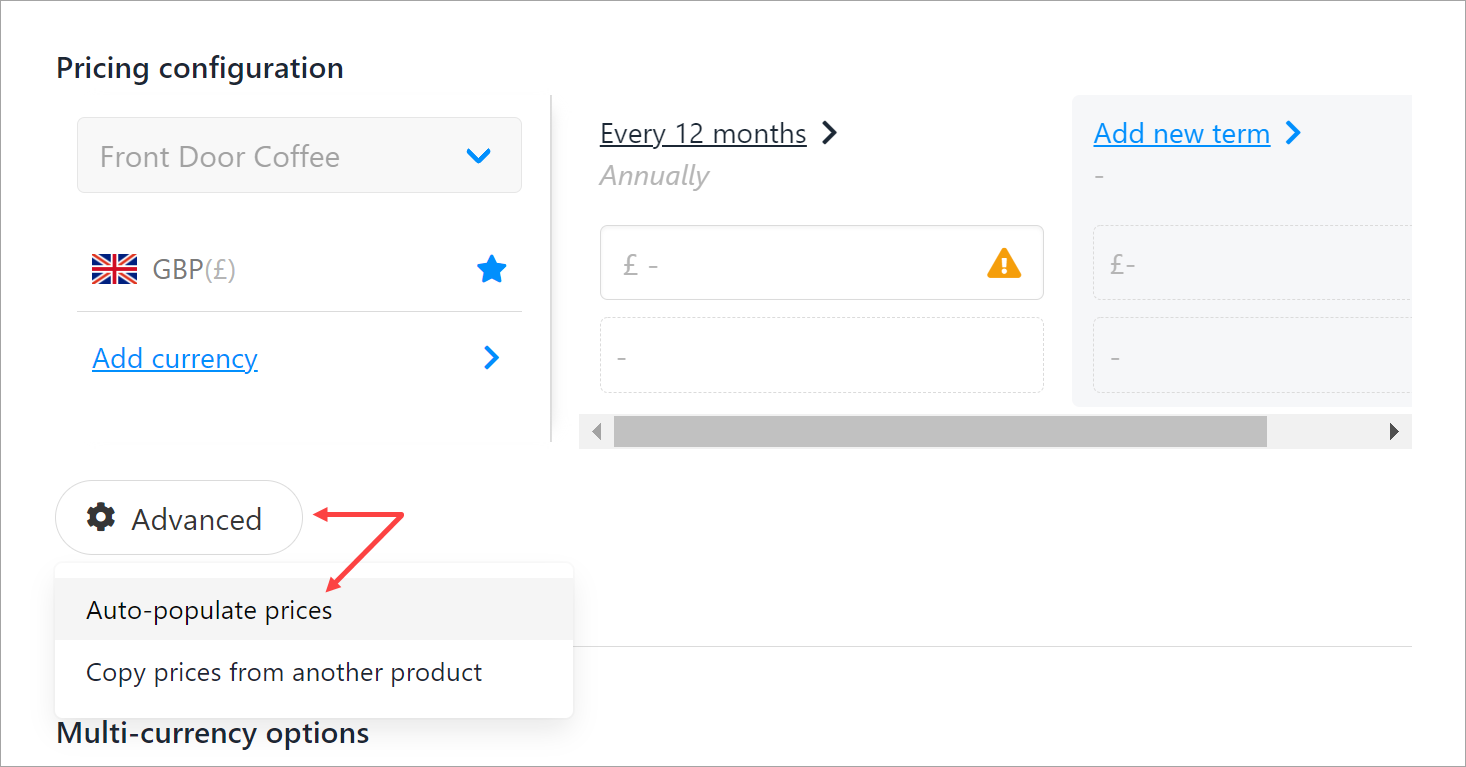
On the next panel:
- Check the Overwrite box.
- Add a price for the default currency.
- Click Add currency . (optional)
- Click the Auto-populate prices button at the bottom of the page.
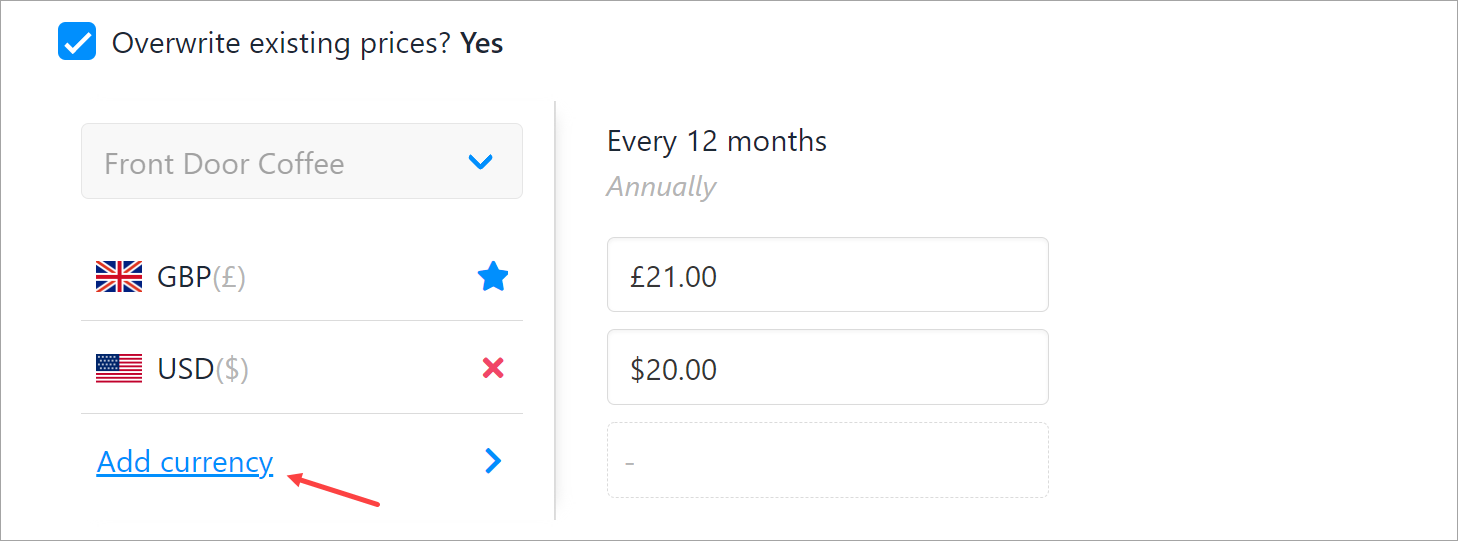
- Use the scroll bar to review prices for each year and currency.
- Click Create.
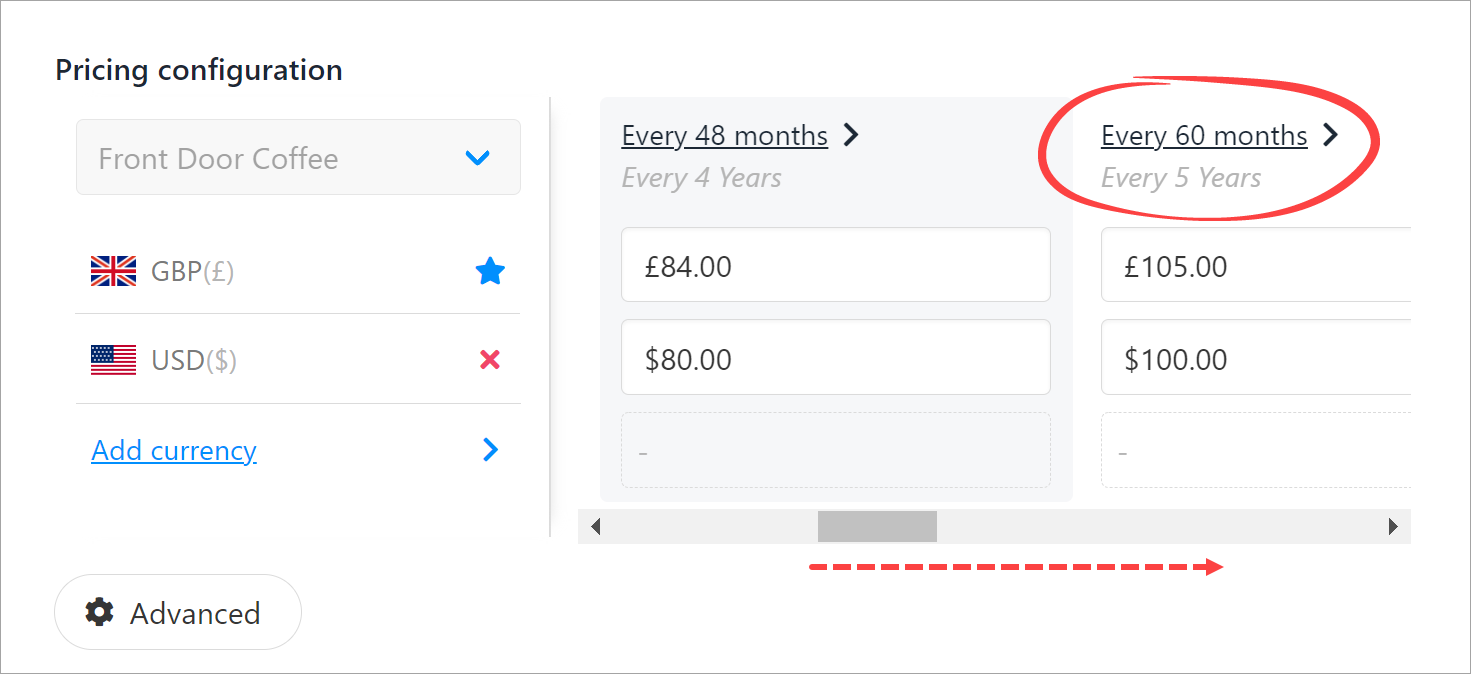
- Upmind adds the domain name product to your TLDs page.
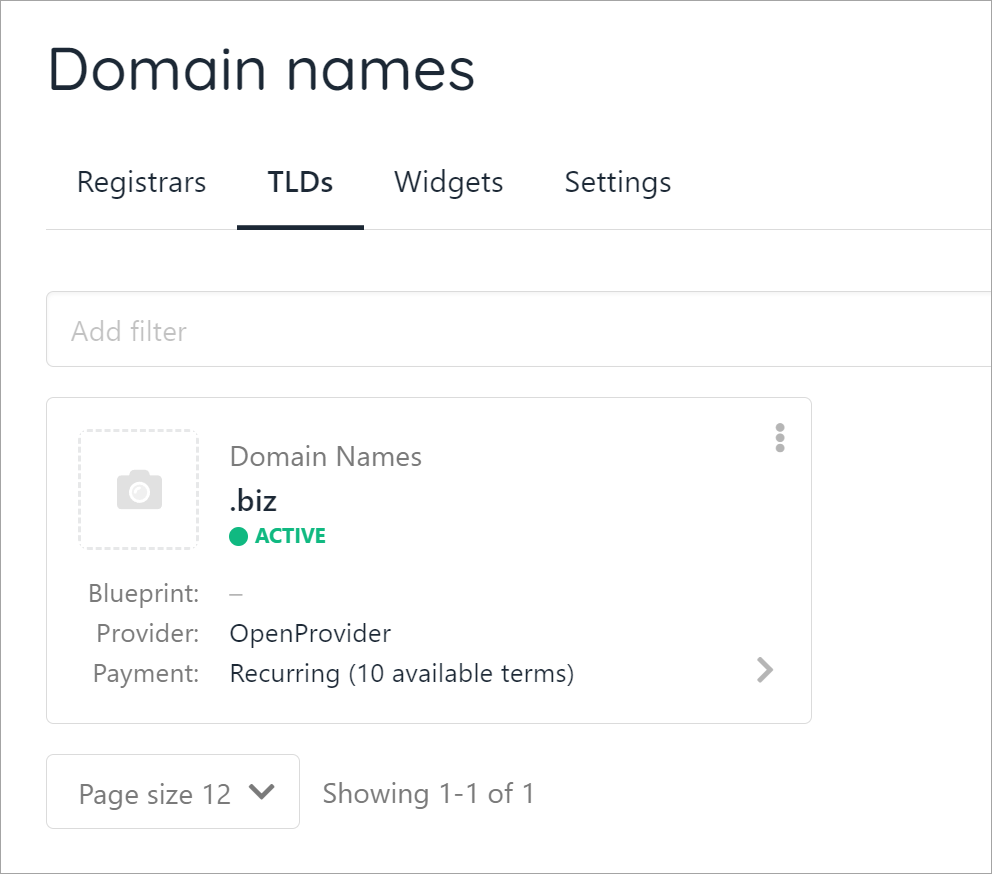
What the client sees
To test the integration, we open our sample Upmind store. On the left side of the screen, the Domain Names category automatically displays and shows one product (we only have one TLD product in this sample).
We enter a domain name in the search bar. The site displays all the available options.
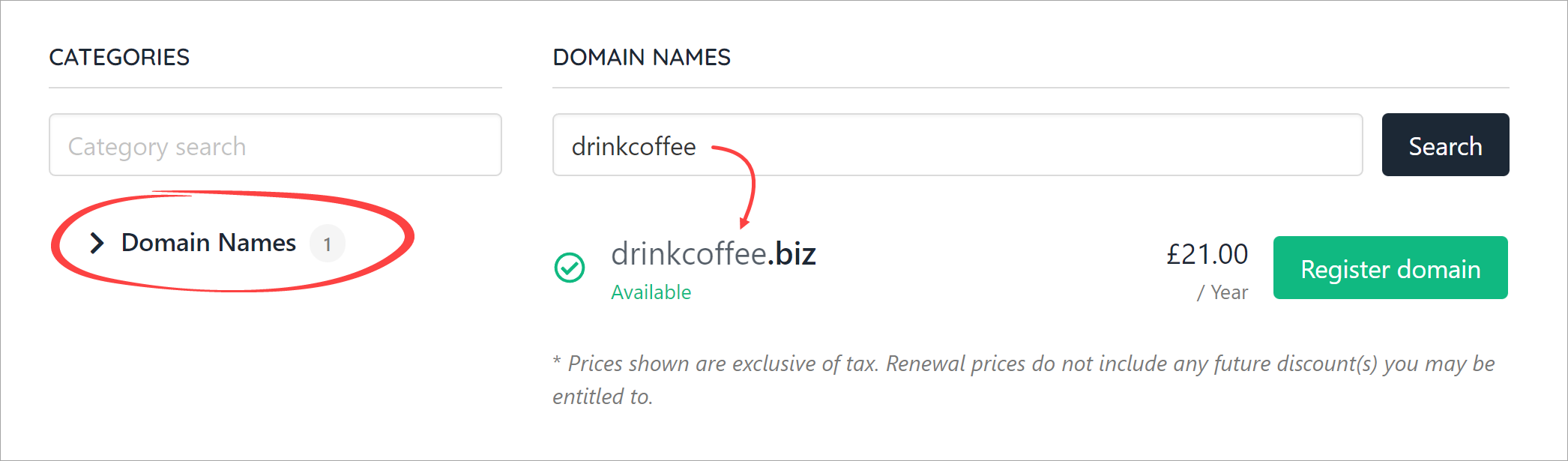
If the client clicks the Register domain button, a new page displays price options for different registration periods and a form to complete.
After the client completes the form, the transaction moves the client from the basket to the checkout.
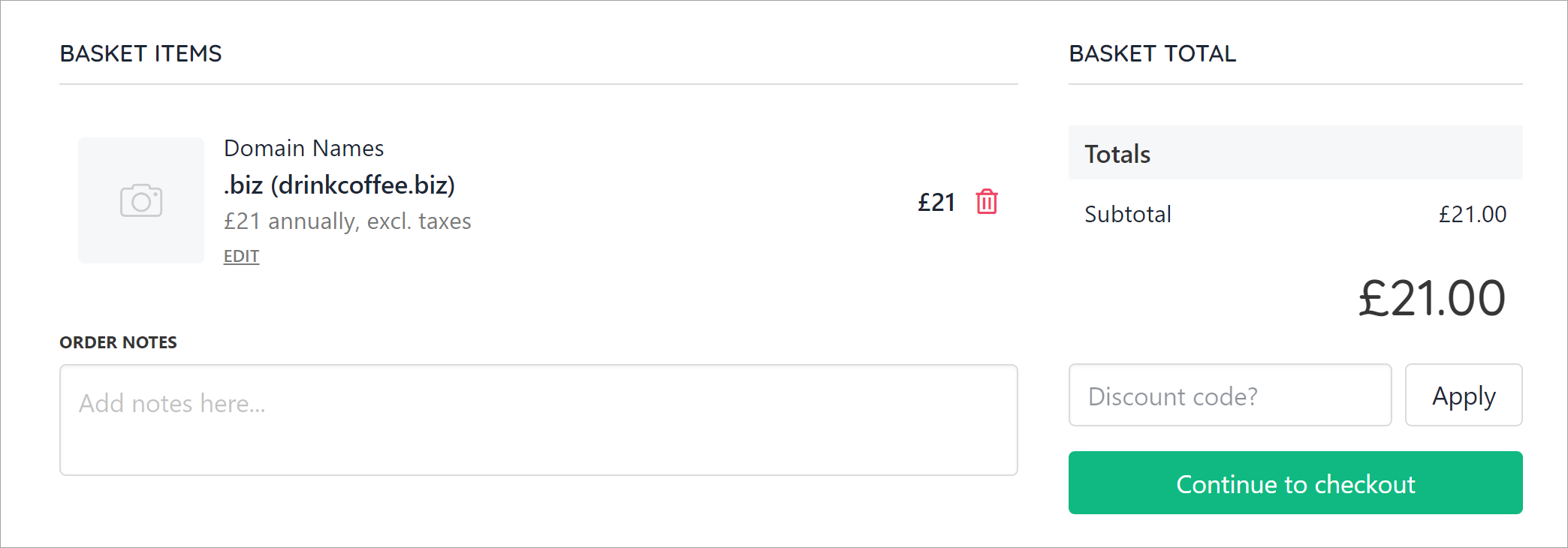
After the transaction completes, the client can manage their domain. They should:
- Click the Products & services menu tab and select a domain.
- Click the Manage menu tab.
Here, a client can update their account (e.g. nameservers or registrant information). They can also lock the domain.
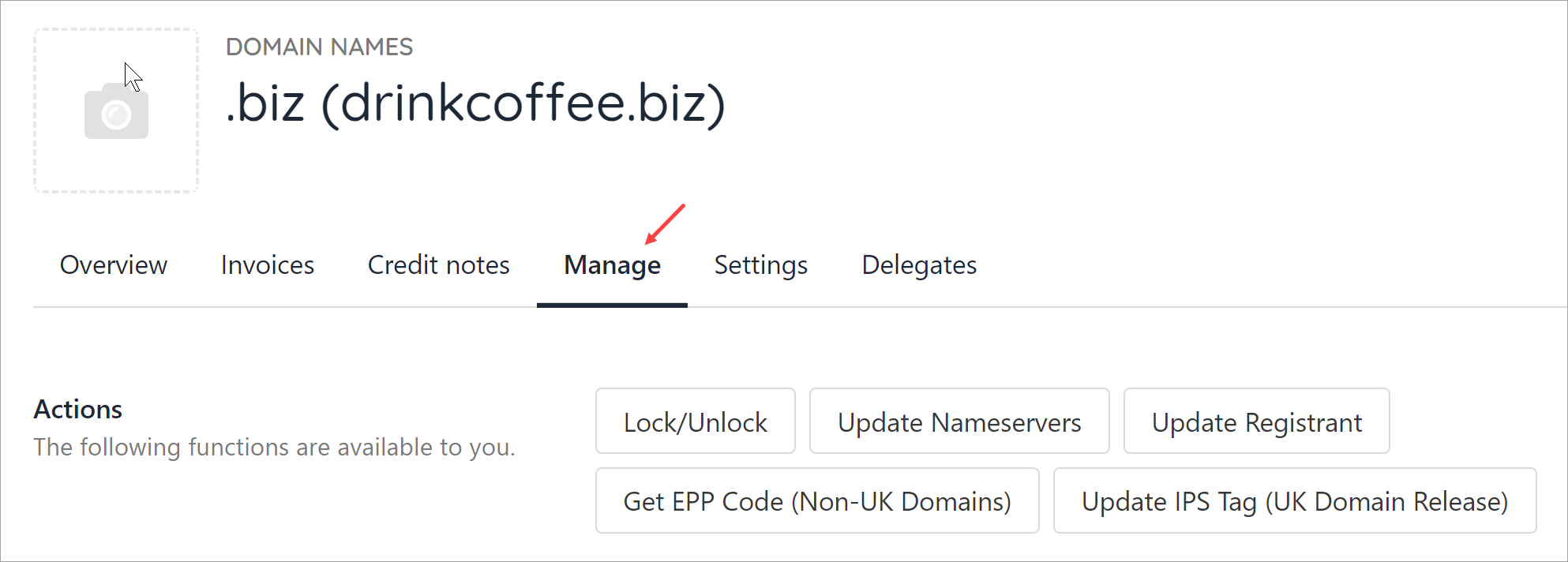
What the admin sees
Like any product, admins can see TLD purchases on the Upmind dashboard.
- On the side menu, click Products & services.
- Click a product tile. The product page displays.
In this example, we see the purchase of a .biz domain with a payment pending.
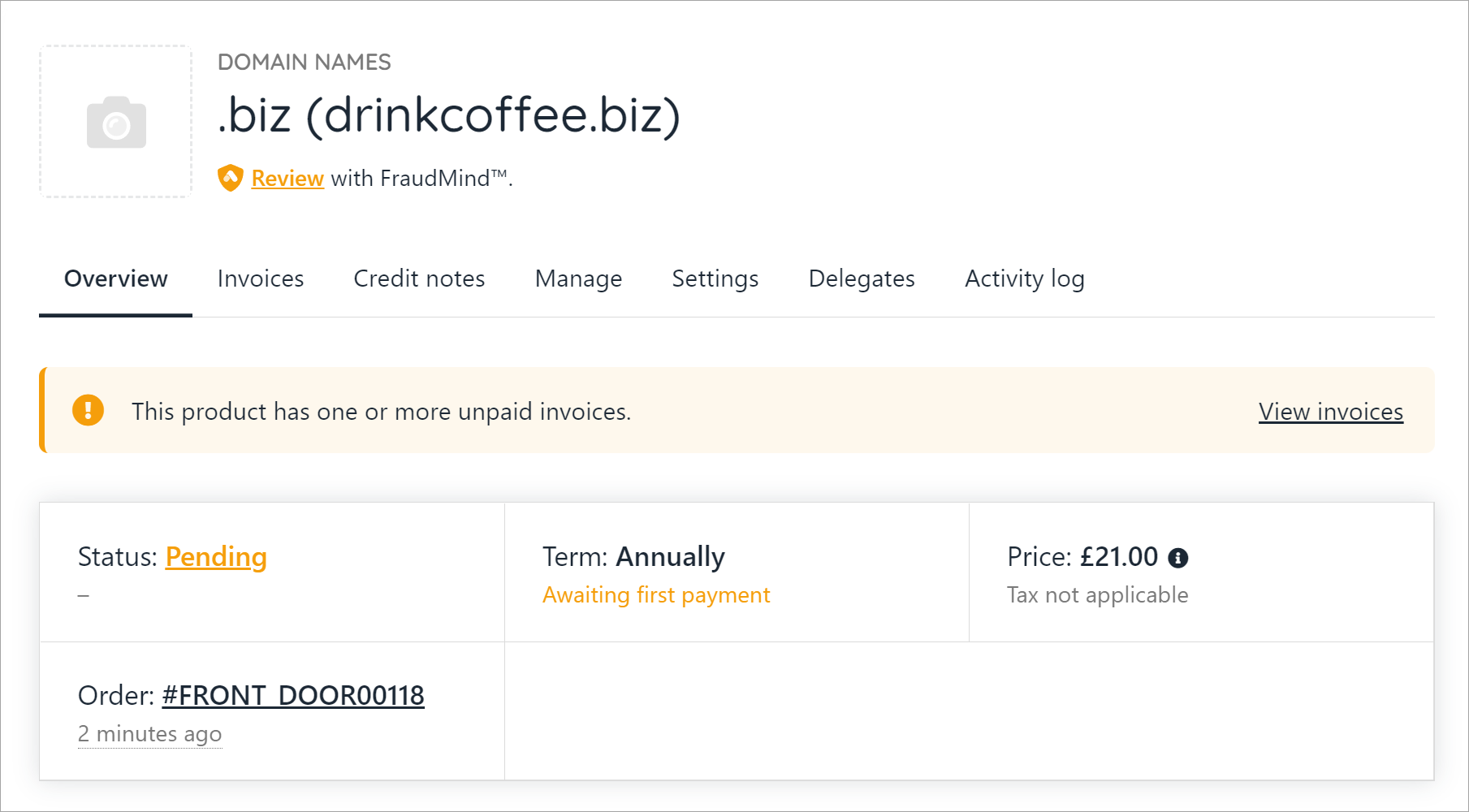
Updated 8 months ago