How to Change Contract Product's Currency
Update the currency for contract-based products
Admins and staff can update the billing currency for any contract product in Upmind.
- In the Upmind dashboard, navigate to
Products & Services. - Find and select the relevant contract product.
- Open the
Settingstab within the contract product.
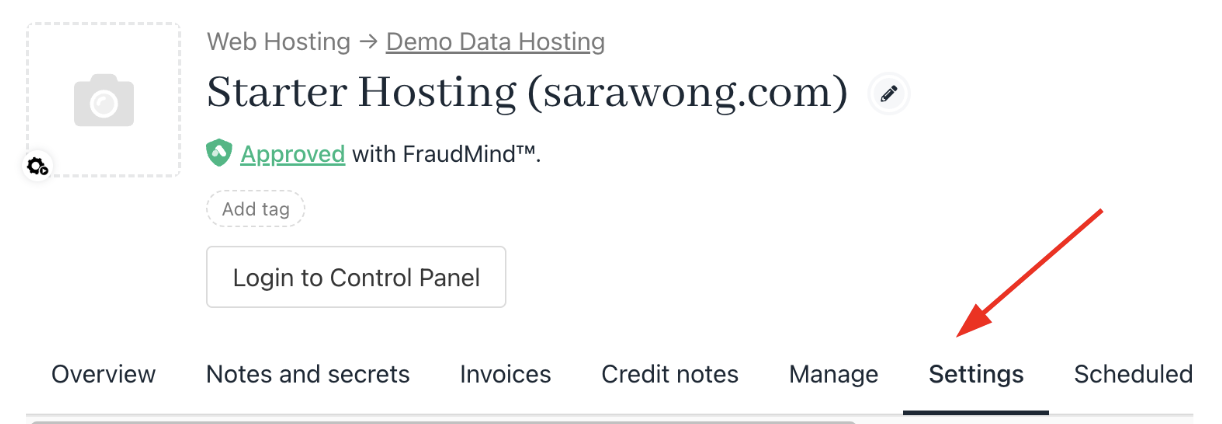
Settings tab
- Under
Advanced Options, select Change Currency.

Change currency
- Choose the new currency from the dropdown in the modal.
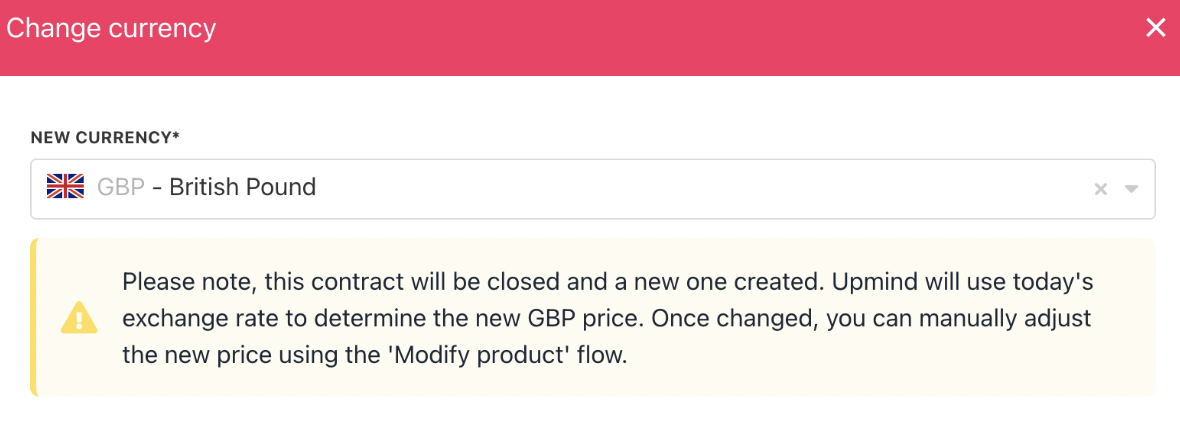
Select new currency
- Click Change Currency to confirm.
Changing currency closes the current contract product and creates a new one with the same configuration, but under the new currency.
Updated 4 months ago