How to Configure Invoice Settings
Default invoice options, templates, and preferences
Upmind automatically creates invoices for purchases and subscription payments. Admins and staff can customise invoice branding and terms for generation and cancellation.
Accessing invoice settings
- Go to your Upmind dashboard.
- Click Settings.
- Select the Order Options tile.
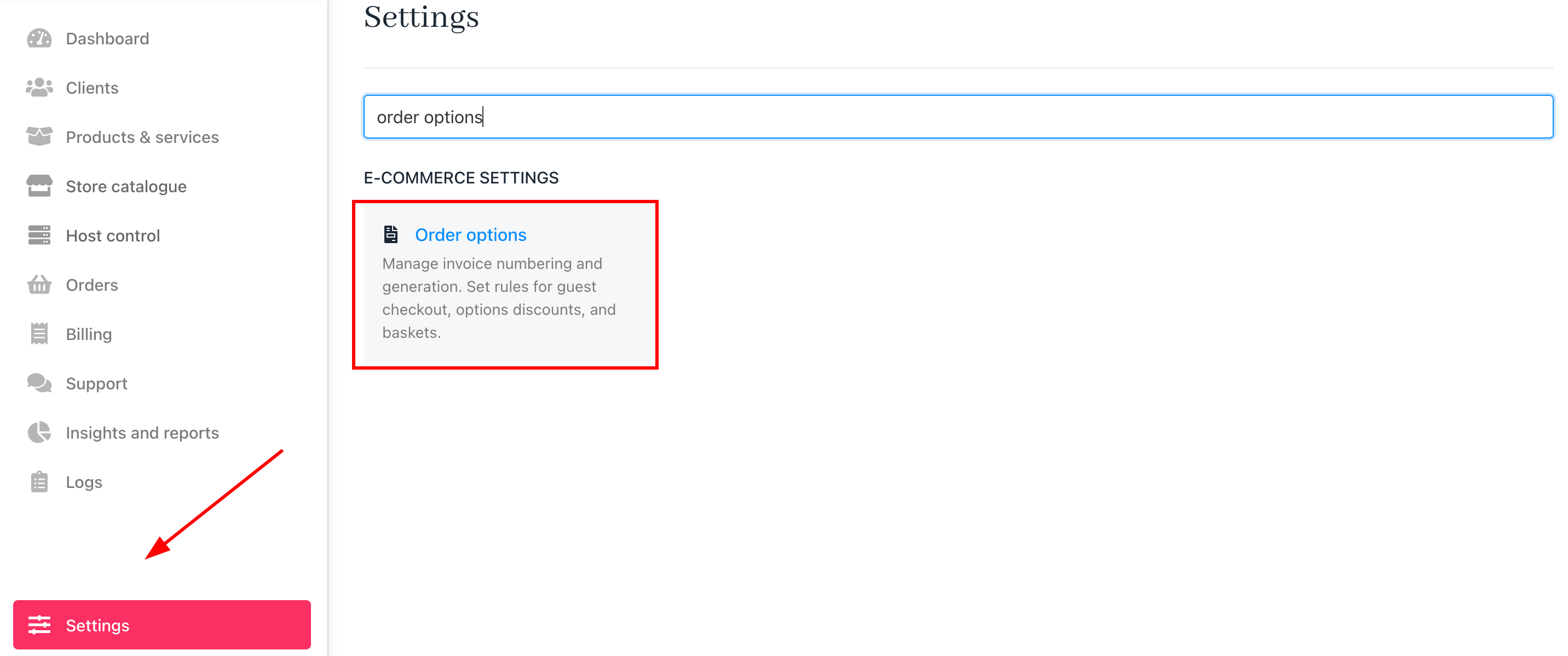
Settings > Order options
Selecting a brand
If you manage multiple brands, use the dropdown in the top left of the Order Options page to select the brand you want to configure.
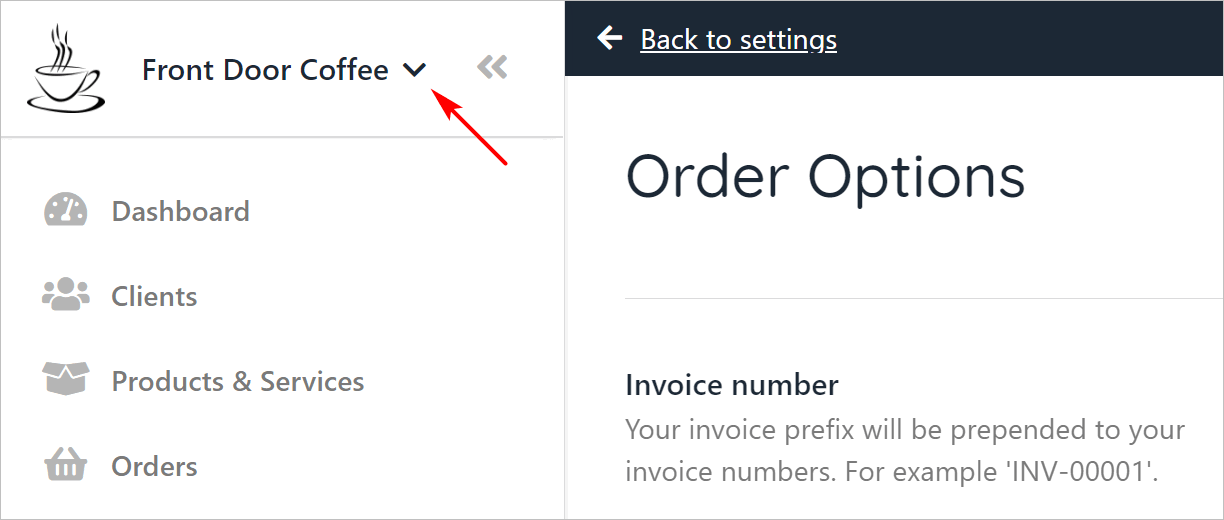
Click drop-down menu
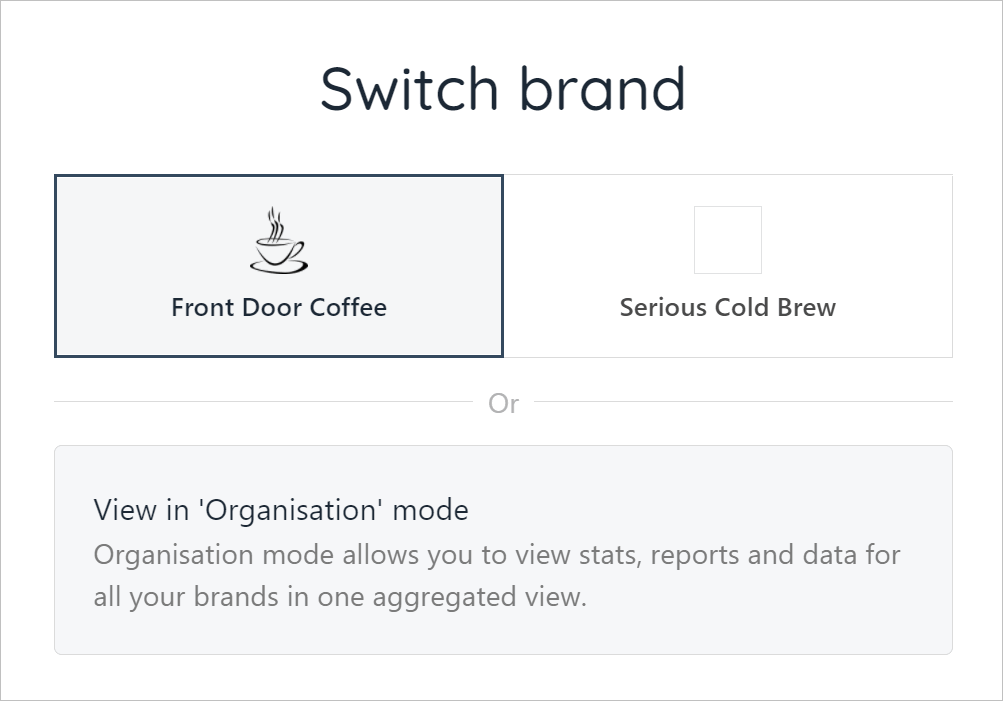
Choose brand
Customising invoice fields
Invoice number & prefix
This can be found under Invoice Number. Upmind auto-fills these fields. You can set starting number and prefix for your invoices. (optional)
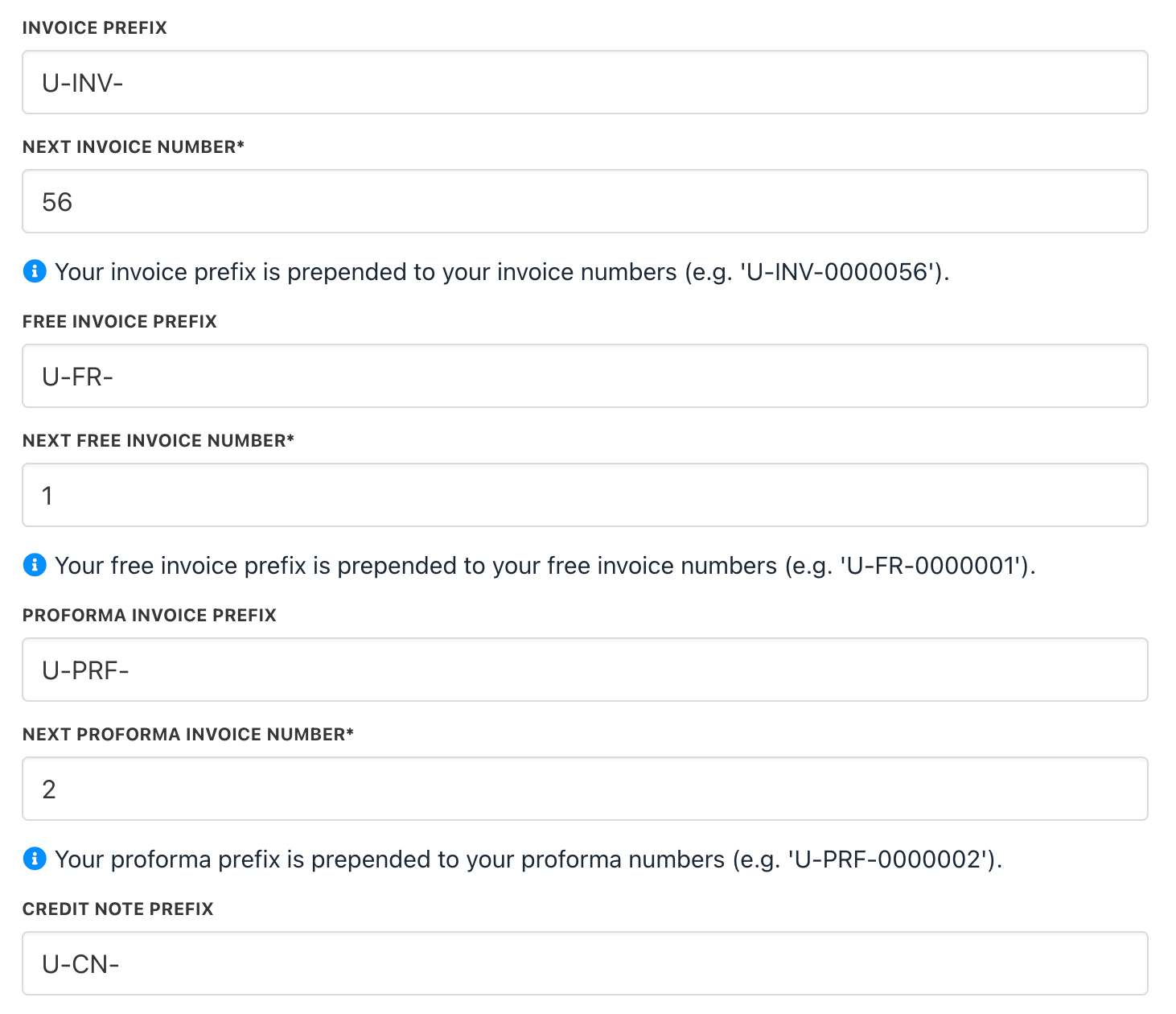
Review and edit fields
Non-recurring invoice due dates
Set how many days after creation a non-recurring invoice is due. The due date is calculated as the invoice generation day plus the specified days. This applies to initial orders and migration invoices for product upgrades.

Set due date
Recurring invoice generation
Set how many days before renewal a recurring payment invoice is generated. The invoice is created X days prior to the renewal date.

Set generation date for recurring payments
Recurring invoice due dates
Configure due dates for recurring invoices to be on, before, or after the renewal date. This setting applies to renewal invoices, with the due date set X days relative to renewal.

Set due date for recurring payments
Manual invoice generation controls
You can configure manual invoice generation at the brand and product levels to control when clients can create recurring invoices.
At the brand level
- Go to Settings > Subscription Options > Contract Settings.
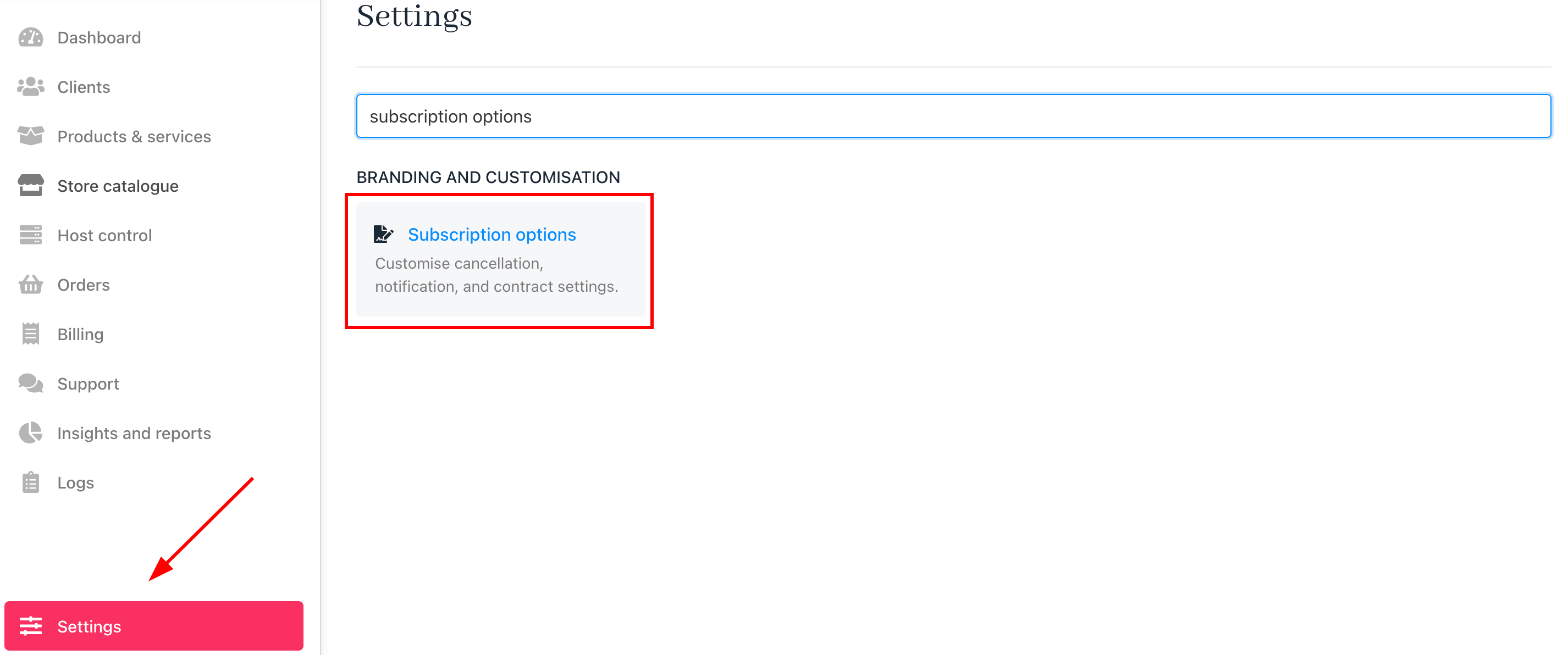
Settings > Subscription options
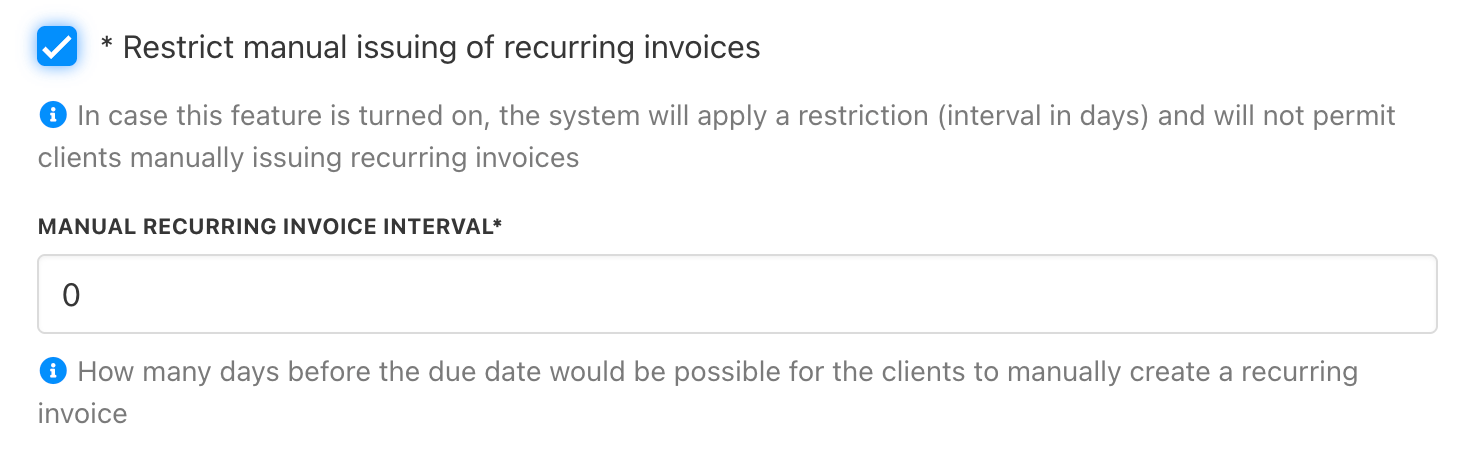
Contract settings
You can configure these options:
- Enable/Disable Manual Issuing of Recurring Invoices: When enabled, clients can only generate recurring invoices within the specified timeframe.
- Manual Recurring Invoice Interval: Set how many days before the due date clients can manually create a recurring invoice.
At the product level
Go to Product Catalogue > [Select Product] > Product Automation.
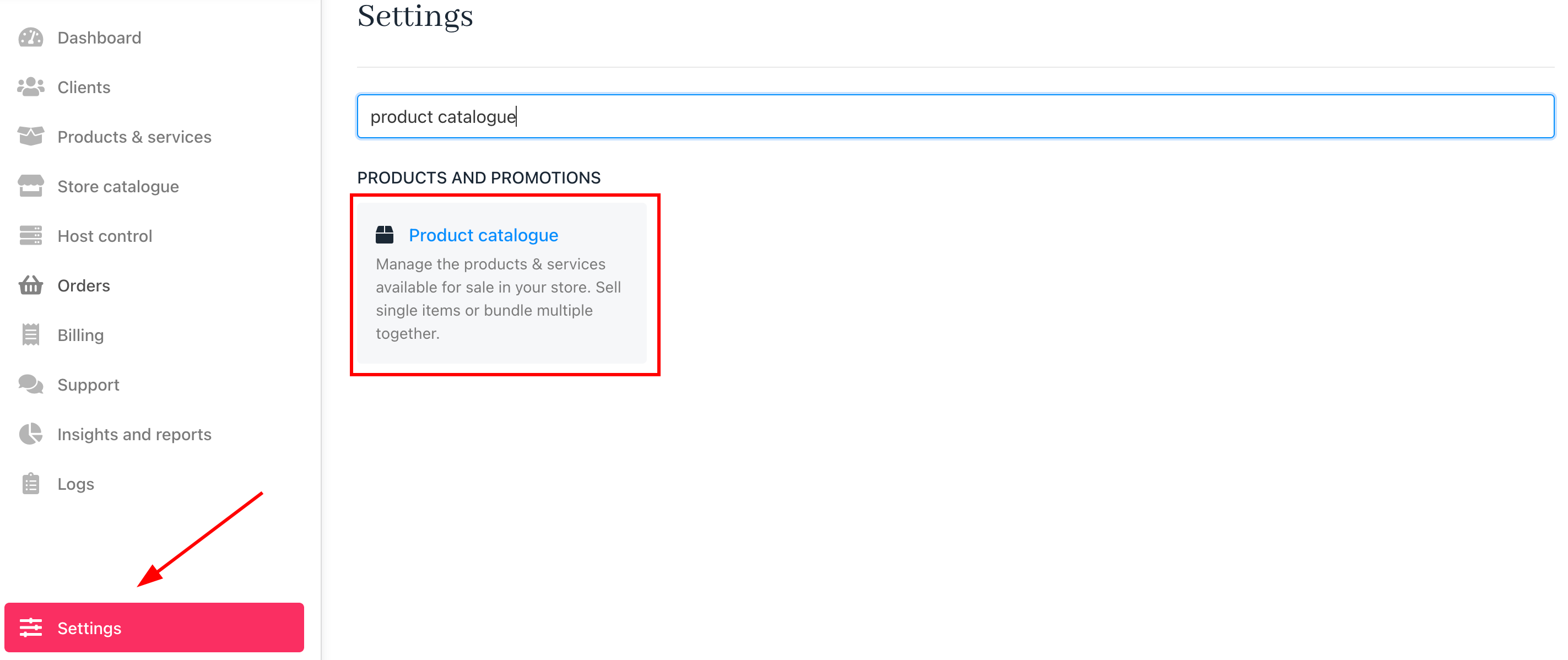
Settings > Product cataloque
If manual issuing of recurring invoices is enabled at the brand level, you can refine the timeframe for each product:
- You can apply the brand default settings or set a custom timeframe per product.
- Define how many days before renewal a client can manually generate an invoice.
- Early renewal is restricted outside the allowed period.
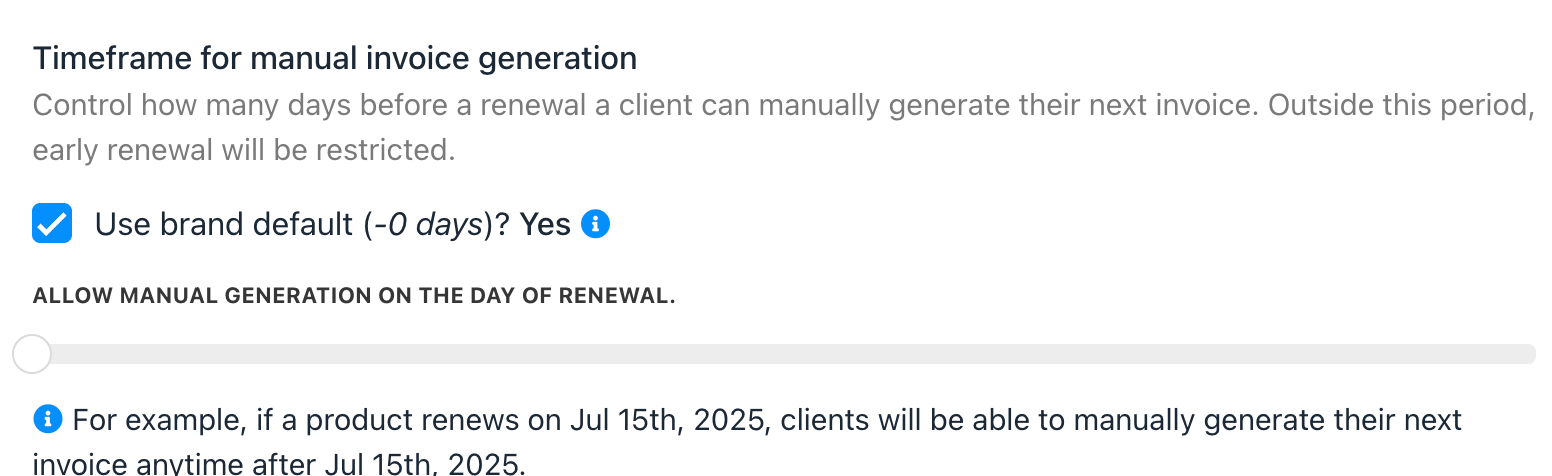
Product automation
Updated 6 months ago