How to Change Your Admin Password
Improve security and add two-factor authentication
This article shows you how to change the password for your Upmind e-commerce account. You also learn how to enable two-factor authentication, an optional Upmind feature.
Changing A Password
- Log in to your Upmind admin dashboard.
- Click the logo at the bottom of the left pane.
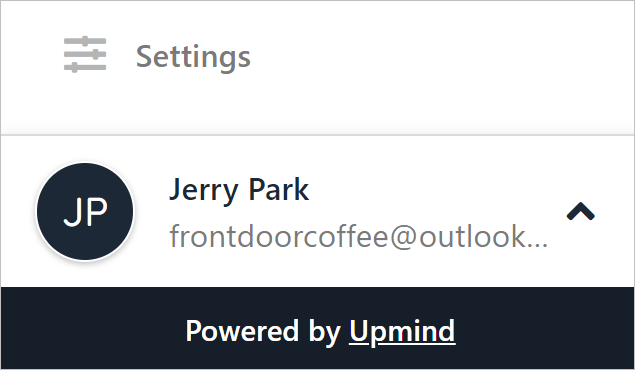
Click Settings
- Click My Account.
- Click the Security tab under the avatar.
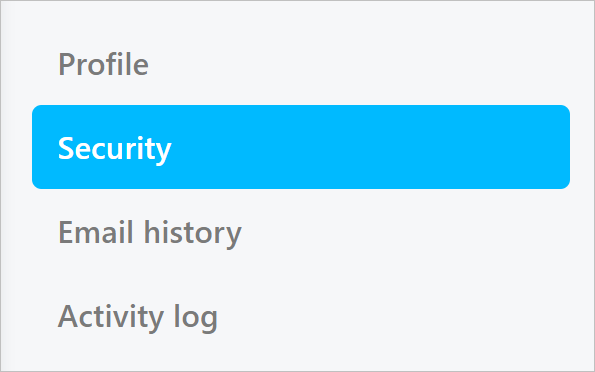
Click Security
- Enter the old and new password. Make sure the new password format generates a green check for each security line.
- Click Change password.
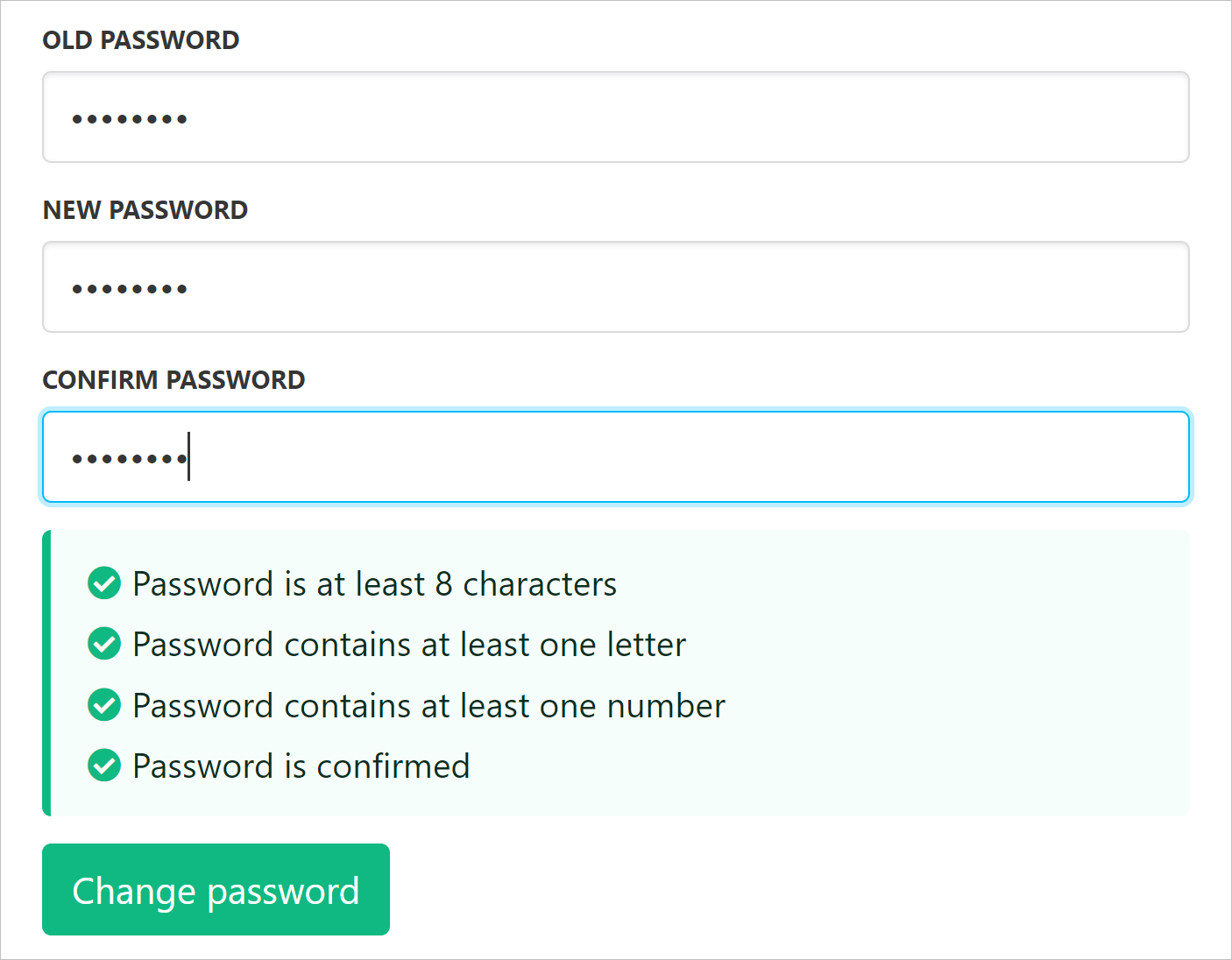
Green check for each security line
Enabling two-factor authentication
By default, two-factor authentication is not enabled. To enable this security feature:
- Scroll down the screen and click Enable.
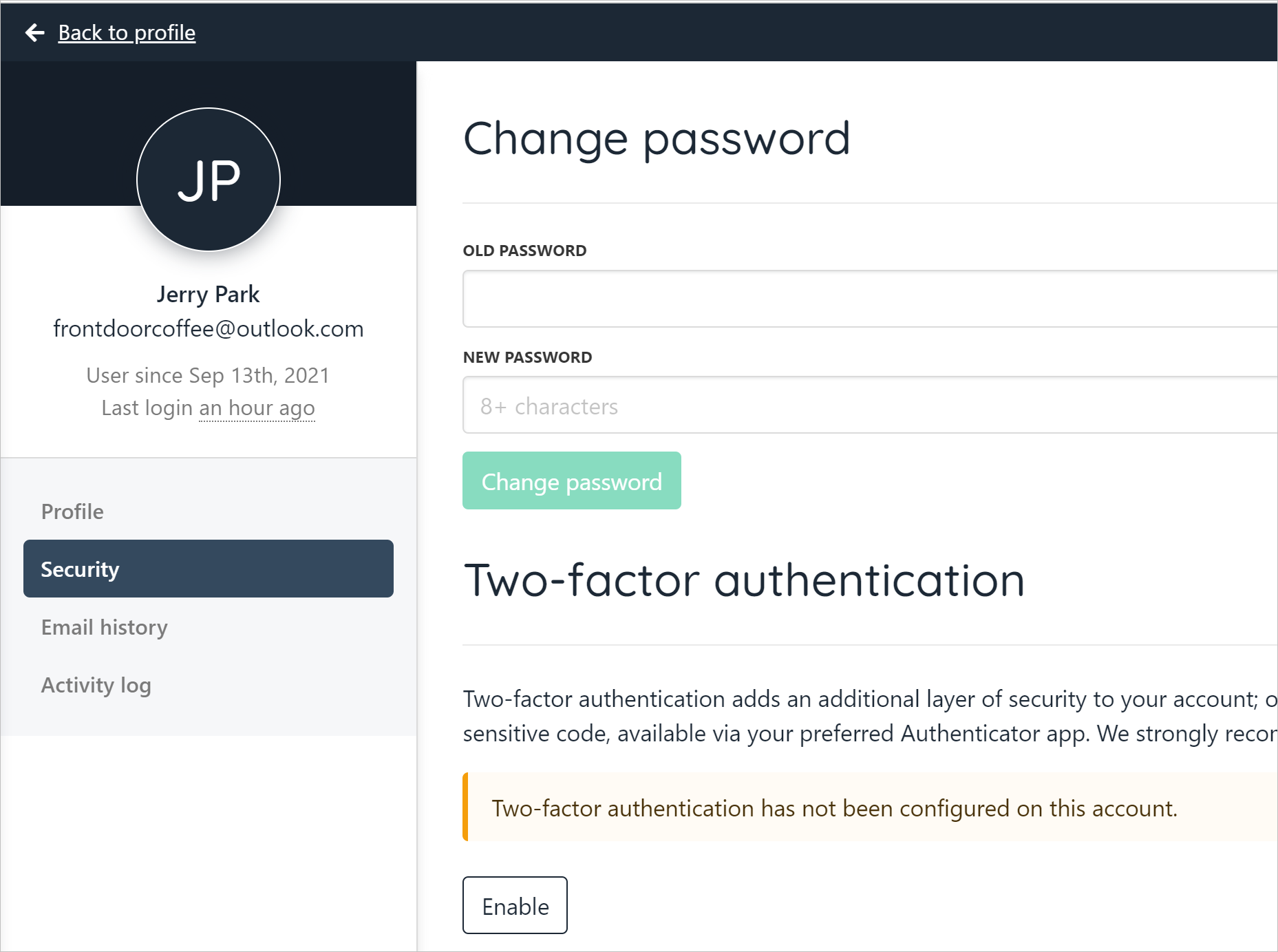
Two-factor authentication
- Scan the QR code with a mobile device app.
- Copy the code.
- Enter the code in the field (no spaces).
- Click Enable.
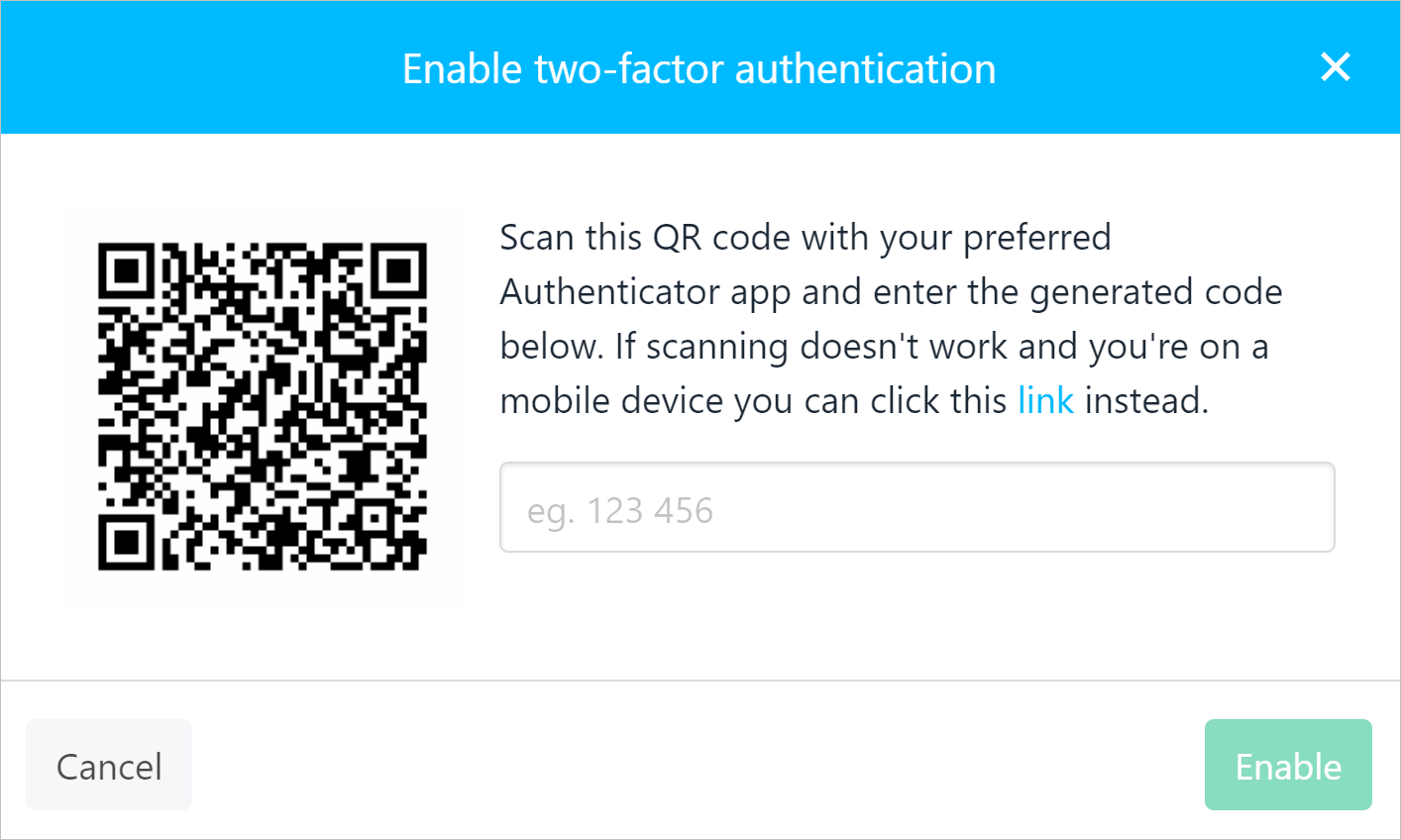
Enable 2FA
If you wish to reset your password, you will be prompted to enter your 2FA code.
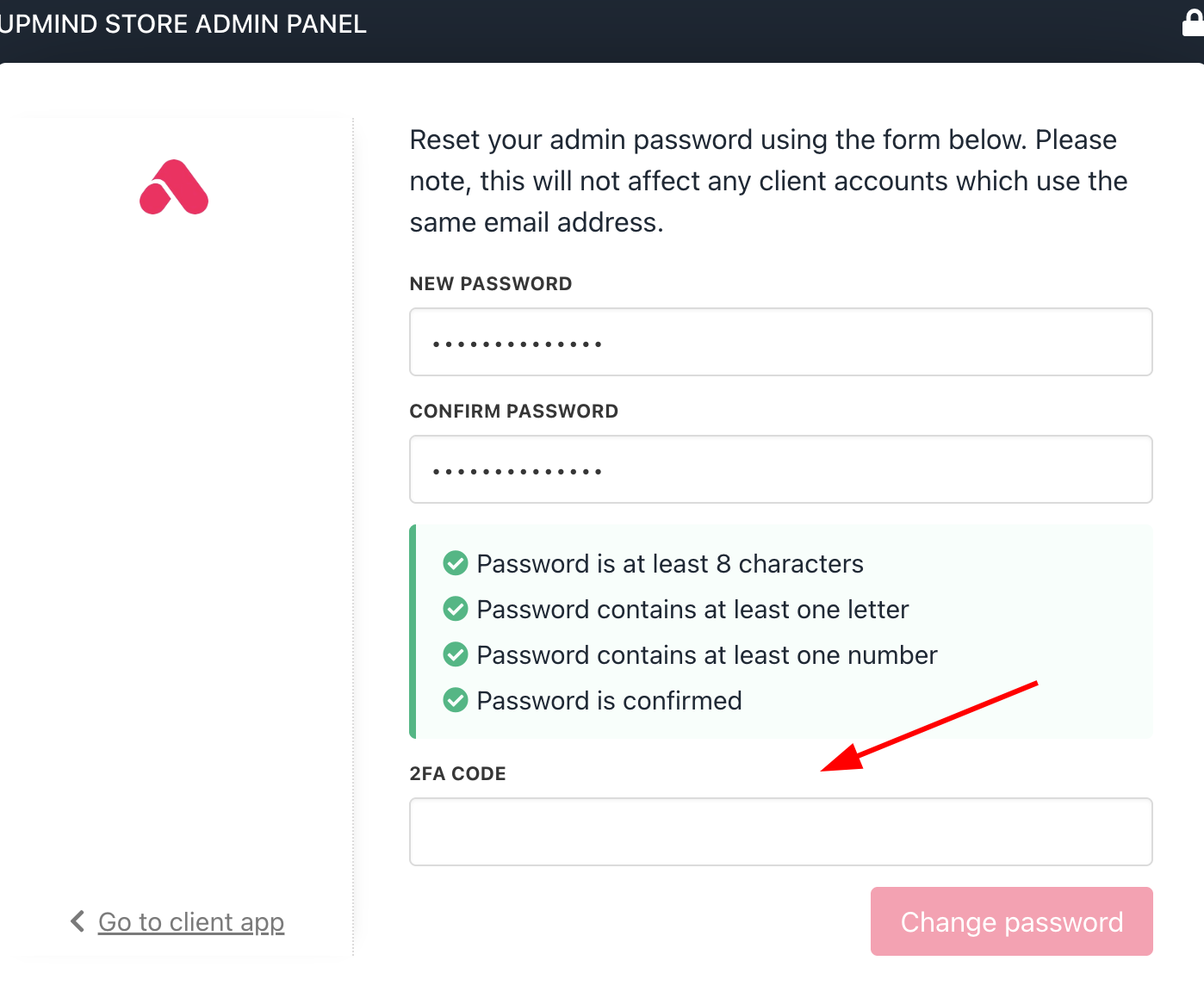
2FA code required
Disabling two-factor authentication
- Click Disable on the Security dashboard.
- Open an authentication app on your mobile device and locate the security code.
- Go to the Security dashboard and enter the number in the field.
- Click Disable on the pop-up window.
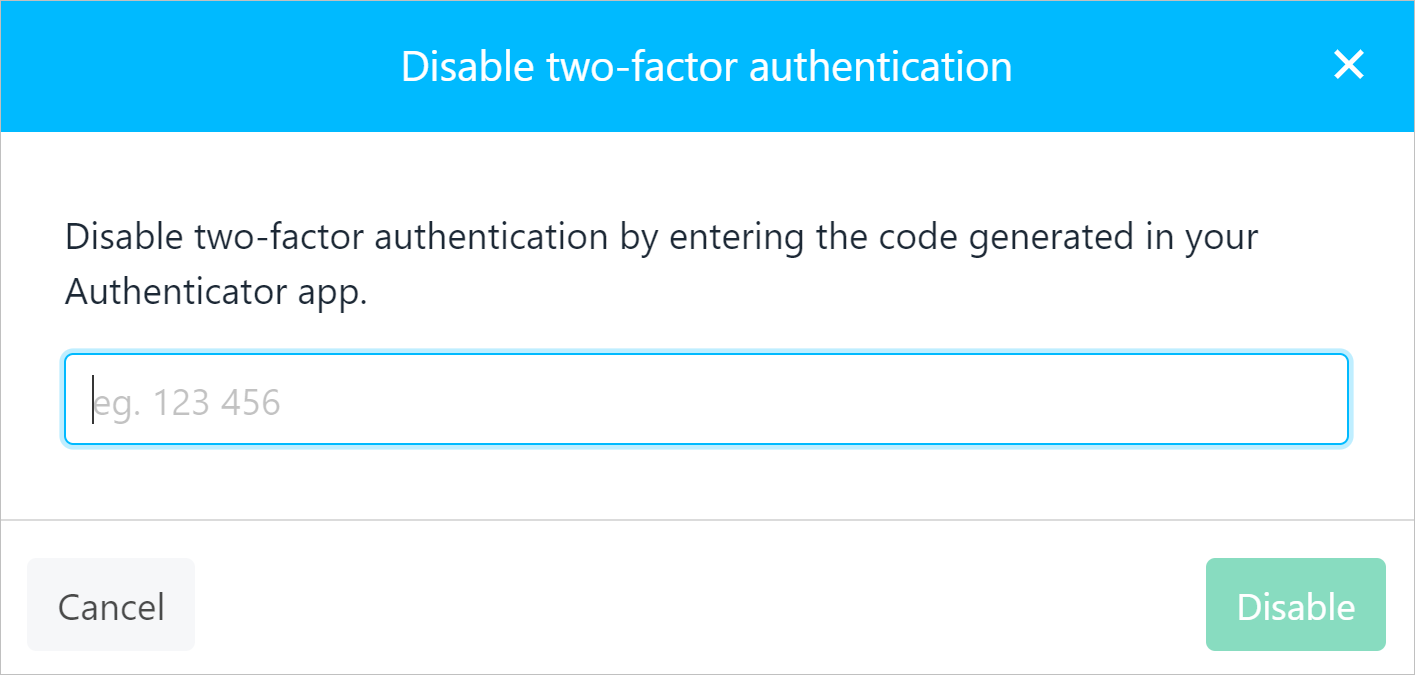
Disabling two-factor authentication
Updated about 2 months ago