Manually Adding GoCardless Mandate Tokens in Upmind
Configure GoCardless mandate tokens
Admins and staff can manually link existing GoCardless mandates to customer accounts in Upmind by adding mandate tokens. This is helpful for clients who have set up mandates outside of the automated Upmind process.
Additionally, you can refer to this guide on how to add GoCardless as a payment method. You can also find the instructions on obtaining the GoCardless access token and setting up webhooks on this guide.
Getting the mandate token from GoCardless
-
Log in to your GoCardless Dashboard at manage.gocardless.com.
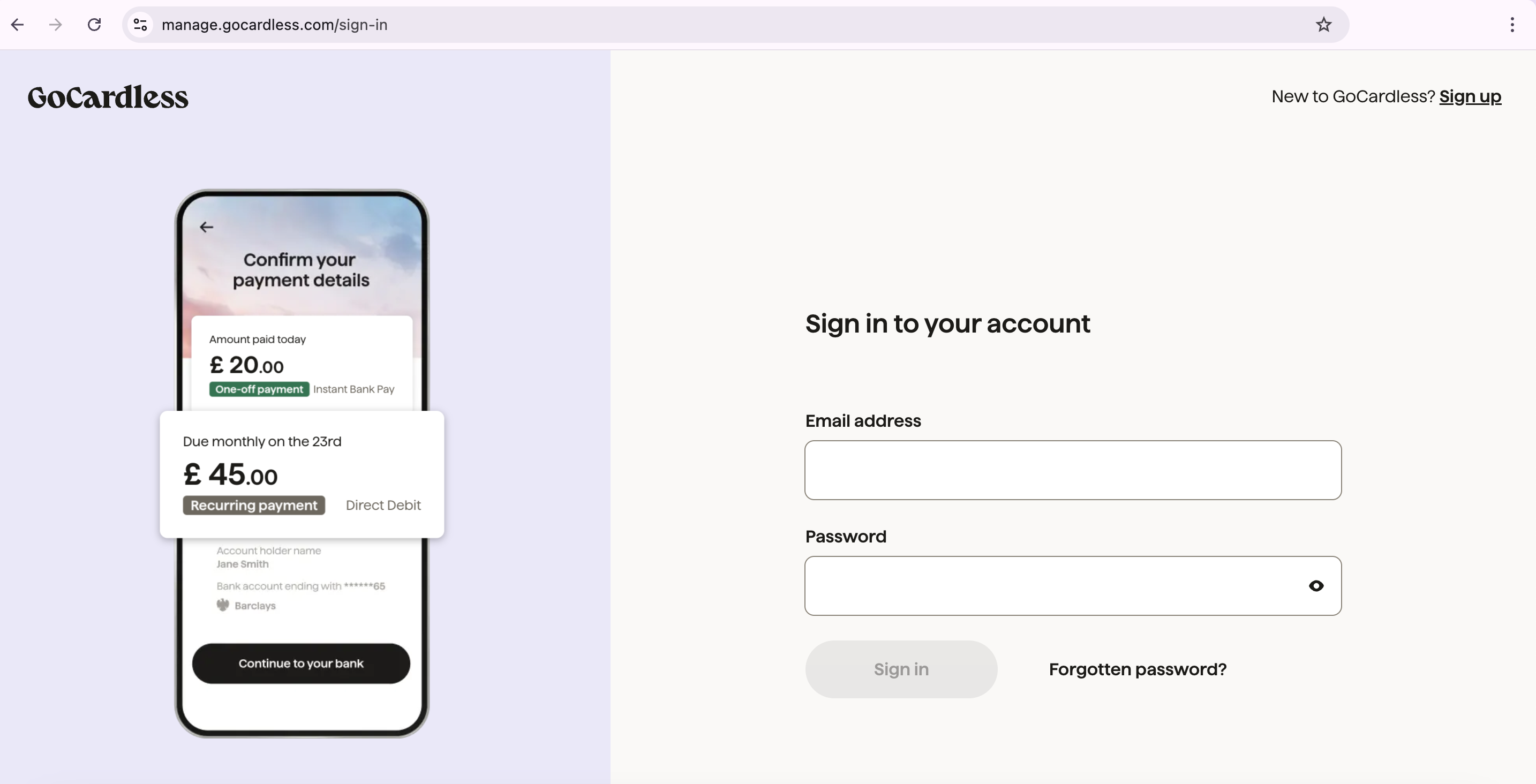
GoCardless account login
-
In the left menu, click
Customers.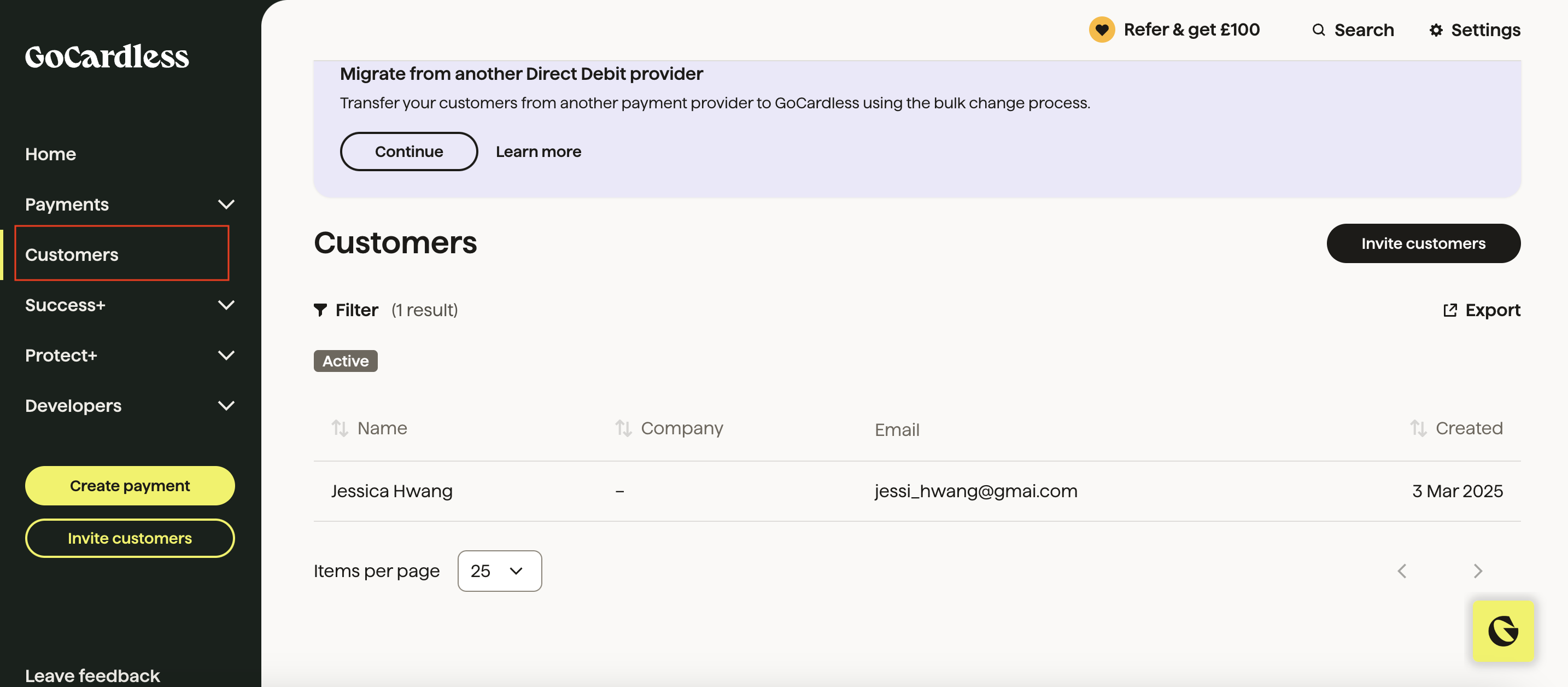
Customers > Choose the customer
-
Select the customer whose mandate you want to link.
-
Click Bank Accounts under the customer profile.
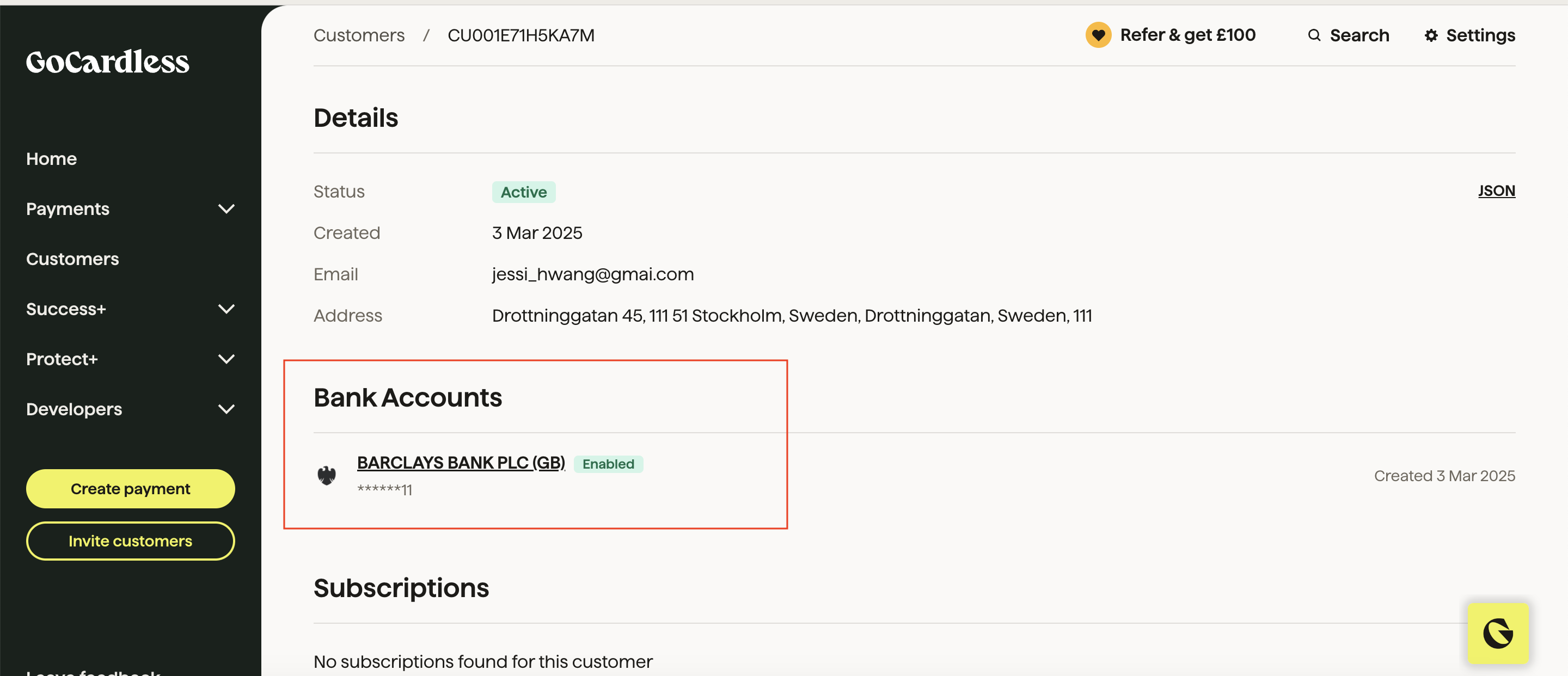
Bank account under customer profile
-
Locate and copy the Mandate Code (the unique identifier for the mandate).

Copy the mandate code
Manually adding the mandate token in Upmind
- Log in to your Upmind admin panel.
- Select the client to whom you want to assign the mandate.
- Go to Billing > Payment Methods and click Add Payment Method.
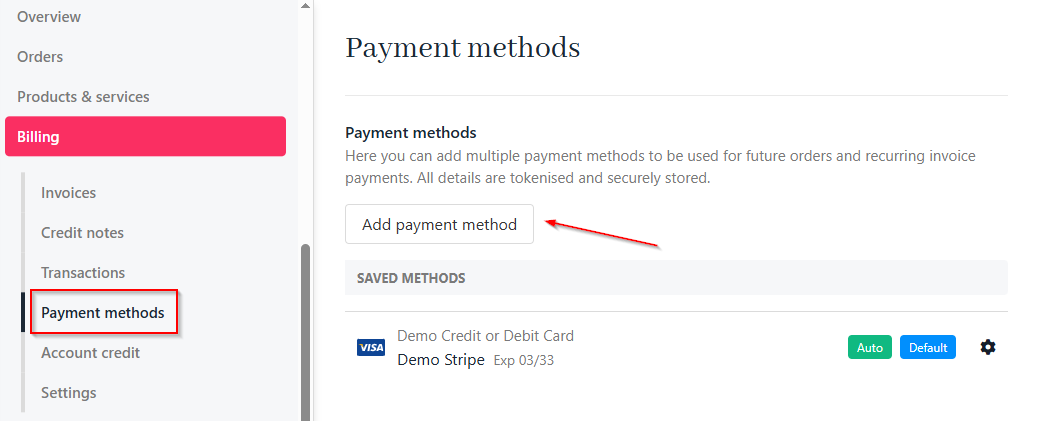
Billing > Payment methods
- In the Advanced section, choose the option to add a mandate token manually.
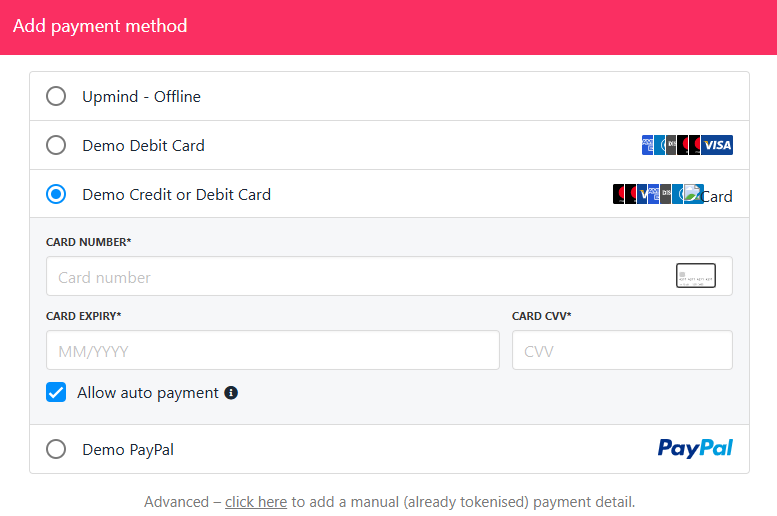
Manually add mandate token
- Select GoCardless as the provider.
- Paste the copied mandate code into the
TOKENfield.
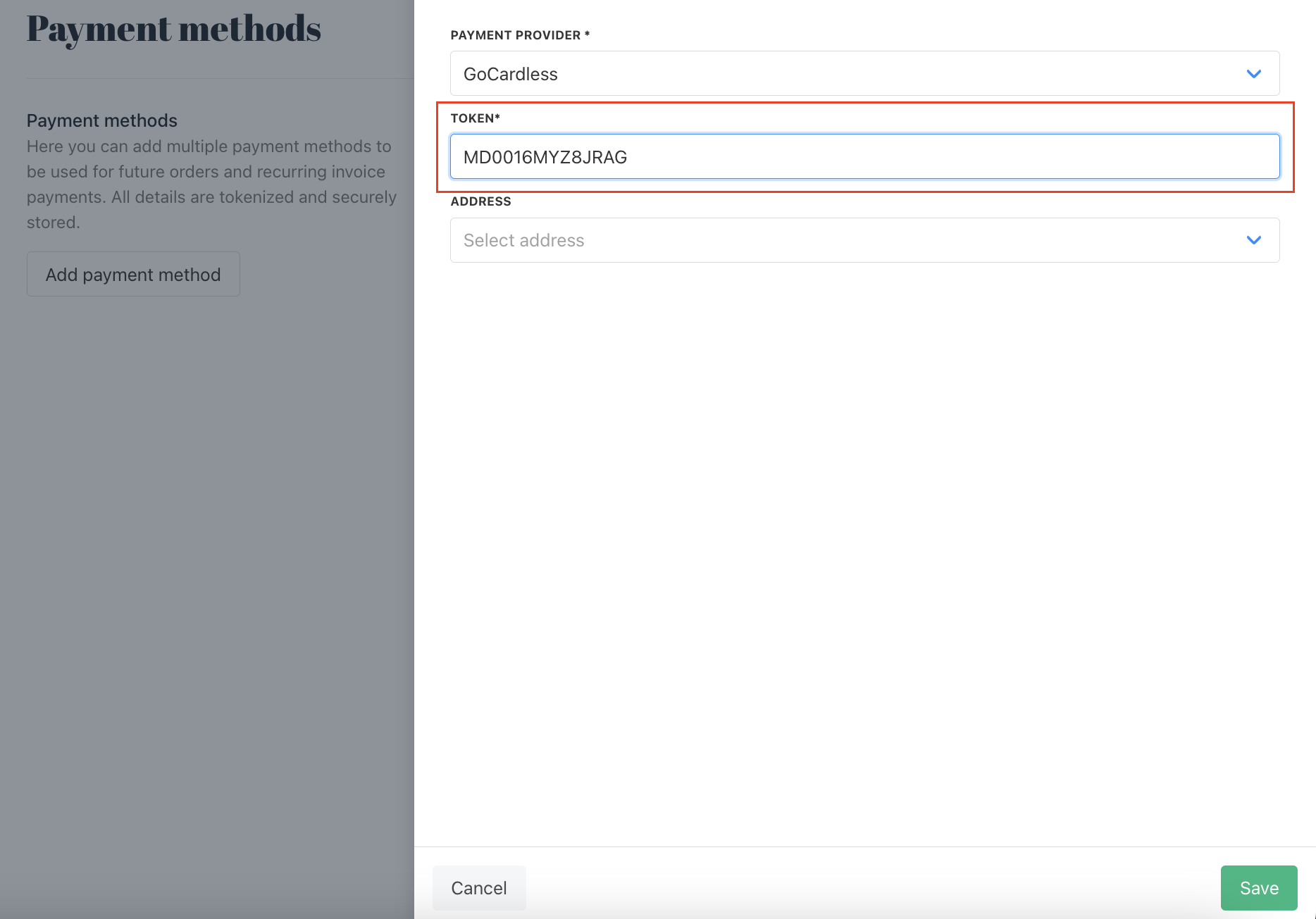
Paste the mandate token
- Click Save to store the mandate.
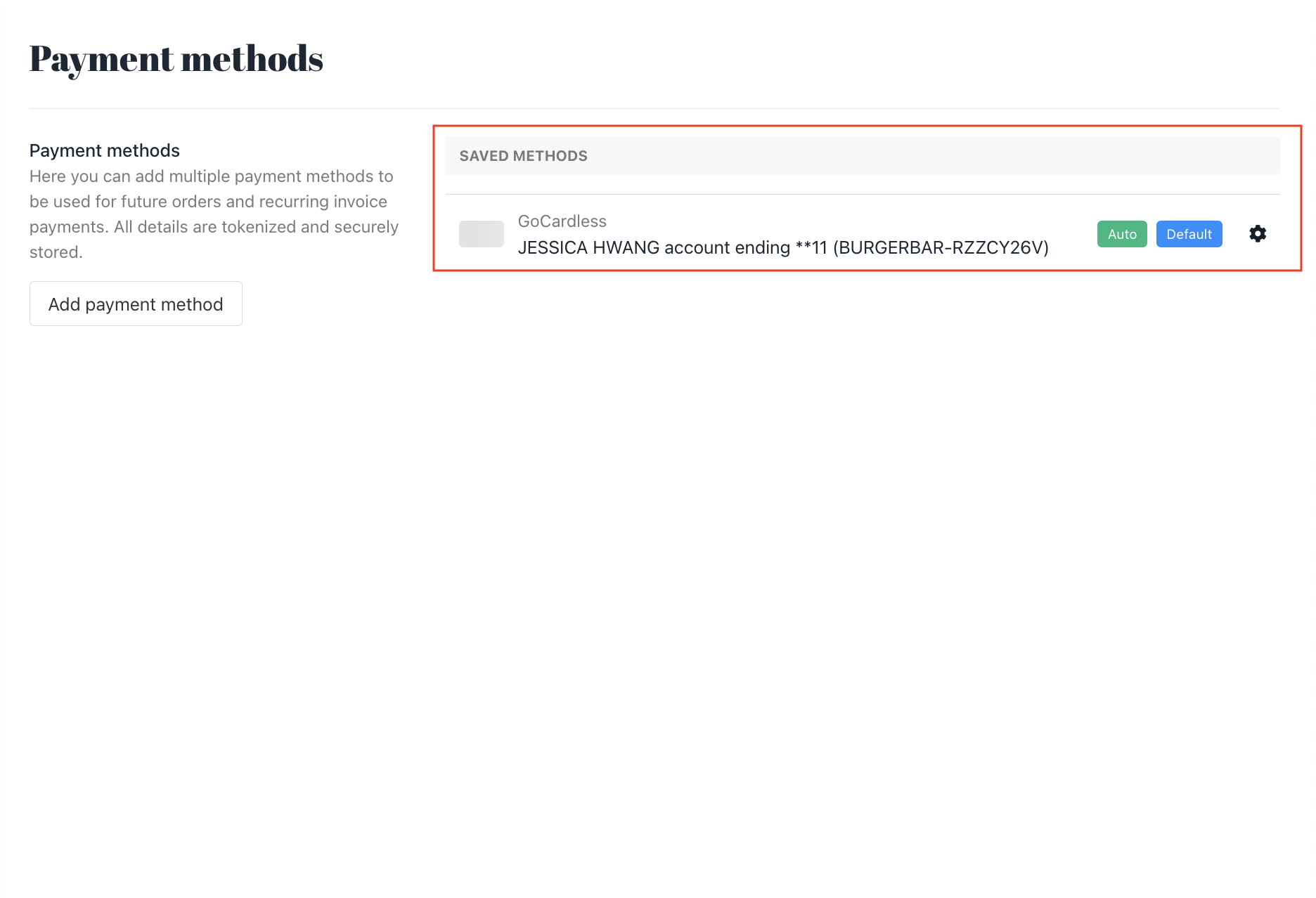
Store the mandate
Updated 7 months ago