How to Create an Upmind Account.
Set up takes less than 30 seconds. We hope you love our software.
This page will help you get started with Upmind. You'll be up and running very quickly!
Upmind requires no technical experience or payment details. It's free to try. There's no need to enter payment details unless you want to continue using Upmind past the trial.
Signing up
- Go to the registration page.
- Enter your organization name plus your name, email address, and the desired account password (at least 8 characters).
- Click Continue.
Your domain
Upmind creates a subdomain for your online store. It has a randomly generated unique ID plus the extension .upmind.app.
We encourage you to configure your own domain name (e.g. yourdomain.com or clientarea.yourdomain.com) after setup.
Verifying an account
Upmind emails a message with a verification link. If the message does not arrive within five minutes, check your spam folder.
Click the link. Your organization’s admin dashboard opens in a new browser tab. Your account is live!
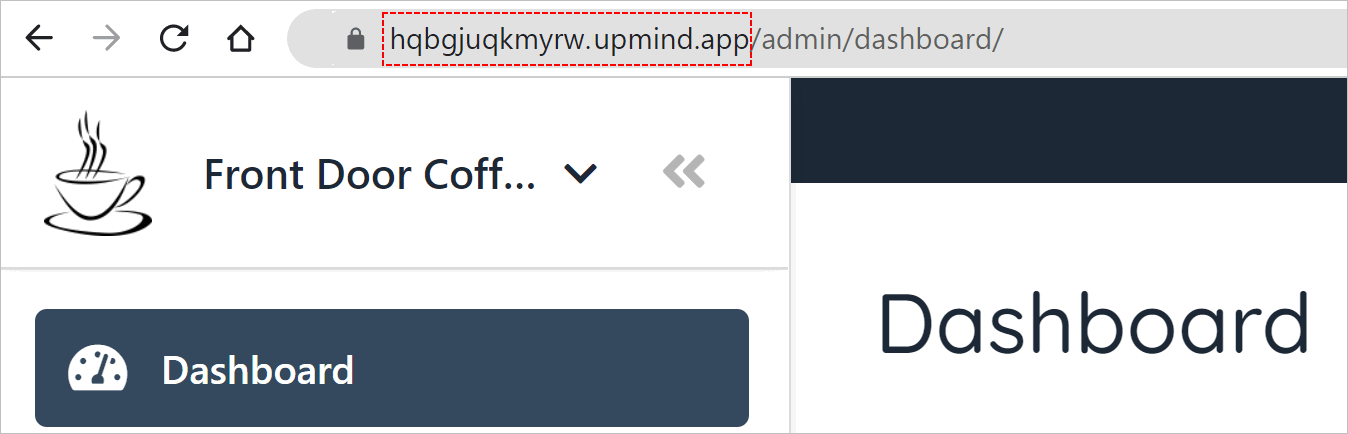
Unique URL
Changing organisation name display
You can change the way your organization name appears on the screen.
- Click the Settings button in the button left corner of the screen.
- Click the Brand settings tile.
- Enter a new name.
- Click Save.
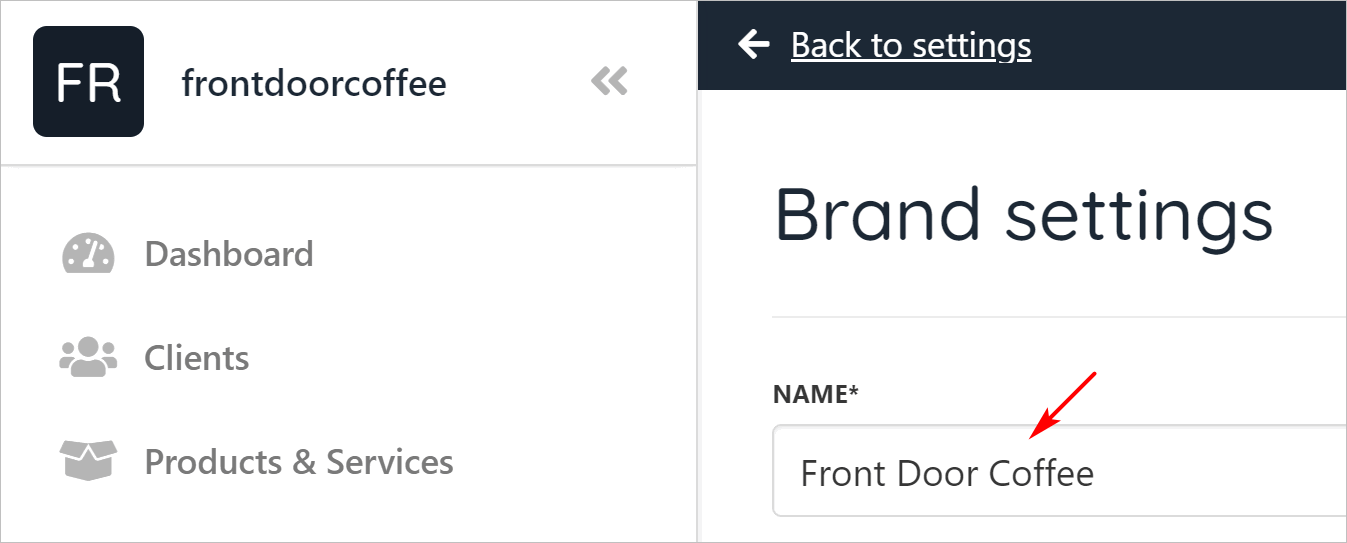
Enter a new brand name.
- Upmind automatically changes the organization name (but not the domain name).
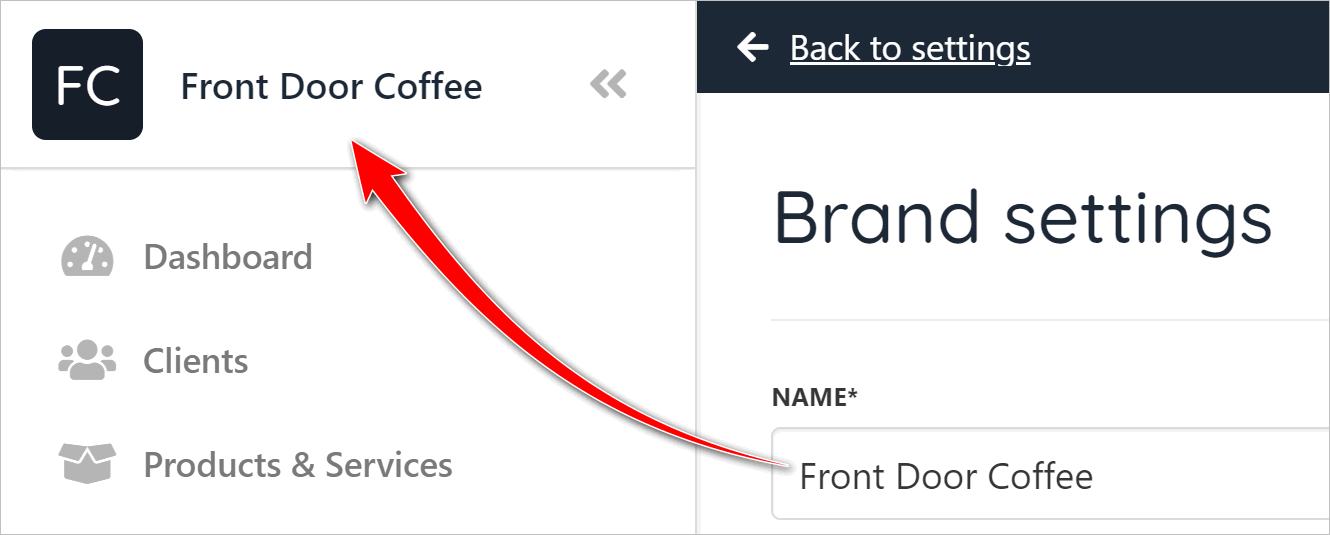
Upmind automatically changes the organization name.
Logging into the Admin panel
Go to the Admin Panel login page and enter your credentials. That login page URL looks like this:
- randomID.upmind.app/admin/login
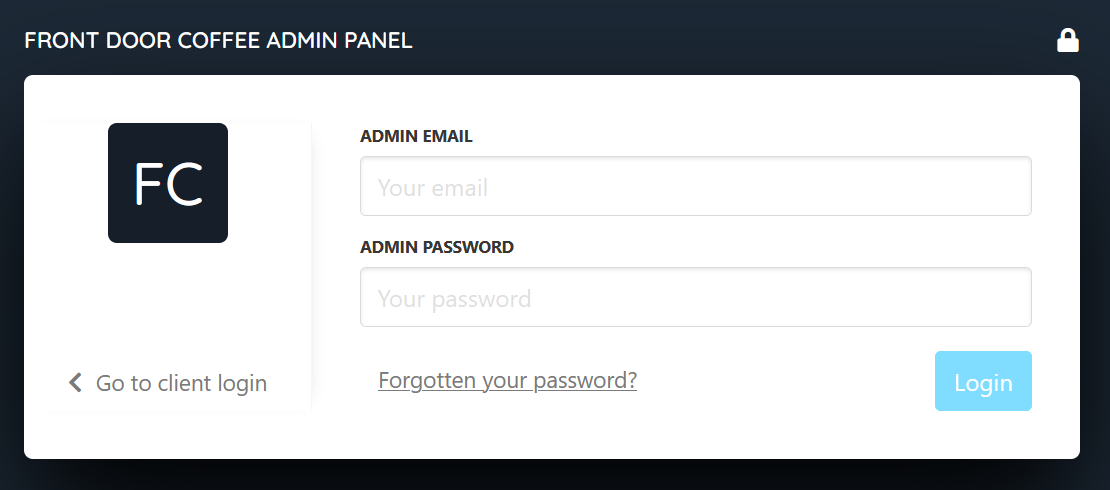
Admin login screen
Single vs. Multi Brand
Each Upmind account is called an organization. An organization can have multiple brands, which can be set up on the brand's page.
If you have multiple businesses on Upmind, we recommend using multi-brand mode under one organization (assuming the businesses are under the same legal entity). However, if the businesses are separate entities, you should register a standalone Upmind organization.
Watch the tutorial in Youtube
Please take a look at this link for a comprehensive guide to this tutorial.
Updated 7 months ago