How to Reset Brand Data
Clear test data while keeping configurations
If you are preparing to launch or need to change your brand’s base currency, resetting your brand’s test data might be necessary.
If you only have test clients and orders, you can request to reset your brand data. Resetting clears all client, order, invoice, log, and transaction data while keeping your products and settings intact.
Preconditions
- Only proceed if you have no live customer data.
- Make sure you have backup if needed, since this action is irreversible.
Enabling data reset
- Log in to your Upmind Admin.
- Go to Settings > Brand Settings under Branding and Customisation.

Settings > Branding and customisation > Brand settings
- Locate and tick the checkbox for Reset brand data.

Reset brand data
Requesting the reset
With the checkbox enabled, submit a support ticket to Upmind requesting a brand data reset.
- Go to
Manage my Upmind.
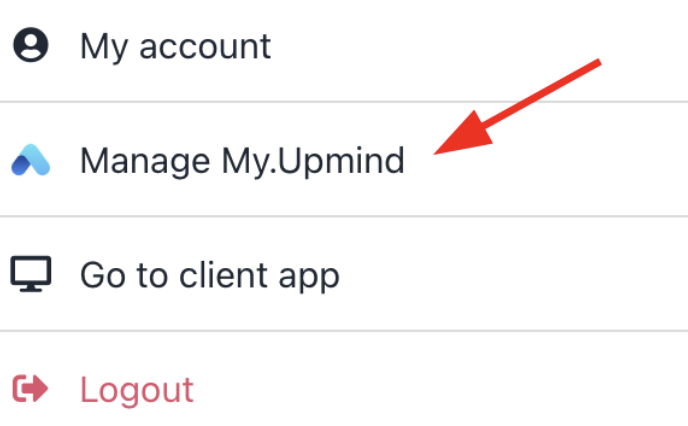
Manage my Upmind
- Click on Support and then click Open new ticket.
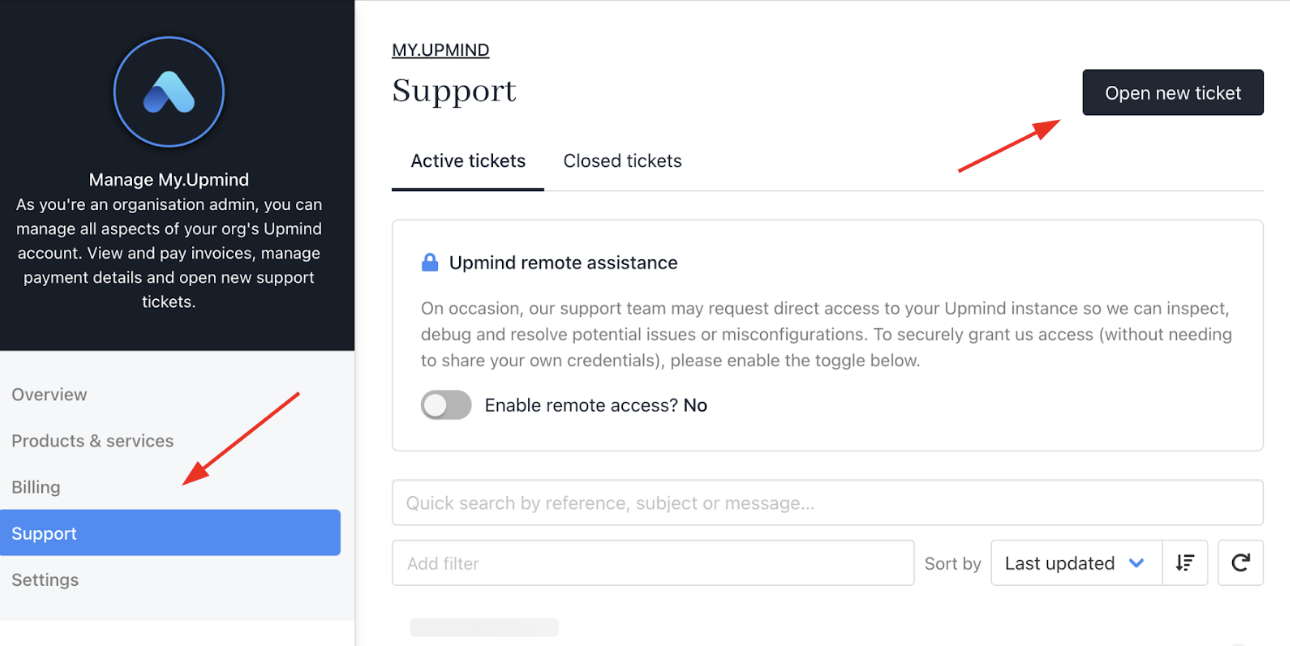
Open new ticket
The Support team will process the request and perform the reset on your behalf.
Updated about 1 month ago