Add an existing product or service
If the customer already has an existing product or service that isn't yet billed in Upmind, this guide will explain how to add it to their account
You can use the Place new quick order feature to quickly add a pre-existing order product to a client's account.
This feature allows you to:
- Place New Order – Creates a new order with normal invoice that includes full price.
- Add Existing Service – Adds existing service to Upmind for continued billing. The initial invoice will be set to 0 since the system recognizes that the client has already paid for it in your previous system.
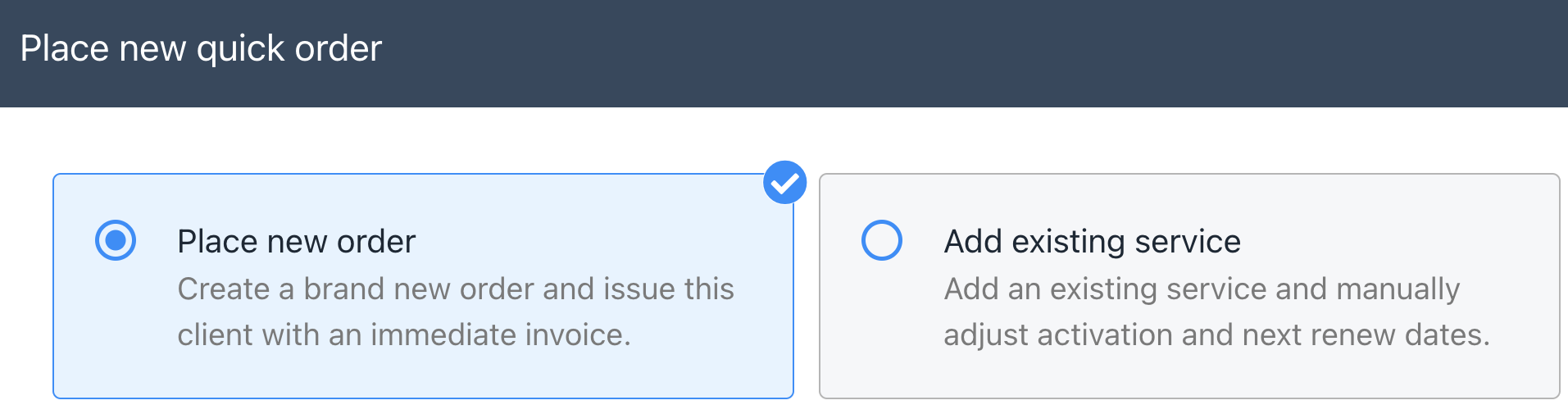
You may want to select either Place New Order or Add Existing Service
Here are the steps you can follow to add existing product or service to client's account.
- Navigate to the Client's profile in your admin area
- Click the three dots on client profile card and select Pace new quick order
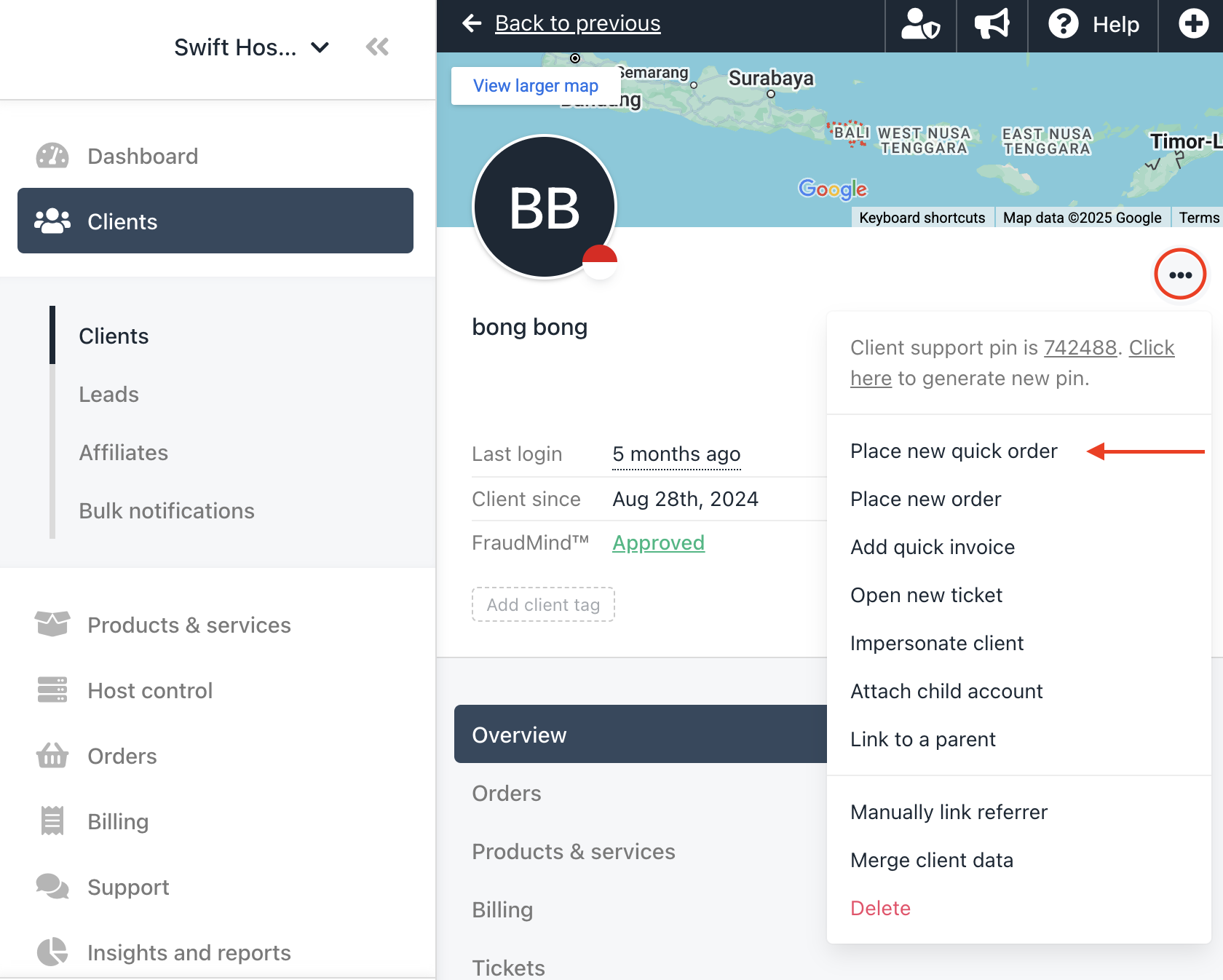
- In the quick order window select Add existing service
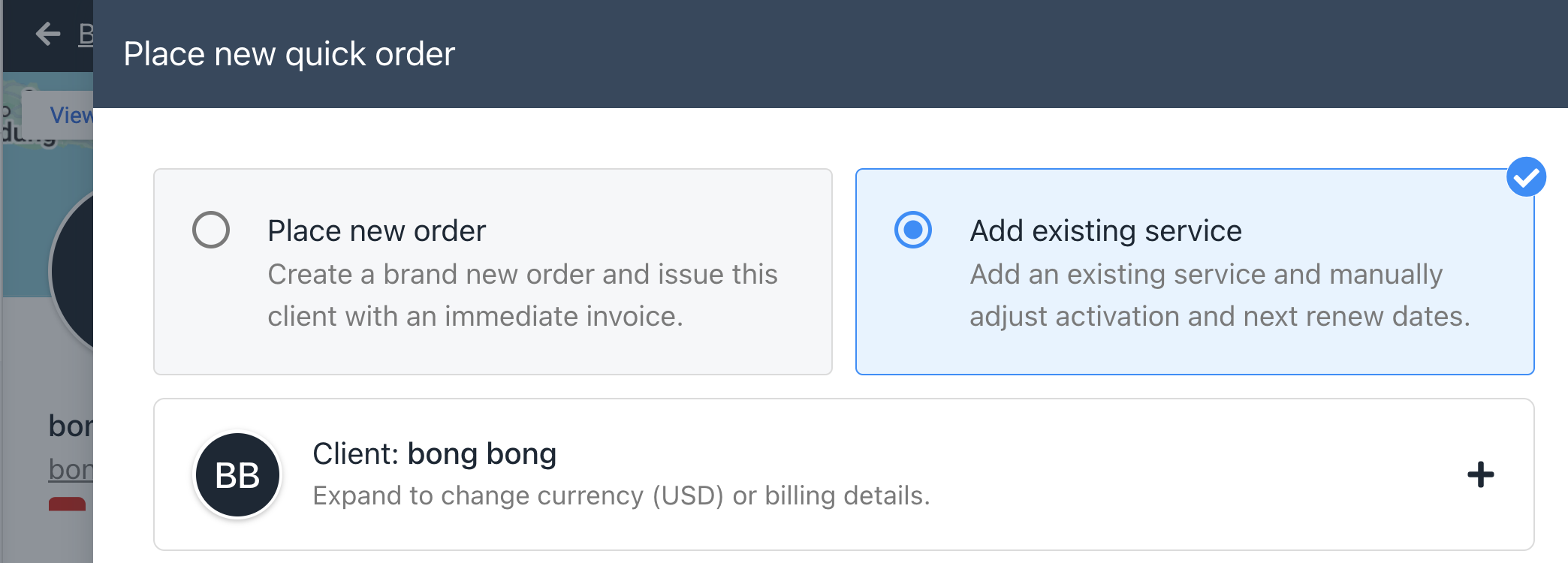
- Add an Order Item and select the product you wish to add
- Configure the product as necessary then click Add to basket
- If necessary, configure the Activation and Next Renewal date accordingly
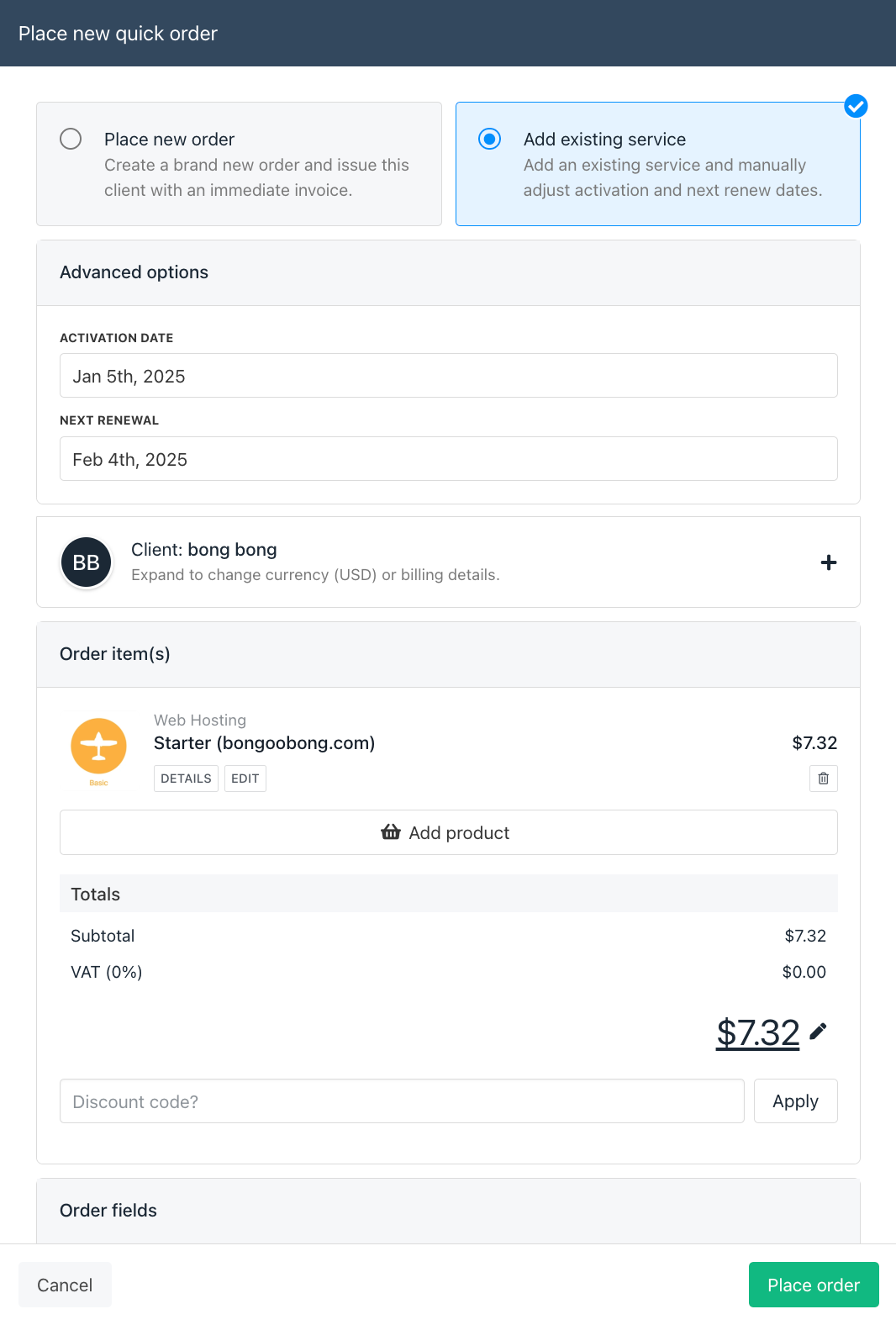
- Click Place order
If the product has provisioning then the order status may have gone to "Awaiting activation" in which case you should activate it manually, and then go to the Manage tab and run Get Info to verify it works.

Manually activate the order if necessary
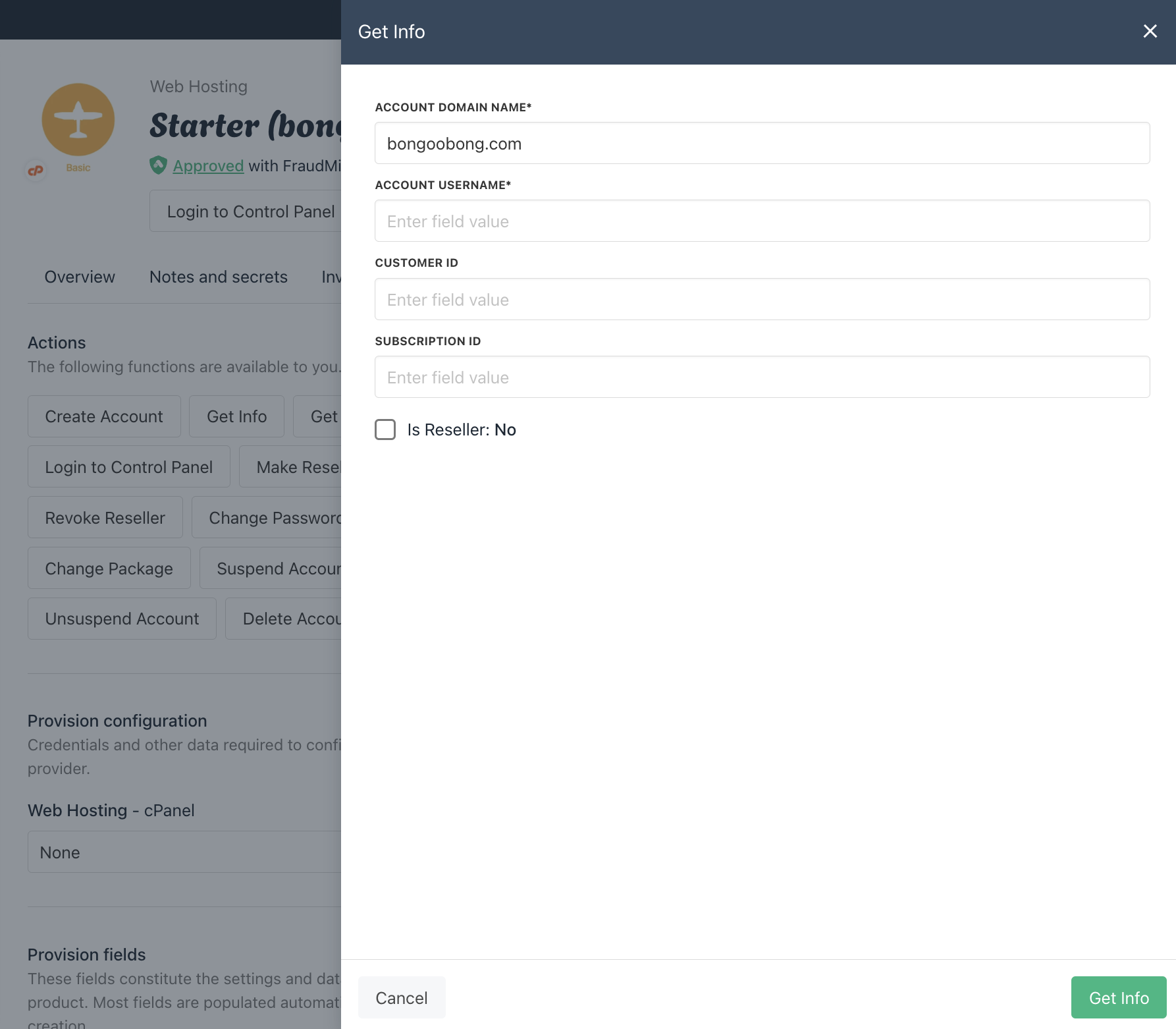
If the product has provisioning, go to the Manage tab and run Get Info to verify it works
Next, in the invoice will display custom discount which will make the invoice amount to 0 as the system recognizes that the client has already paid for it in the previous system. The next renewal invoice will show the normal price.
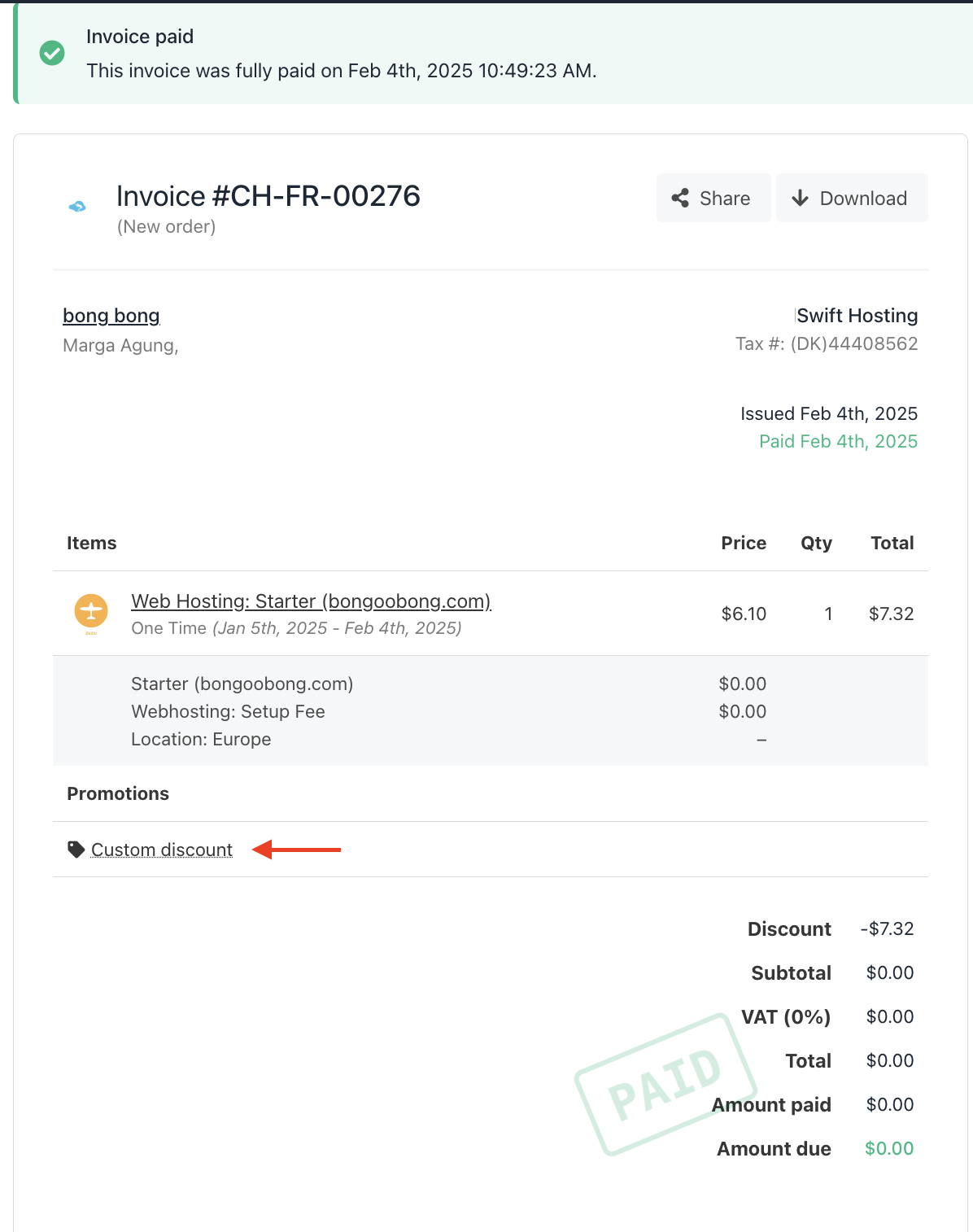
You also can watch the details on the Upmind YouTube Video here
Updated 10 months ago