How to Add RazorPay as a Payment Method
Set up RazorPay to take payments in Upmind
RazorPay is a leading payment gateway in India, supporting credit/debit cards, net banking, UPI (Unified Payments Interface), wallets, and more. Razorpay is for standard payments, which are non-recurring.
Getting RazorPay API credentials
- Log in to your RazorPay account.
- Go to Accounts & Settings > Settings > API Key and click Regenerate Key to obtain your Key ID and Key Secret.
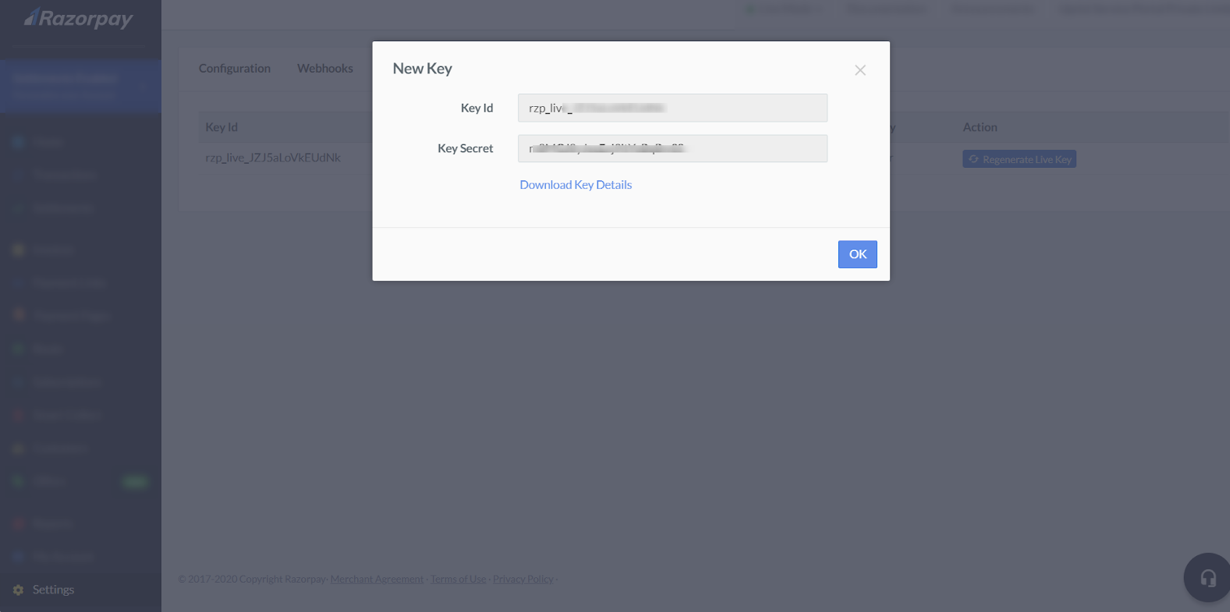
Key ID and Key Secret
Adding RazorPay in Upmind
-
Go to Settings > Payment Providers in your admin area.
-
Click Add Payment Provider and select RazorPay.
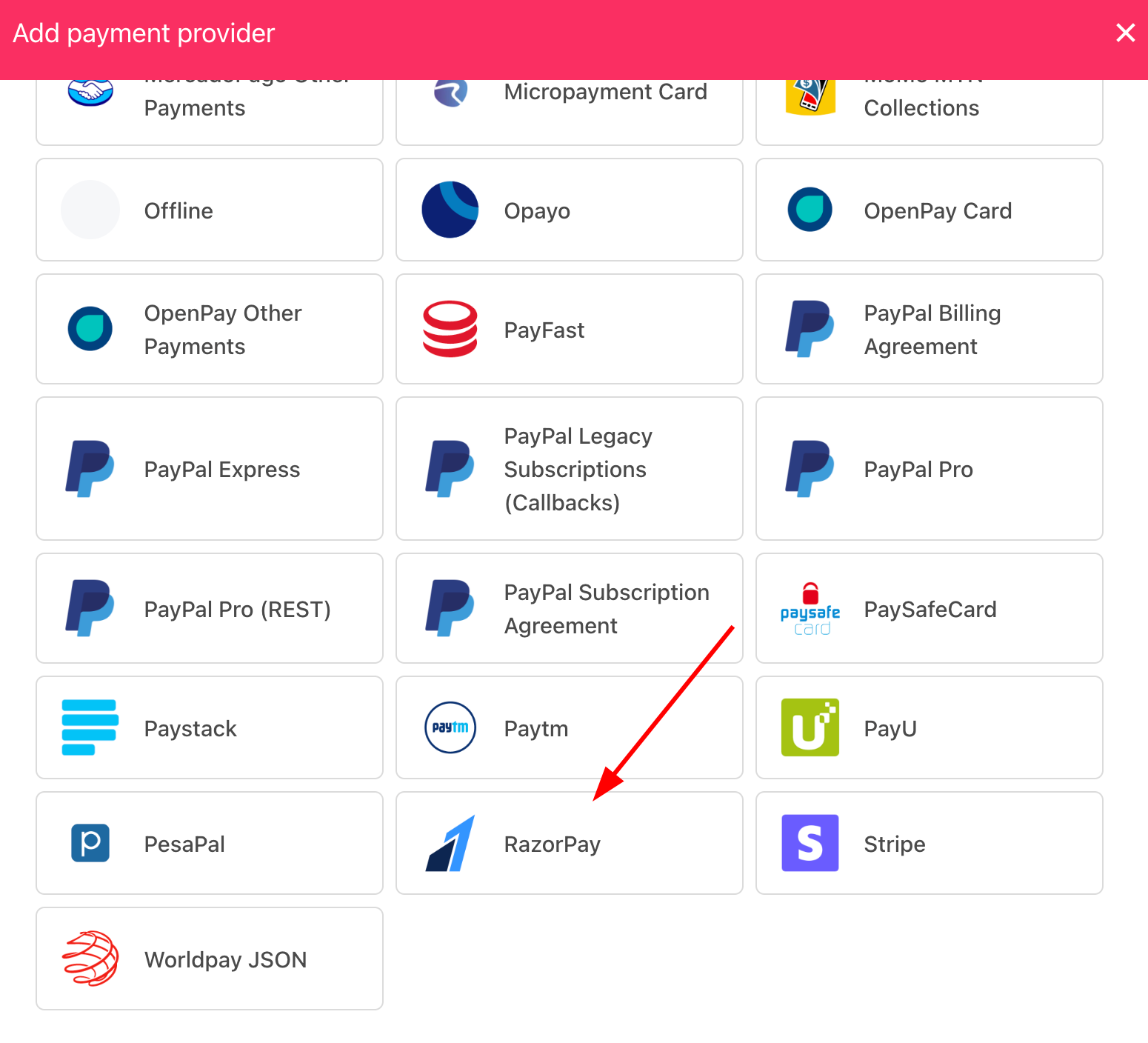
Select payment provider
Configuring details
- Enter a display name. We suggest RazorPay.
- Select the appropriate Test Mode option.
- Enter your Key ID and Key Secret.
- Click Test Credentials to verify.
- (Optional) Add supported currencies.
- (Optional) Enter payment instructions for your customers.
- Click Create.
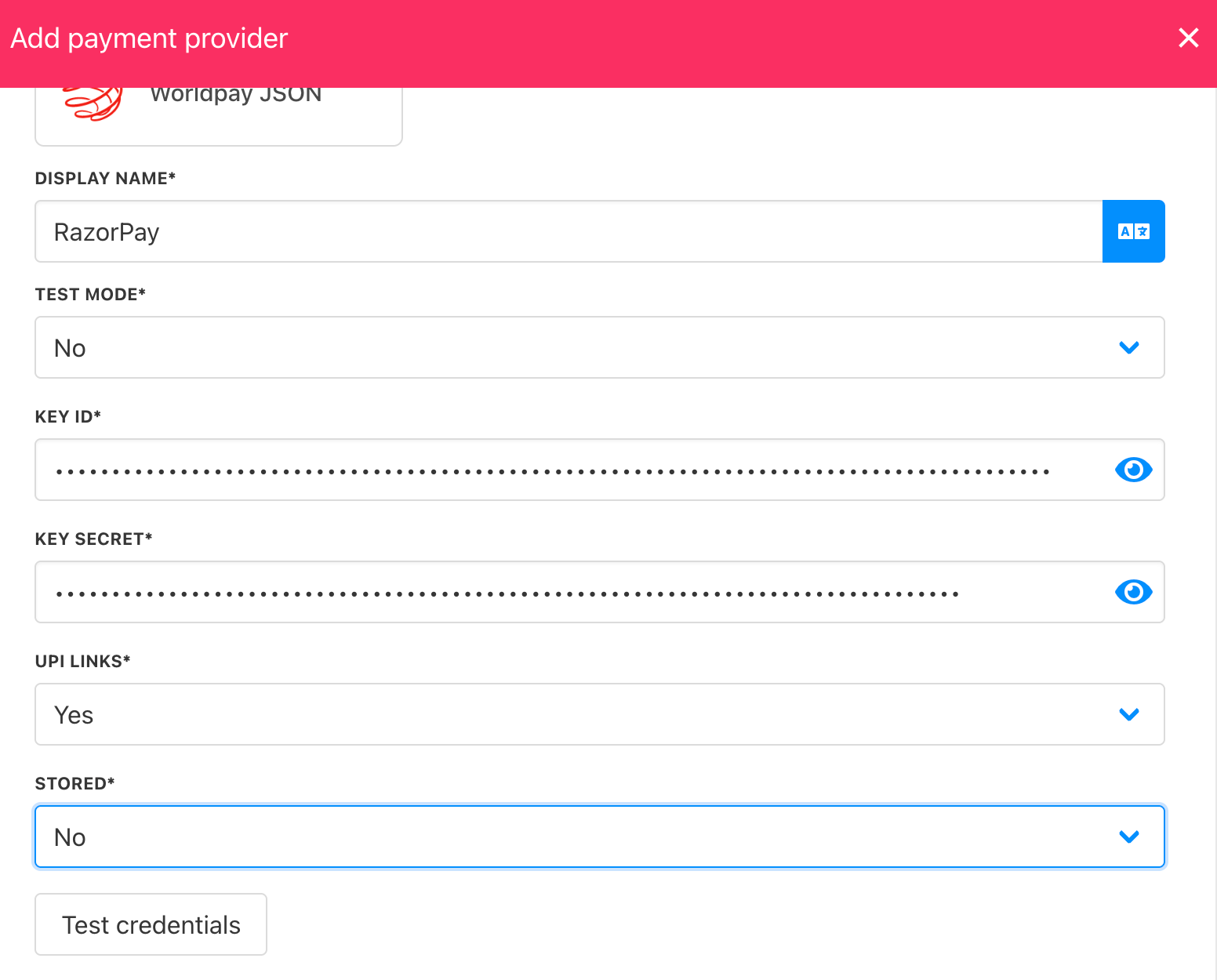
Add details
Editing the payment method
To update, go to Settings > Payment Providers, click the three dots next to RazorPay, and select Edit.
Configure RazorPay webhook
You must configure the RazorPay webhook so Upmind always receives transaction updates.
- Log in to your RazorPay dashboard.
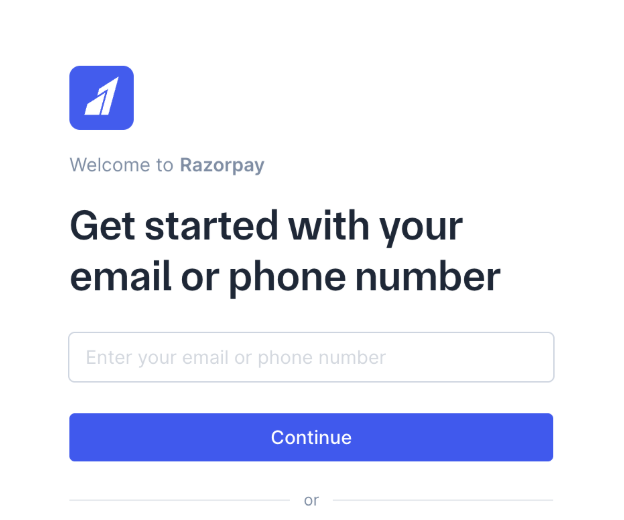
RazorPay login
- Go to
Account & Settings.
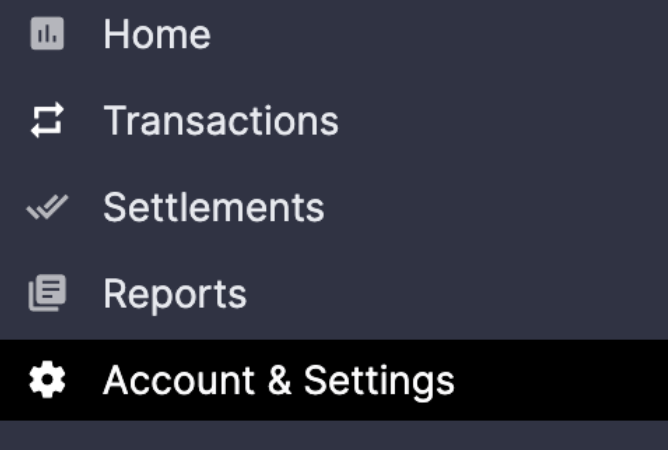
Account & settings
- Click Webhooks under Website and app settings.
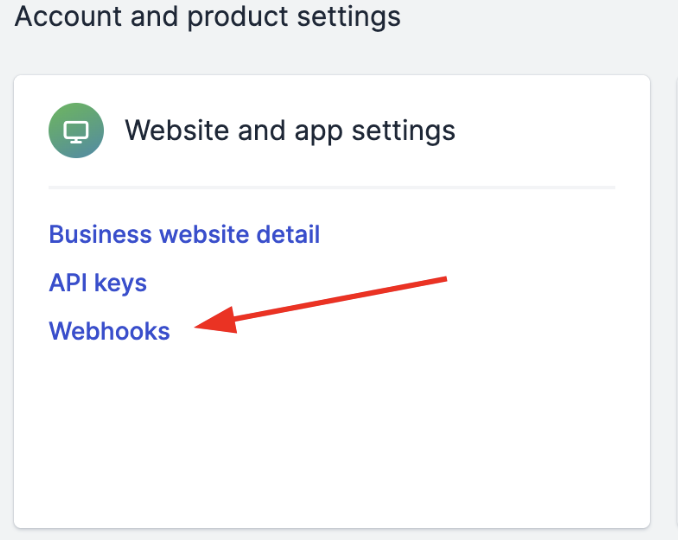
Website and app settings > Webhooks
- Click + Add New Webhook.
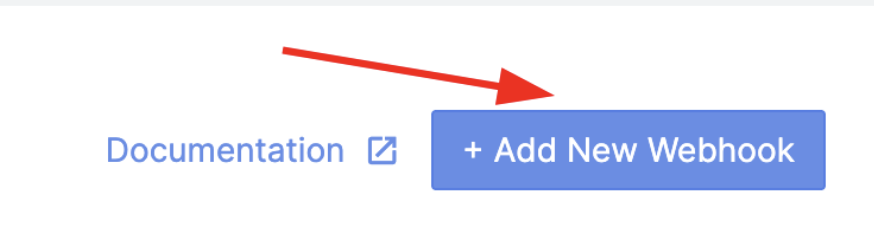
Add New Webhook
- Enter the public HTTPS URL of your endpoint.
- Add a Secret for security on the webhook endpoint. (Optional)
- In the Alert Email field, enter the address to receive webhook failure notifications, such as errors or deactivations.
- Select the desired Events from the list.
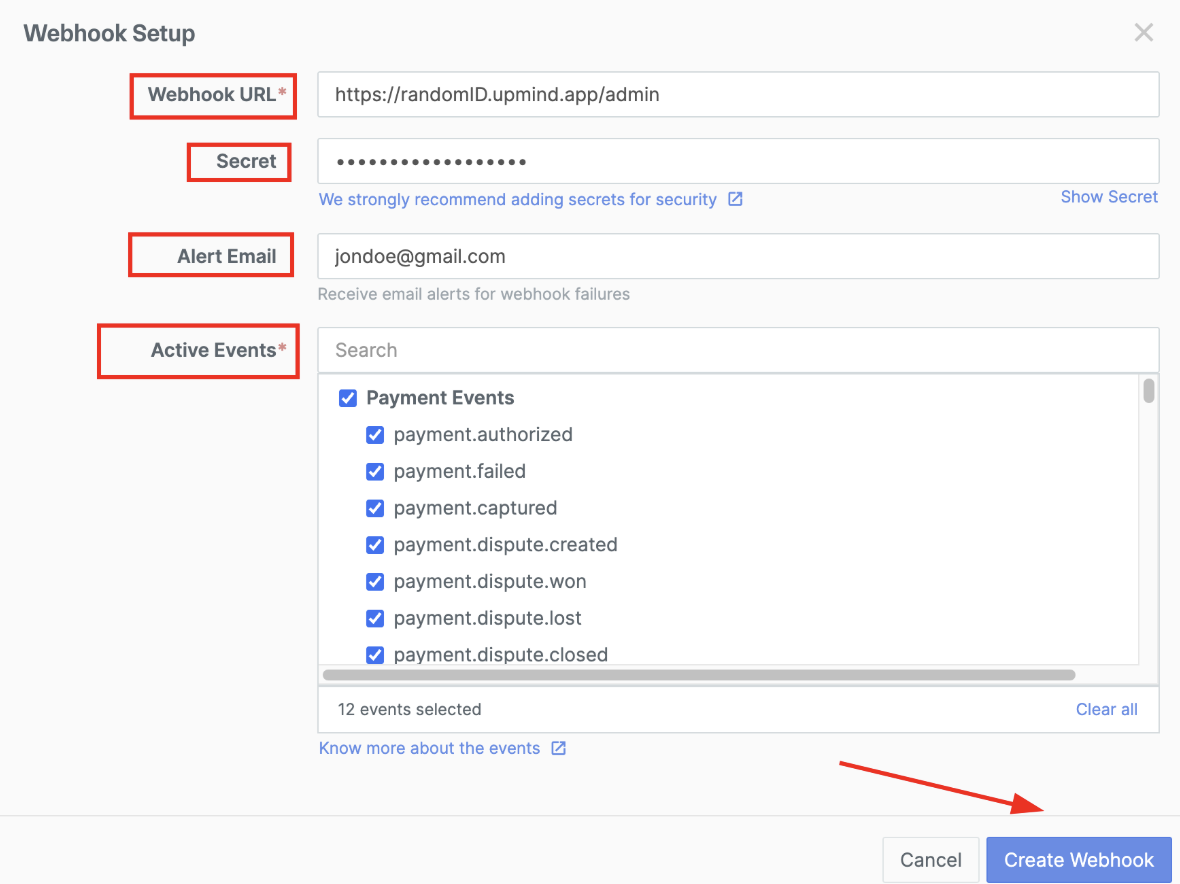
Fill in the details
- Click Create Webhook.
For more information, you can check out this guide from RazorPay.
Updated about 2 months ago