How to Email a Client
Send a message to a single client from their profile or ticket
You can send a personalized email to a single client directly from their invoice or order. This is useful for sharing updates, reminders, or custom messages related to a specific transaction.
This guide shows you how to send a bulk message to all or a segment of your contacts.
To select a message recipient, first open an invoice using the Clients or Orders link from the left-side menu.
Sending an email from the clients section
- Log in to your Upmind admin account.
- Click Clients in the left menu.
- Select the Clients List tab.
- Find and click the client’s name to open their profile.
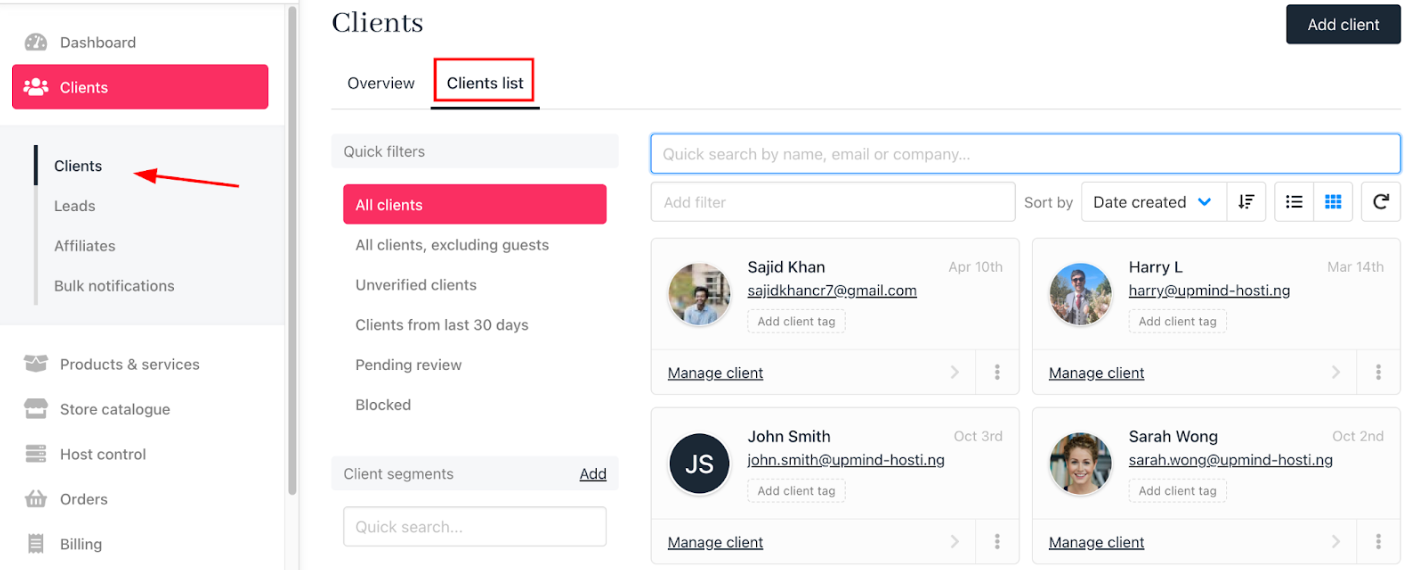
Select client
- Go to the
Invoicessection and select the relevant invoice.
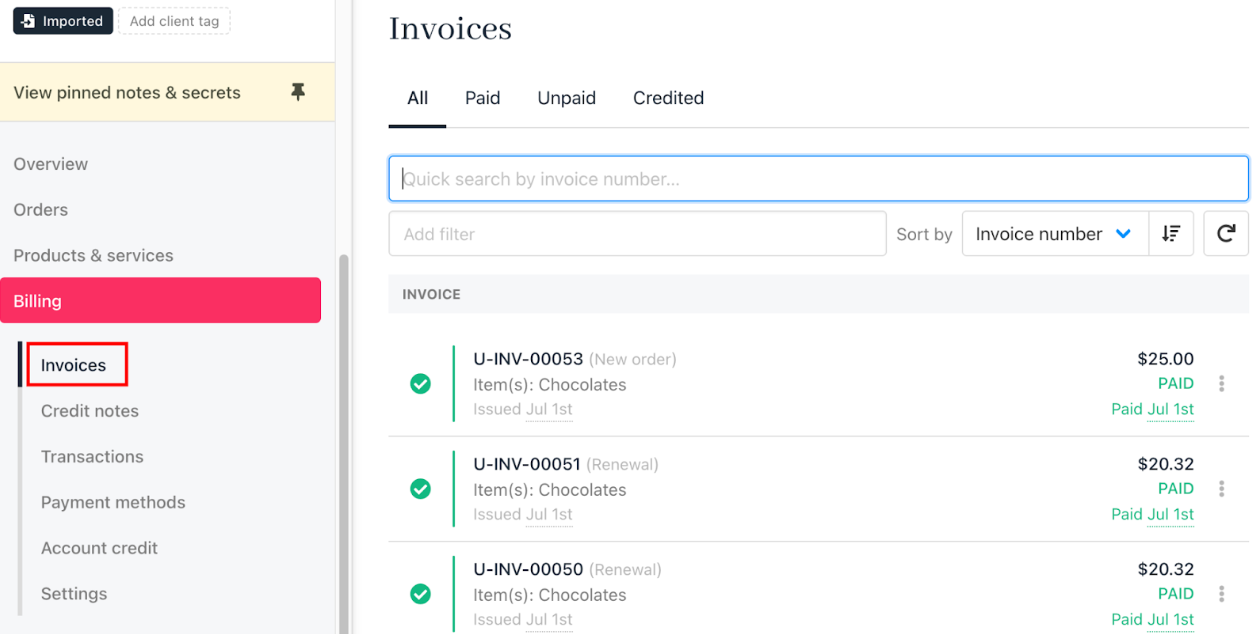
Invoices section
- Scroll down to
Quick Actionsand click Send email.

Send email
- Choose an existing one or create a new template for your message. Edit the subject and body as needed, using dynamic fields for personalization.
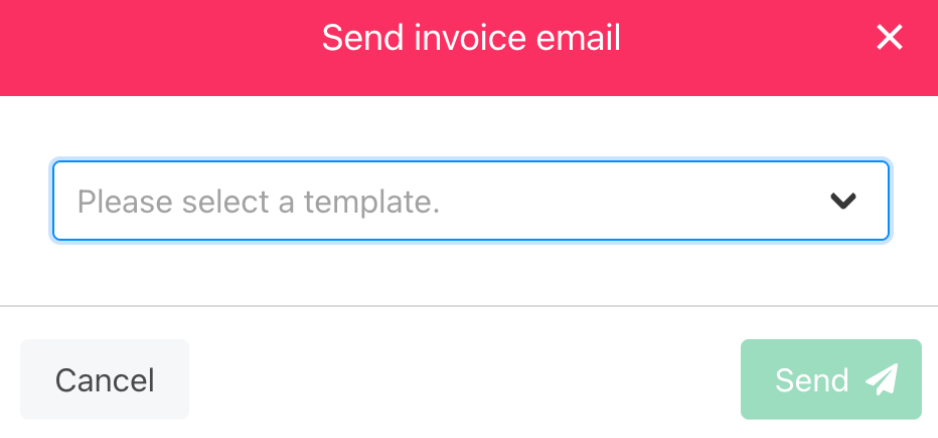
Send invoice email
- Click Send to deliver the message.
Sending an email from the orders section
- Log in to your Upmind admin account.
- Click Orders in the left menu.
- Select the Orders List tab.
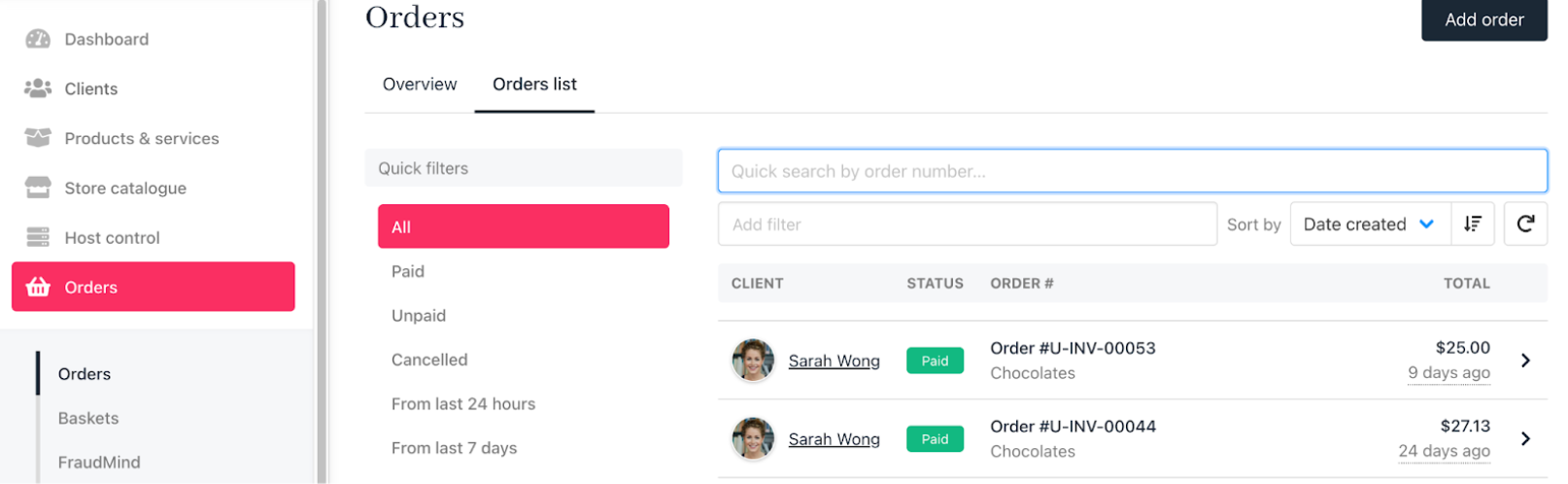
Orders list
- Use filters to locate the specific order.
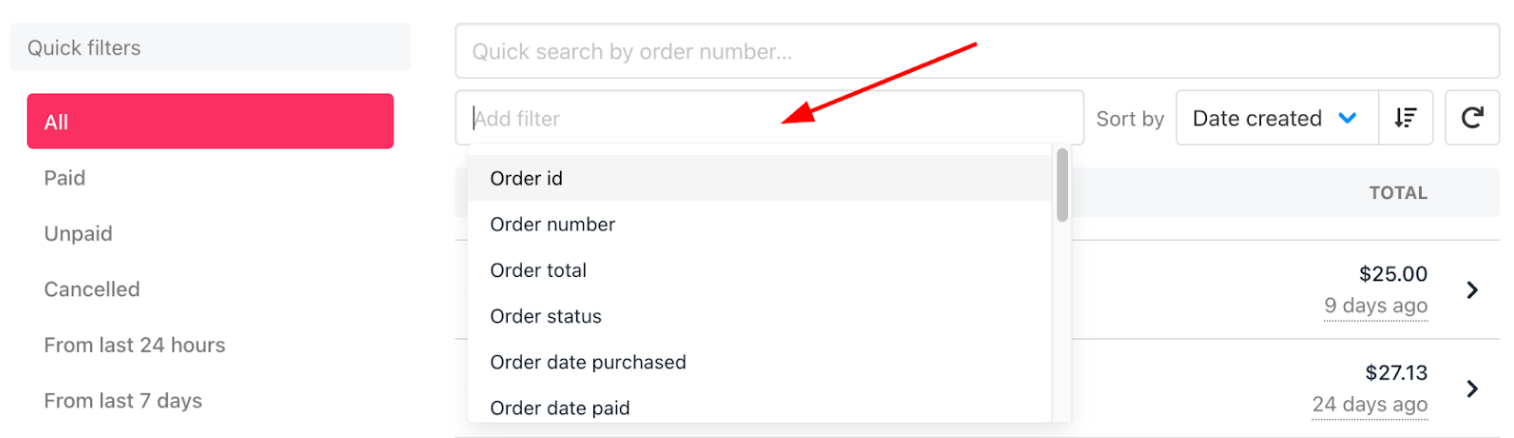
Order filters
- Click the order to open its details.
- Click View Invoice.
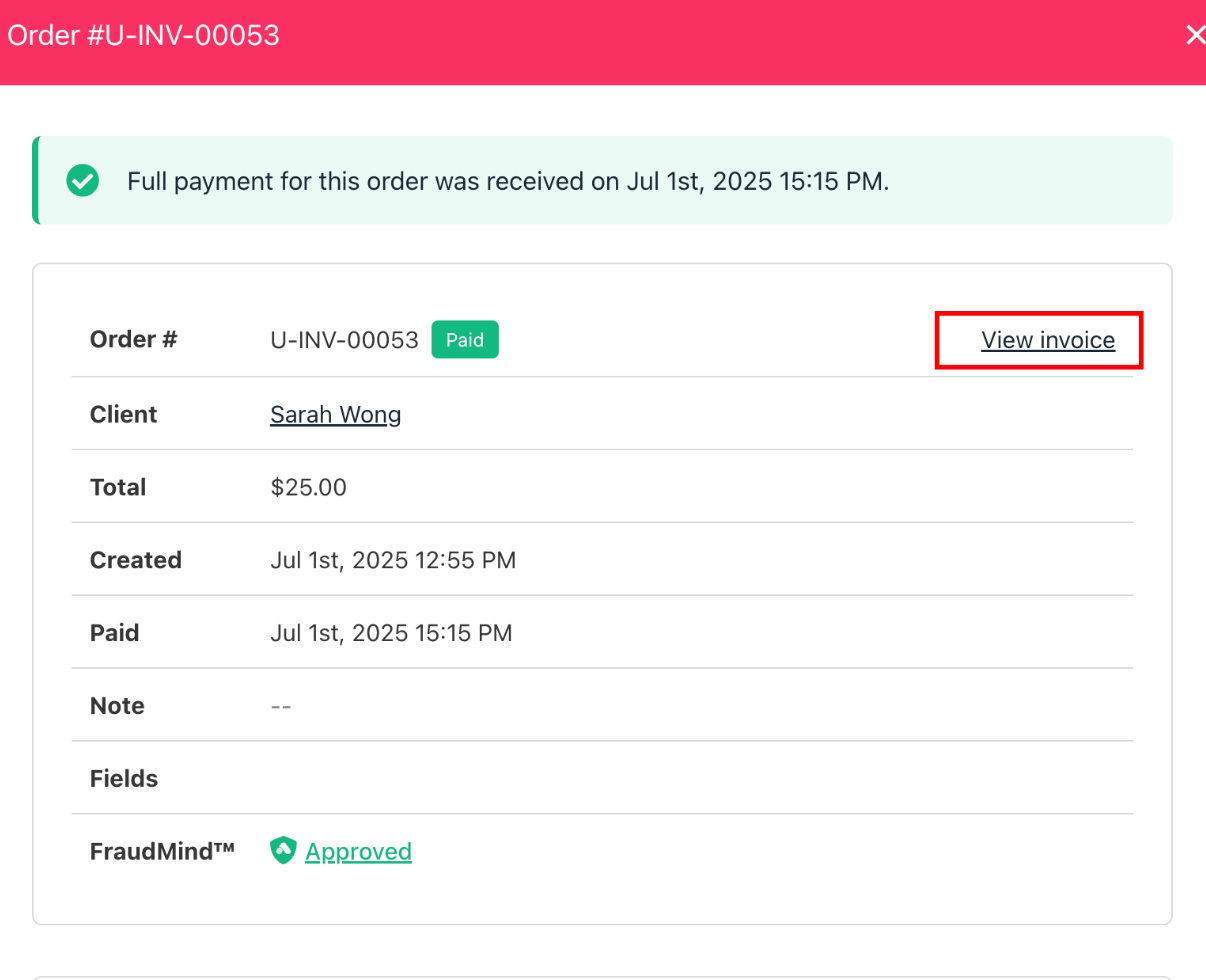
View invoice
- Click Go to the invoice.
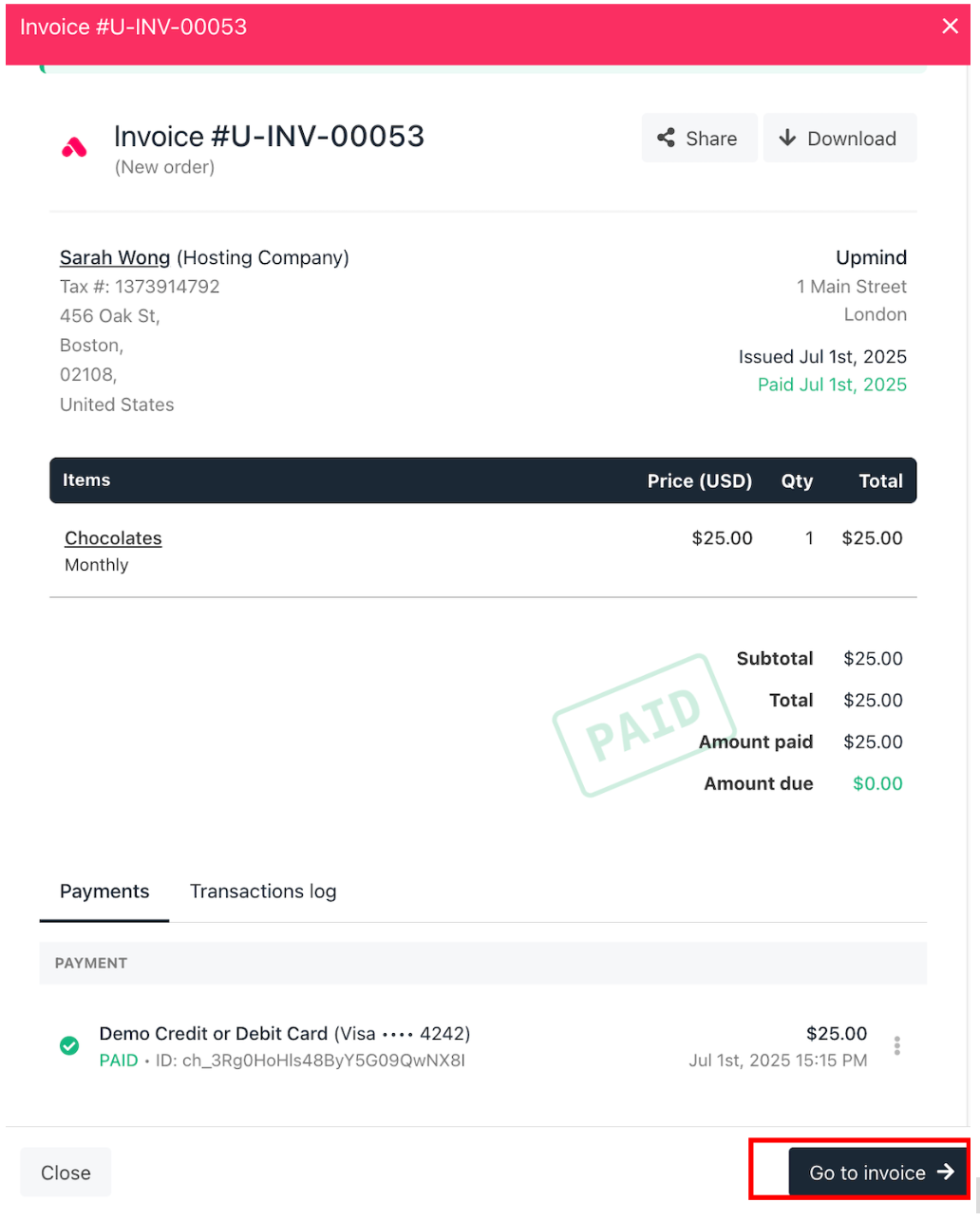
Go to invoice
- Scroll down to
Quick Actionsand click Send email. - Select a template or create a new one, customize as needed, and send.
Updated 4 months ago