How Do My Clients Manage Tickets
Your customers can view tickets and open new ones
In this article, we show you how clients can read active tickets and post replies. We also show you how clients can open a new ticket.
Opening the My tickets page
- Log in to the store account.
- Click the Support menu tab.
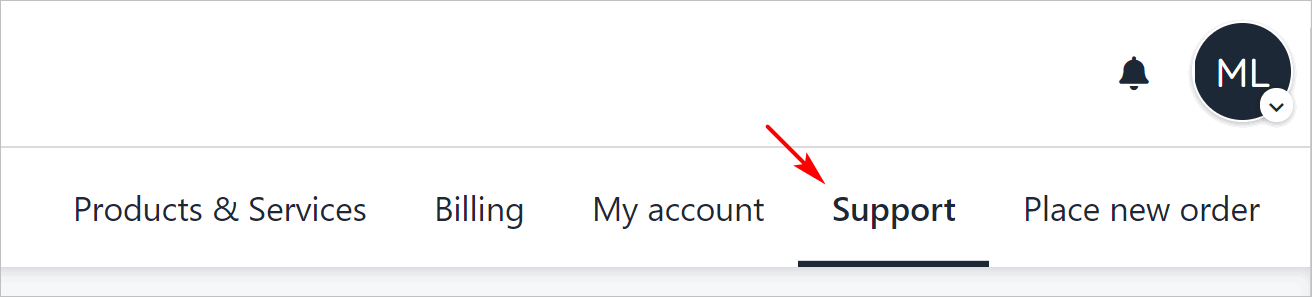
Click Support tab
Viewing open tickets
The My tickets page displays a list of open tickets and their status.
To view a ticket in detail:
- Click a ticket name.
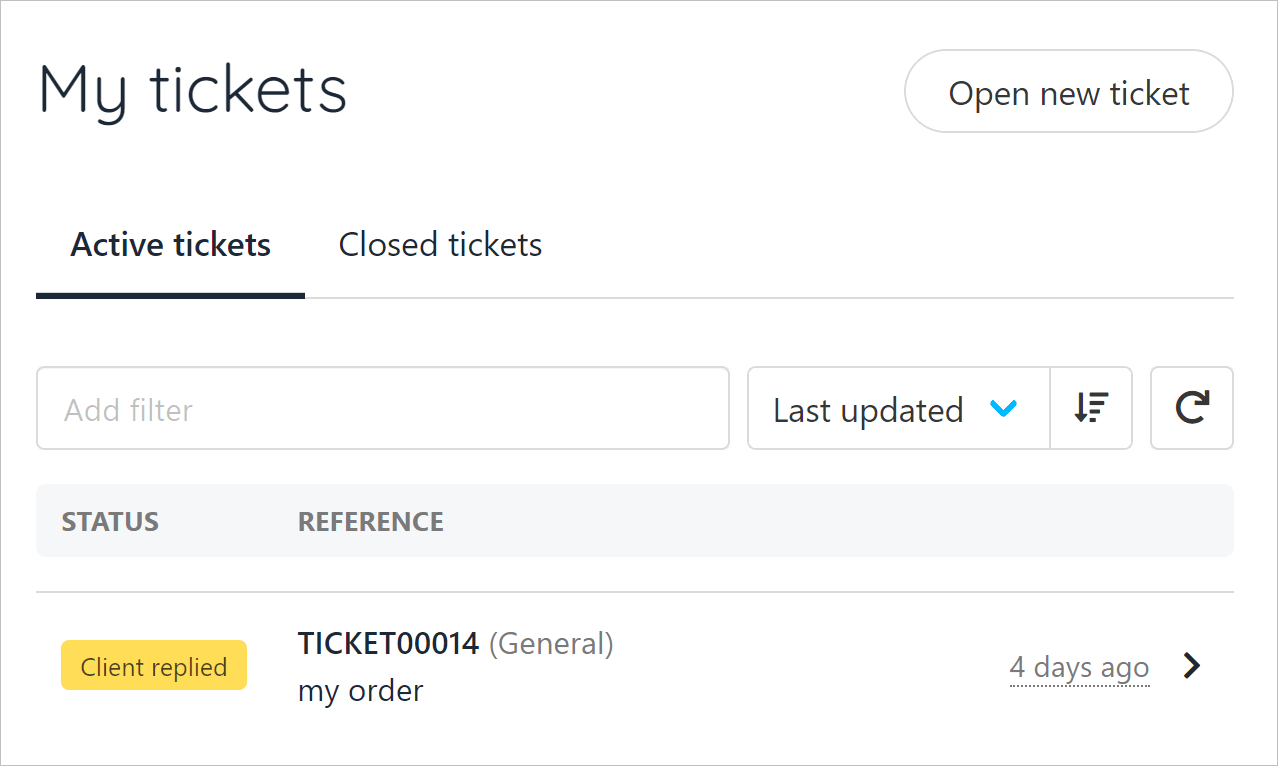
List of open tickets
- Scroll down the page to view the messages (if any) in the thread.
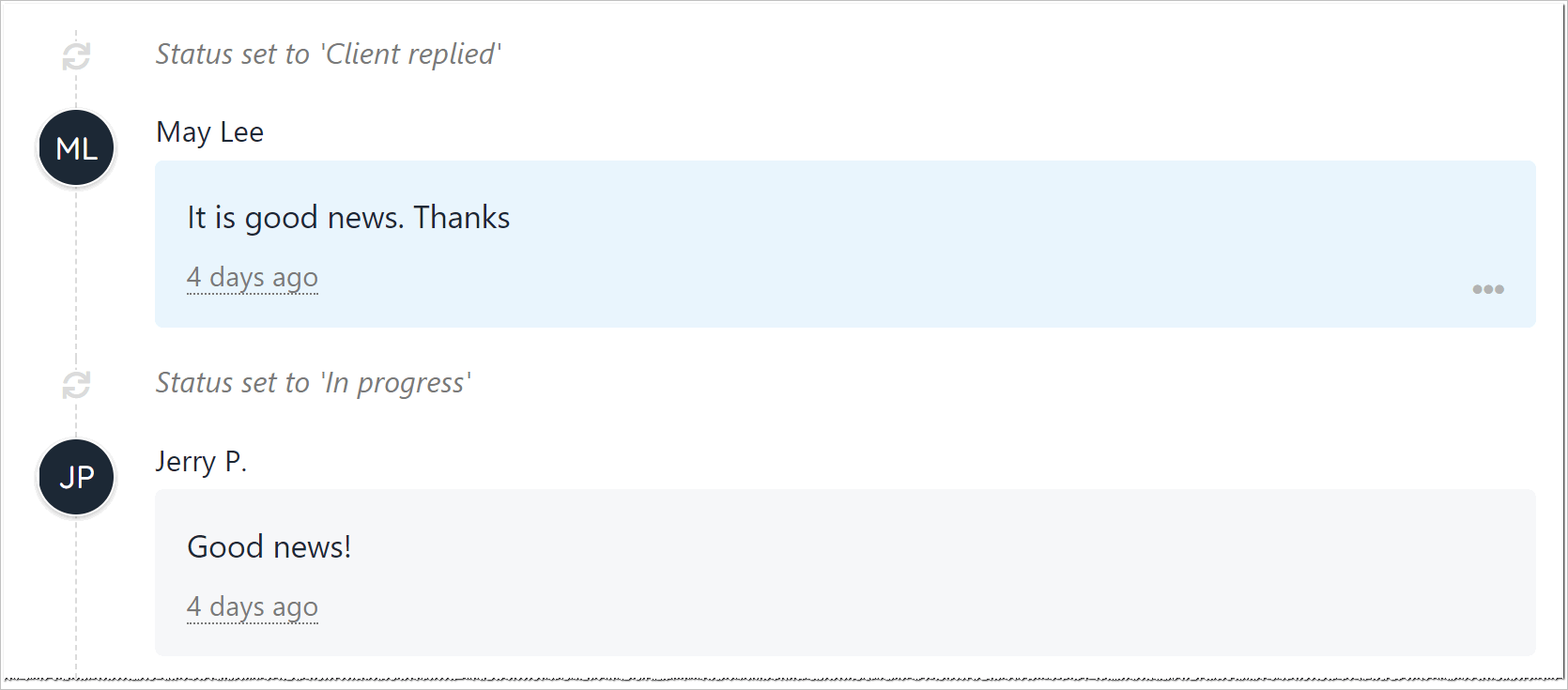
View messages
Sending a reply
To reply to an active ticket:
- Go to the top of the page.
- Enter a message in the field.
- Click Post reply.
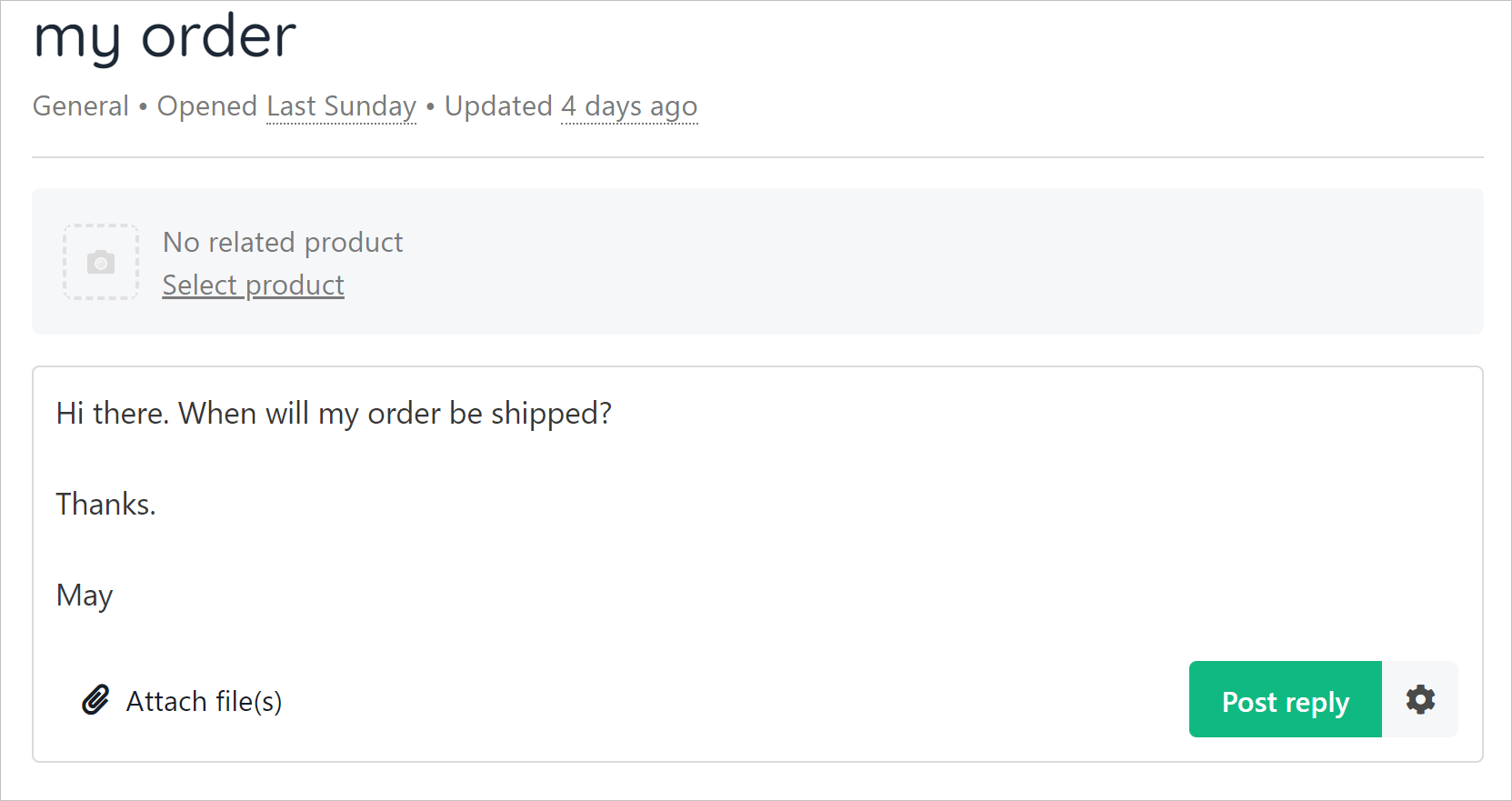
Enter message in field
Opening a ticket
There are two ways to open a new ticket.
- Click the Add button on the left menu.
Clients can also click the Open new ticket button.
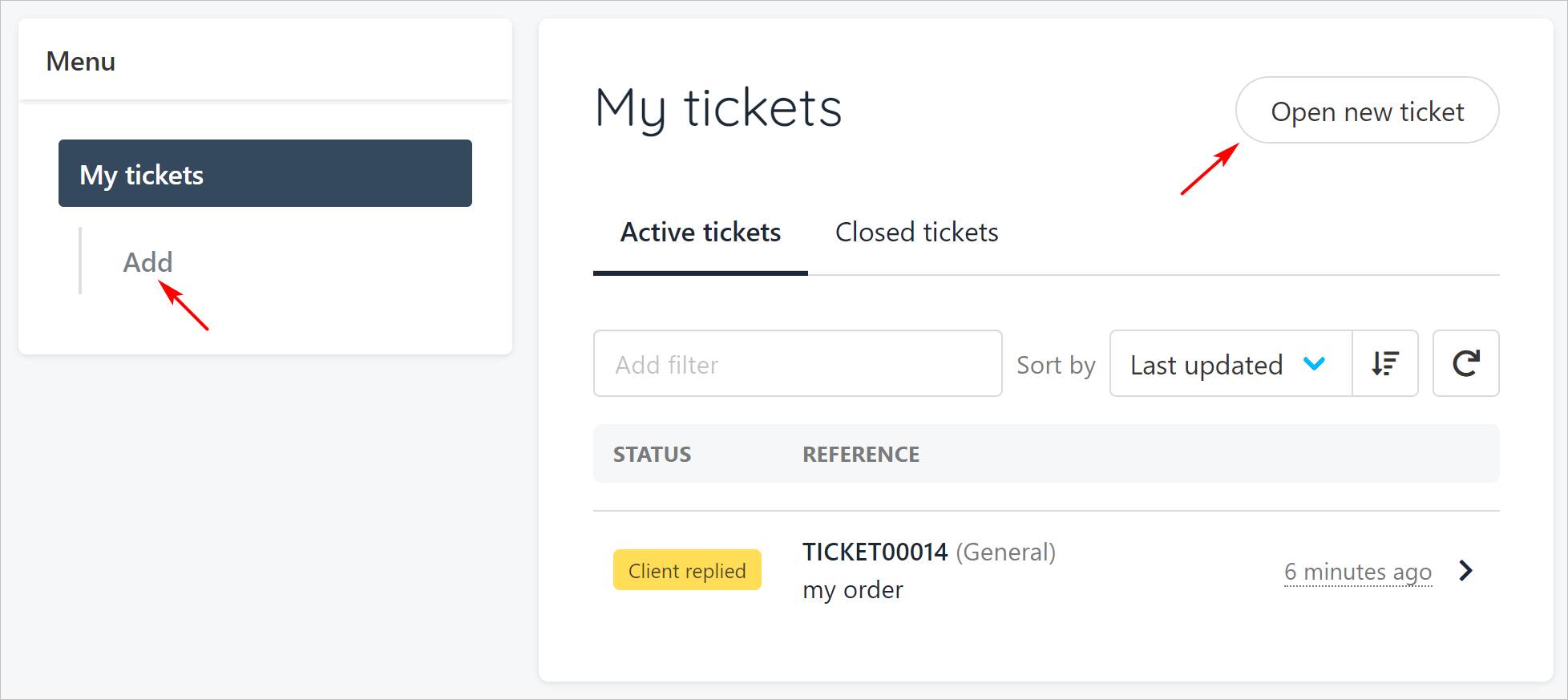
Open new ticket
- Fill the fields.
- Click the Department button and select a specific store department (optional)
- Click the Select product button to reference a specific item. (optional)
- Click Create ticket.
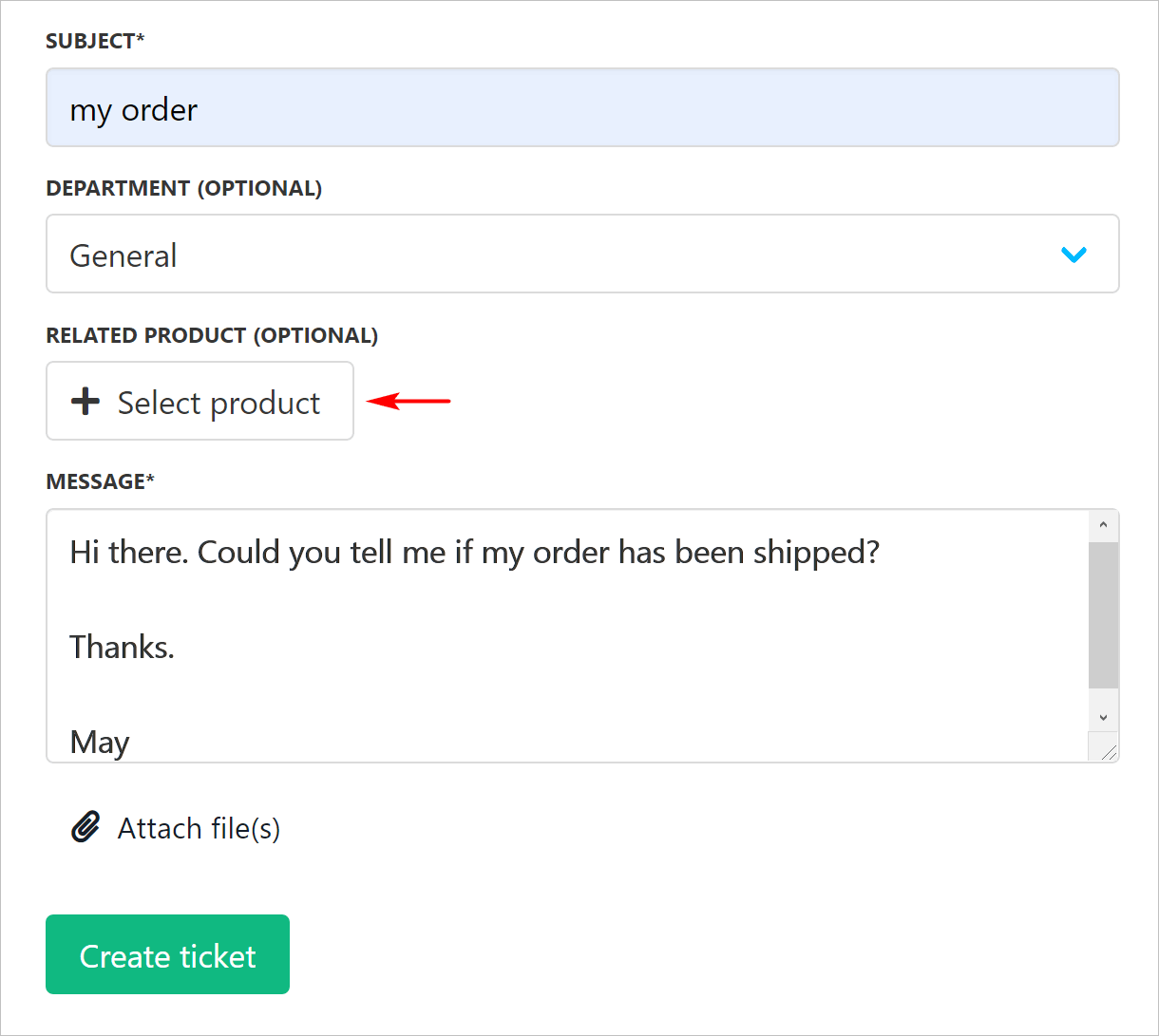
Click Create ticket
- Upmind adds the open ticket to the Active ticket list.
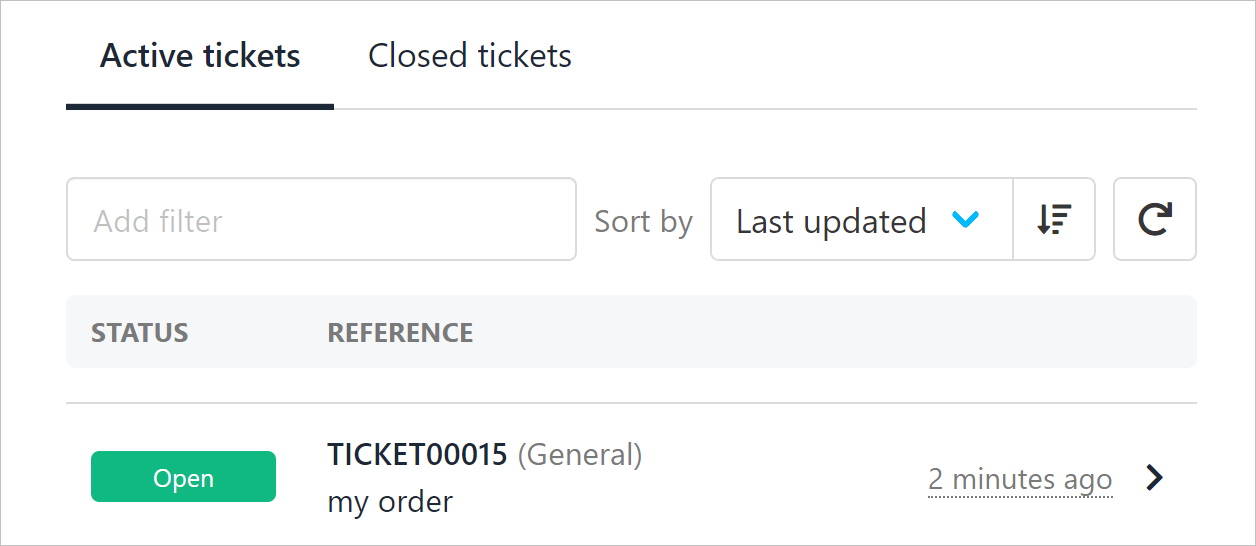
Active tickets list
Opening a ticket from a Product Purchase
If a client has a question related to a specific product, they can open a support ticket directly from the product page:
-
Go to Product & Services and select the relevant product
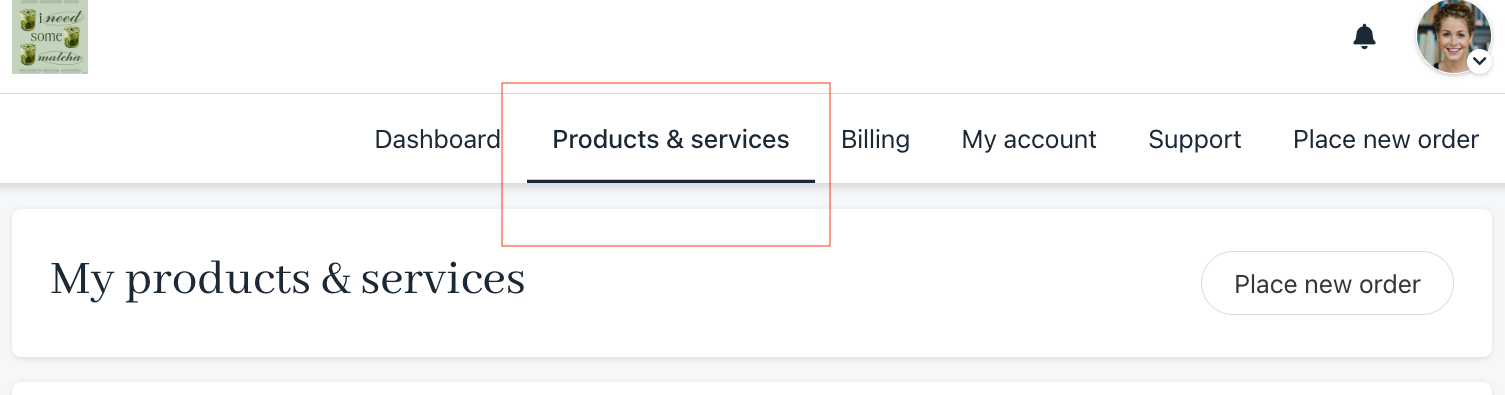
-
Click Open Support Ticket and fill in the necessary details
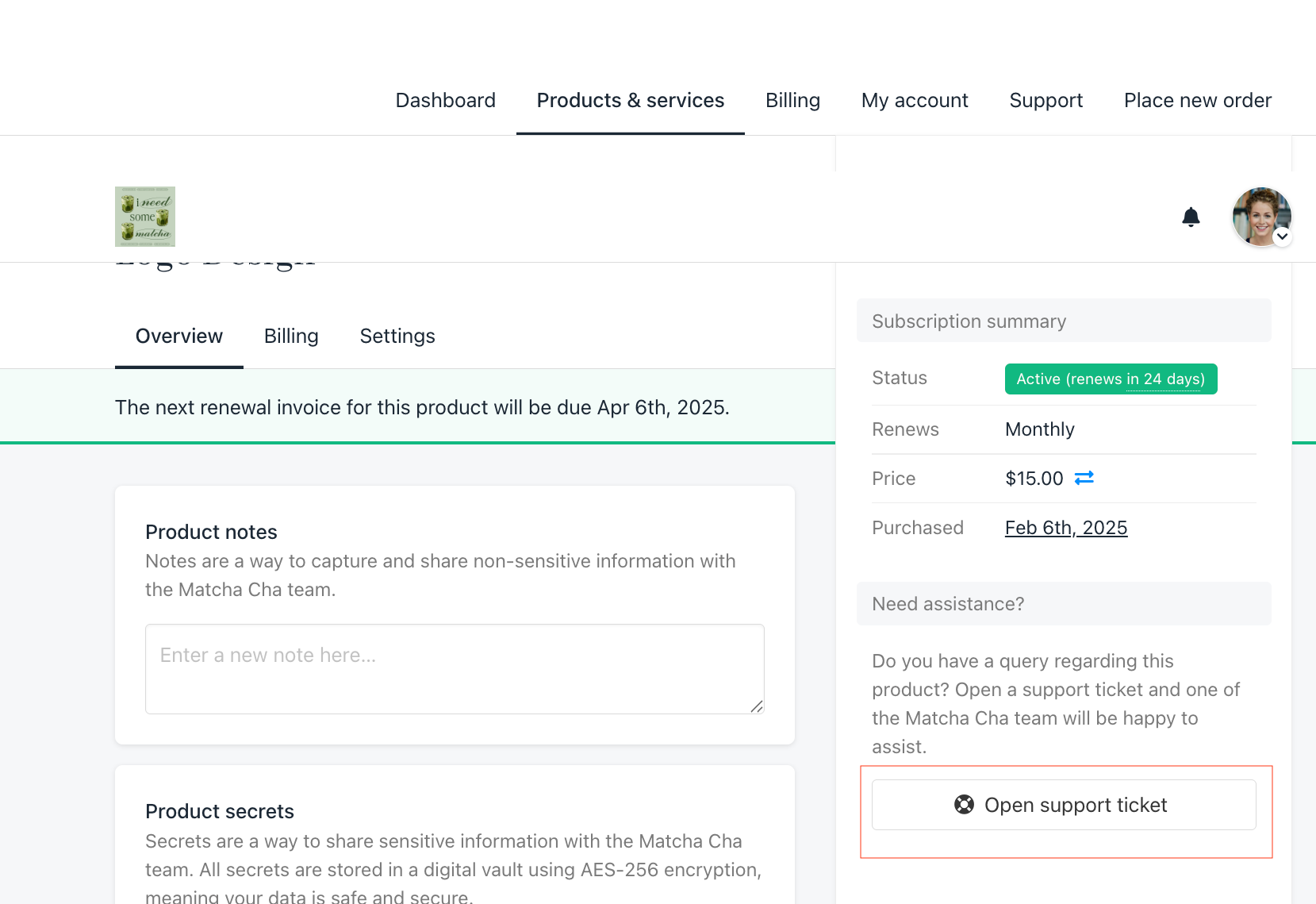
Click Open Support Ticke
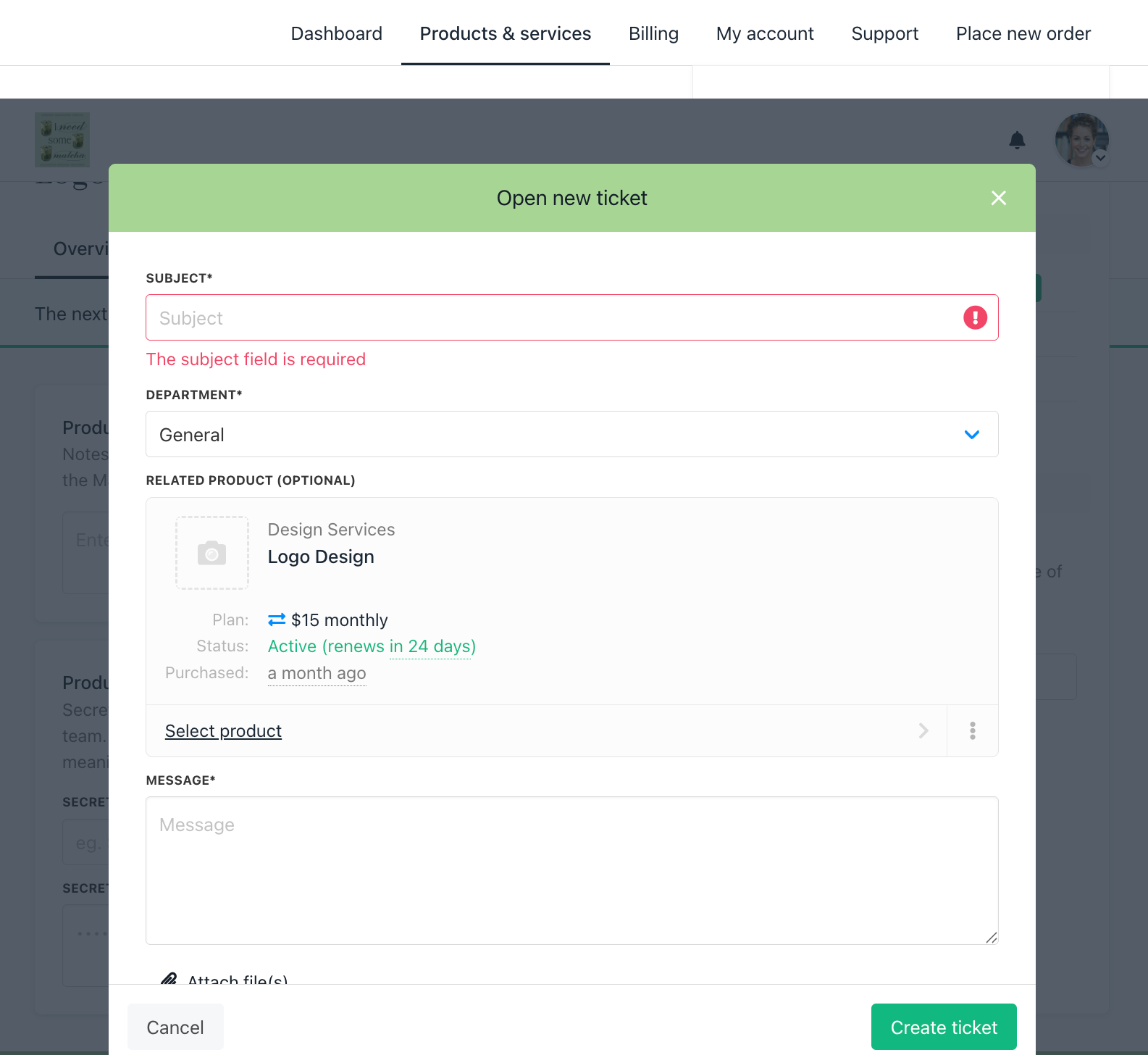
Fill in the necessary details
-
Once the ticket is created, clients will have access to the following options
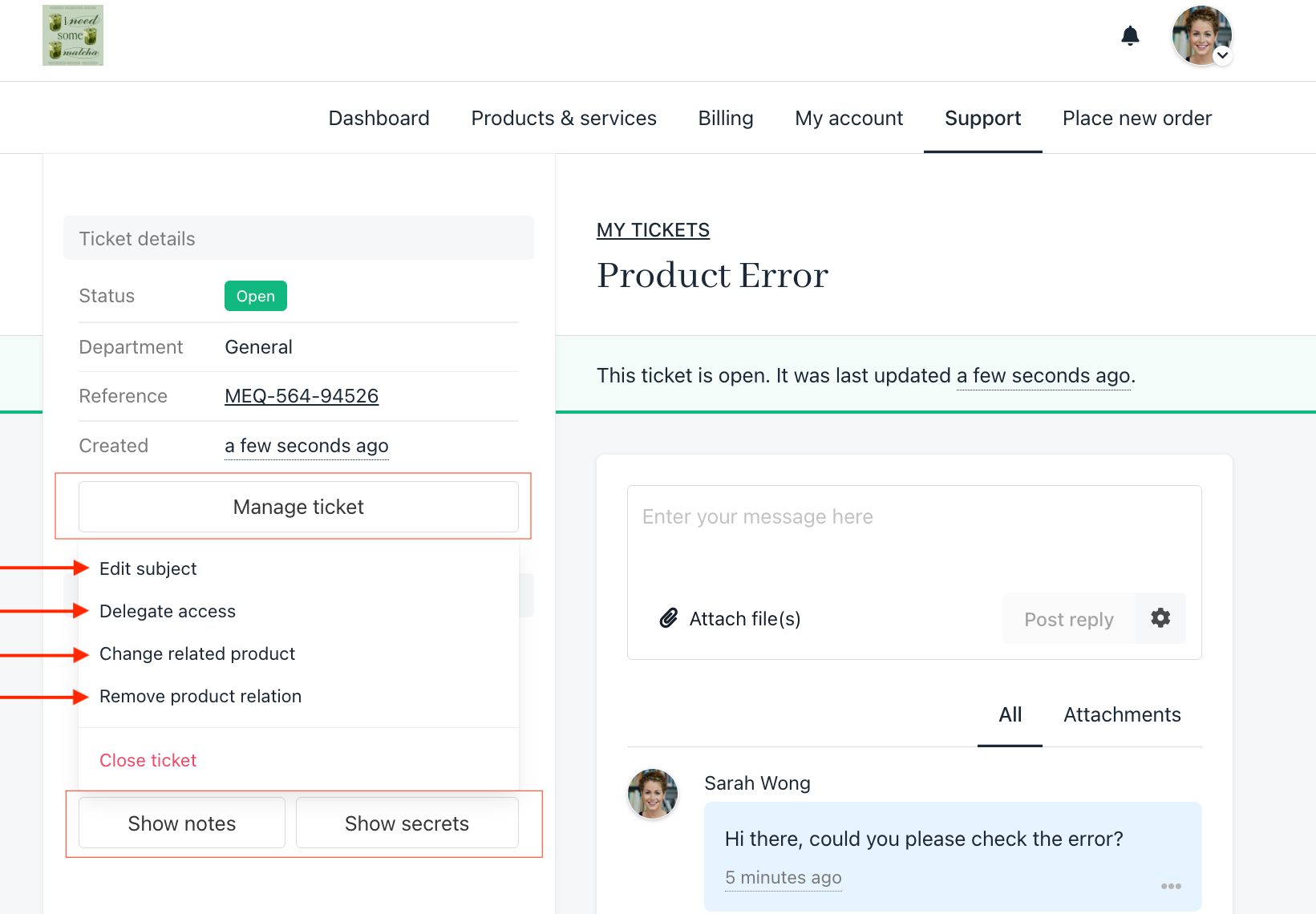
- Show Notes – View internal notes related to the ticket.
- Show Secrets – Access sensitive information tied to the request.
Manage Ticket – Includes the following actions:
- Edit Subject – Modify the ticket title.
- Delegate Access – Allow another user to handle the ticket (see our guide here).
- Change Related Product – Link the ticket to a different product.
- Remove Product Relation – Unlink the ticket from the product.
- Close Ticket – Mark the ticket as resolved.
Updated 10 months ago