How to Transfer Ownership and Merge Client's Accounts
Consolidate and simplify client data and management
In this guide, we will walk you through:
- How to transfer ownership of a service.
- How to merge two client accounts.
Transfer Ownership
Transfer Ownership allows you to move a contract product from one client account to another. This process is performed individually for each contract product. Behind the scenes, Upmind cancels the existing contract and creates a new one under the new client account.
Before proceeding, make sure the contract has no unpaid invoices. Note that all existing invoices and billing history will remain with the original client account.
Follow these steps to transfer ownership:
- Go to
Products and Services. - Select the contract product you want to transfer.
- Navigate to the
Settings tab.

Settings tab
- Scroll down to
Advanced Optionsand click Transfer Ownership.

Transfer ownership
Merge Accounts
Merging Client Accounts combines two client profiles into a single account. All data from the old account is transferred to the target account, after which the old account can be deleted if no longer needed.
Here’s how to do it:
- Go to the
Clientssection. - Select the client profile you'd like to keep.
- Click the three dots (•••) in the top-right of the client profile.
- Choose
Merge Client Dataand select the target client to merge.
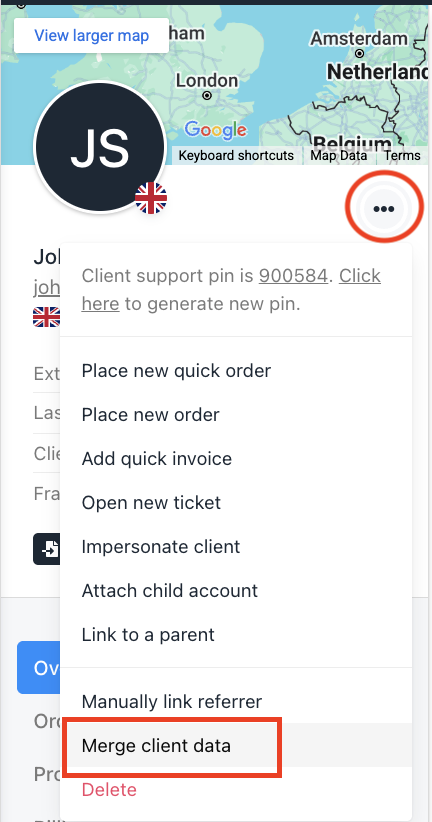
Merge client data
- Enter the confirmation code provided.
- Click Merge Client Data to complete the process.
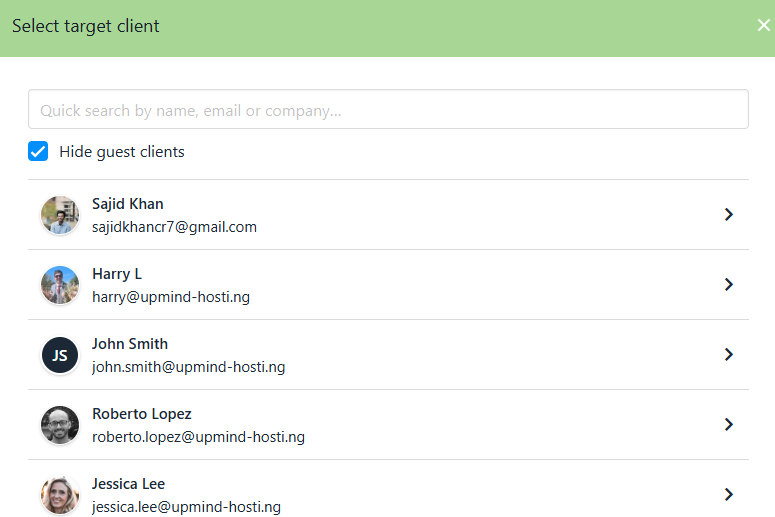
Select target client
Updated 8 months ago