How do My Clients Create and Manage Affiliate Sales
Help your clients generate revenue
This article shows your clients how to create affiliate links and track commissions on their Account page.
Before you start
If you want to give clients the ability to create their own affiliate links, go to your Affiliates page and confirm two settings.
- Log in to your account.
- Click Settings on the main dashboard.
- Click the Affiliates tile under the e-commerce heading.
- Scroll down to the General Settings heading.
Make sure you enter a Redirect link. This URL can link to any page on your e-commerce site. One URL can track all purchases that are eligible for affiliate commissions.
You can create product-specific URLs. Say, for example, you write a review about coffee grinders. You could include a specific link to a coffee bean grinder page on your site. That product-specific link can also track all affiliate-available purchases on your site beyond the grinder.
Upmind attaches a unique code to this link and uses the URL to track purchases and assign commissions to your affiliate. You need to share this link with clients (e.g. via a ticket) who contact you and want to become an affiliate.
Go to the next heading and make sure Customer Controls is enabled. If this toggle is disabled, your clients cannot create affiliate links by themselves.
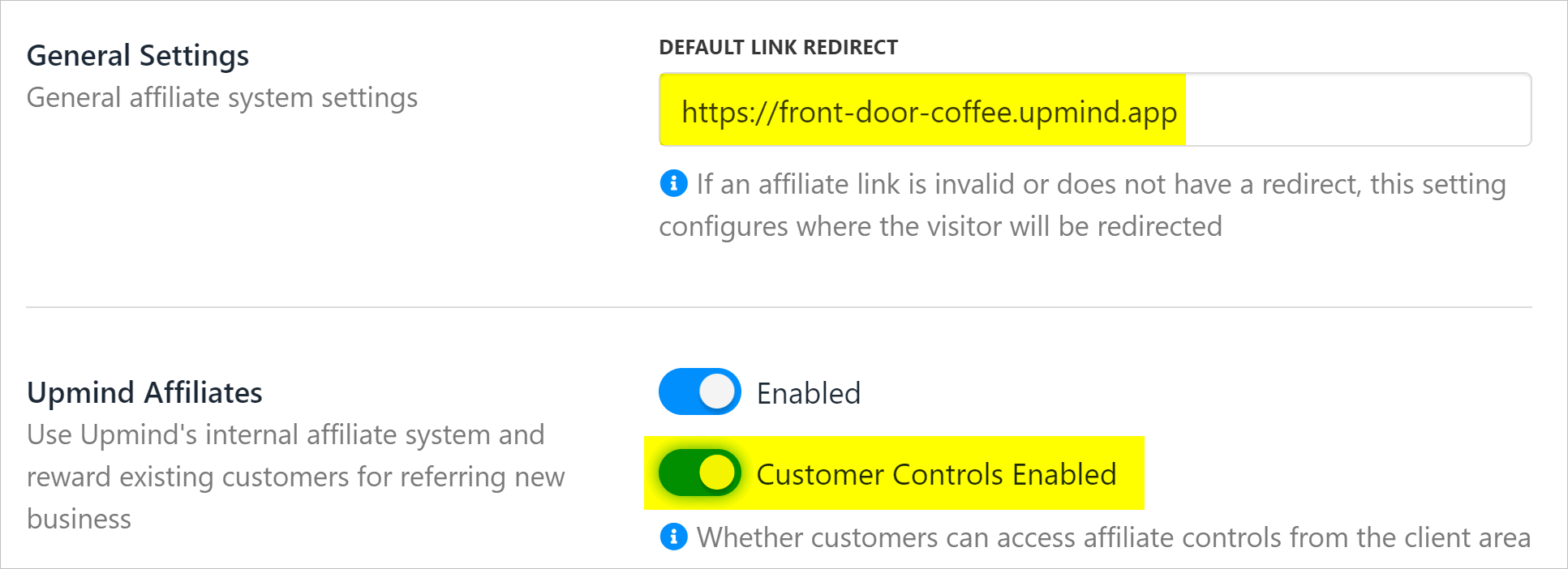
Enable customer controls
Opening the affiliate page
To create an affiliate link, your client should:
- Log in to their store account.
- Click the My account menu tab.
- Click Affiliate program on the left menu under the Profile heading.
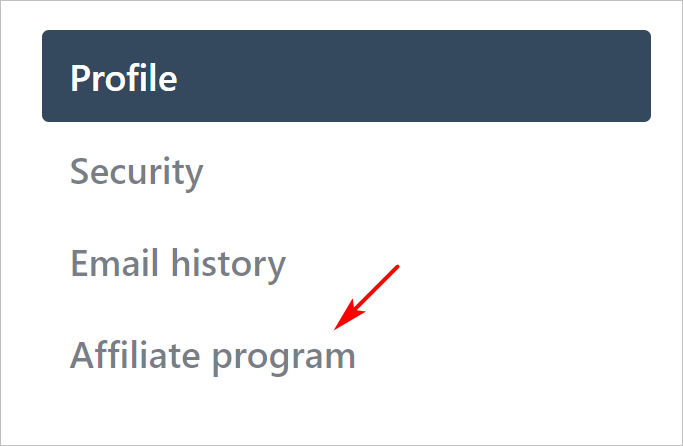
Open affiliate page
Creating a link
To create an affiliate link, your client should:
- Go to the Links section on the page.
- Click the Create new link button.
- Paste your Redirect URL.
- Enter a unique name.
- Click Save.
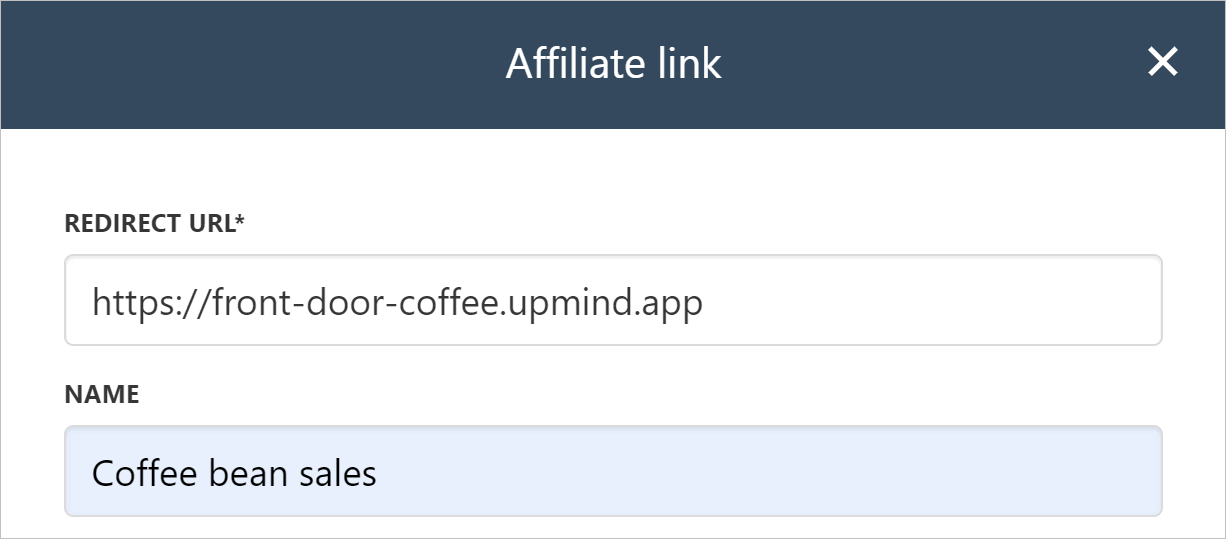
Create an affiliate link
Upmind shows the affiliate link on the page. Click the gear icon to edit or delete the link.
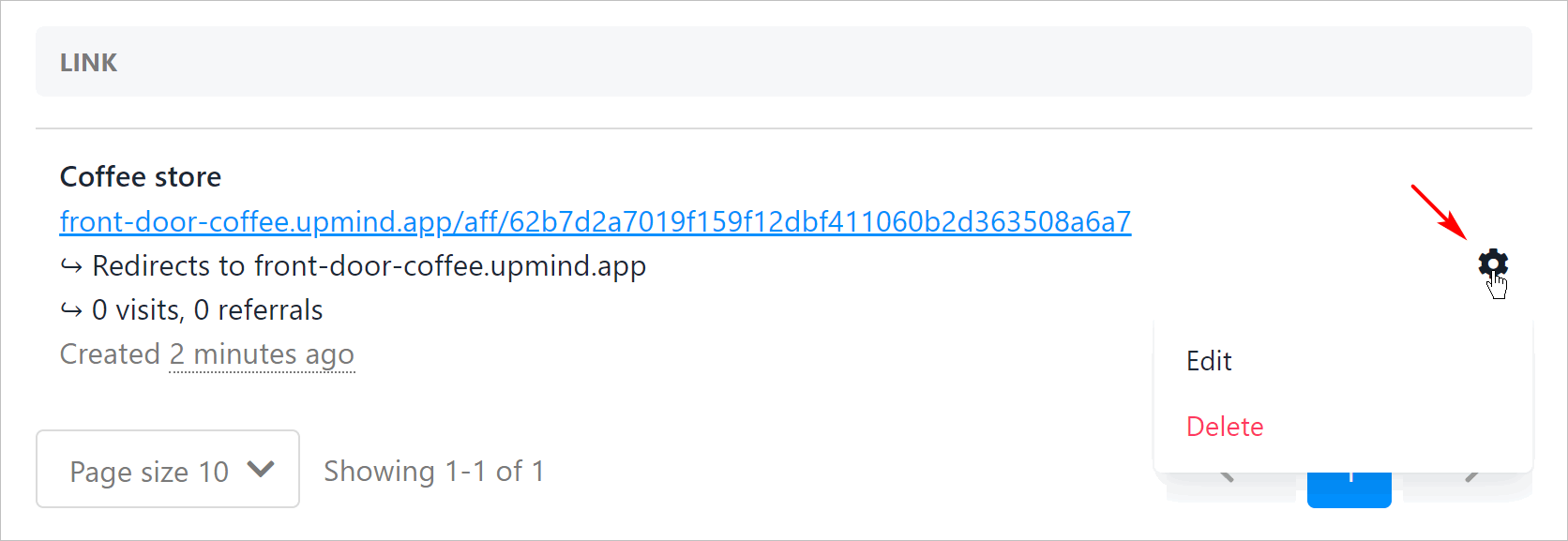
New affiliate link
Tracking program results
Your clients can track their affiliate data.
On the Affiliate program page, click the Overview link on the left menu. The page shows an overview of key indicators, like visits and available balance. Scroll down the page to see a list of referrals.
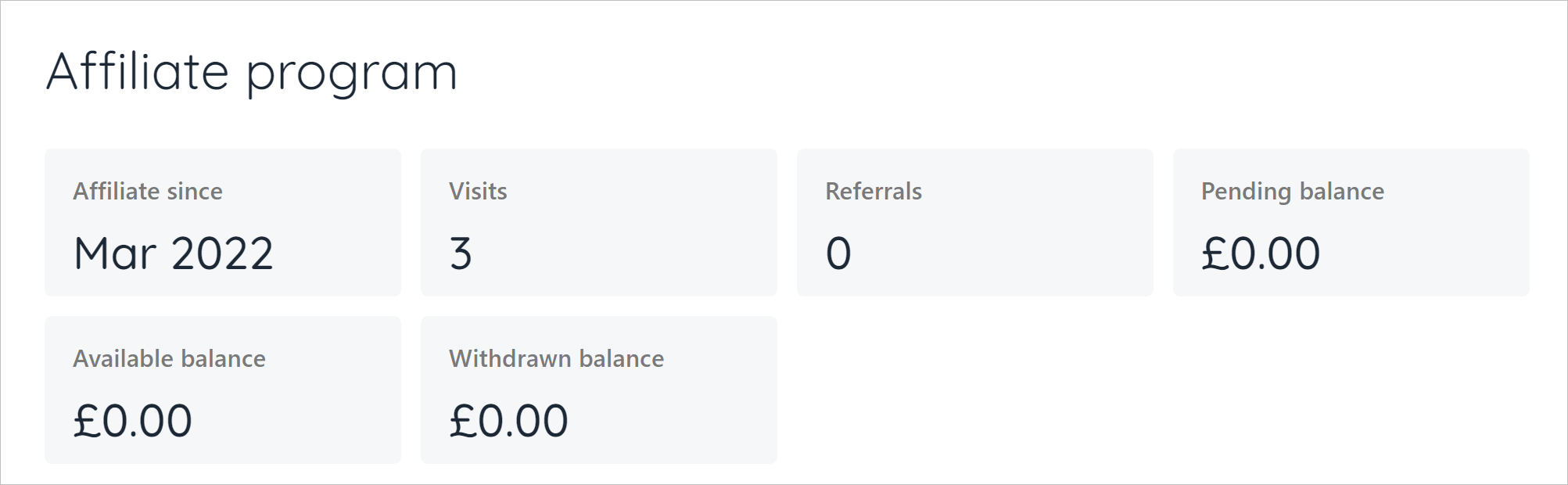
Click the Commission link on the left menu to see the Commission history. Click the Payouts link to select a payout destination and see Payout history.
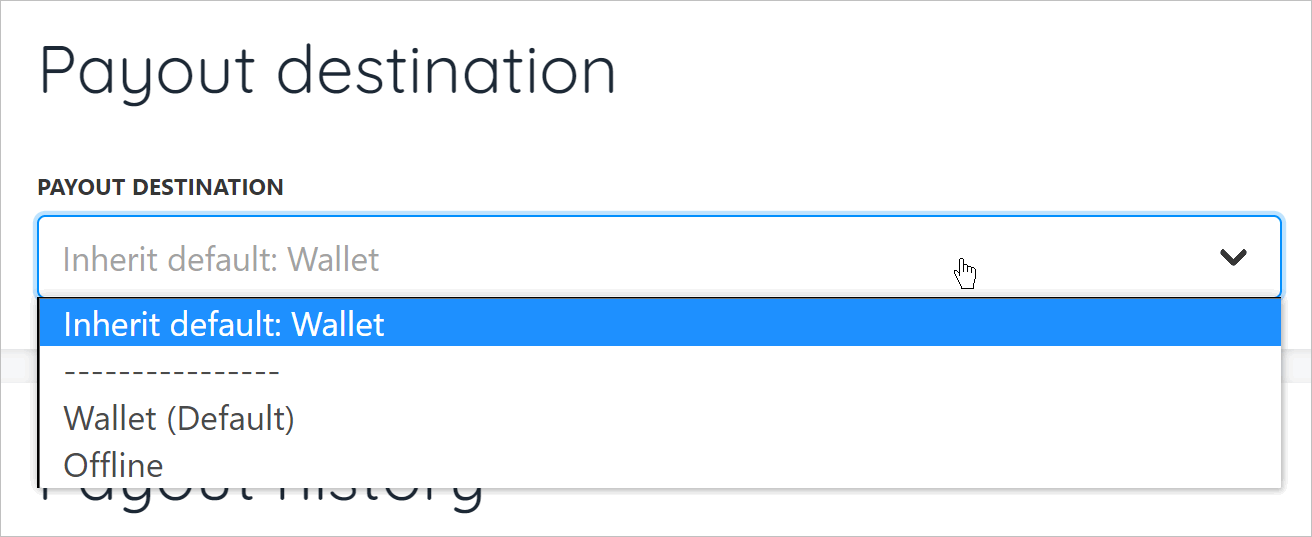
Updated 10 months ago