How to Set Up Google Tag Manager with Upmind
Integrate Google Tag Manager code to gain actionable insights
Google Tag Manager (GTM) lets you collect website data and manage tracking tags efficiently. You can integrate GTM with your Upmind store.
Create a GTM Account and Container
- Visit the
Google Tag Managerwebsite at https://tagmanager.google.com/. - Sign in with your Google account or create one if necessary.
- Set up a new container:
- Enter a descriptive name reflecting your Upmind store domain.
- Select the appropriate target platform: Web, iOS, Android, or AMP.
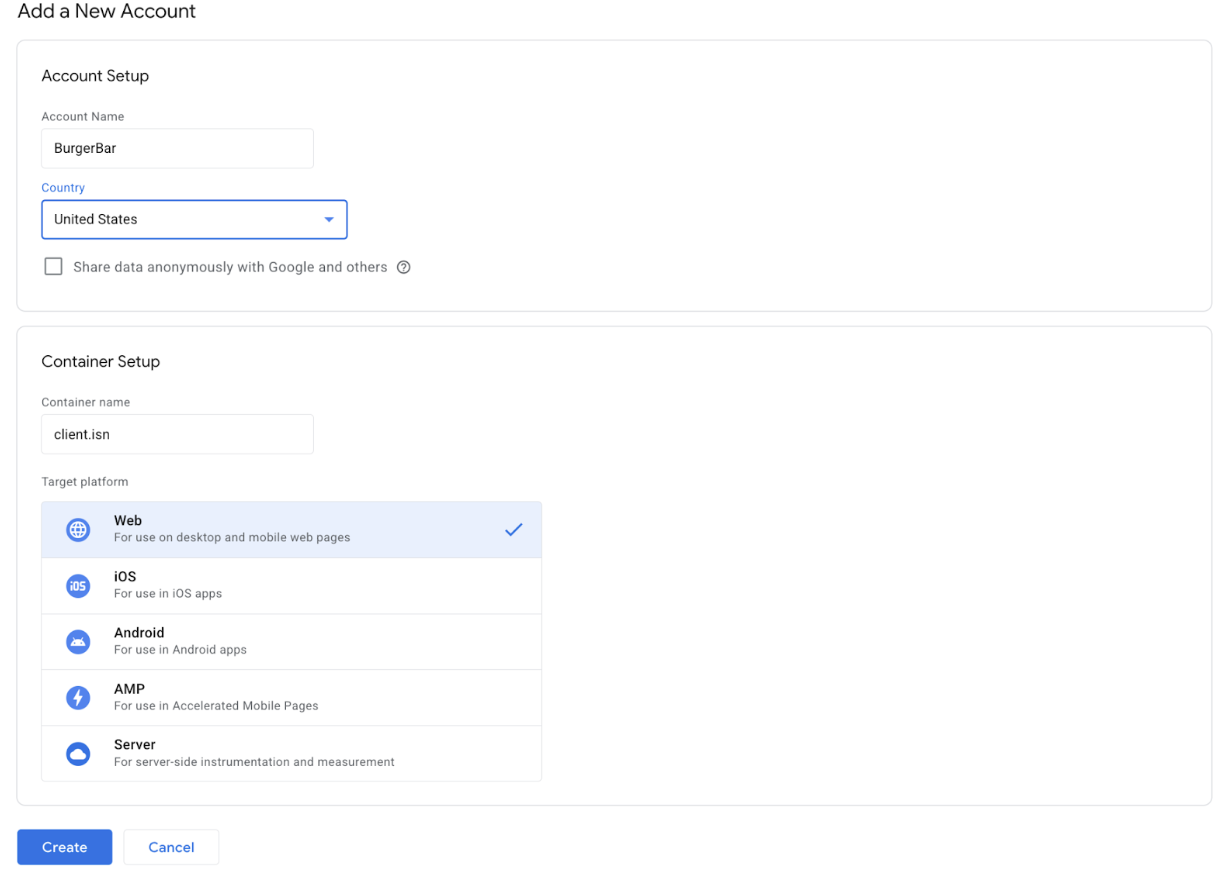
Configure details
- After container creation, copy the
GTM Container IDprovided (formatted like GTM-XXXXXXX).

GTM Container ID
Configure GTM in Upmind
- Log in to your Upmind admin panel.
- Navigate to Settings > Analytics & Tracking under Miscellaneous.
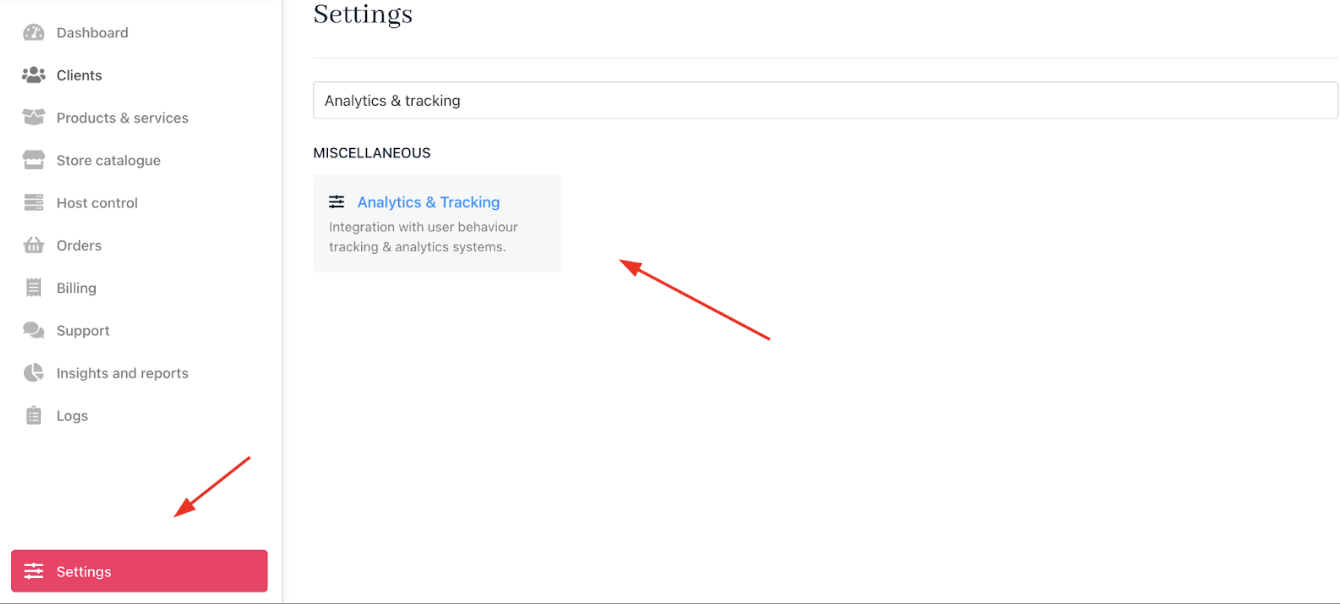
Settings > Miscellaneous > Analytics & Tracking
- Paste your GTM Container ID into the designated field.
- Save your settings.
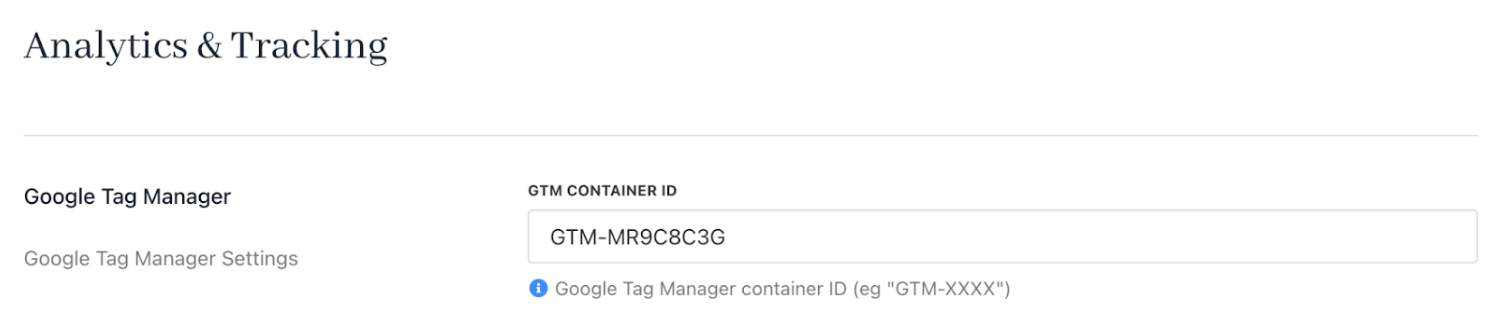
Paste the GTM Container ID
Once configured, GTM will begin tracking visitor interactions on your website, laying the groundwork for advanced analytics.
Updated 3 months ago